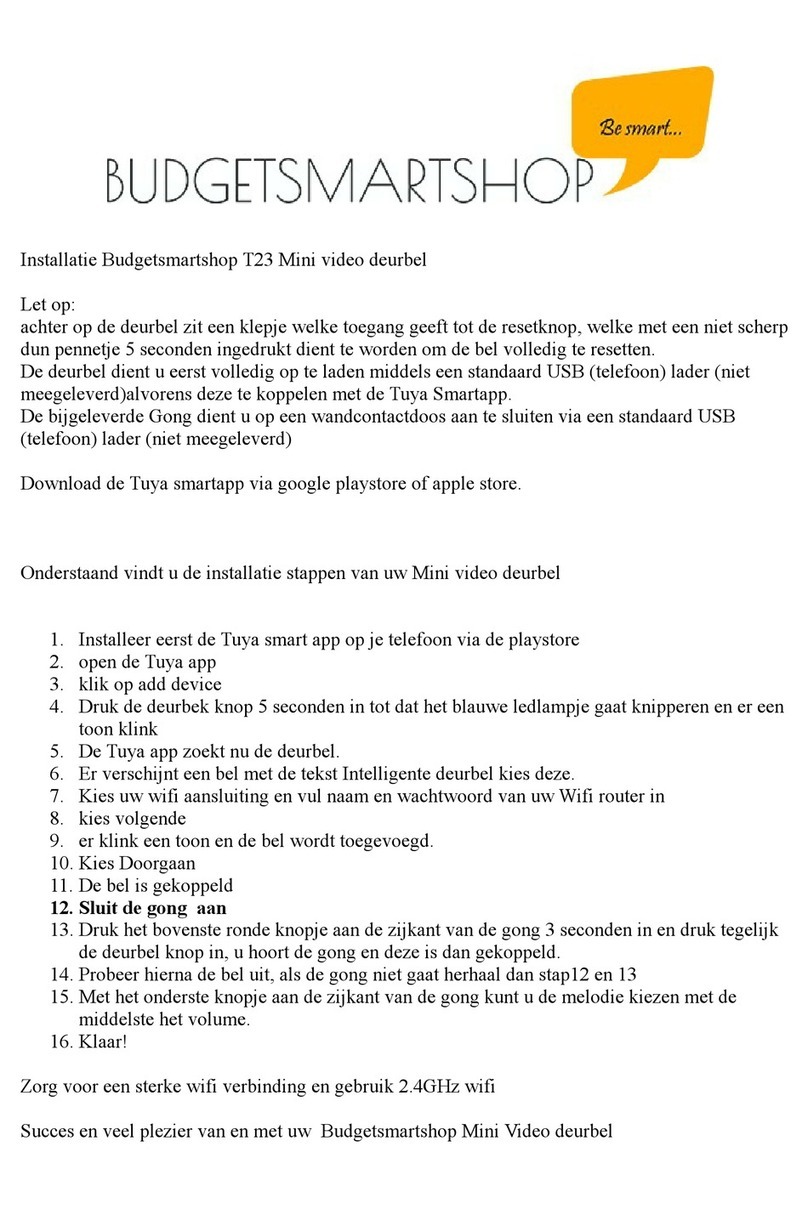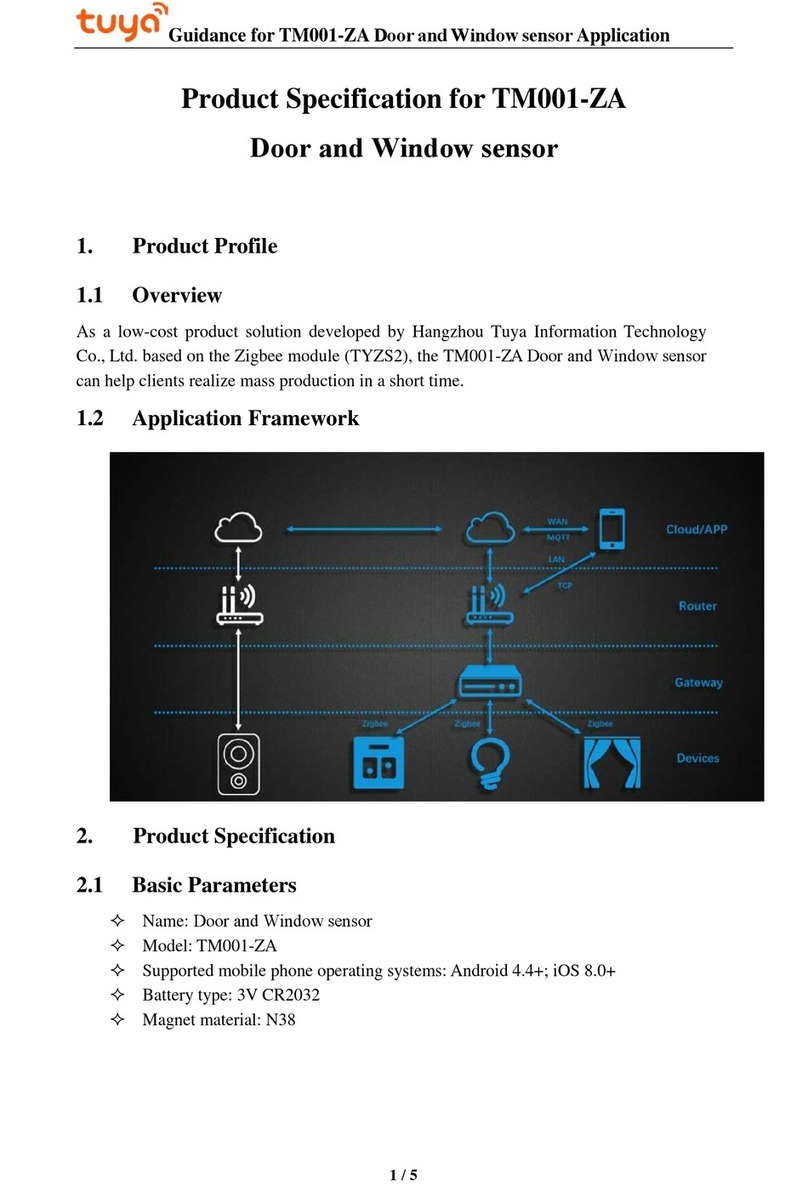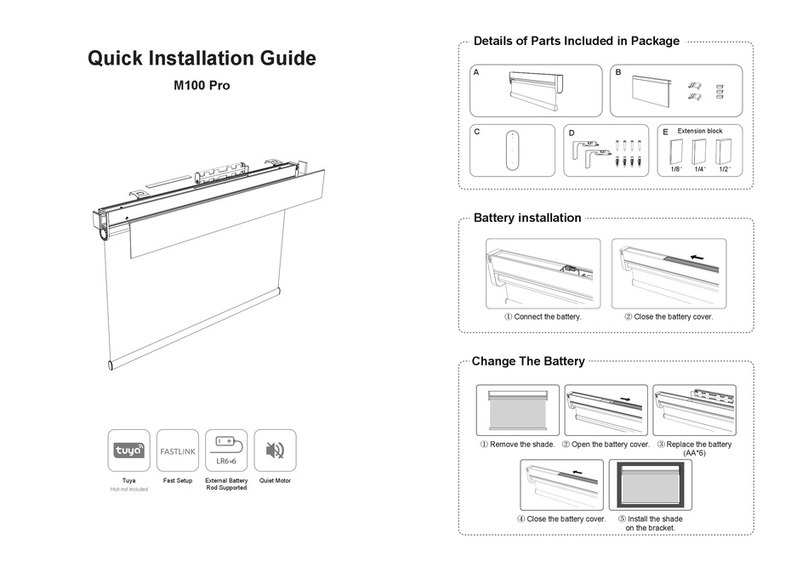La prise intelligente se connecte à Internet via Wi-Fi et est
contrôlée à distance par l'application pour smartphone. Il prend
en charge le commutateur de synchronisation, la fonction de
compteur de puissance et l'économie d'énergie, etc. Vous pouvez
également utiliser Amazon Alexa et Google Assistant pour
contrôler la prise intelligente par la voix.
PRÉSENTATION DU PRODUIT
LE TRAVAIL PRÉPARATOIRE
1. Scannez le code QR ou recherchez
«Arenti» ou «SmartLife» sur App Store et
Google Play. Téléchargez et installez
l'application sur votre téléphone.
2. Assurez-vous que votre téléphone est
connecté à votre réseau Wi-Fi domestique
(2,4 GHz).
3. Allumez la prise intelligente Wi-Fi, et
vous pouvez voir la LED en flash bleu.
Sinon, appuyez longuement sur le bouton
de réinitialisation pendant 5 secondes pour
restaurer les paramètres d'usine.
Disponible pour iOS et Android
SmartLife
Arenti