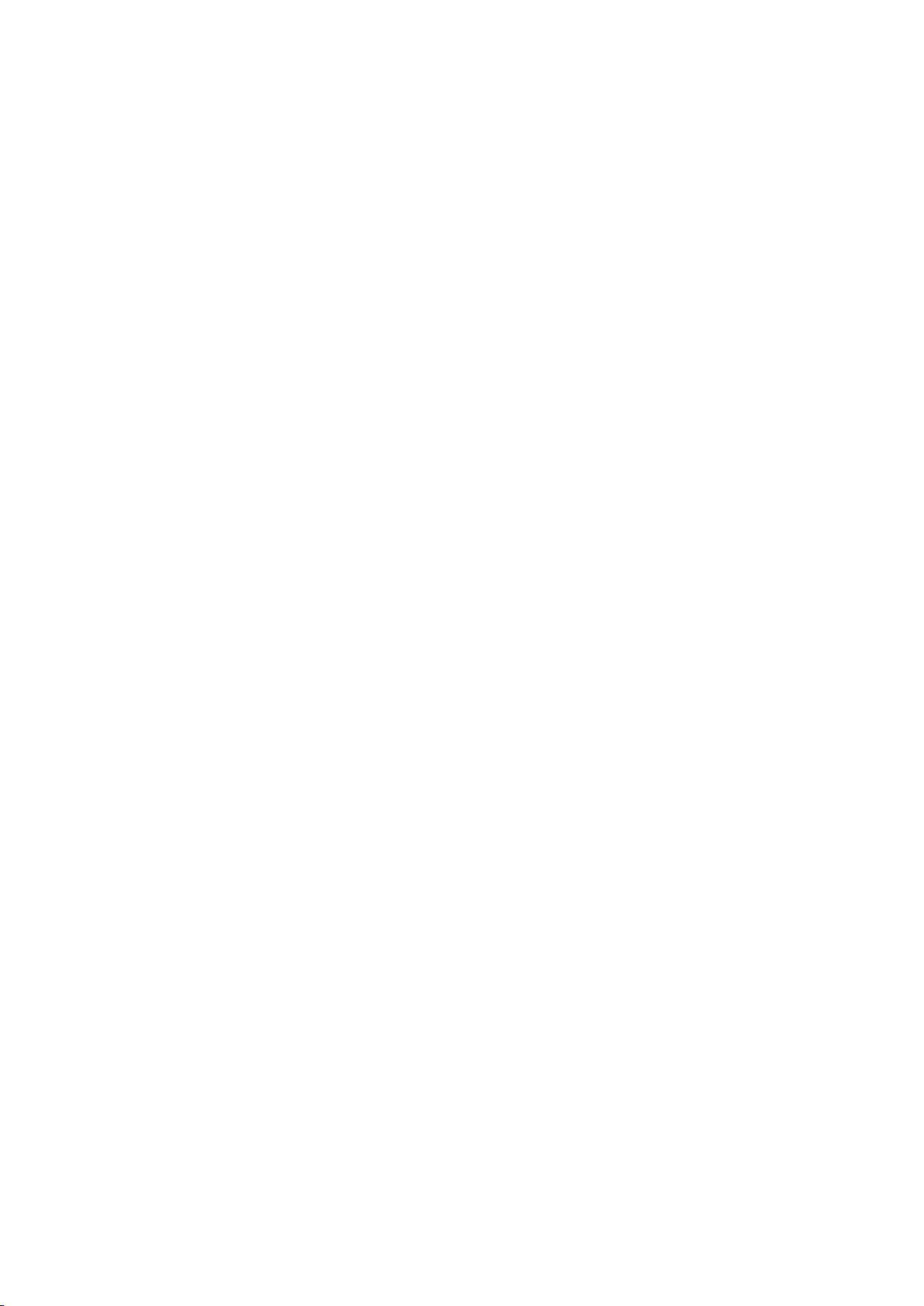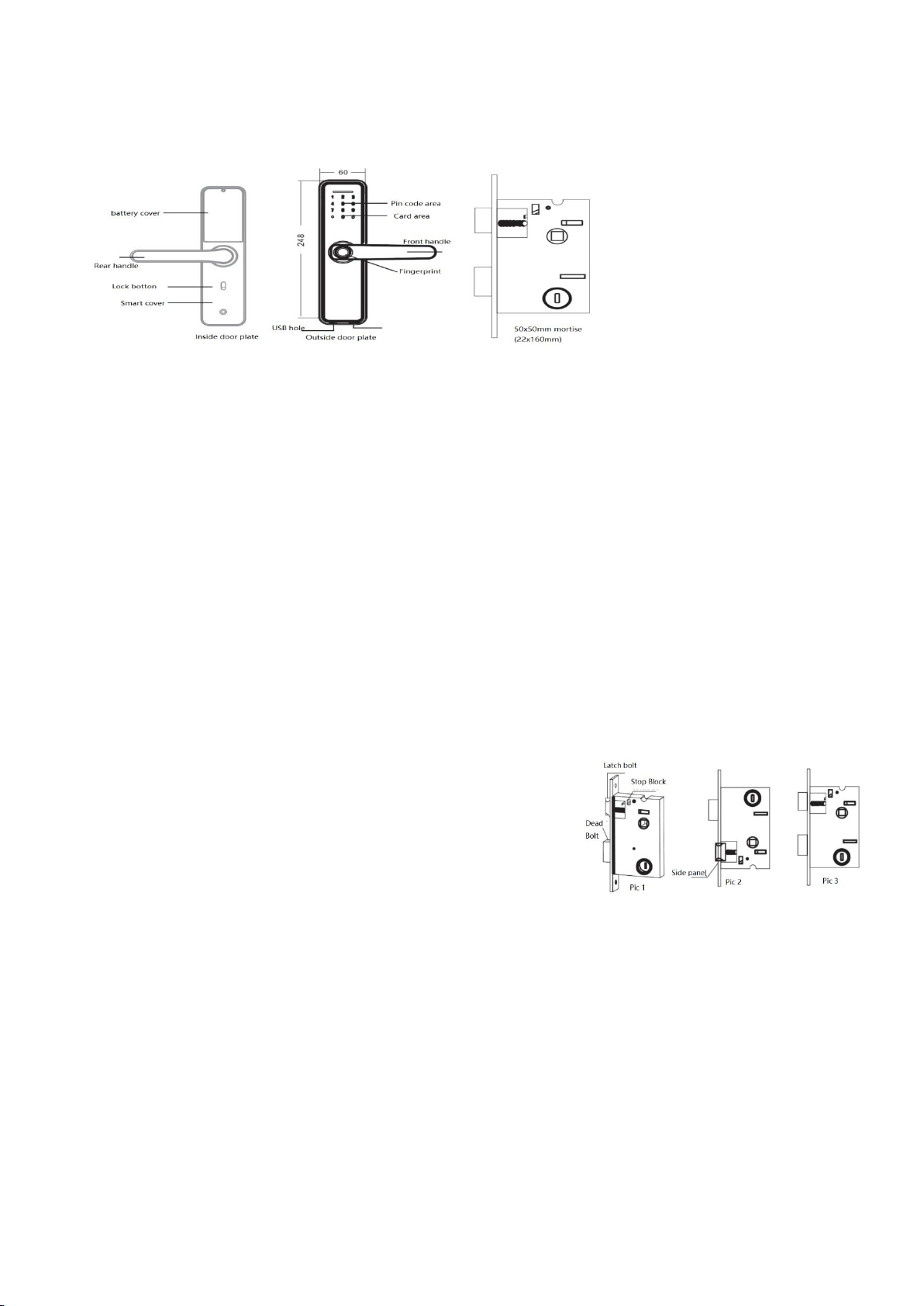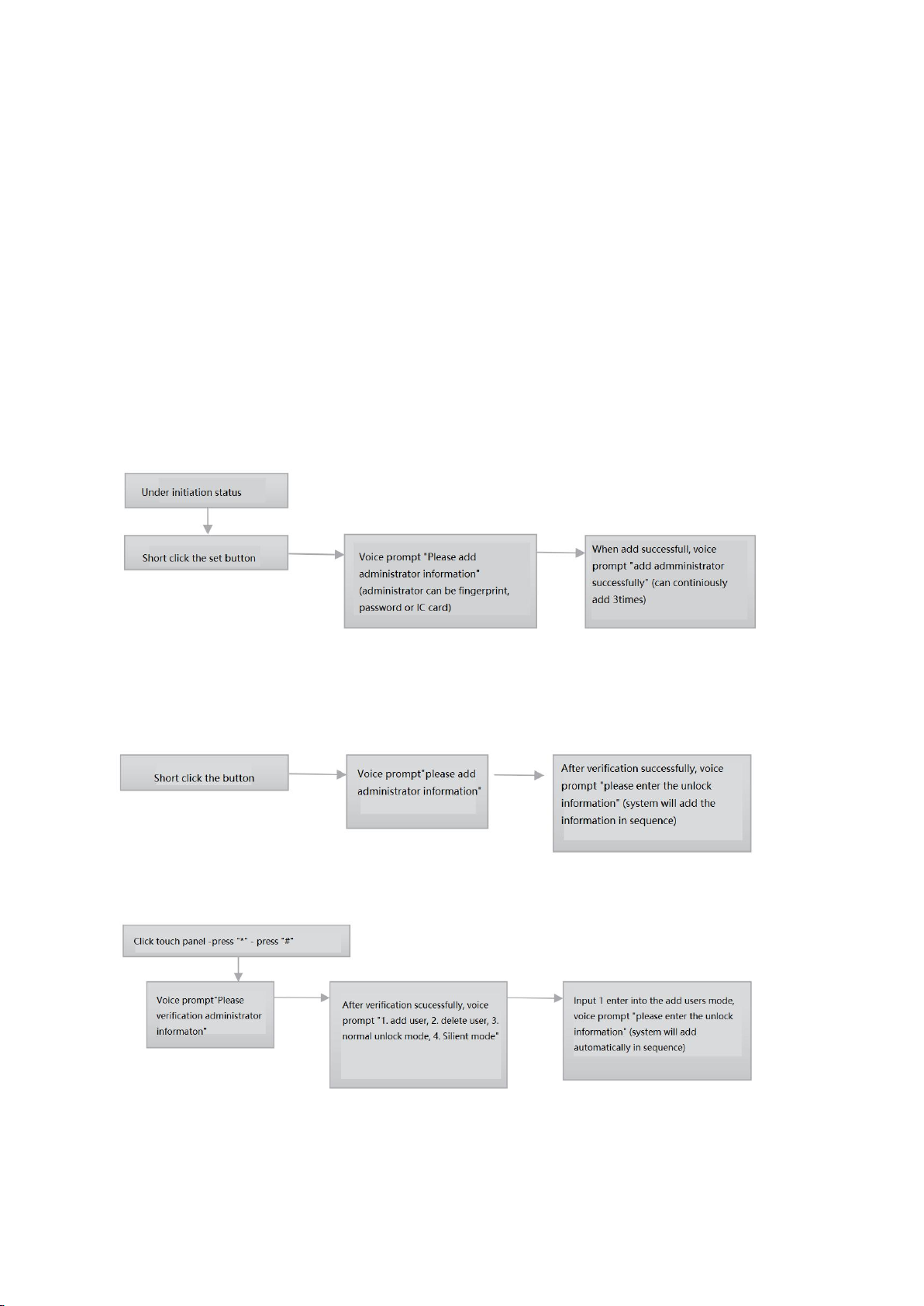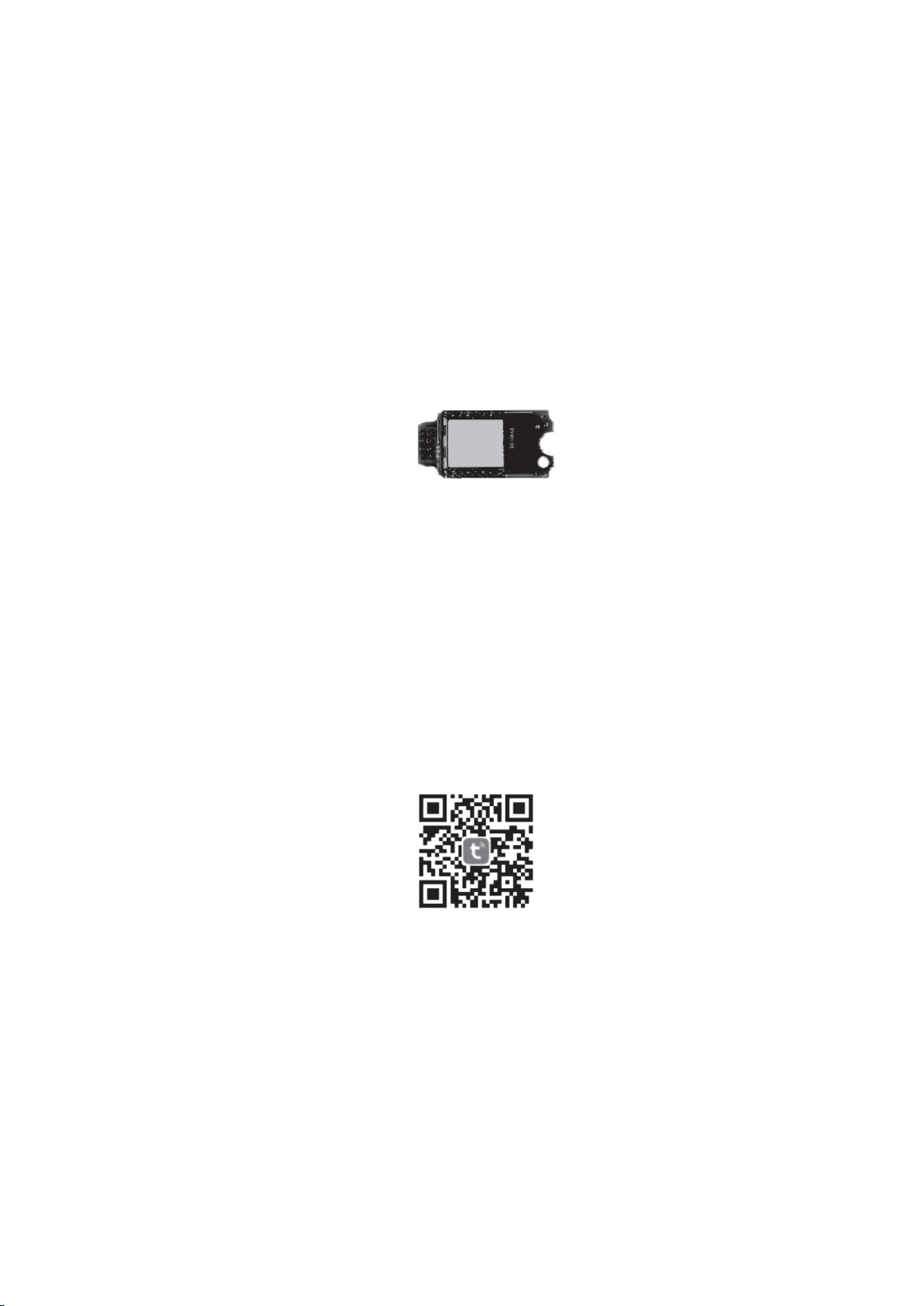Dear Valued Customer:
Thank you for choosing our smart door lock.
Innovation and technology is for improving the quality of the life, for creating the world's best,
the most innovative products. Our aim is to make our enterprise become the industry
benchmark, we always adhere to the "survival based on the quality, development based on the
service" business philosophy, in the smart lock industry, and constantly improve the product
quality system. Our company keeps up with the pace of The Times, always walk in the forefront of
the industry, always unswervingly for the people's property safety escort!
From products to services, we always pursue to provide you with a full range of intimate and
comfortable services! Thank you for your support to our Smart Lock!
Disclaimer
We have tried our best to ensure that the information provided in this manual is correct and
reliable, but we cannot fully guarantee any errors that may occur before or during printing.
Sometimes, in order to improve the performance, reliability and safety of components and
systems, we may upgrade the products, which may be inconsistent with the instructions, but it
will not affect the actual operation. We will not notice any changes without further notice, please
understand!
Our company will update the content regularly, if you have any question, please call the company
for consultation.
Our Company reserves the right of final interpretation of all contents of this Manual.
The functions described in this manual are not for the reason of special use of this product, and
the company does not assume the accident and harm caused by the customer's own operation.