TV One C2-2855 User manual
Other TV One Media Converter manuals

TV One
TV One CORIOmaster2 CM2-547 User manual

TV One
TV One 1T-C2-100 User manual

TV One
TV One 1T-V1280HD User manual
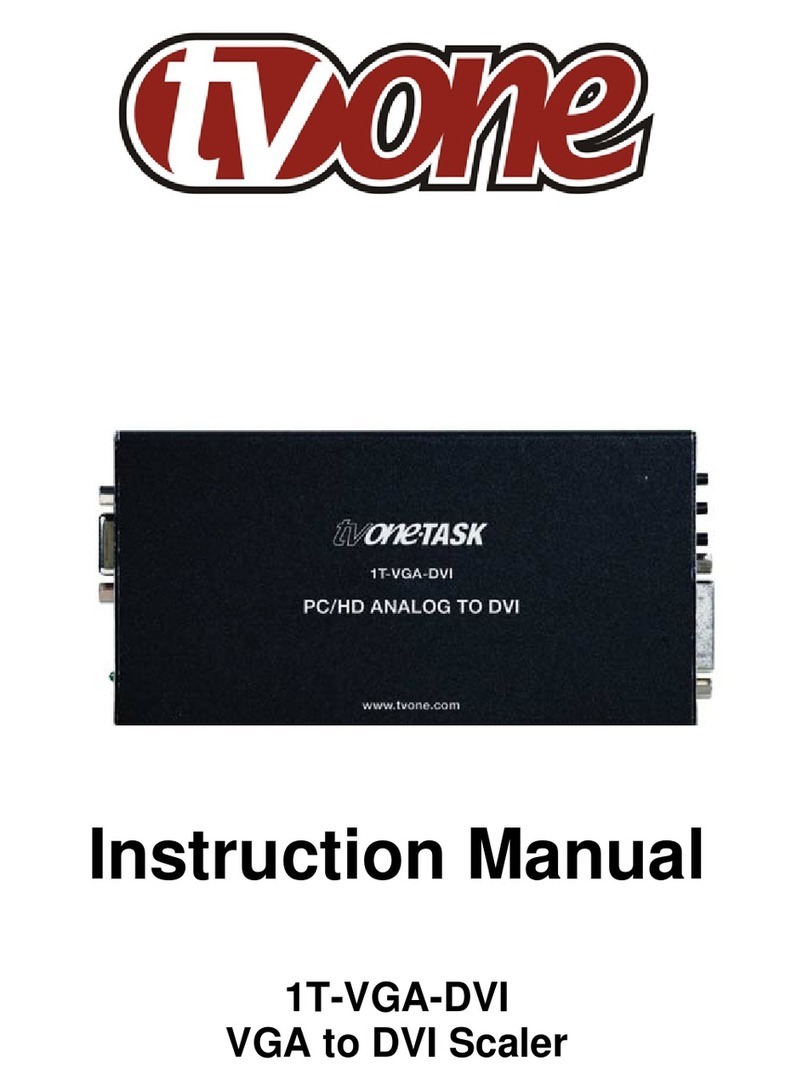
TV One
TV One 1T-VGA-DVI User manual

TV One
TV One 1T-VS-668 User manual

TV One
TV One C2-2000 Series User manual

TV One
TV One 1T-AVPC-HDMI User manual

TV One
TV One 1T-C2-750 User manual
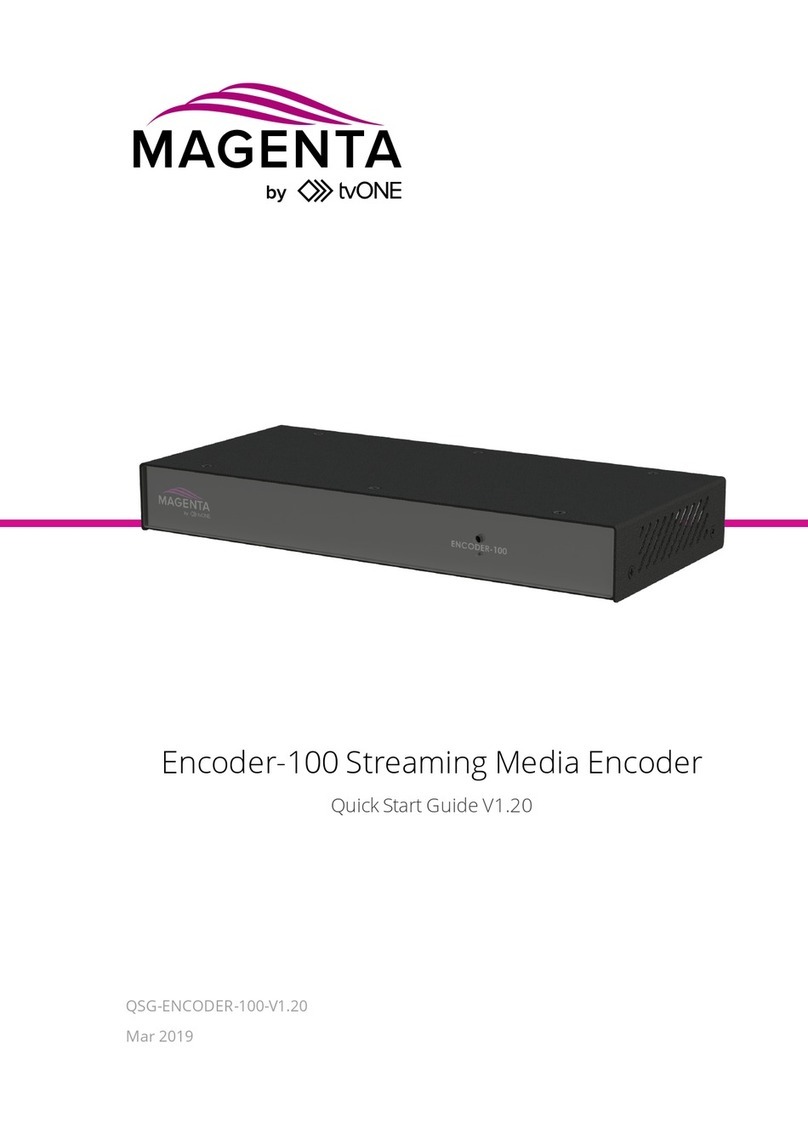
TV One
TV One Magenta Encoder-100 User manual

TV One
TV One 1T-FC-766 User manual

TV One
TV One 1T-AVPC-HDMI User manual

TV One
TV One 1T-DVI-VGA User manual

TV One
TV One 1T-HDMI-DVI User manual

TV One
TV One C2-5000 Series User manual

TV One
TV One 1T-VS-622 User manual

TV One
TV One 1T-V1280HD-ST User manual
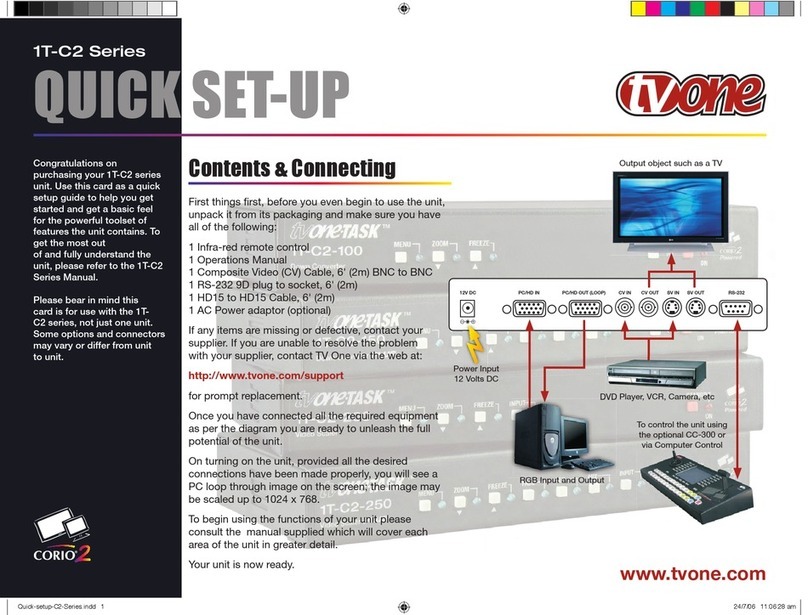
TV One
TV One 1T-C2 Series Specification sheet

TV One
TV One Magenta Encoder-100 User manual

TV One
TV One C2-6104A User manual

TV One
TV One C3-540 CORIOmaster User manual
Popular Media Converter manuals by other brands

H&B
H&B TX-100 Installation and instruction manual

Bolin Technology
Bolin Technology D Series user manual

IFM Electronic
IFM Electronic Efector 400 RN30 Series Device manual

GRASS VALLEY
GRASS VALLEY KUDOSPRO ULC2000 user manual

Linear Technology
Linear Technology DC1523A Demo Manual

Lika
Lika ROTAPULS I28 Series quick start guide

Weidmuller
Weidmuller IE-MC-VL Series Hardware installation guide

Optical Systems Design
Optical Systems Design OSD2139 Series Operator's manual

Tema Telecomunicazioni
Tema Telecomunicazioni AD615/S product manual

KTI Networks
KTI Networks KGC-352 Series installation guide

Gira
Gira 0588 Series operating instructions

Lika
Lika SFA-5000-FD user guide











