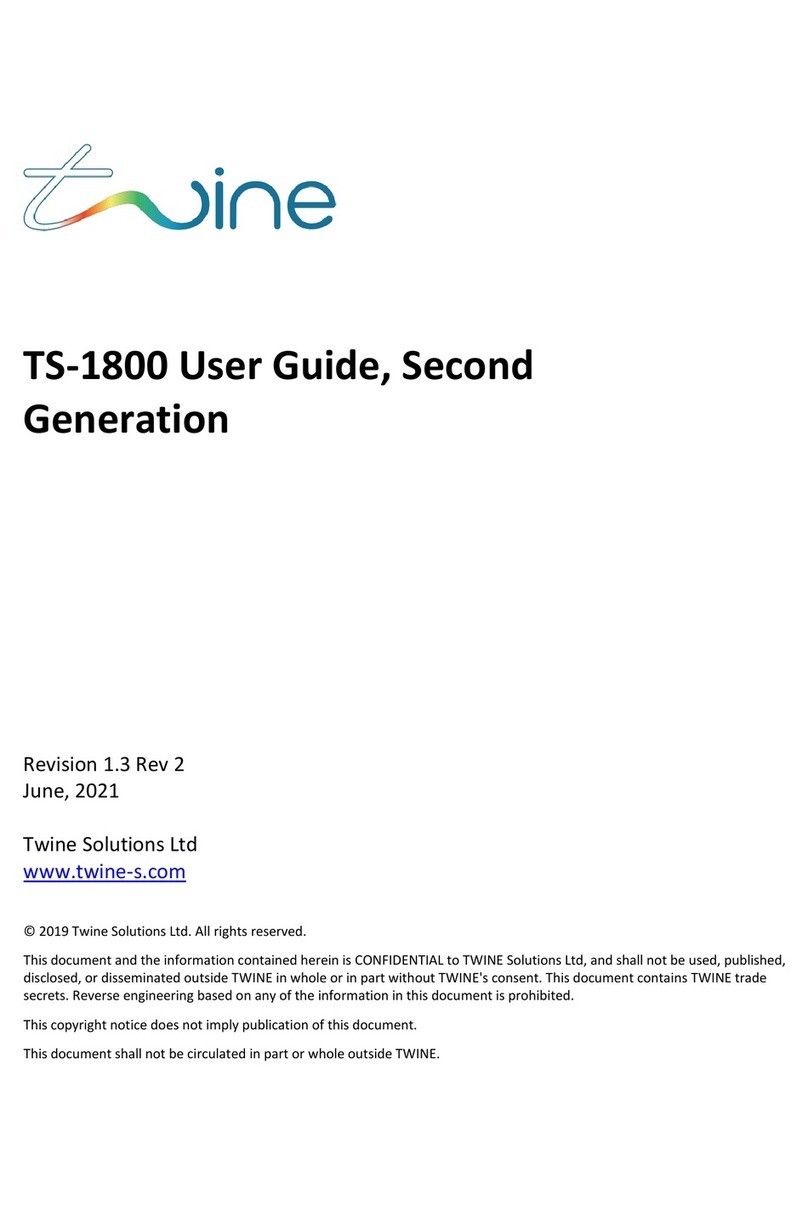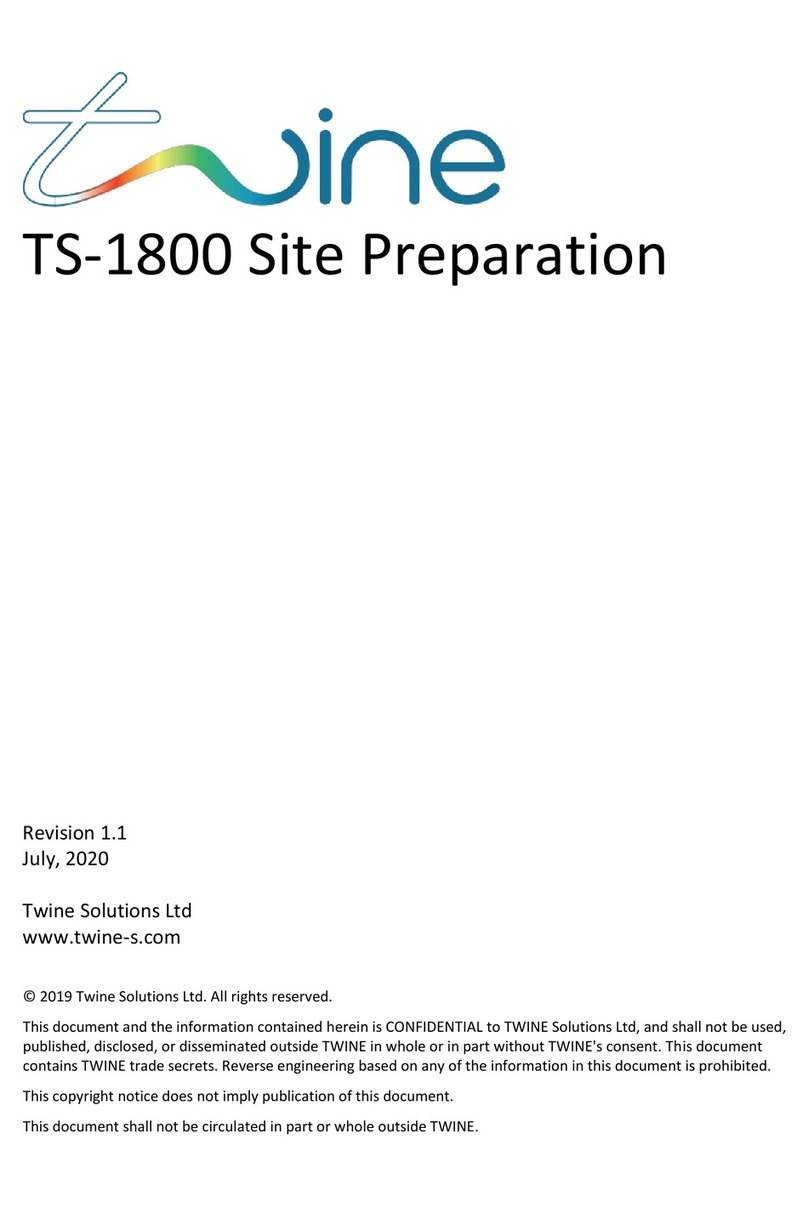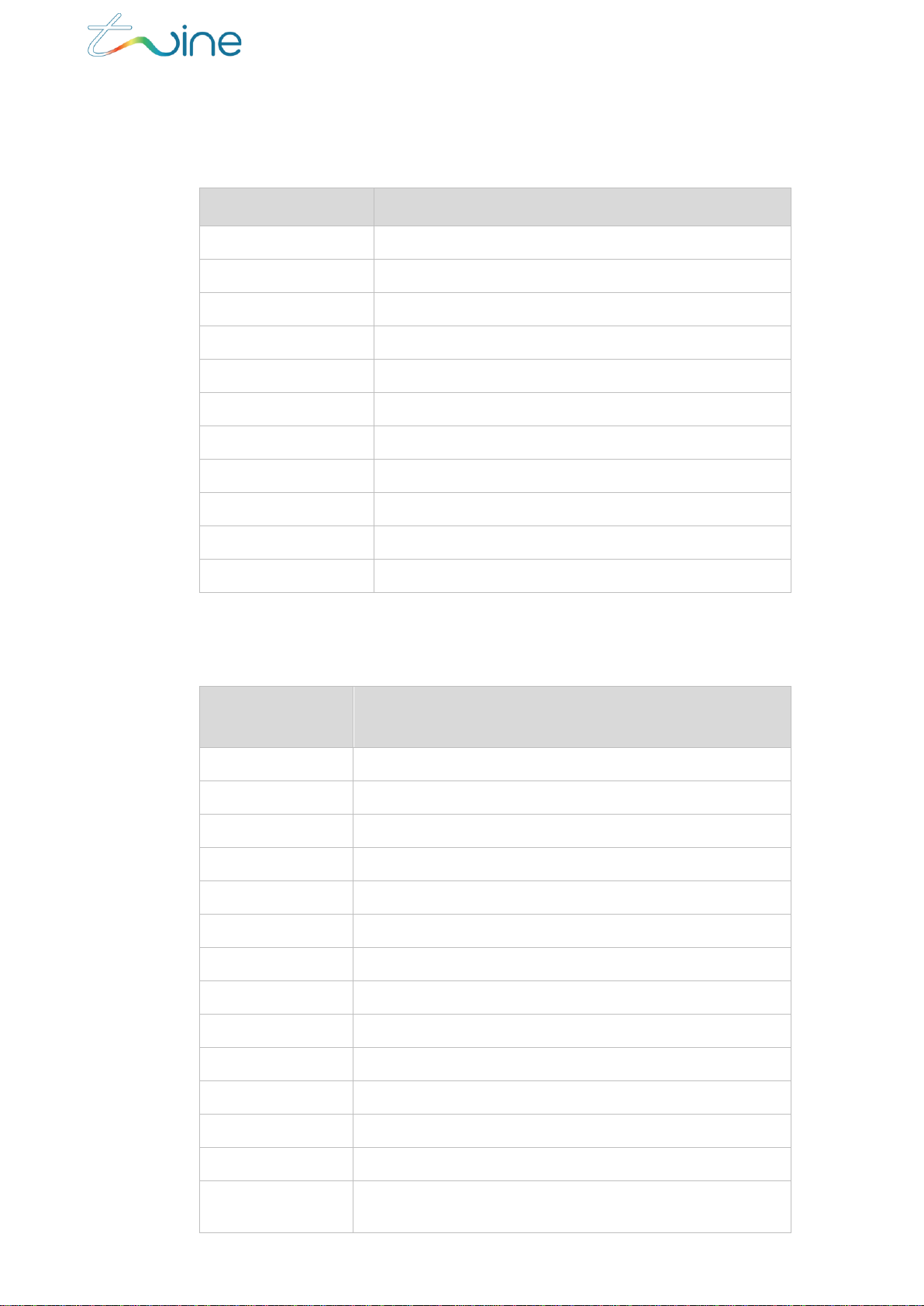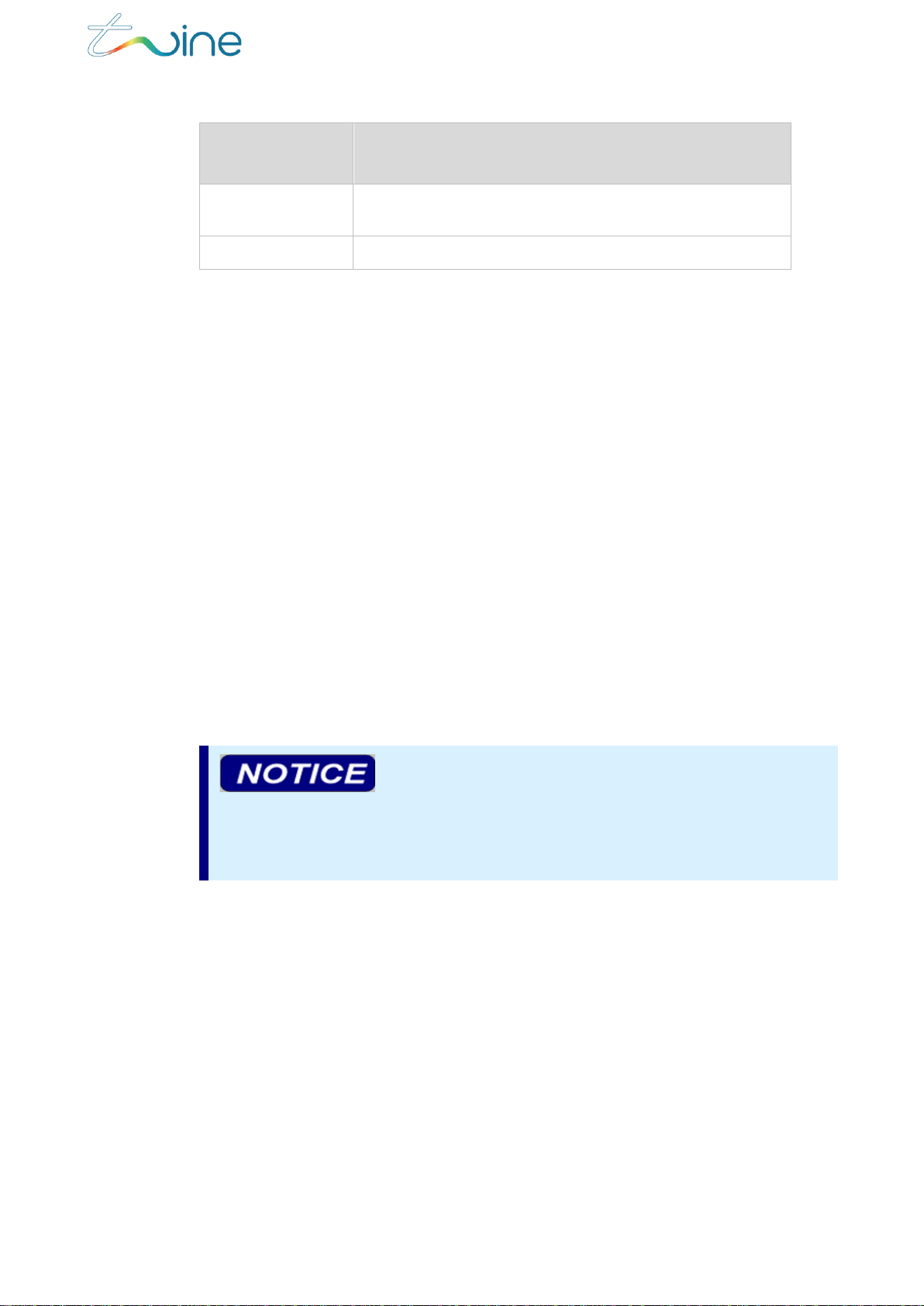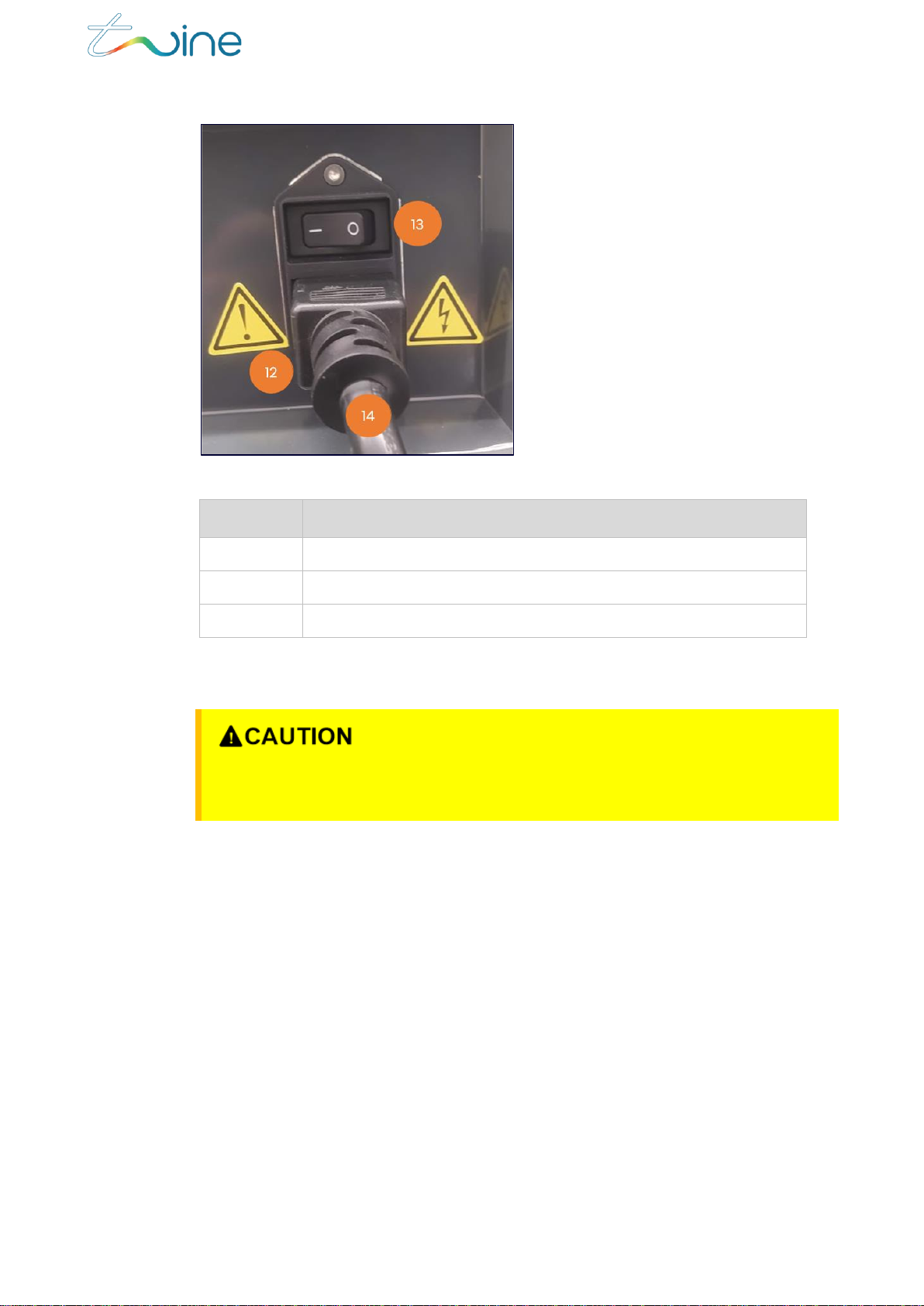Contents
1. Introduction ........................................................................................................ 4
1.1 About the TS-1800 ...................................................................................................................4
1.2 Contacting Twine Support ................................................................................................4
1.3 System Specifications..........................................................................................................5
1.4 Terms and Abbreviations ..................................................................................................5
1.5 Supported Color Spaces ................................................................................................... 6
1.6 Supported Ink............................................................................................................................. 6
1.7 Supported Thread Types................................................................................................... 6
1.8 TS-1800 Parts Overview .......................................................................................................7
1.9 Safety Considerations......................................................................................................... 8
1.9.1 Disclaimer................................................................................................................ 8
1.9.2 Designated Purpose......................................................................................... 9
1.9.3 Regulations............................................................................................................. 9
1.9.4 Safety Notice Definitions............................................................................... 9
2. Operating the TS-1800.....................................................................................10
2.1 TS-1800 Operating Panel Button Definition and Functionality.............10
2.1.1 Definition.......................................................................................................................................10
2.1.2 Functionality........................................................................................................... 11
2.2 Powering Up and Down ...................................................................................................... 11
2.2.1 Powering Up ........................................................................................................... 11
2.2.2 Powering Down ...................................................................................................13
2.3 Loading the TS-1800 with Ink or Lubricant...........................................................14
2.3.1 Preliminary Steps...............................................................................................15
2.3.2 Loading an Ink Cartridge.............................................................................16
2.4 Handling Waste......................................................................................................................22
2.4.1 Removing a Waste Cartridge .................................................................22
2.5 Lubricant Filling.......................................................................................................................25
2.6 Thread Loading steps........................................................................................................27
2.7 Inserting an Empty Cone.................................................................................................37
2.8 Replacing the Thread ........................................................................................................38
2.9 Releasing the Current Collecting Cone ...............................................................43
3. Home Screen & Menu ......................................................................................45
3.1 Using the Home Screen.................................................................................................... 45
3.2 Using the Main Menu ......................................................................................................... 46
4. Creating a New Job..........................................................................................48
4.1 Defining the Job..................................................................................................................... 48
4.1.1 White Gap (Spacing).................................................................................... 49
4.2 Color and Length.................................................................................................................. 50