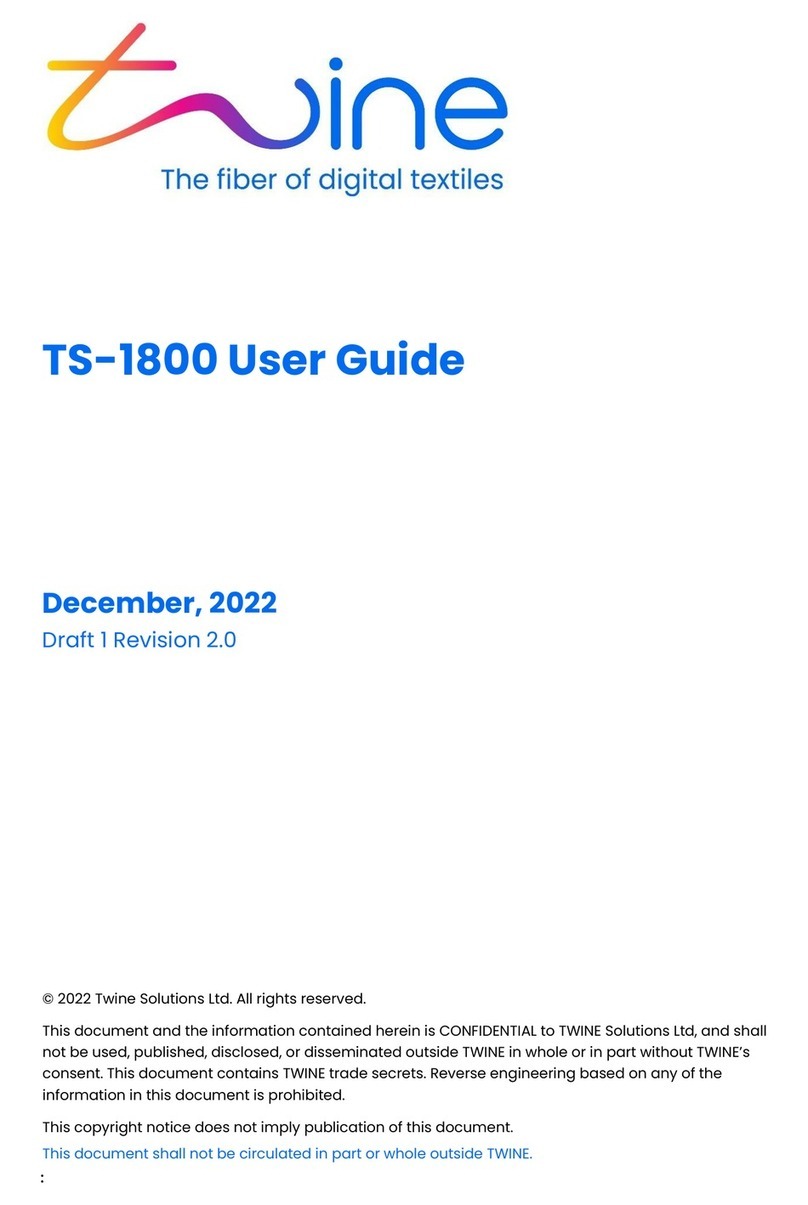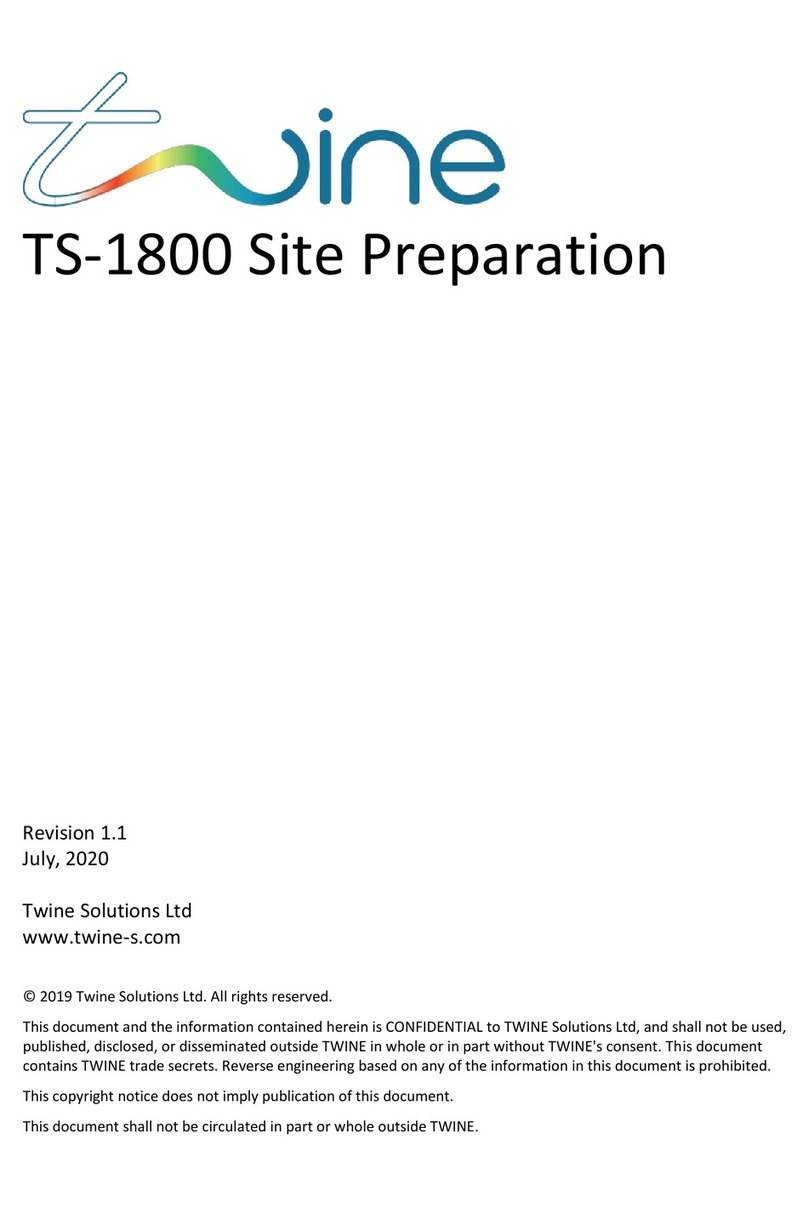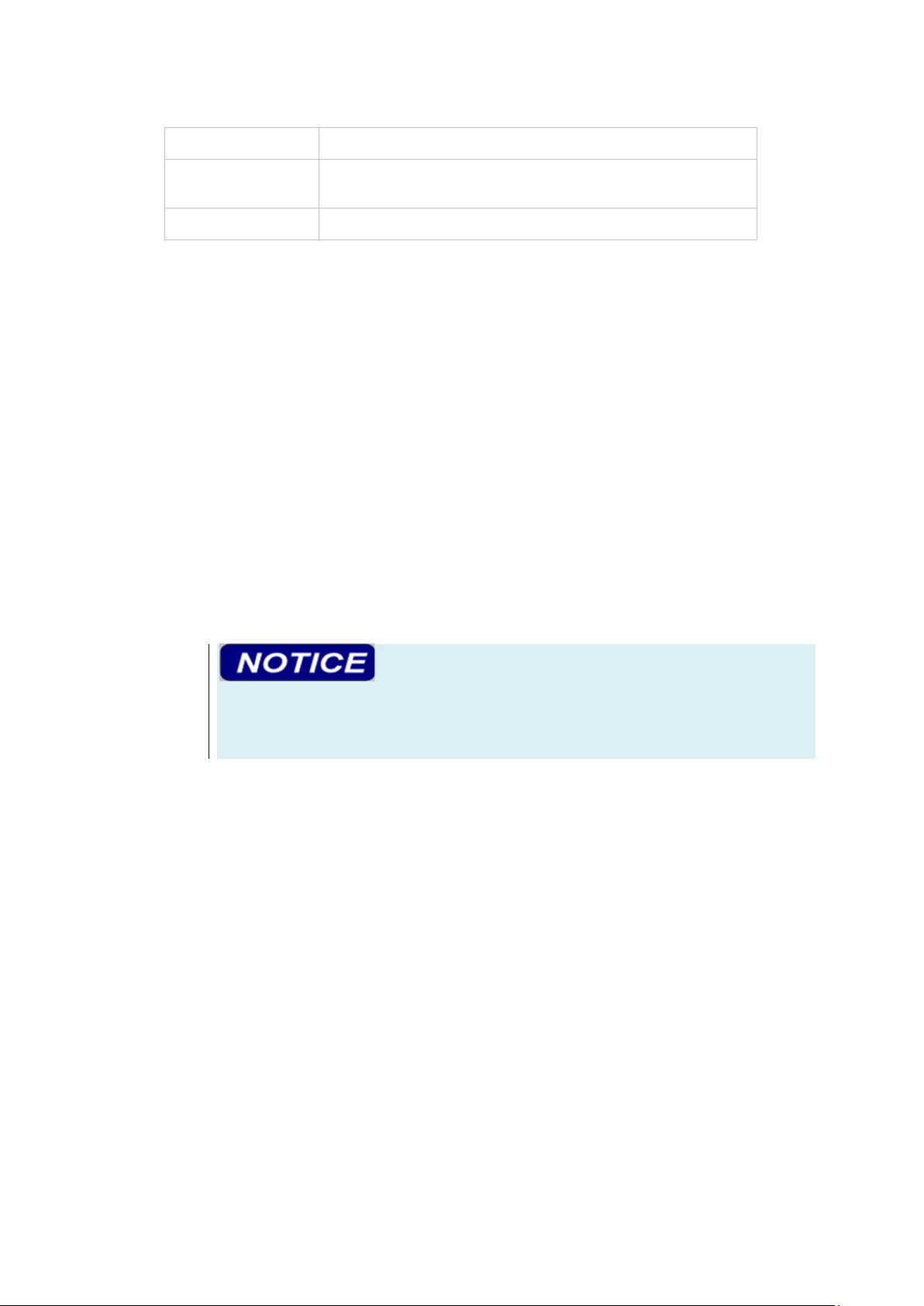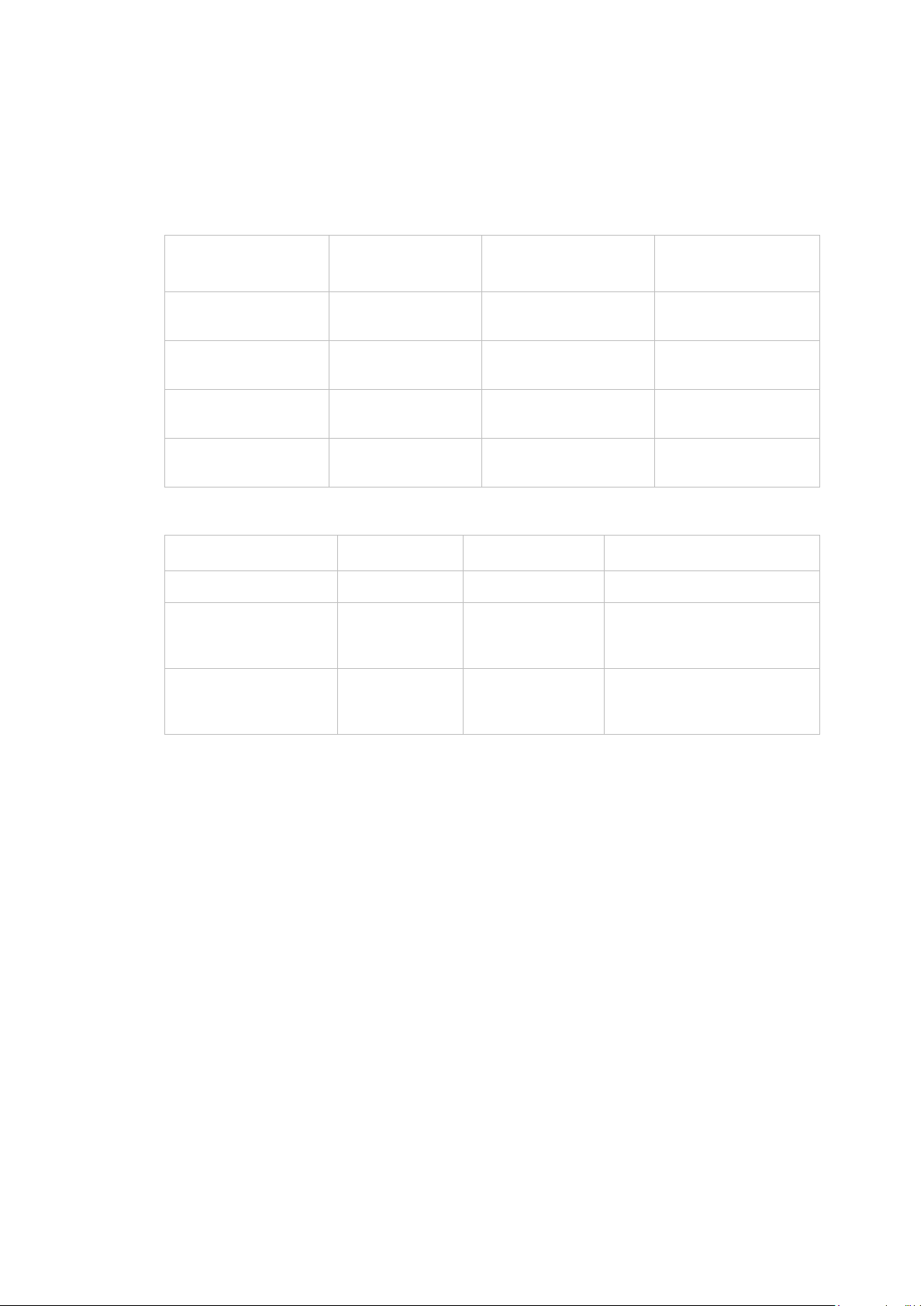Contents
1Introduction ........................................................................................... 3
1.1 About the TS-1800................................................................................3
1.2 Contacting Twine Support ....................................................................3
1.3 System Specifications ...........................................................................4
1.4 Terms and Abbreviations......................................................................4
1.5 Supported Color Spaces........................................................................5
1.6 Supported Ink .......................................................................................5
1.7 Supported Thread Types.......................................................................5
1.8 TS-1800 Parts Overview........................................................................6
1.9 Safety Considerations...........................................................................7
2Operating the TS-1800............................................................................ 9
2.1 TS-1800 Operating Panel Button Definition and Functionality ............9
2.2 Powering Up and Down......................................................................10
2.3 Loading the TS-1800 with Ink or Lubricant.........................................13
2.4 Handling Waste...................................................................................21
2.5 Lubricant Filling...................................................................................23
2.6 Thread Loading steps..........................................................................25
2.7 Inserting a New Collecting Cone.........................................................33
2.8 Replacing the Thread..........................................................................35
2.9 Releasing the Current Collecting Cone...............................................40
3Managing Jobs.......................................................................................42
3.1 Home Screen.......................................................................................42
3.2 Creating a New Job.............................................................................46
3.3 Managing and Editing an Existing Job ................................................56
3.4 Events .................................................................................................58
3.5 Settings ...............................................................................................60
3.6 Storage................................................................................................64
4Update..................................................................................................65
5Maintenance.........................................................................................66
5.1 Cleaning the Dyeing Head V Groove:..................................................68
5.2 Cleaning the Dryer Inner Mesh Filters................................................70
5.3 Cleaning the Dyeing Head...................................................................73
5.4 Resetting Thread Loading...................................................................73
5.5 Operators Guides and Machine Counters ..........................................73
5.6 Cleaning the Lubrication Tunnel.........................................................74
5.7 Replacing the Carbon Filter ................................................................74
5.8 Preventive Maintenance (PM) Table..................................................77
5.9 View Built in Test (BIT) Results ...........................................................78
5.10 Collecting Cone not in place error......................................................78
6Appendix A –Safety Issues .....................................................................80
6.1 Electrical Specifications: .....................................................................80
6.2 Inputs and out Outputs.......................................................................80
6.3 System environmental conditions:.....................................................80
6.4 Safety Hazards ....................................................................................80