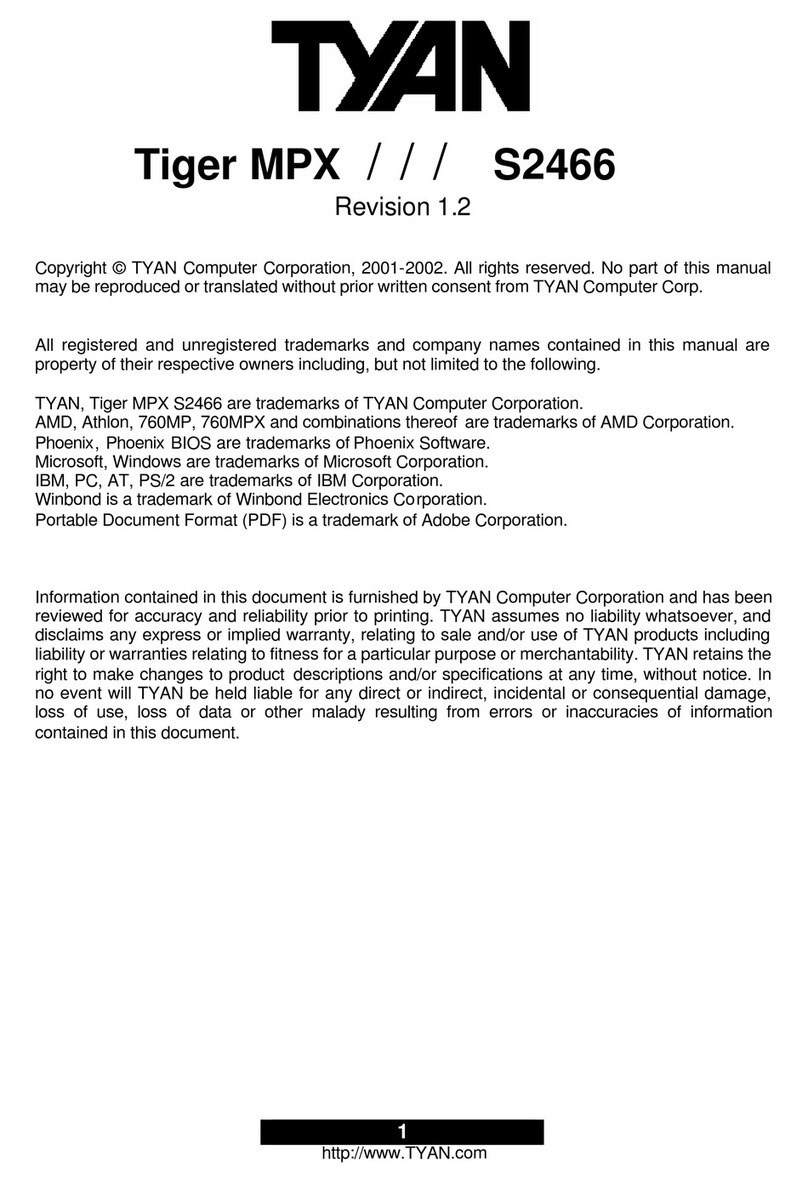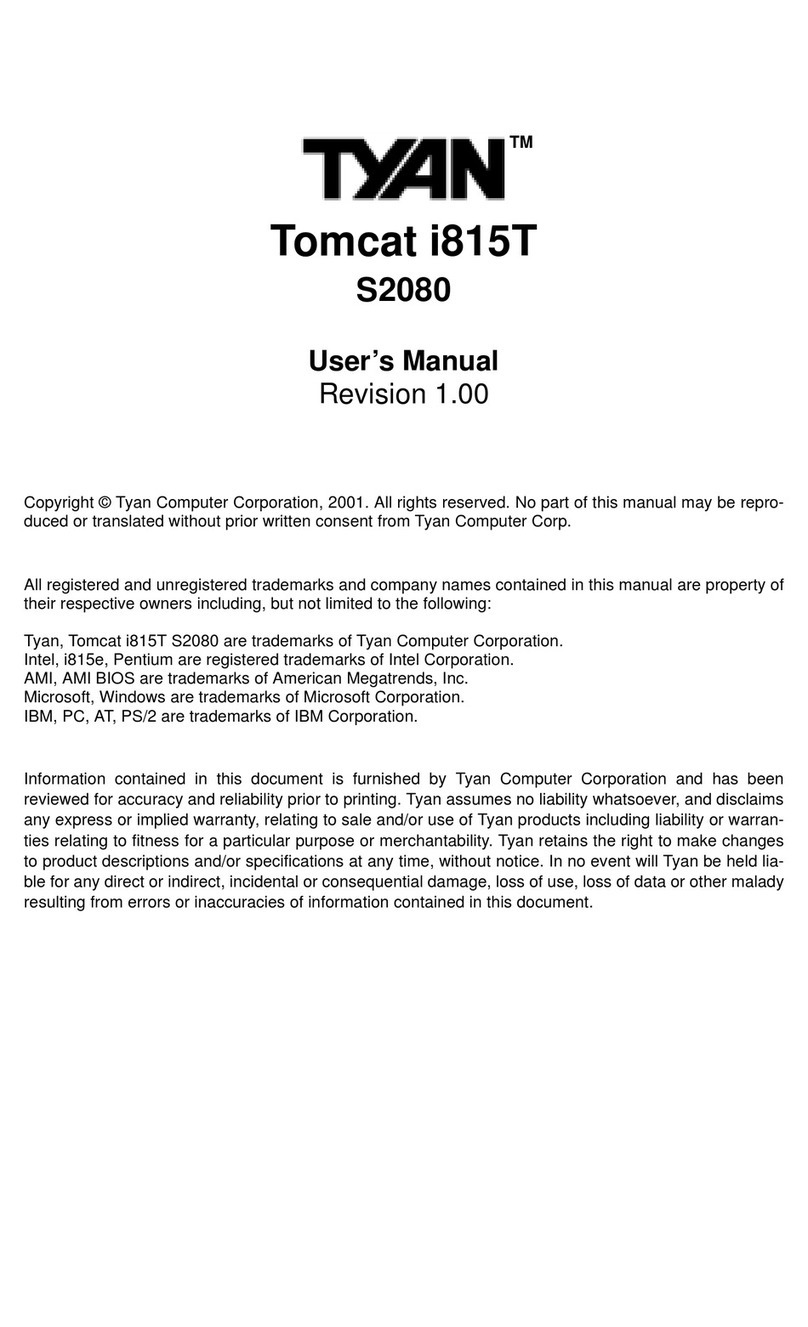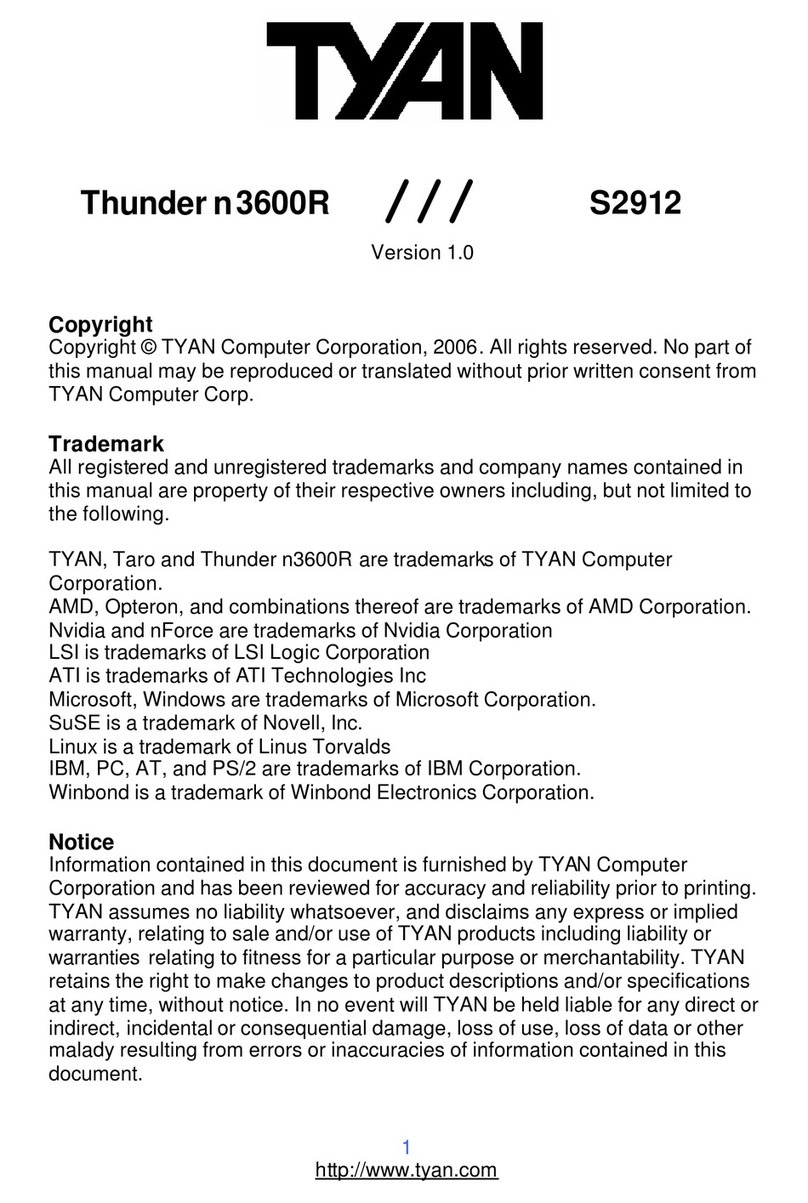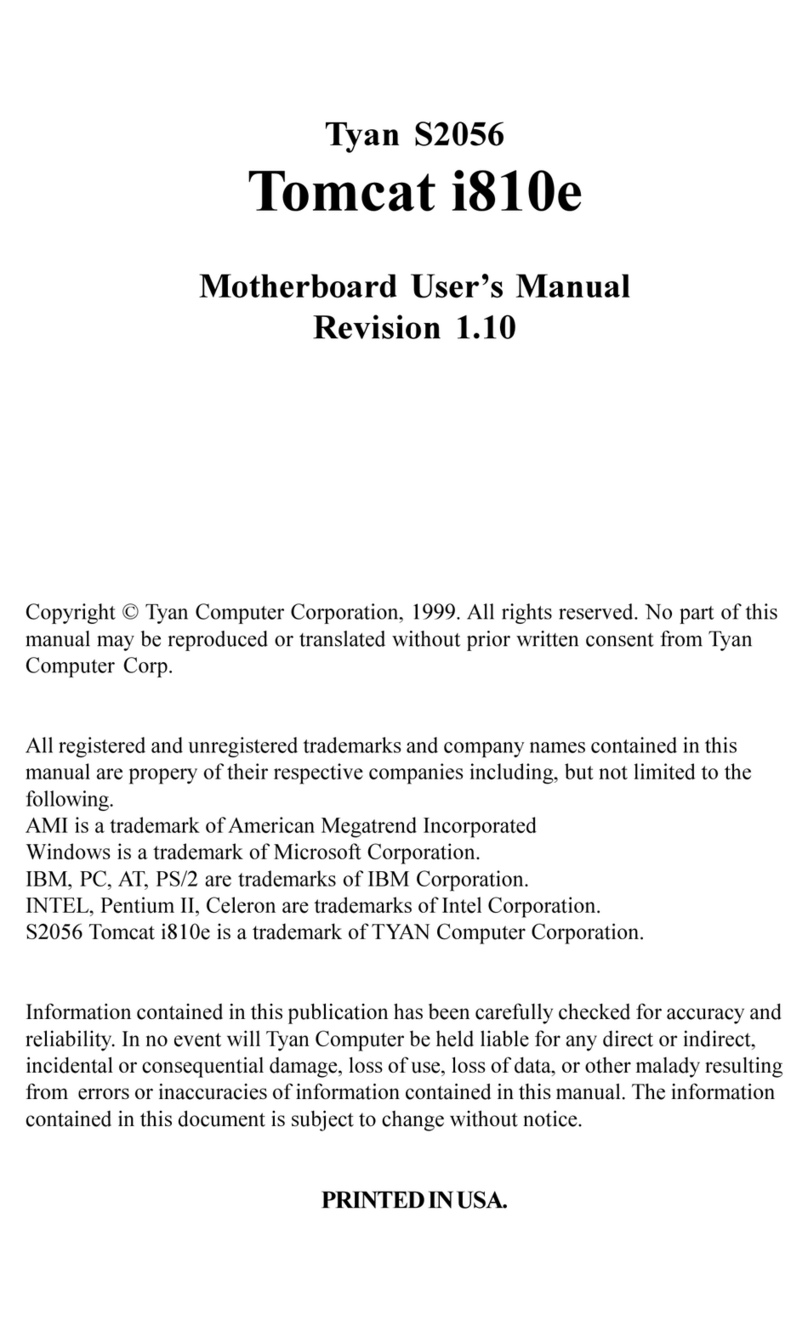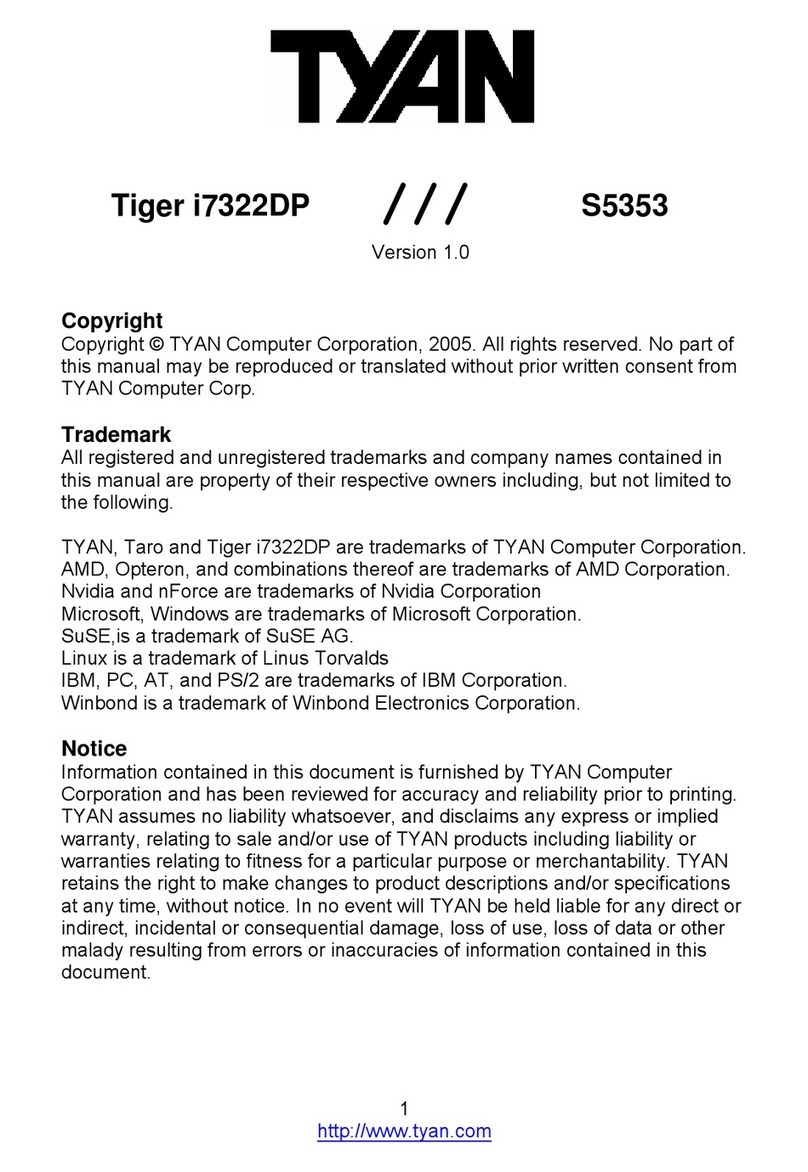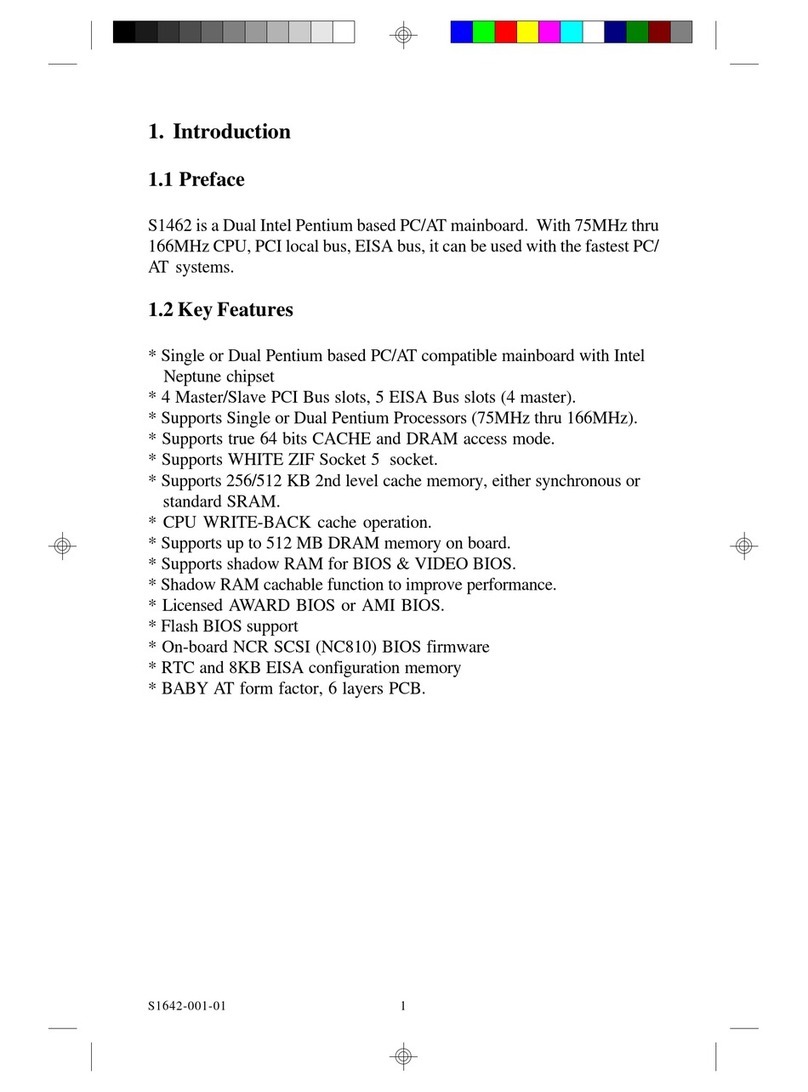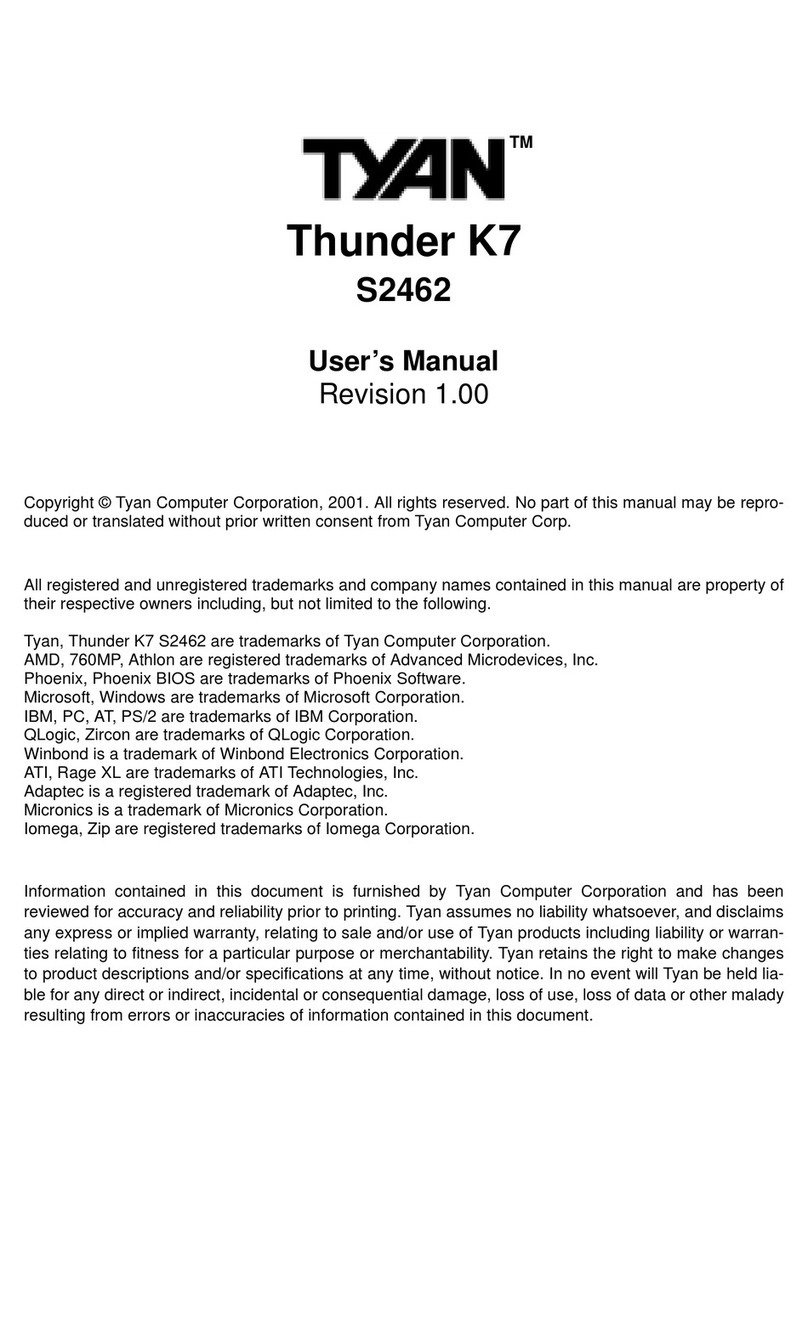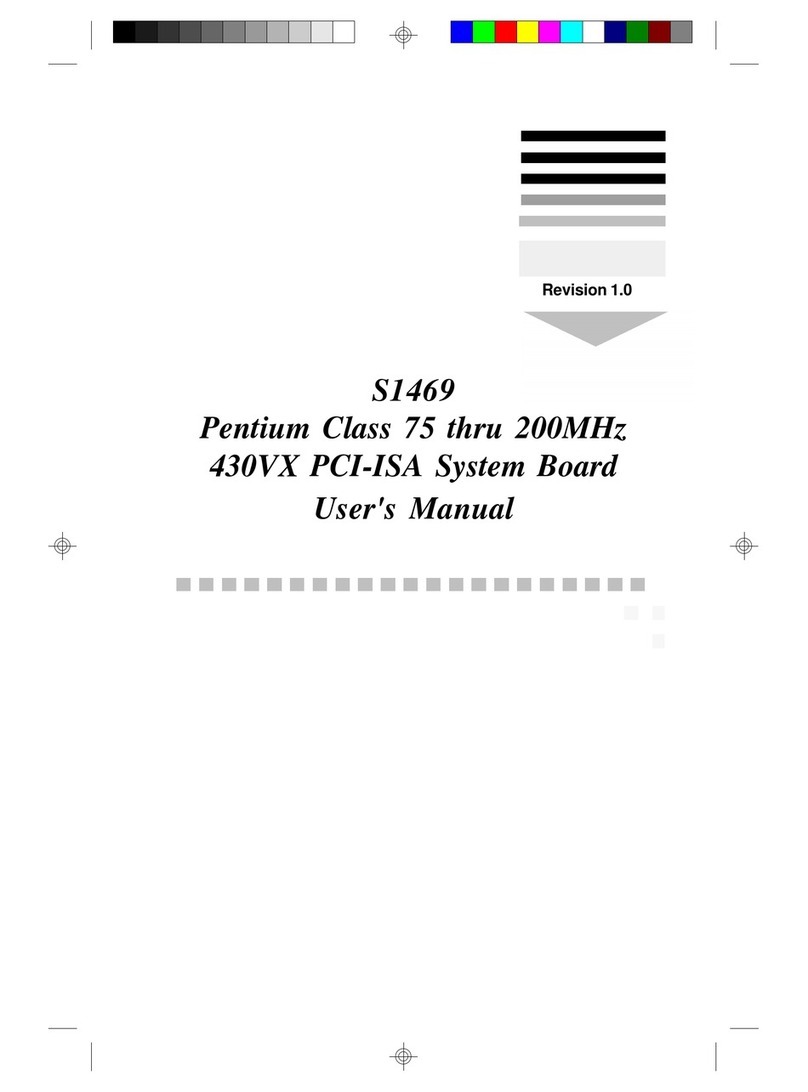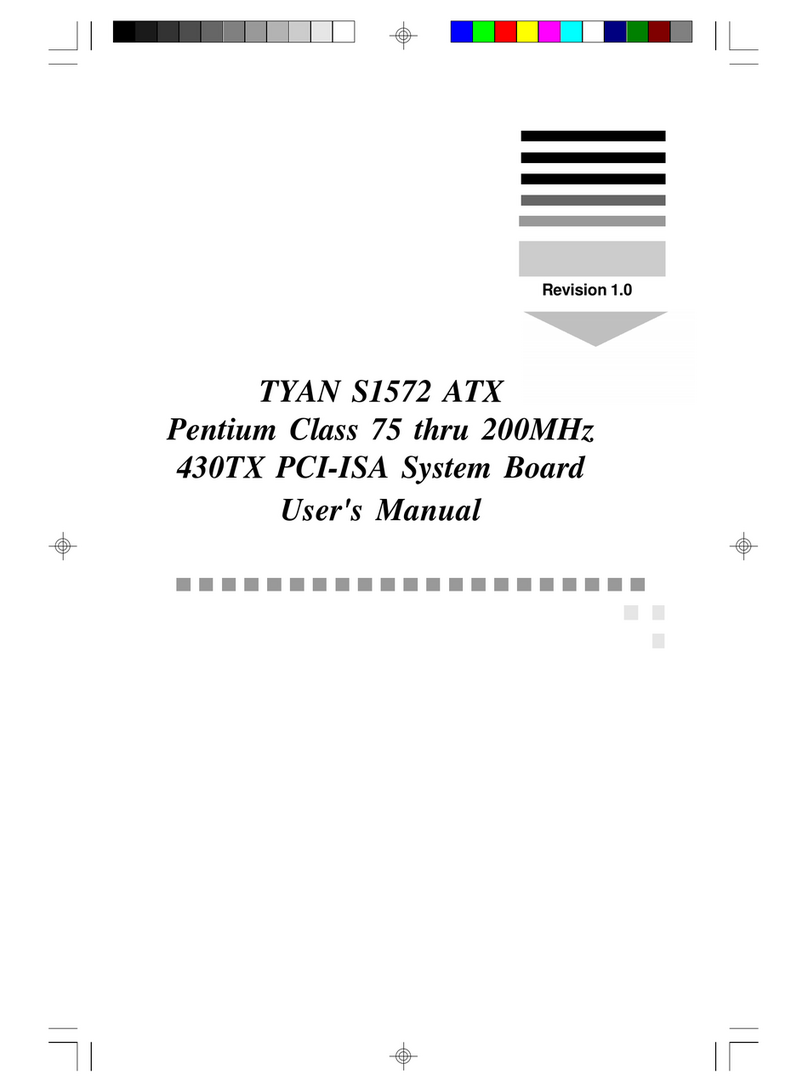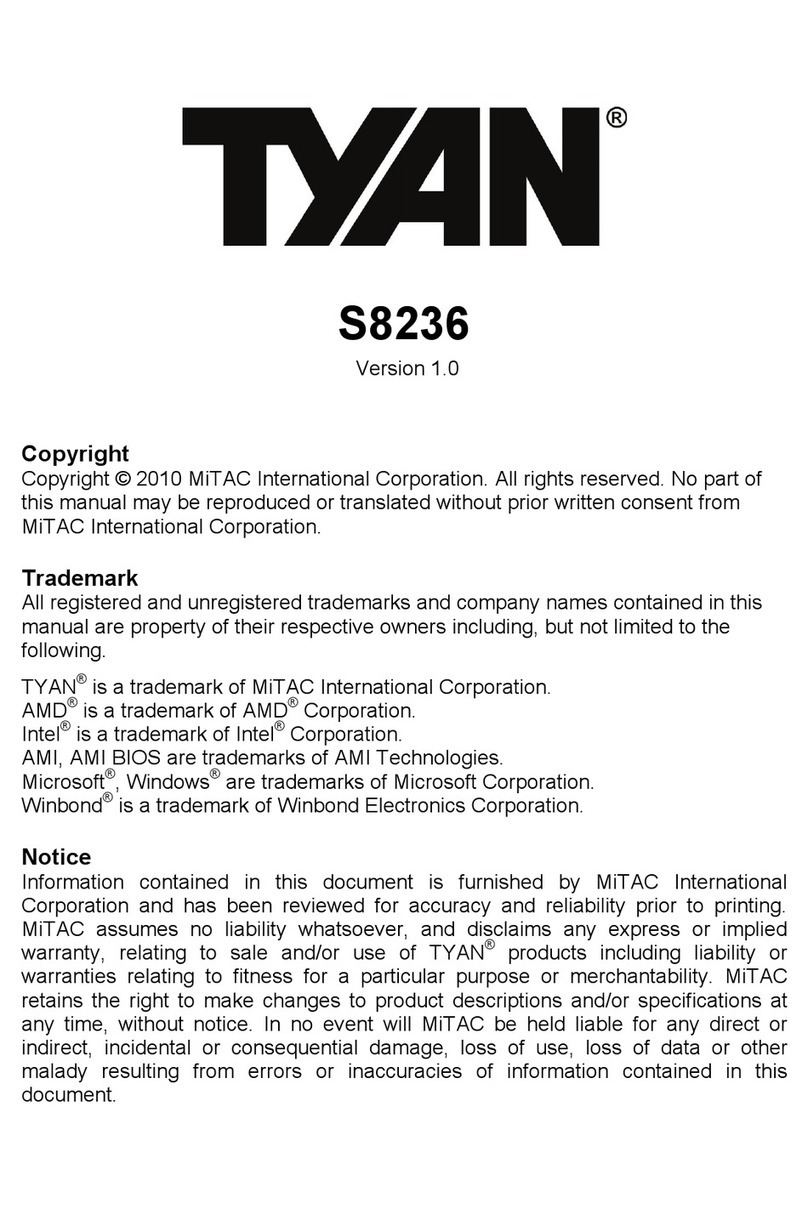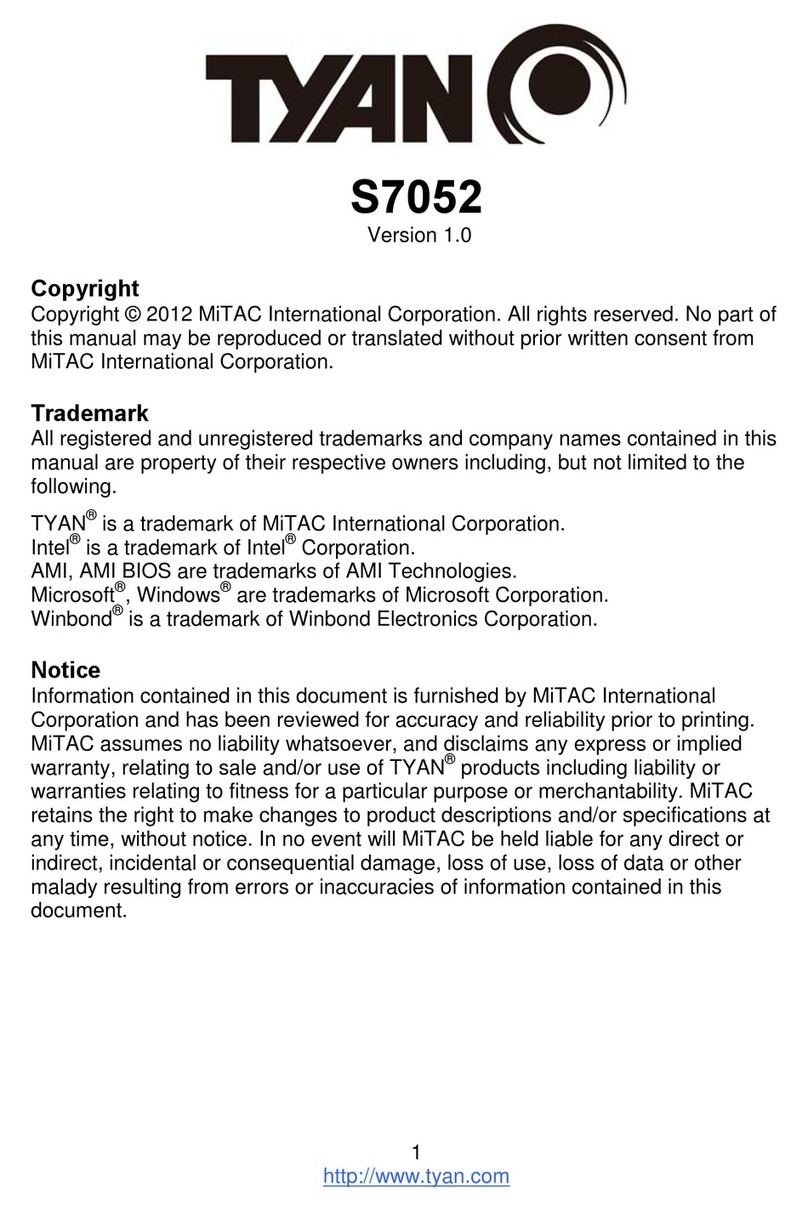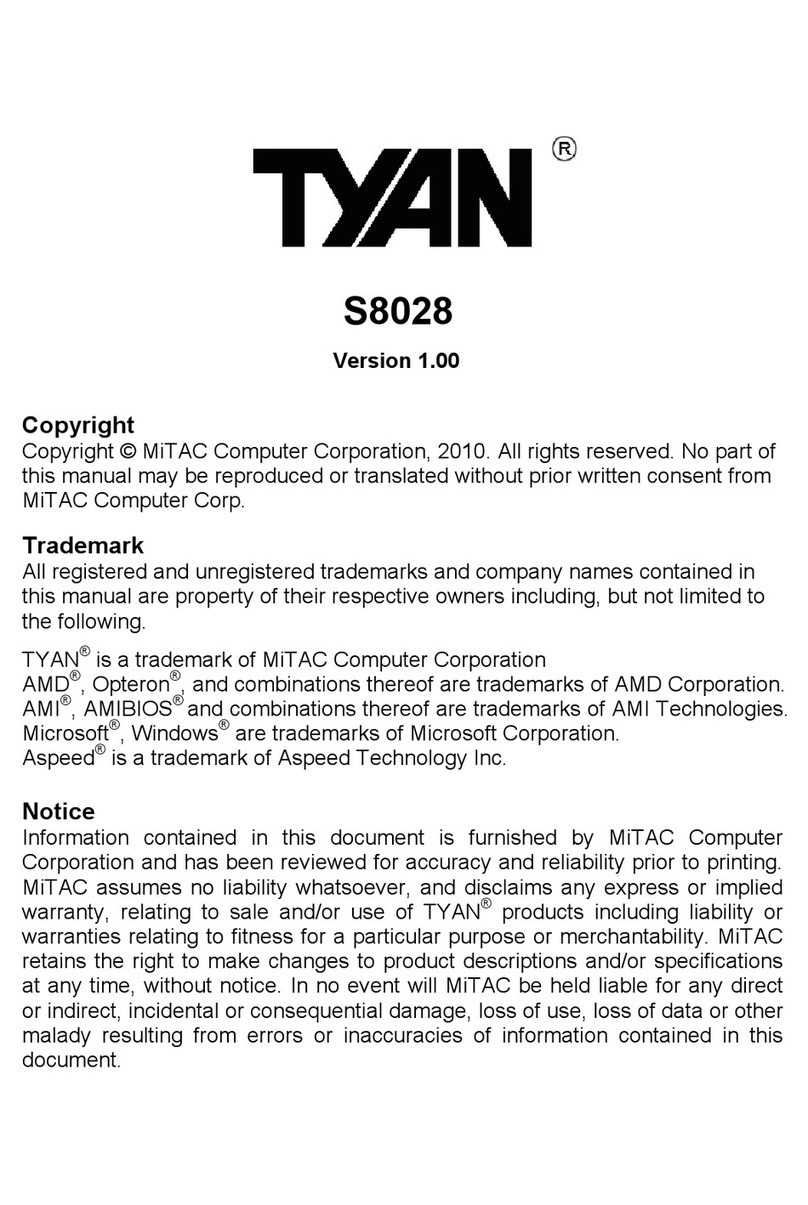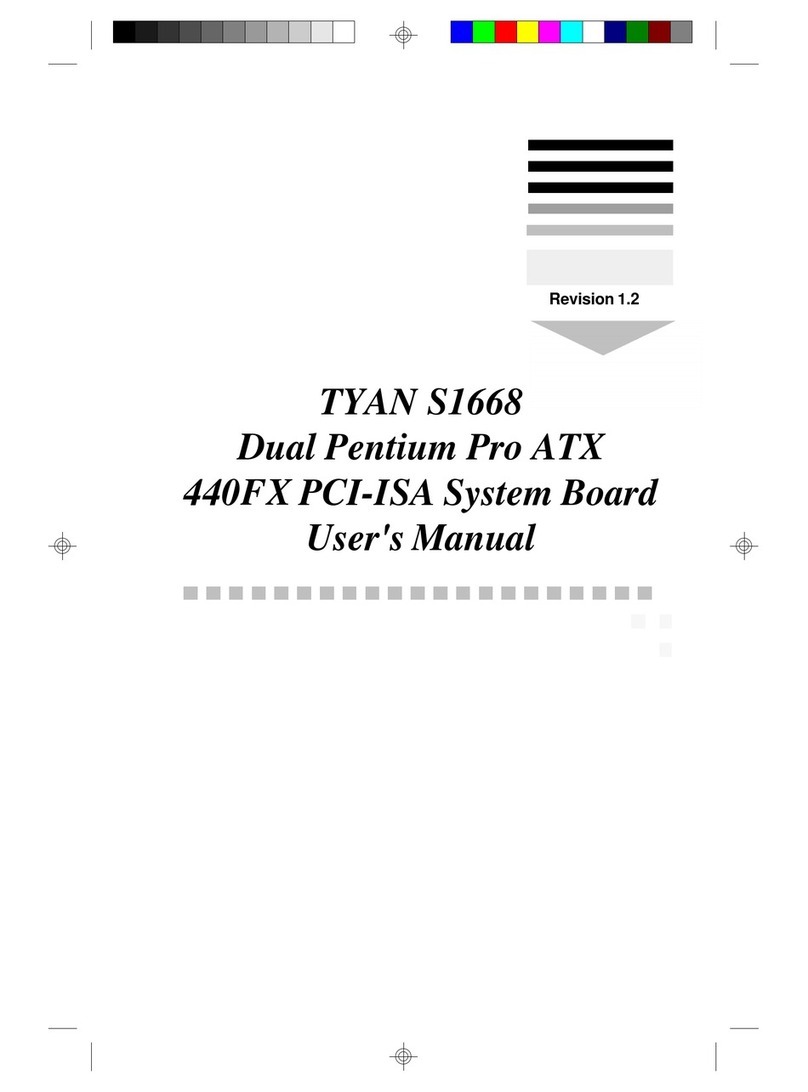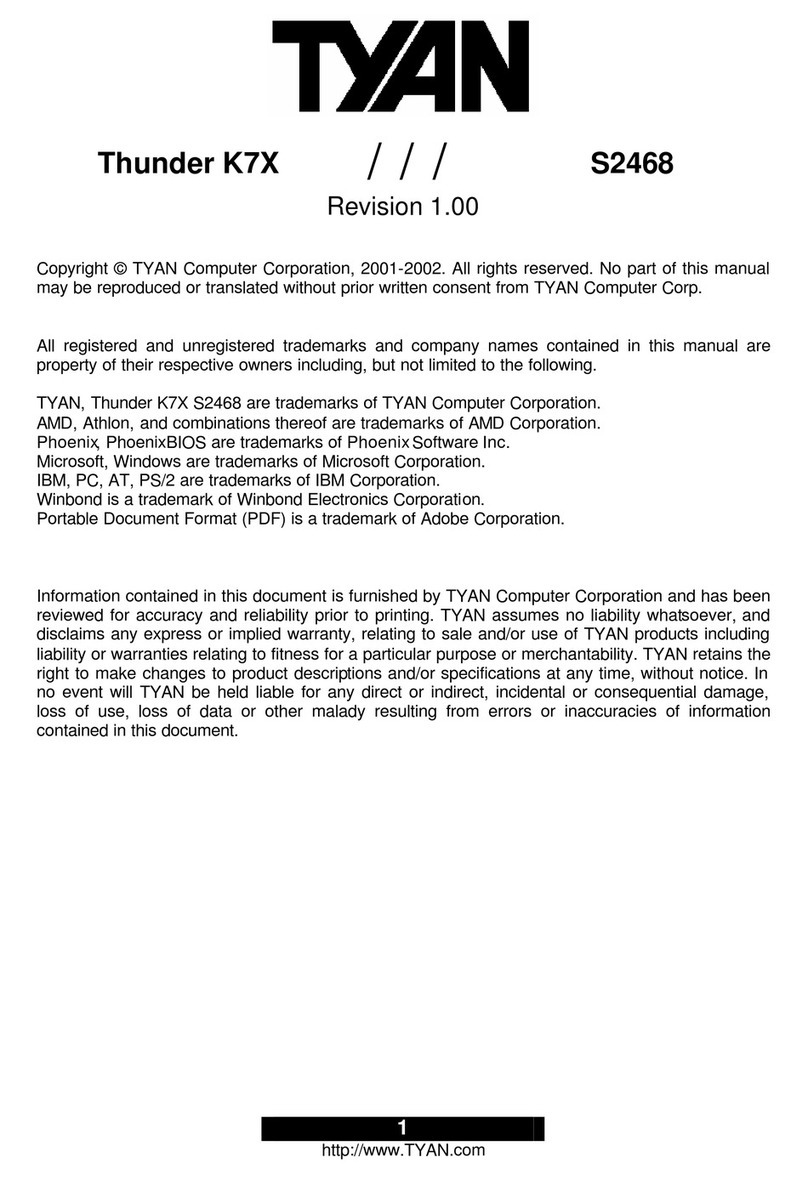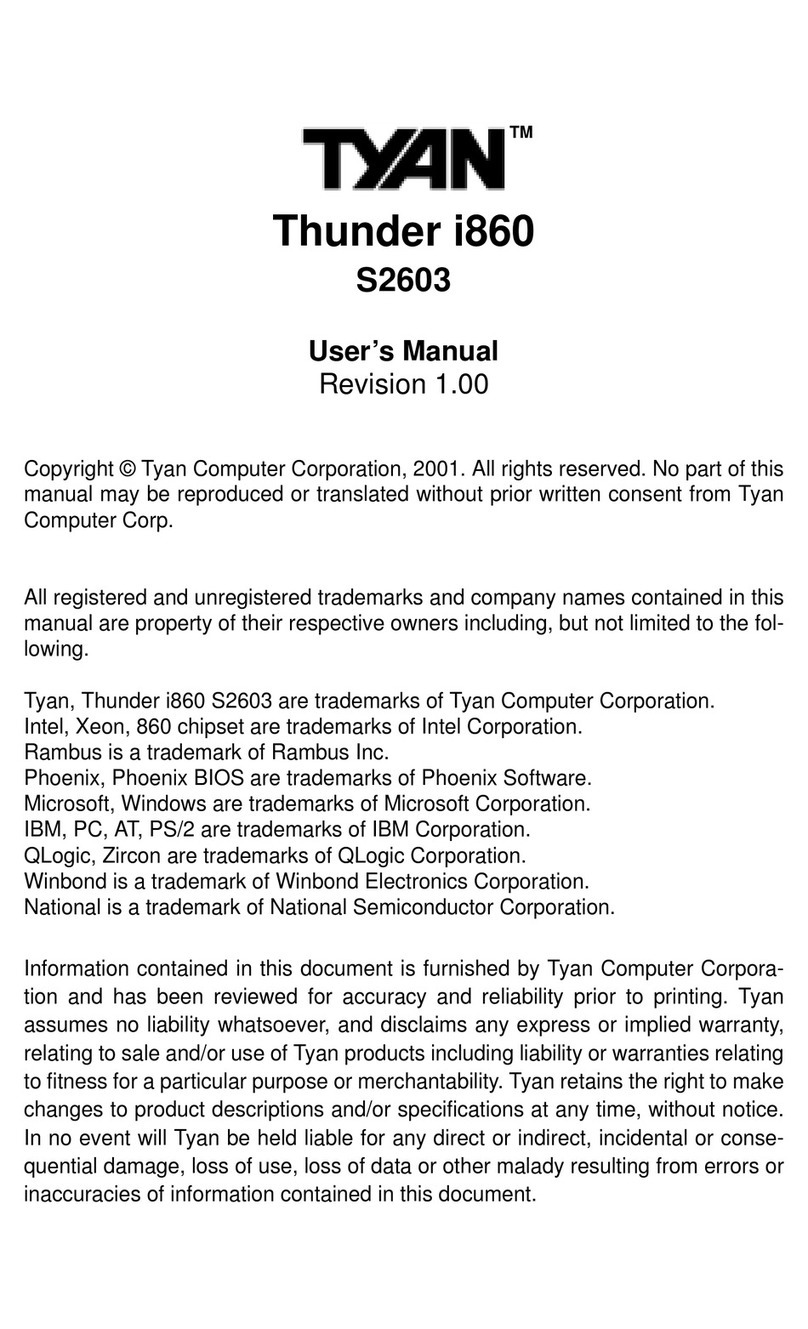ii
http://www.tyan.com
Table of Contents
Before you begin…................................................................................................................iv
Chapter 1: Introduction.......................................................................................................1-1
1.1 –Congratulations!.....................................................................................................1-1
1.2 –Hardware Specifications........................................................................................1-1
Chapter 2: Board Installation..............................................................................................2-1
2.1 –Board Image ..........................................................................................................2-2
2.2 –Board Parts............................................................................................................2-3
2.3–Block Diagram........................................................................................................2-4
2.4–Jumper Settings & Definitions................................................................................2-5
2.5–Connector Description............................................................................................2-6
2.6–Mounting the Motherboard...................................................................................2-10
2.7–Installing the Memory...........................................................................................2-11
2.8 –Memory Installation Procedure.............................................................................2-12
2.9–Installing the Processor and Heatsink..................................................................2-13
2.10 –Attaching Drive Cables.......................................................................................2-15
2.11–Installing Add-In Cards.......................................................................................2-17
2.12–Connecting External Devices.............................................................................2-18
2.13–Installing the Power Supply................................................................................2-19
2.14–Finishing Up .......................................................................................................2-19
Chapter 3: BIOS Setup.........................................................................................................3-1
3.1 –Main BIOS Setup ...................................................................................................3-3
3.2 –Standard CMOS Features......................................................................................3-5
3.3–Advanced BIOS Features......................................................................................3-7
3.4–Advanced Chipsets Features...............................................................................3-10
3.5 –Integrated Peripherals..........................................................................................3-12
3.6–Power Management Setup...................................................................................3-16
3.7–PnP/PCI Configurations.......................................................................................3-19
3.8–PC Health Status .................................................................................................3-20
3.9–Frequency/Voltage Control..................................................................................3-21
3.10 –Load Fail-Safe Defaults......................................................................................3-22
3.11 –Load Optimized Defaults....................................................................................3-22
3.12 –Supervisor/User Password Setting.....................................................................3-23
3.13 –Exit Selecting.....................................................................................................3-24
Chapter 4: SATA/RAID Setup (for SATA RAID model)......................................................4-1
4.1 –Getting Started.......................................................................................................4-1
4.2 -Creating Your Disk Array ........................................................................................4-2
Creating an Array for Performance..........................................................................4-4
Creating a Security Array with New Drives..............................................................4-4
Creating a Security Array with an Existing Data Drive.............................................4-5
4.3 -Installing Software Drivers......................................................................................4-6
New Windows 2000/XP Installation.........................................................................4-6
Existing Windows 2000/XP Installation....................................................................4-6
Confirming Windows 2000/XP Installation...............................................................4-6
New Windows 98/Me Installation.............................................................................4-7
Existing Windows 98/Me Installation........................................................................4-7
New Windows NT 4.0 Installation............................................................................4-8
Existing Windows NT 4.0 Installation.......................................................................4-8
4.4 -Using FastBuild™ Configuration Utility ...................................................................4-9
Viewing PDC20378 BIOS Screen............................................................................4-9
Navigating the FastBuild™ Setup Menu................................................................4-10
Creating Arrays Automatically ...............................................................................4-11
Optimize Array For................................................................................................4-11