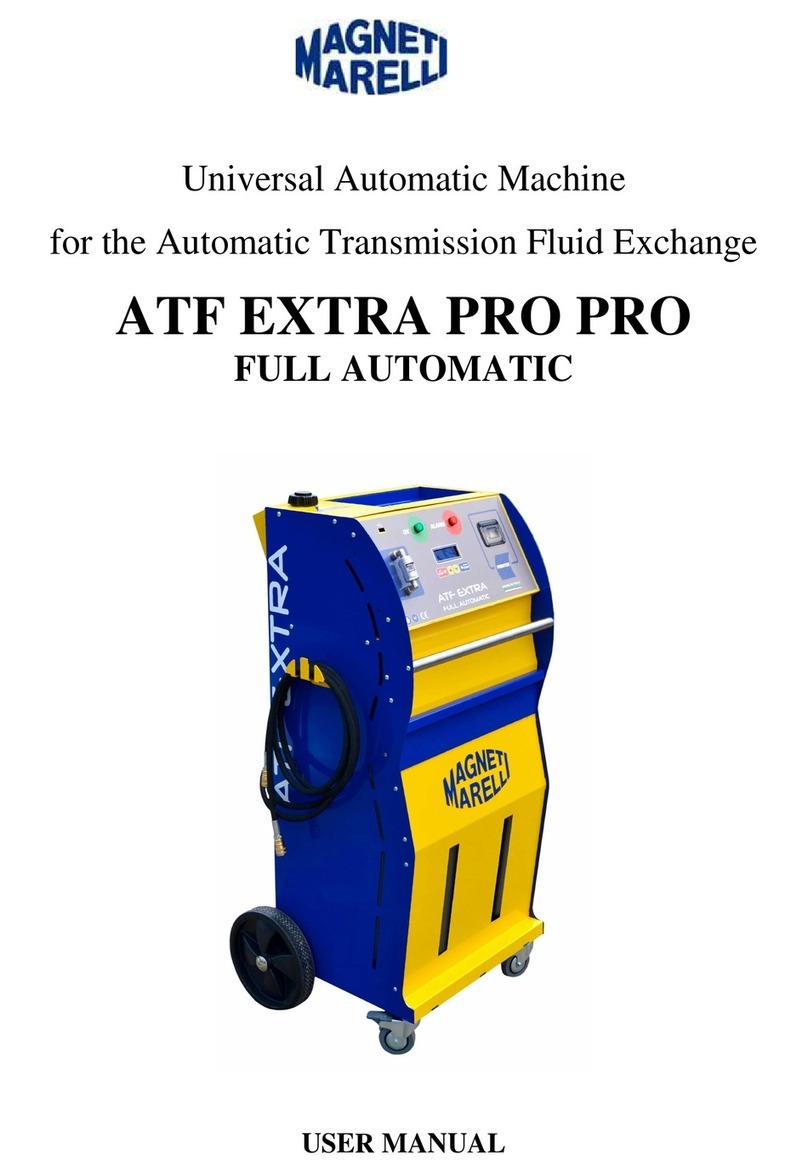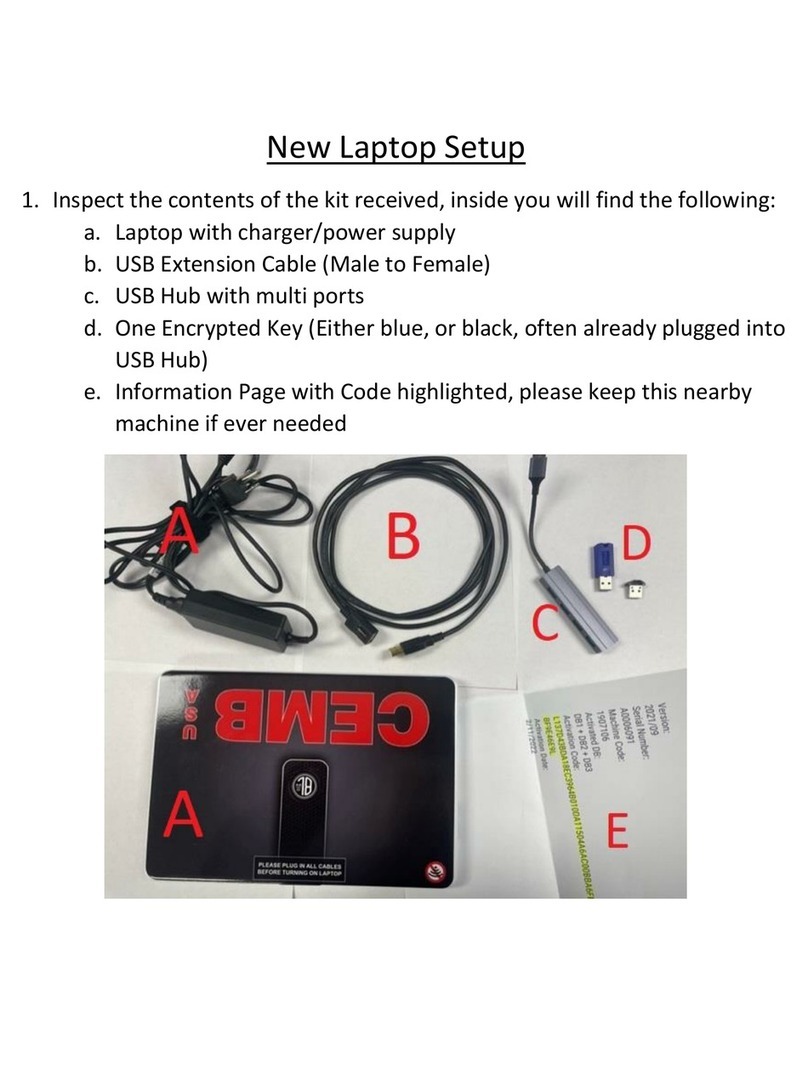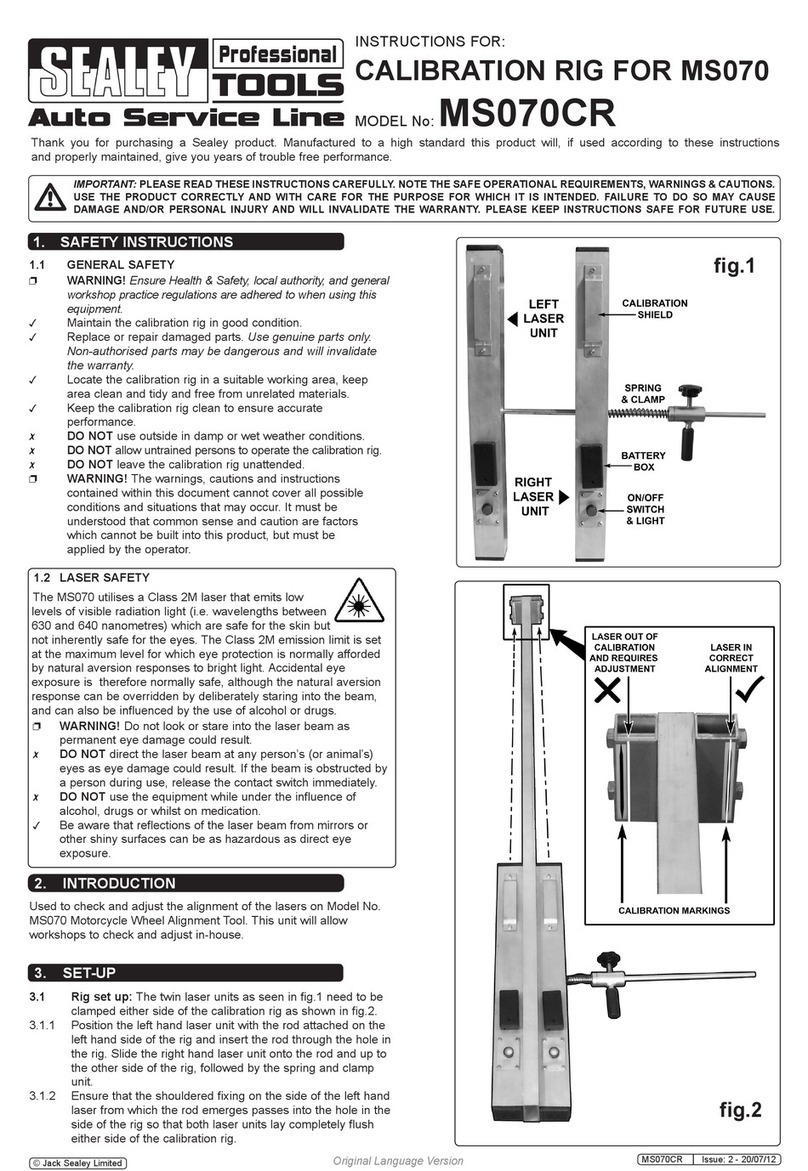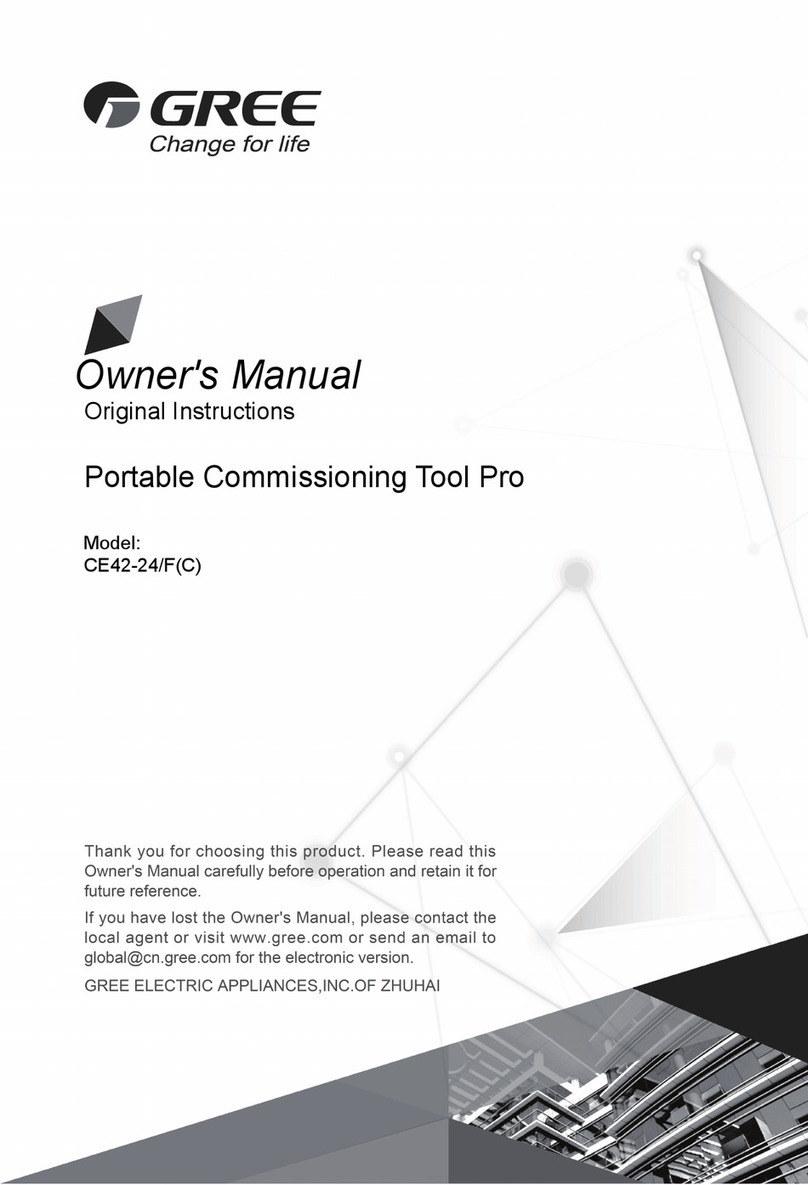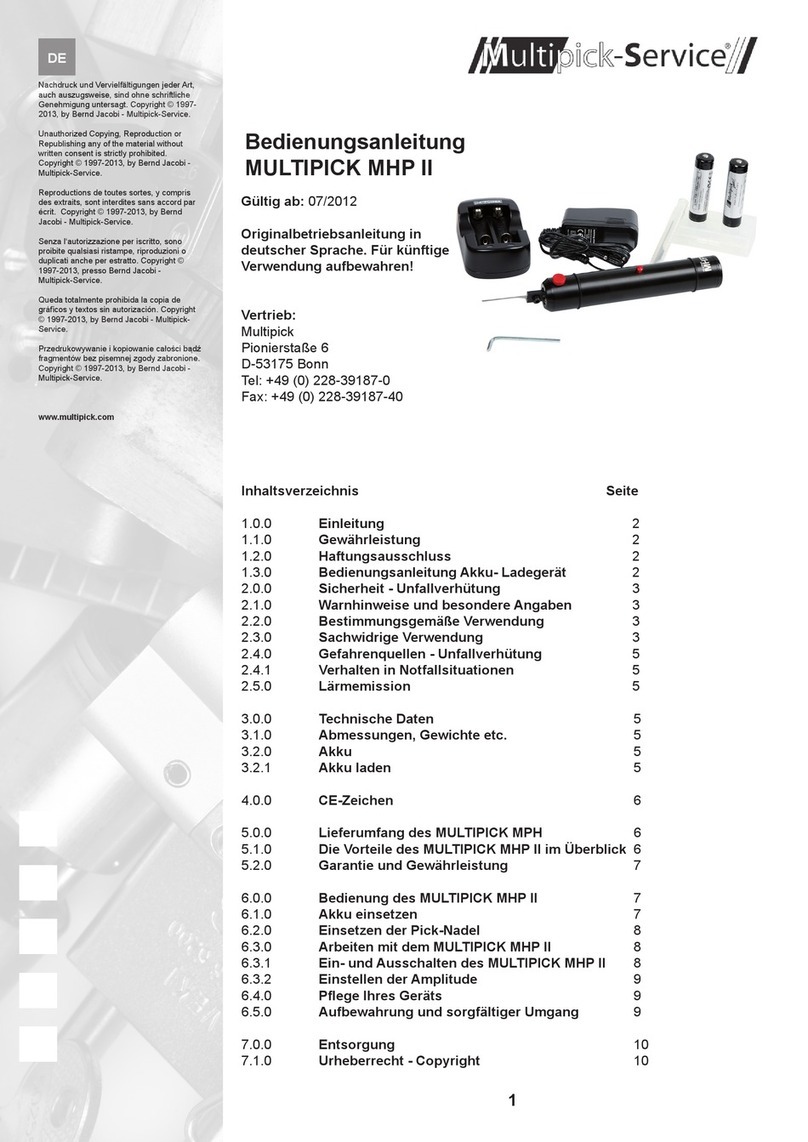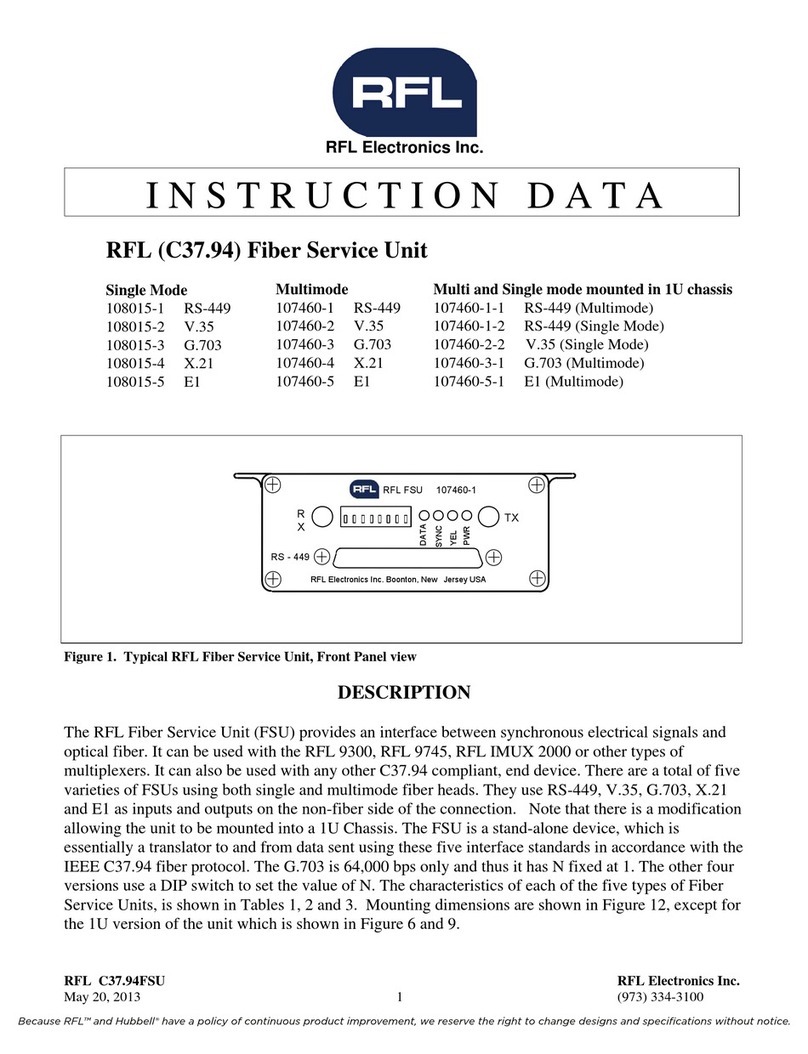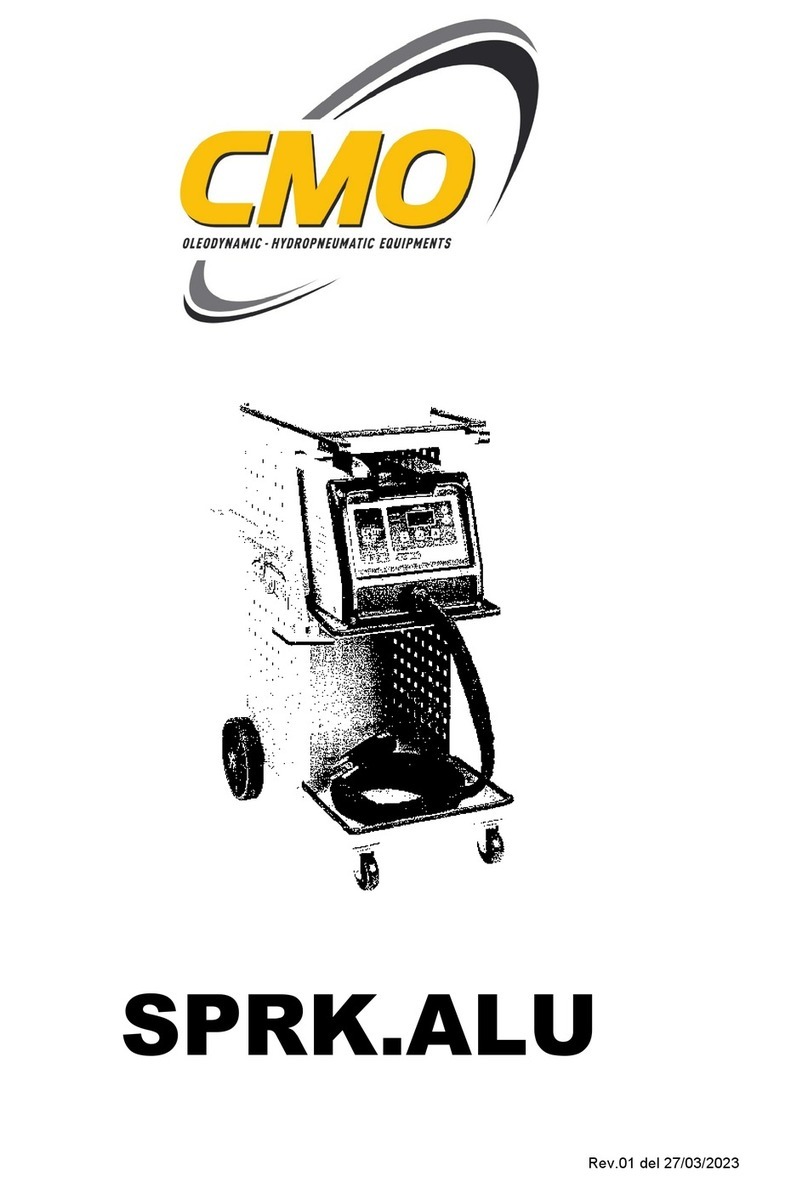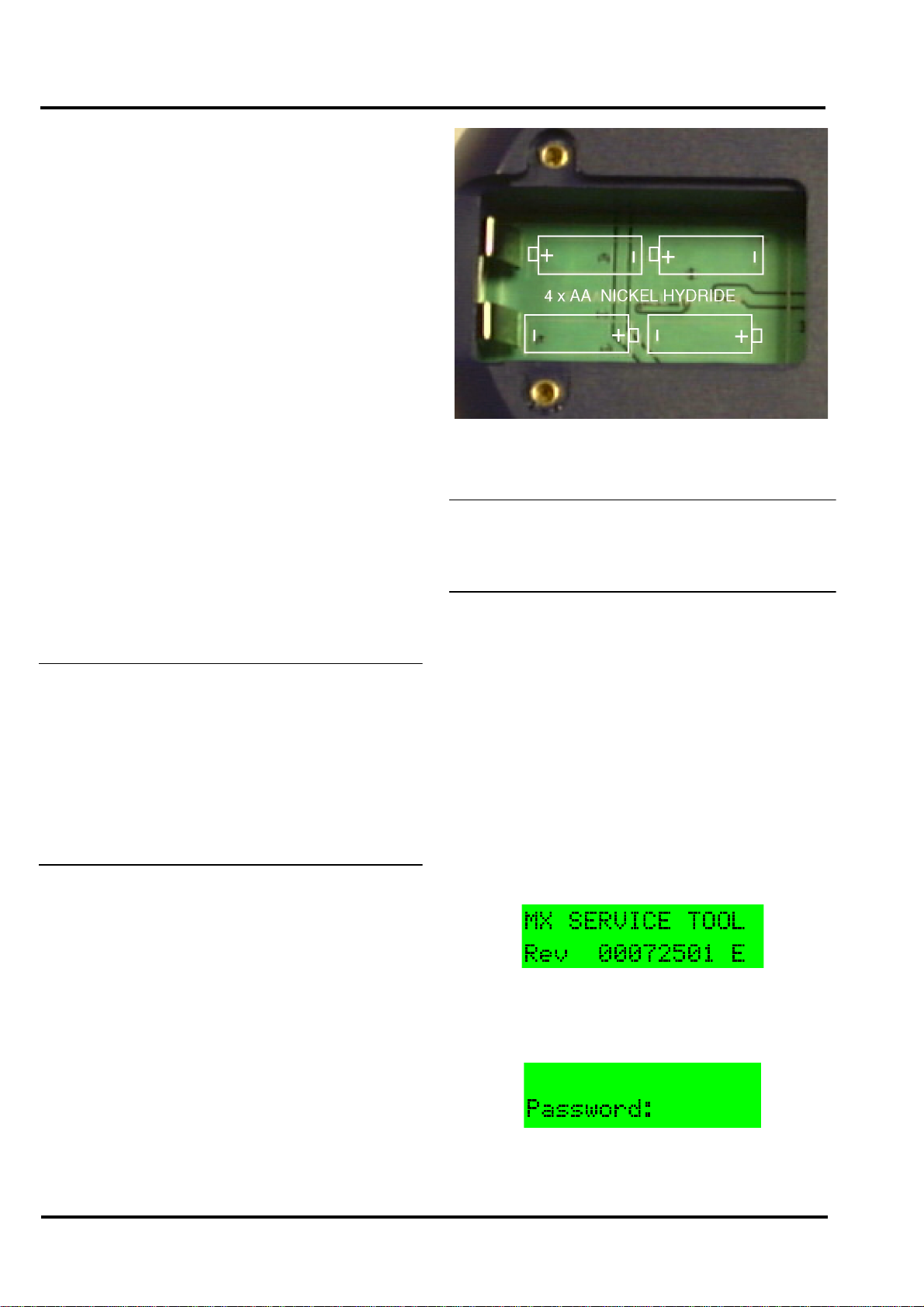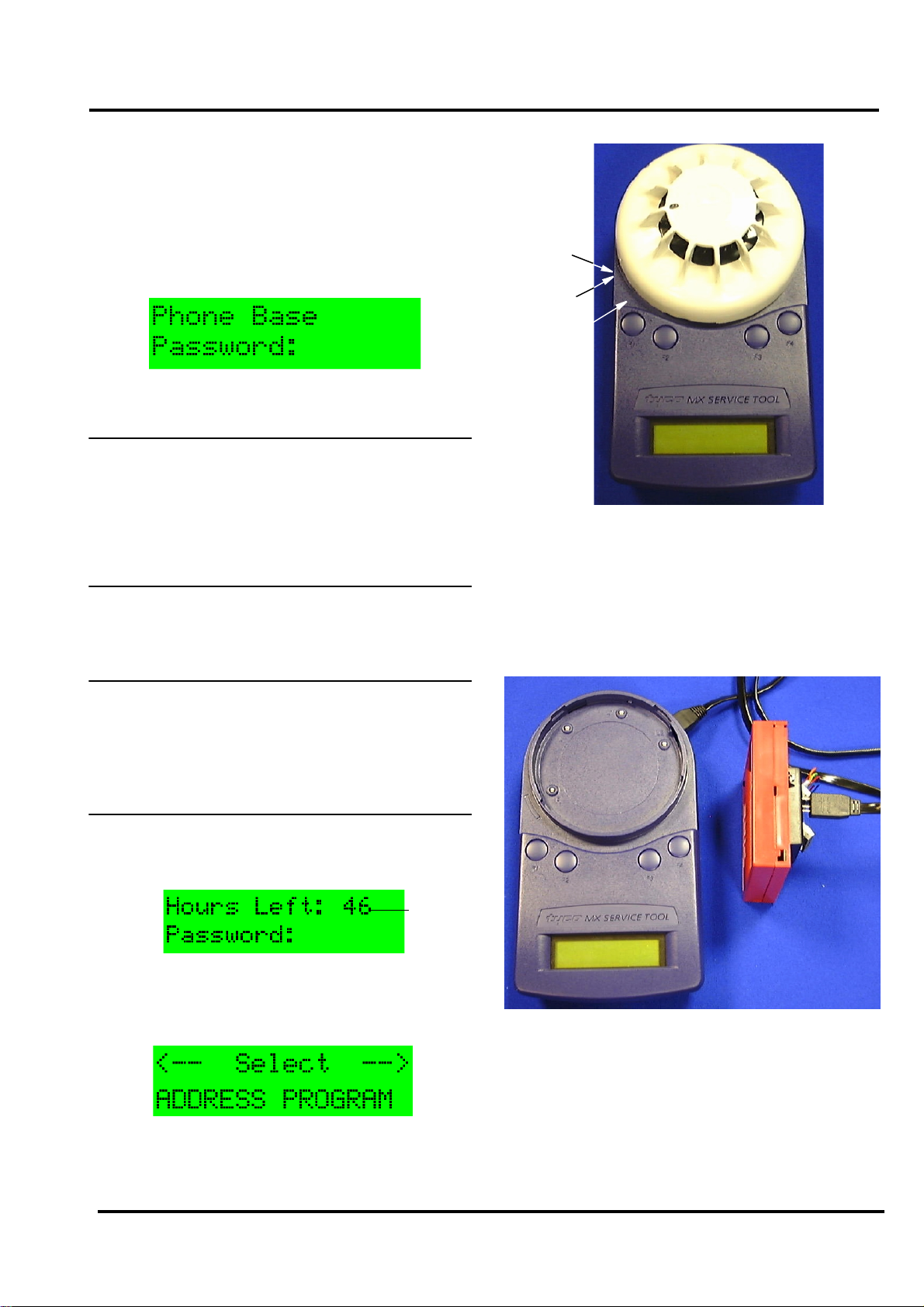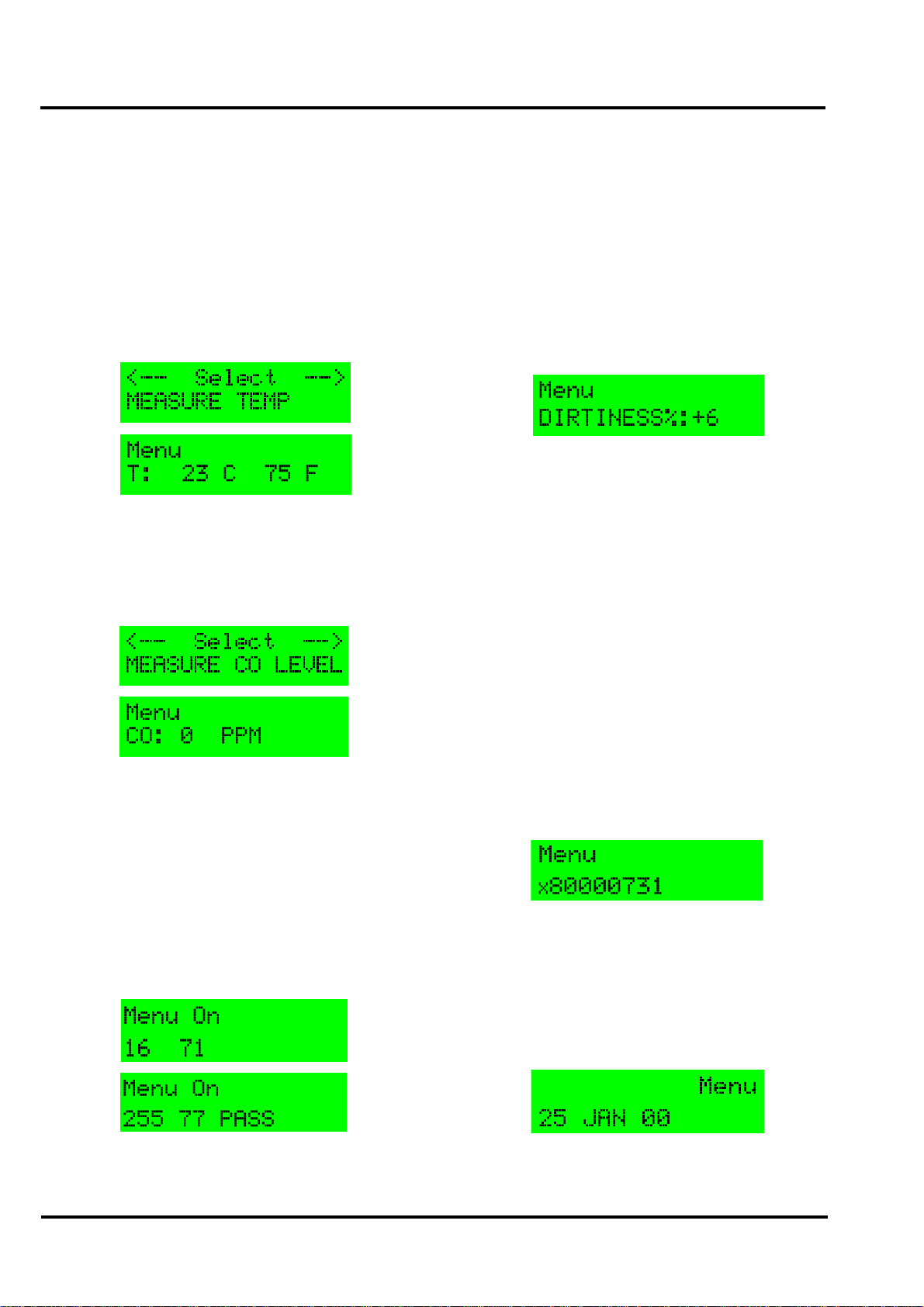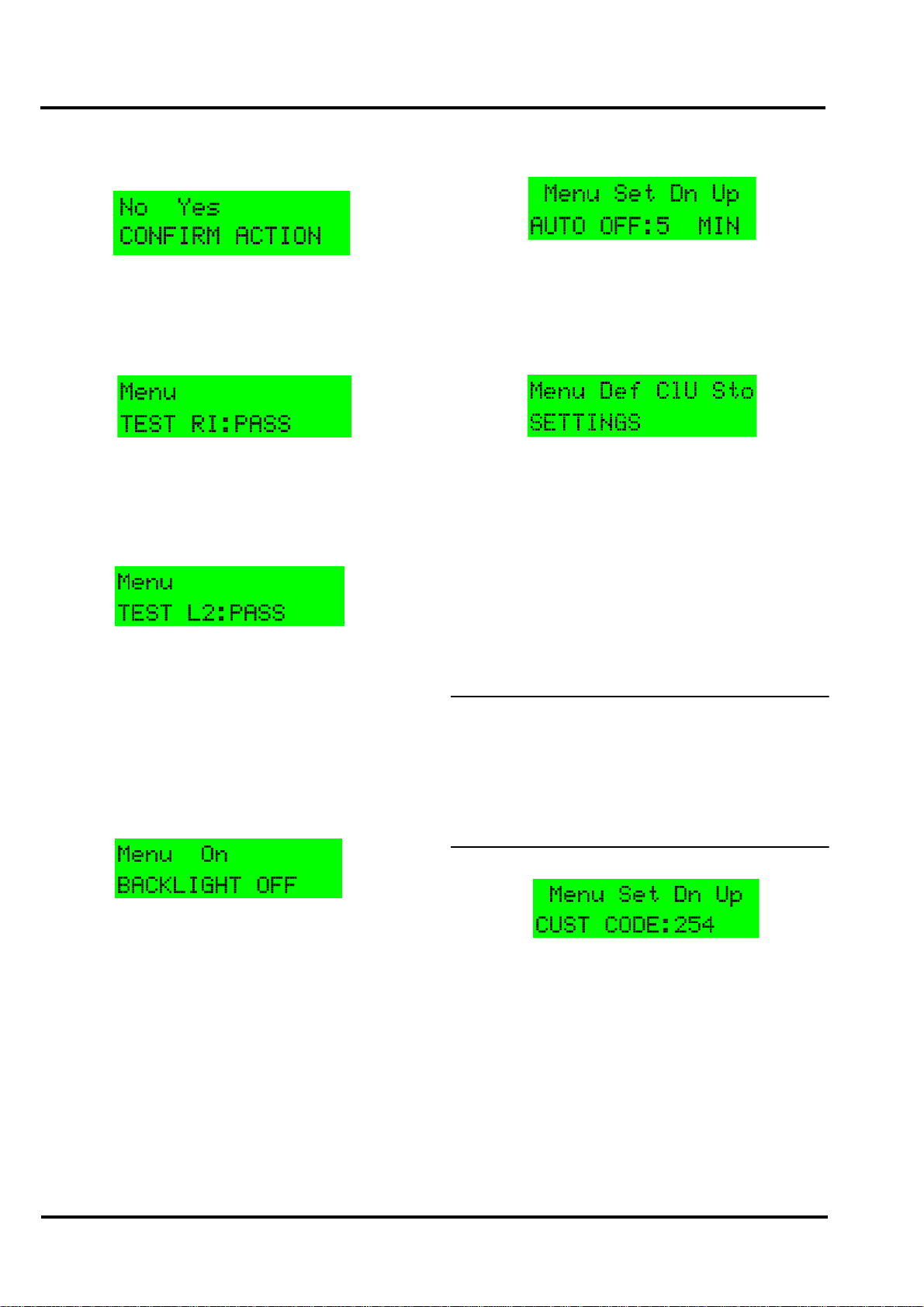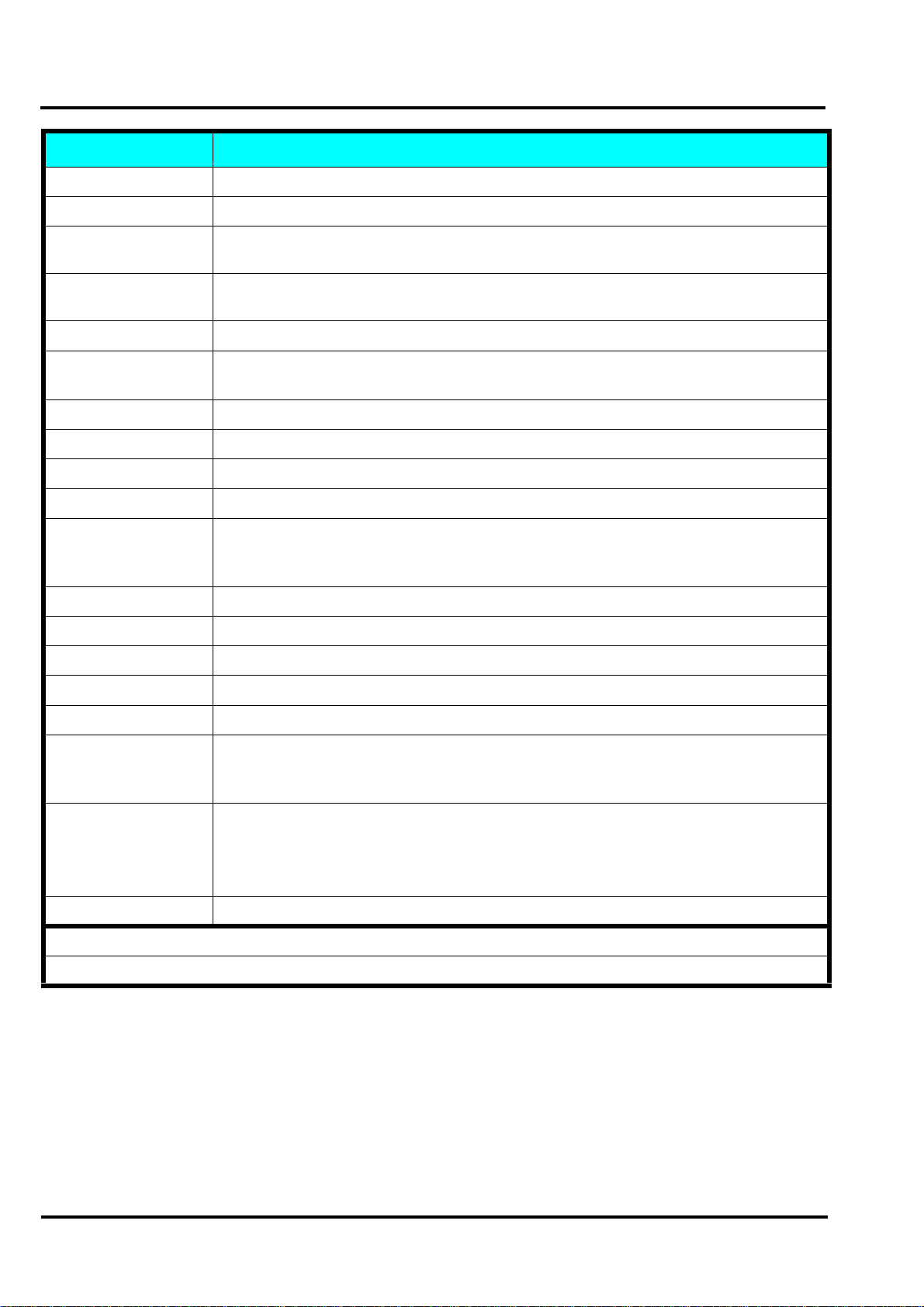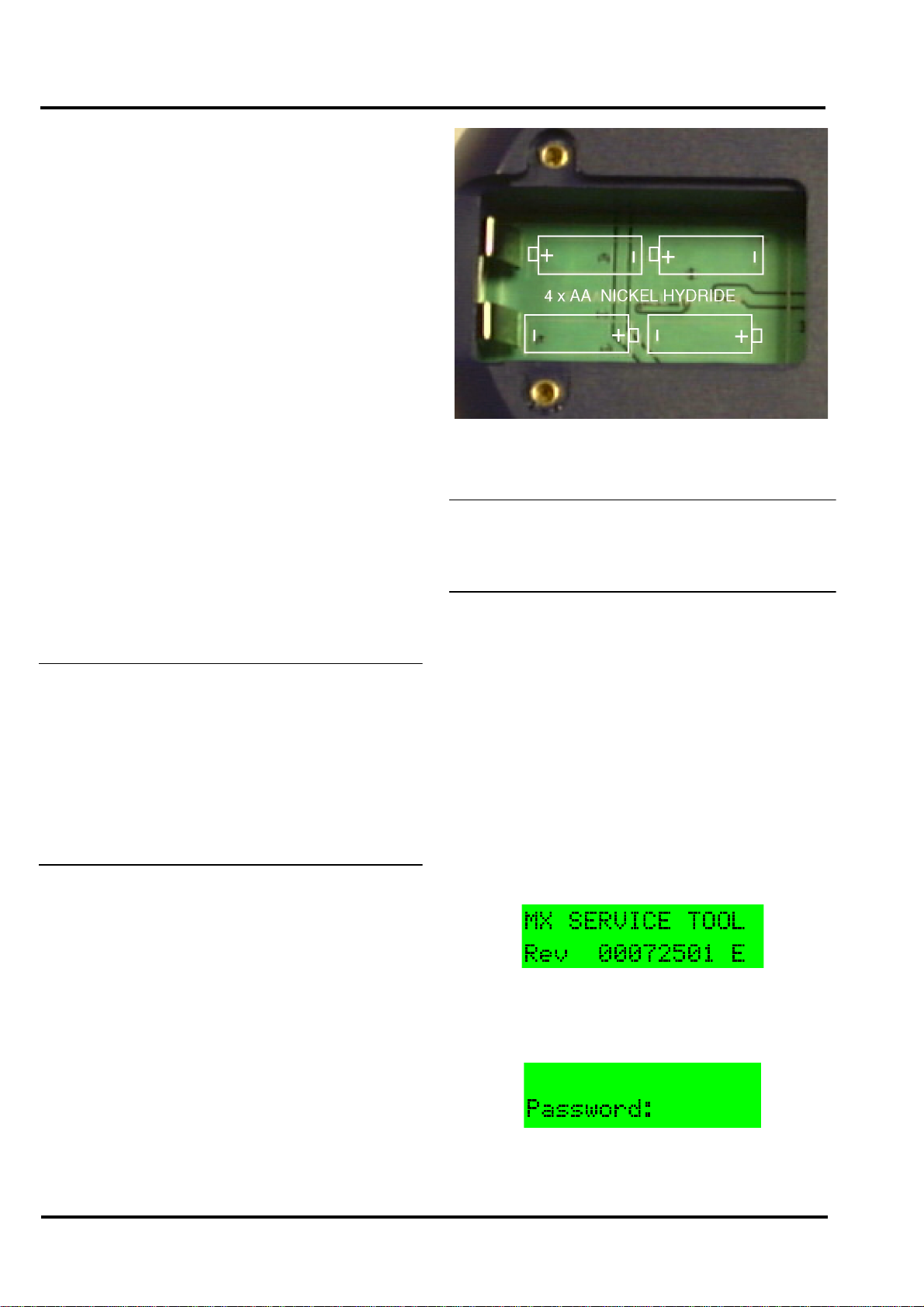
801AP
17A-05-AP
2 11/02
PAGE 2 of 10
2.2 ELECTRICAL
The 801AP can be operated with LCD backlight OFF or ON.
Batteries: 4 x rechargeable AA size
Nickel Metal Hydride
Operating Time Up to 15 hours (dependent
(Batteries only) on battery charge and usage)
The ac adaptor is required when testing high current MX
addressable devices, including the SAM800/SAB800.
2.3 ENVIRONMENTAL
Operating Temperature: 0°C to +45°C
Storage Temperature: 0°C to +50°C
Relative Humidity: 90% (non-condensing)
Battery Disposal: No special considerations are
applicable in the UK at time of
writing. (Check with local
authorities).
2.4 EMC
The 801AP MX Service Tool meets the requirements of the
EU EMC Directive 89/336/EEC.
3. OPERATION
IMPORTANT:
FULLY CHARGE THE BATTERIES FOR 10
HOURS BEFORE USING FOR THE FIRST TIME
RECHARGE THE BATTERIES AS SOON AS
THE LOW BATTERY INDICATOR APPEARS.
DO NOT OPEN BATTERY LID WHILE THE UNIT
IS SWITCHED ON.
3.1 STARTING UP
3.1.1 INSTALLING BATTERIES
To install/change the batteries, proceed as follows:
a) Unscrew the two screws on the base of the 801AP,
using a cross-point screwdriver, holding the battery
compartment cover whilst removing it.
b) Insert the batteries ensuring correct polarity as shown
inside the battery compartment.
c) Replace the battery compartment cover and screw
down.
CAUTION:
ENSURE ONLY NICKEL METAL HYDRIDE
RECHARGEABLE BATTERIES ARE USED.
3.1.2 CHARGING AND MAINS USE
The 801AP has its own built-in charging circuit, powered by
the mains adaptor. The batteries are boost-charged for 4-5
hours and reach full charge within 10 hours.
The 801AP can be powered from the mains supply using the
DC adaptor. If batteries are installed, this allows them to be
charged at the same time. For low battery indicator, see page 9.
3.2 PASSWORD PROTECTION
The 801AP MX Service Tool is switched ON/OFF by pressing
any button for more than 3 seconds. The following example
screen showing the software revision number, is displayed for
2 seconds when the Service Tool is switched on:
Note that the ‘E’displayed stands for English version.
(appropriate letters are used for other languages). The Service
Tool then displays:
Note: The following information on Password
Protection is CRUCIAL to the operation of the
MX Service Tool.
Fig. 2 Battery Compartment