TypeS BT530034 Guide
Other TypeS Automobile Accessories manuals

TypeS
TypeS TERRA PRO LM57170 Guide

TypeS
TypeS BT56485F Guide

TypeS
TypeS Plug & Glow LM55879-1 User manual

TypeS
TypeS Formula DRIFT Pro Series Original instructions
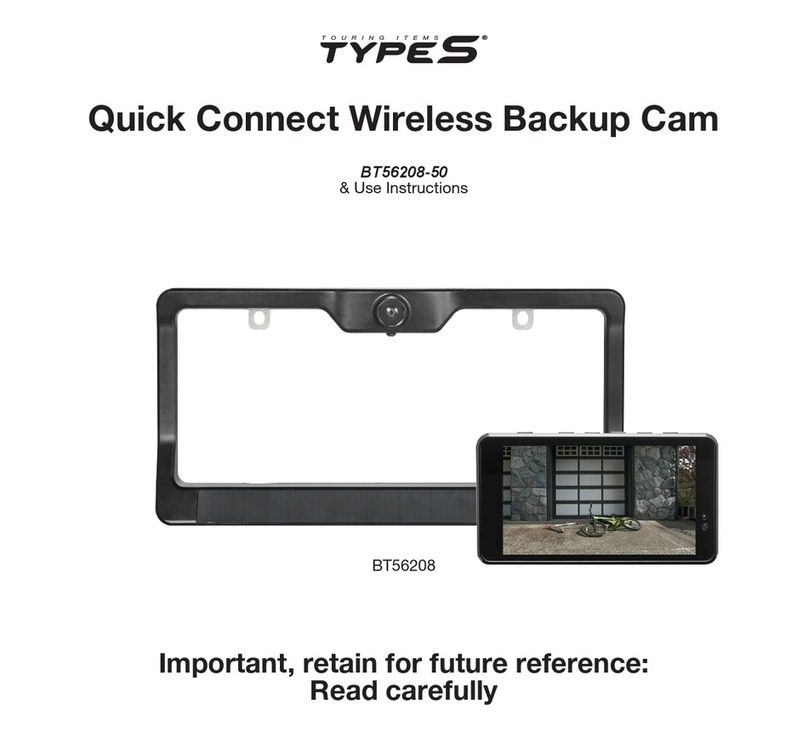
TypeS
TypeS BT56208 User manual

TypeS
TypeS Formula DRIFT PSL PRO Series Original instructions
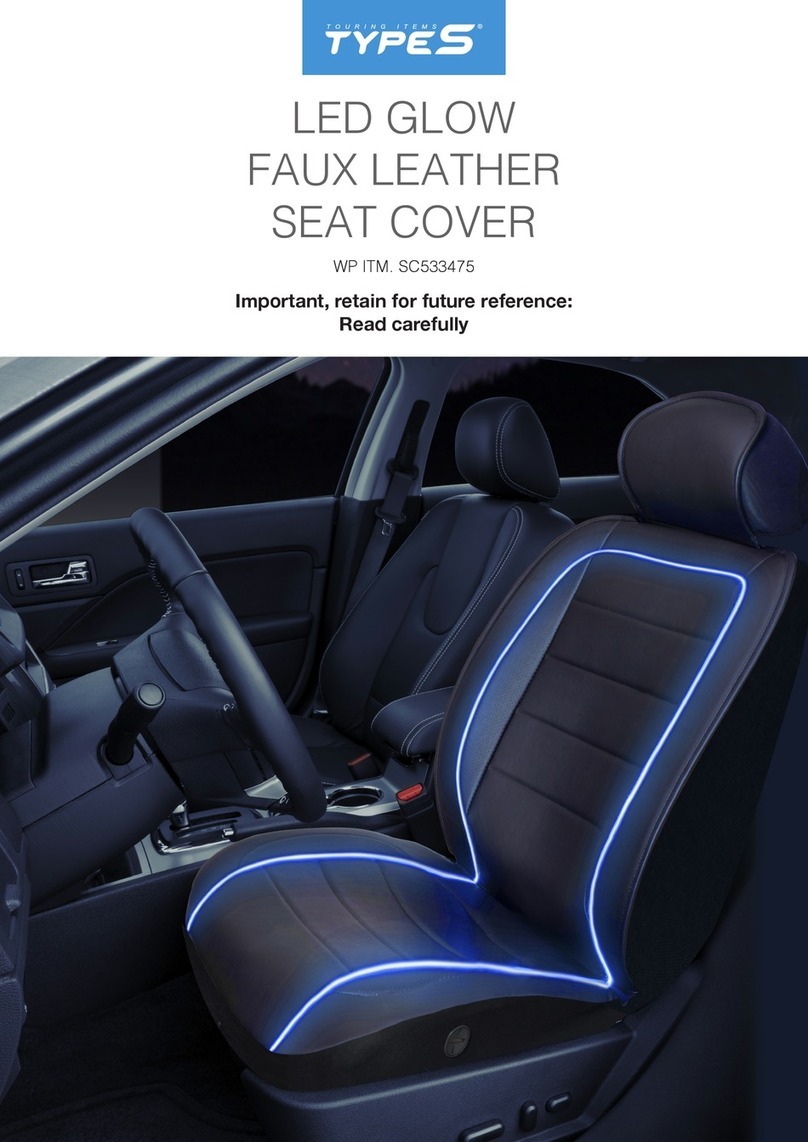
TypeS
TypeS SC533475 User manual

TypeS
TypeS MICRO LIGHT KIT User manual

TypeS
TypeS Plug and Glow User manual
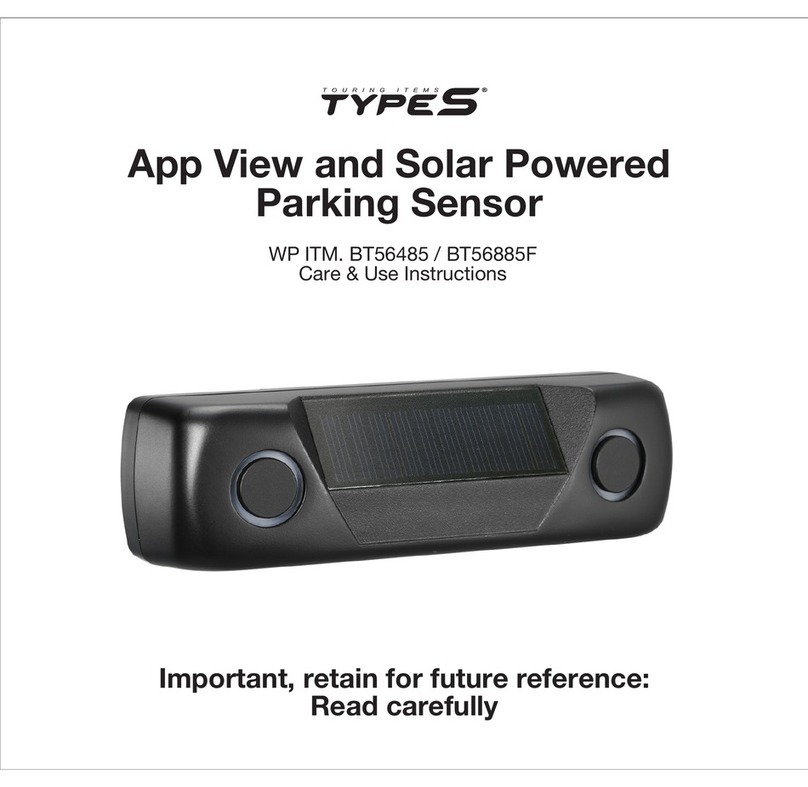
TypeS
TypeS BT56485 Guide
Popular Automobile Accessories manuals by other brands

ULTIMATE SPEED
ULTIMATE SPEED 279746 Assembly and Safety Advice

SSV Works
SSV Works DF-F65 manual

ULTIMATE SPEED
ULTIMATE SPEED CARBON Assembly and Safety Advice

Witter
Witter F174 Fitting instructions

WeatherTech
WeatherTech No-Drill installation instructions

TAUBENREUTHER
TAUBENREUTHER 1-336050 Installation instruction





















