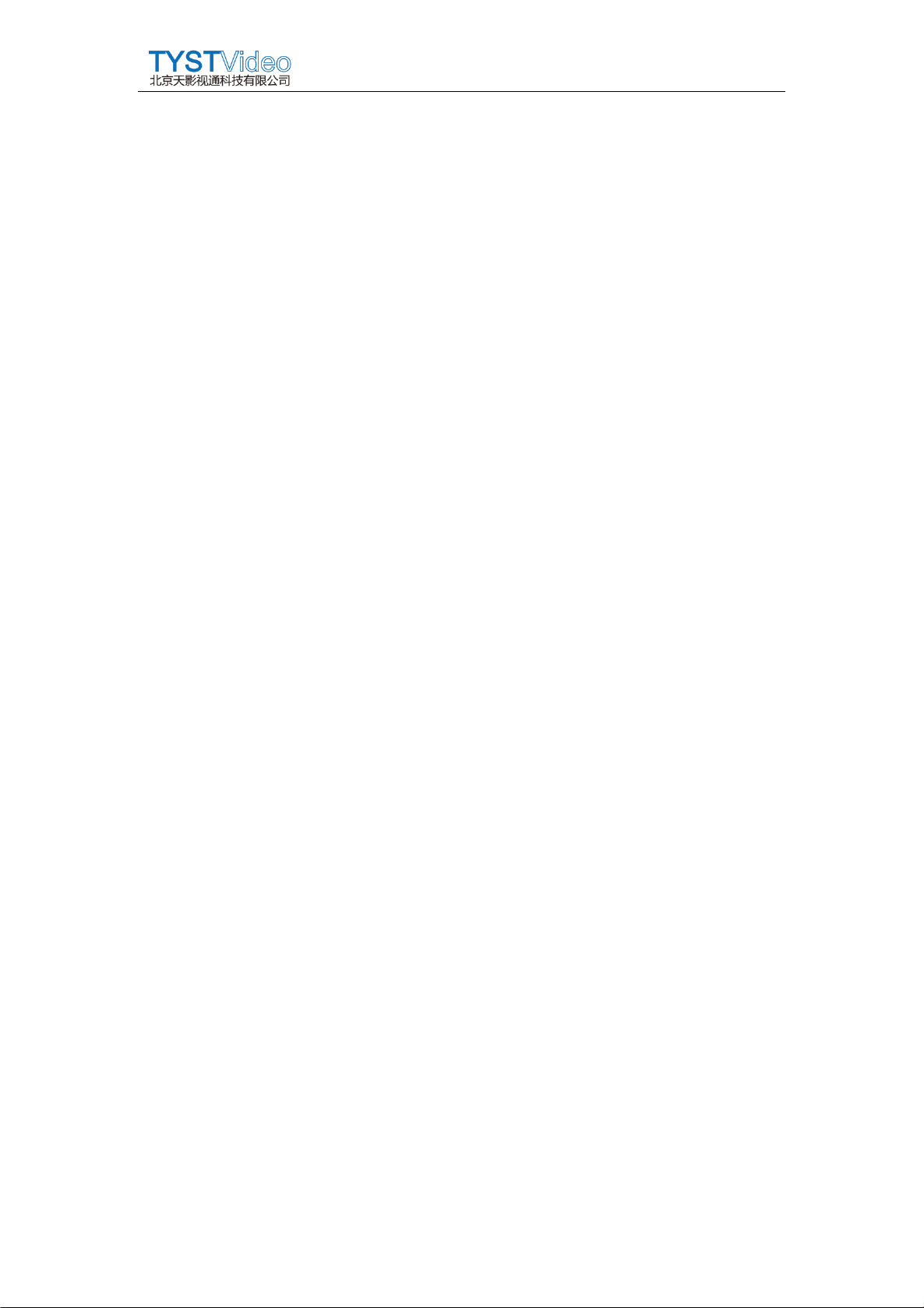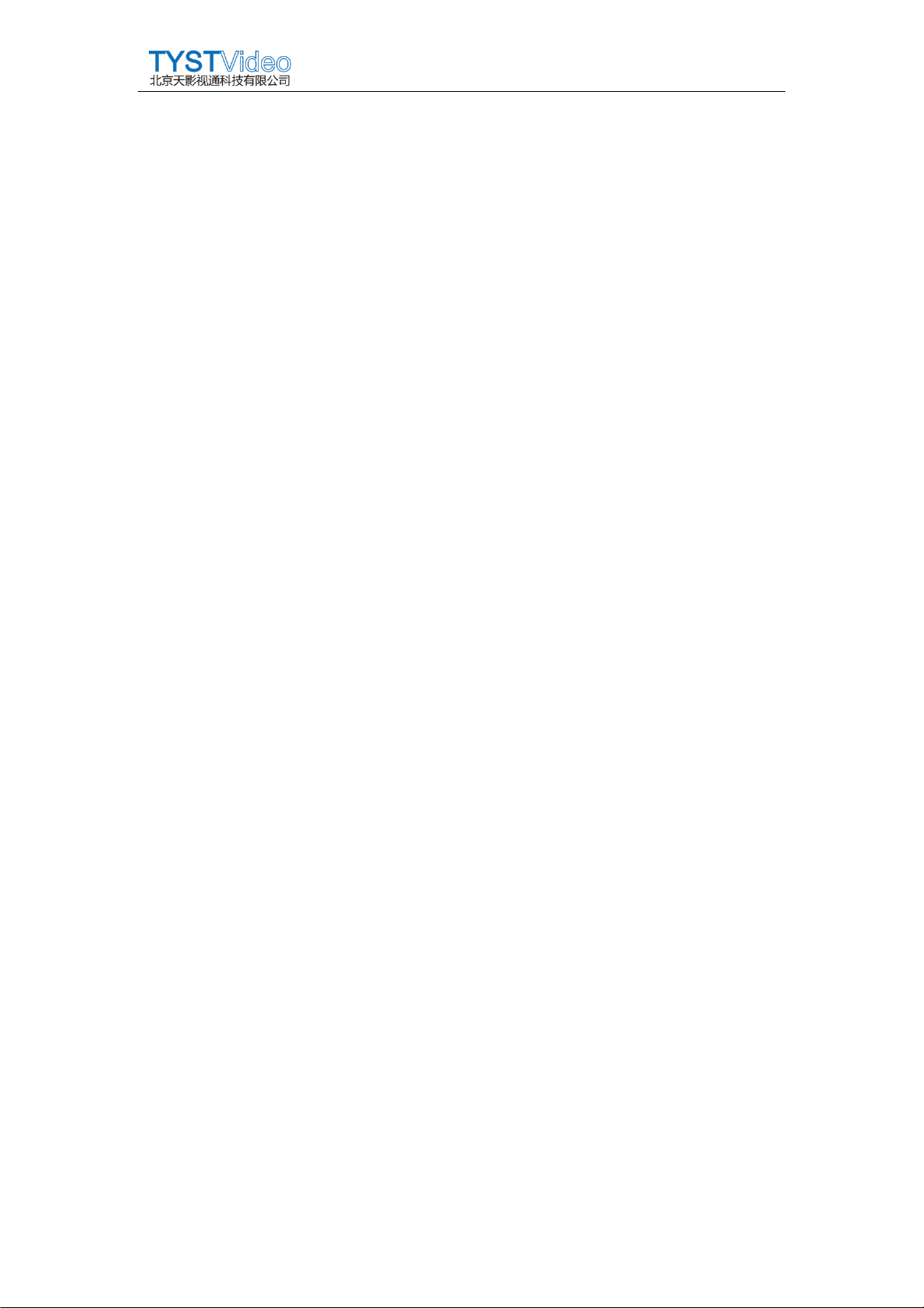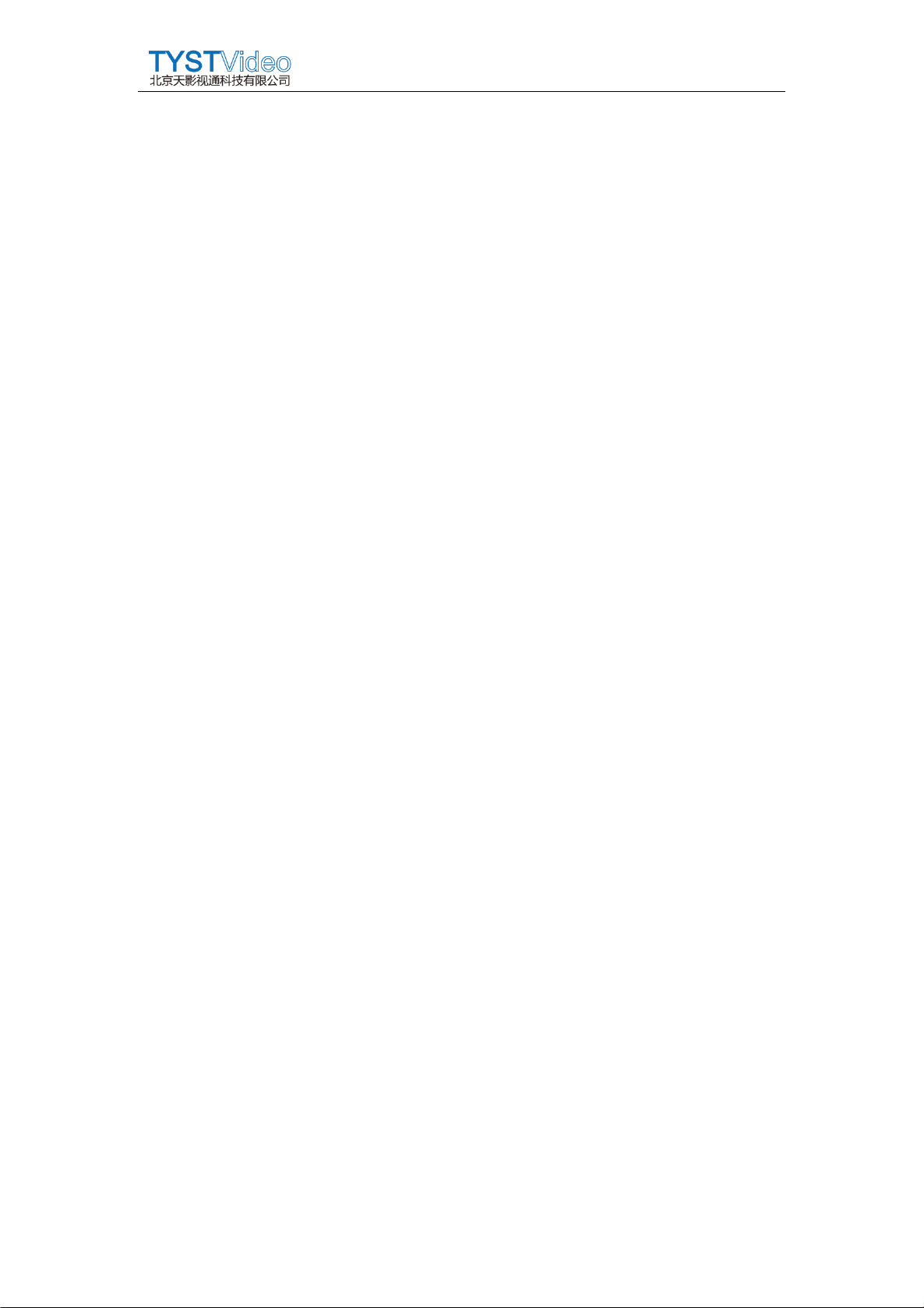
www.bjtyst.net / 400-966-3350
Contents
Tablet Teleprompter........................................................................................................... 1
TY-330 User Manual ........................................................................................................... 1
1. Introduction................................................................................................................. 3
2. Package ............................................................................................................................ 3
2.1 Shipping packaging ............................................................................................... 3
2.2 Product configuration........................................................................................... 4
3. Hardware installation.................................................................................................. 5
4. Teleprompter software............................................................................................... 9
4.1 Teleprompter software settings ............................................................................... 9
4.2 System settings ........................................................................................................... 10
4.3 Add files ........................................................................................................................ 10
4.4 Search files.................................................................................................................... 11
4.5 Start broadcasting...................................................................................................... 12
5. Remote Controller ........................................................................................................ 13
5.1 Preparation before use....................................................................................... 13
5.2 Controller connected to bluetooth................................................................ 13
5.3 Controller Operation Instructions.................................................................. 14