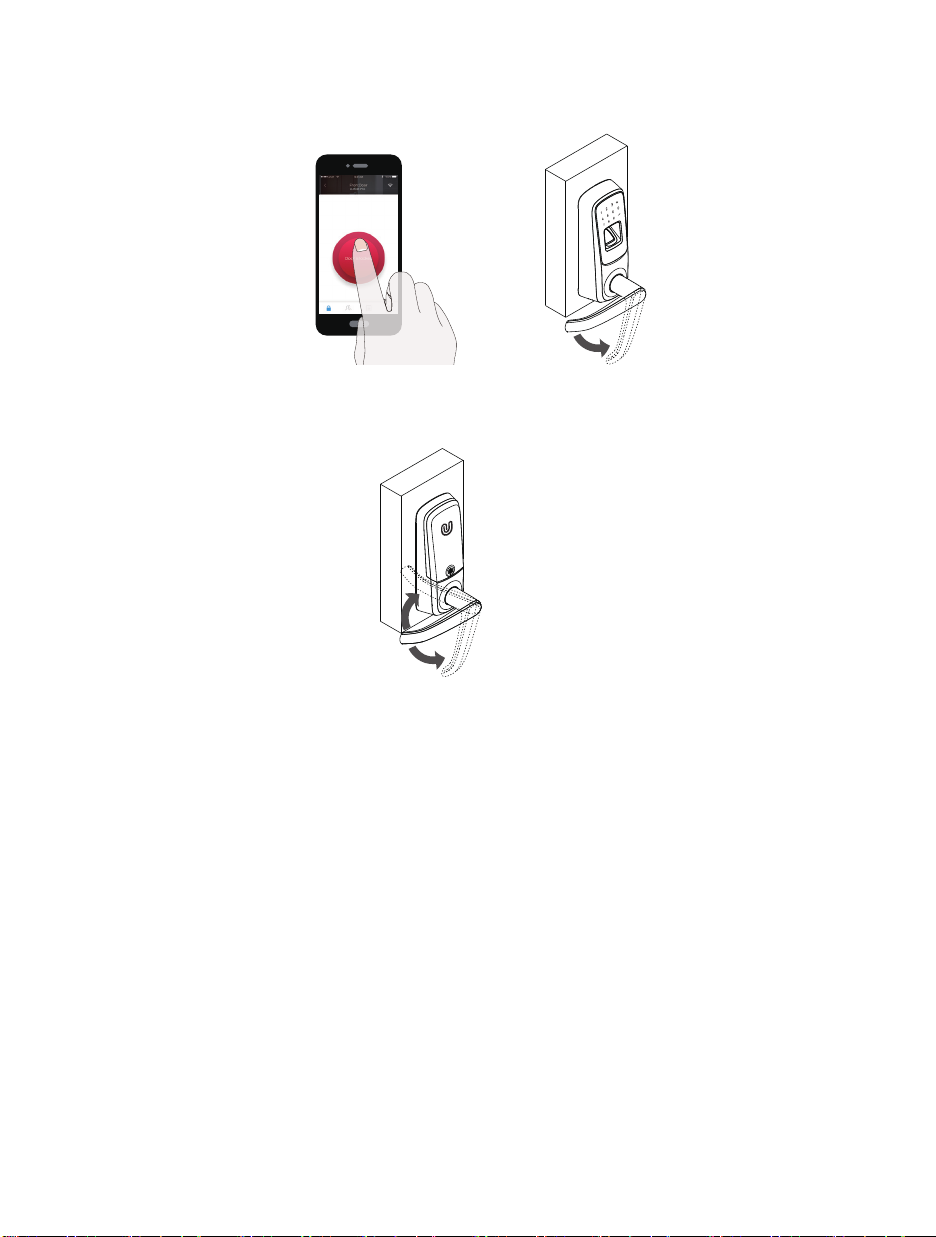- 6 -
User ID is used to distinguish different users. It’s different from the Code. The User ID can be 1 to
8 numbers long. You can edit user’s fingerprint and code through User ID.
3.3 User ID
Factory Default Settings means that any fingerprint or code can unlock the UL3. The message
display shows “No User”.
3.1 Factory Default Settings
3.2 Owner, Admin and User
1. Activate the lock.
2. Press and hold for 3 seconds to enter the menu.
3. Input any number to select functions:
3.4 Basic programming steps
1Add User
6
3Delete Admin/User 4Edit Admin/User
Lockout Mode
2Add Admin
Passage Mode
5
2.9 Lock Status
Normal Mode
It’s the default mode, user must use the code, App access verification or scan the fingerprint
to unlock the UL3 from the outside.
Passage Mode
The UL3 will stay unlocked for convenient free passage.
Lockout Mode
The UL3 can only be operated manually by the backup Key. All electrical features are turned
off and only an Admin can disable it.
3. Basic Introduction
· The Owner is the person who owns the UL3 and registers it in U-tec App originally, the Owner
has all the privileges.
· The Admin can always unlock via fingerprint, code or App. Admin can add or delete other
Admins and Users, control all lock settings and view logs.
· The Normal User can always unlock via fingerprint, code or App.
· The Temporary User has limited access within a specific time range.
Edit Owner
7