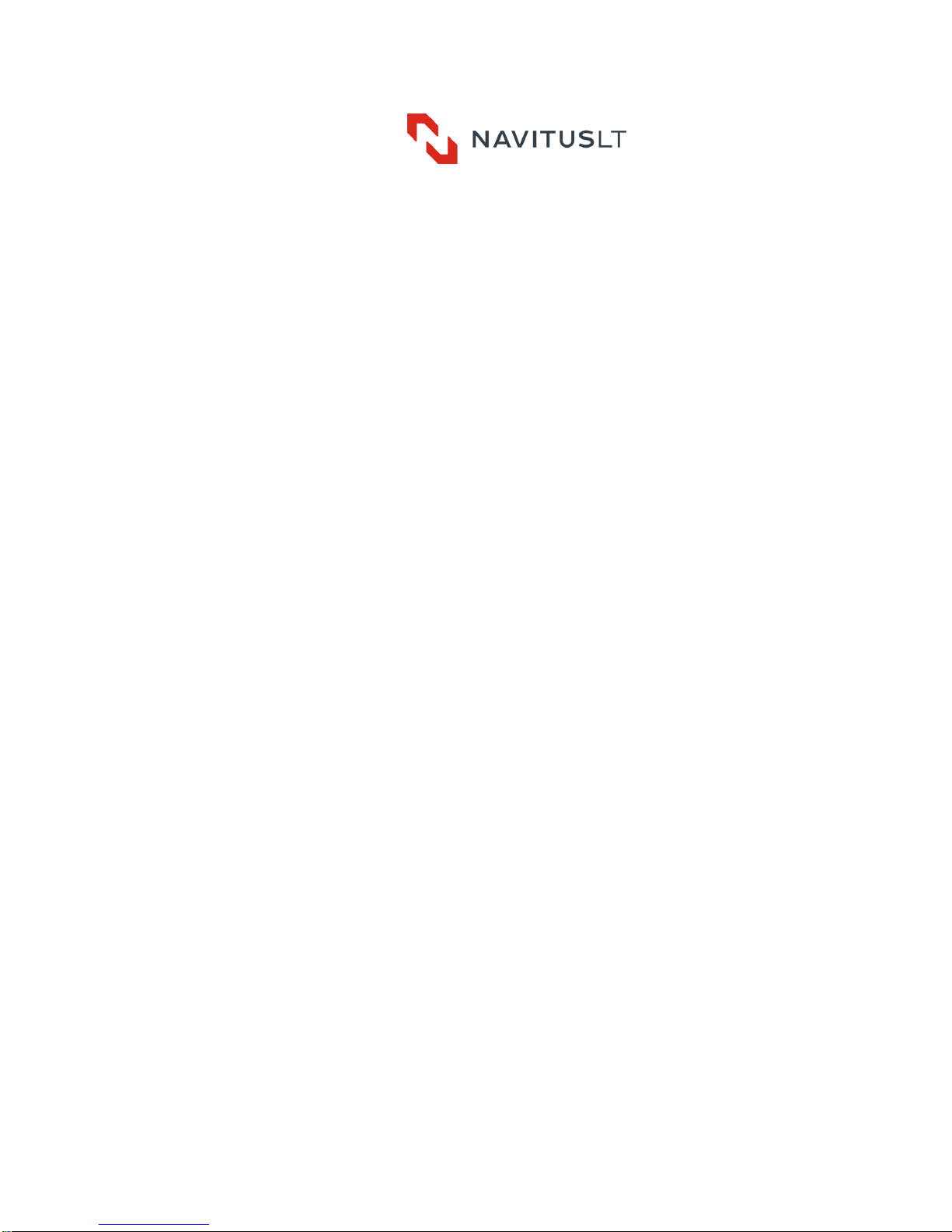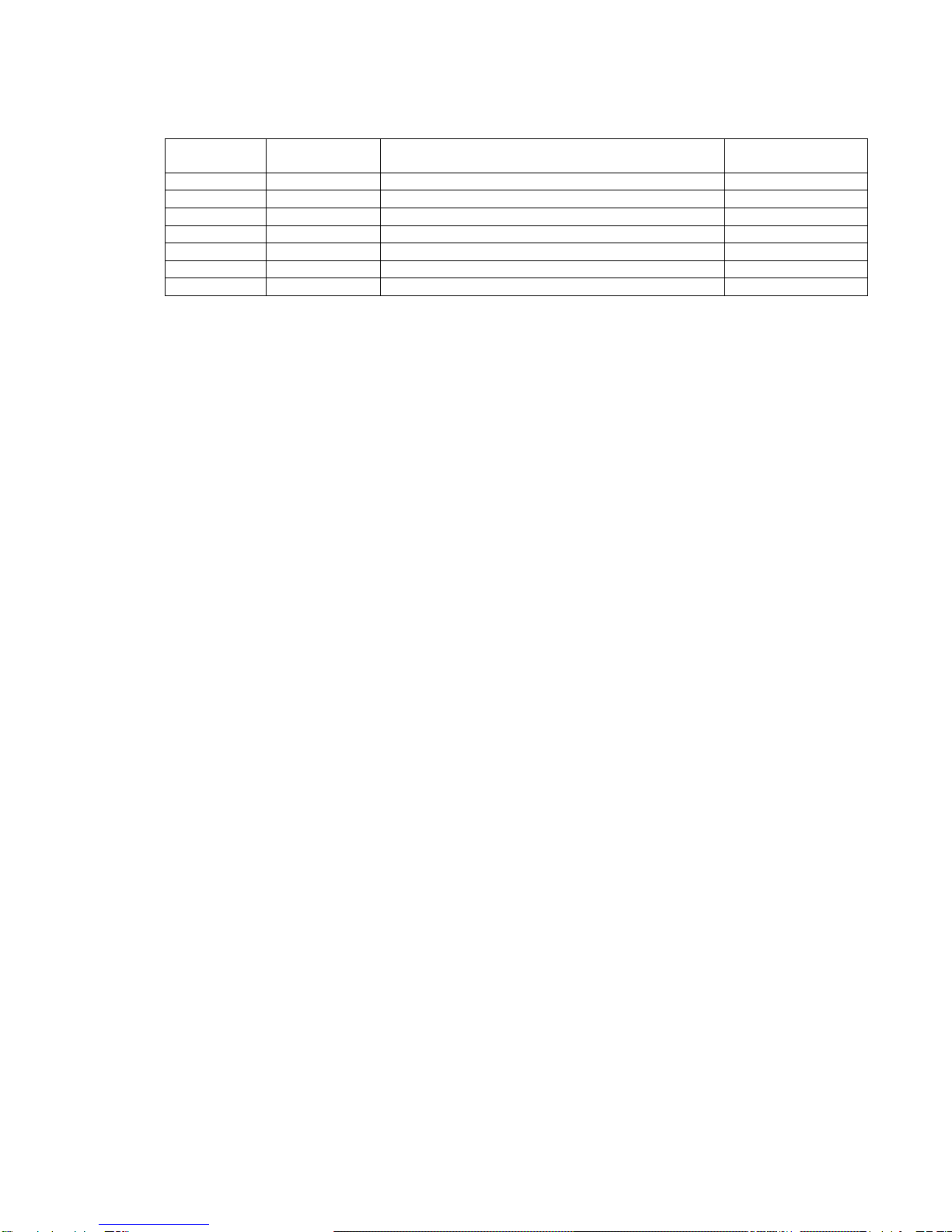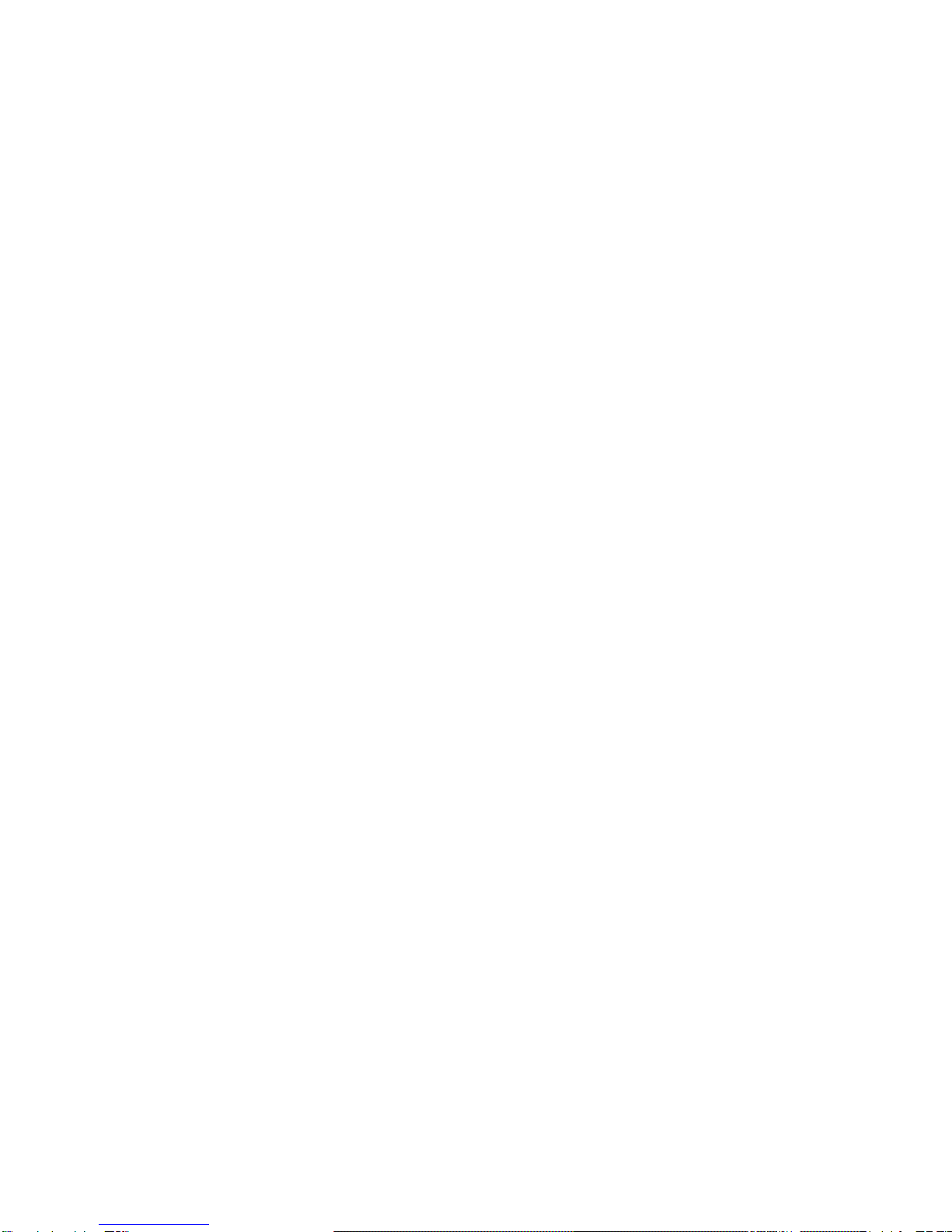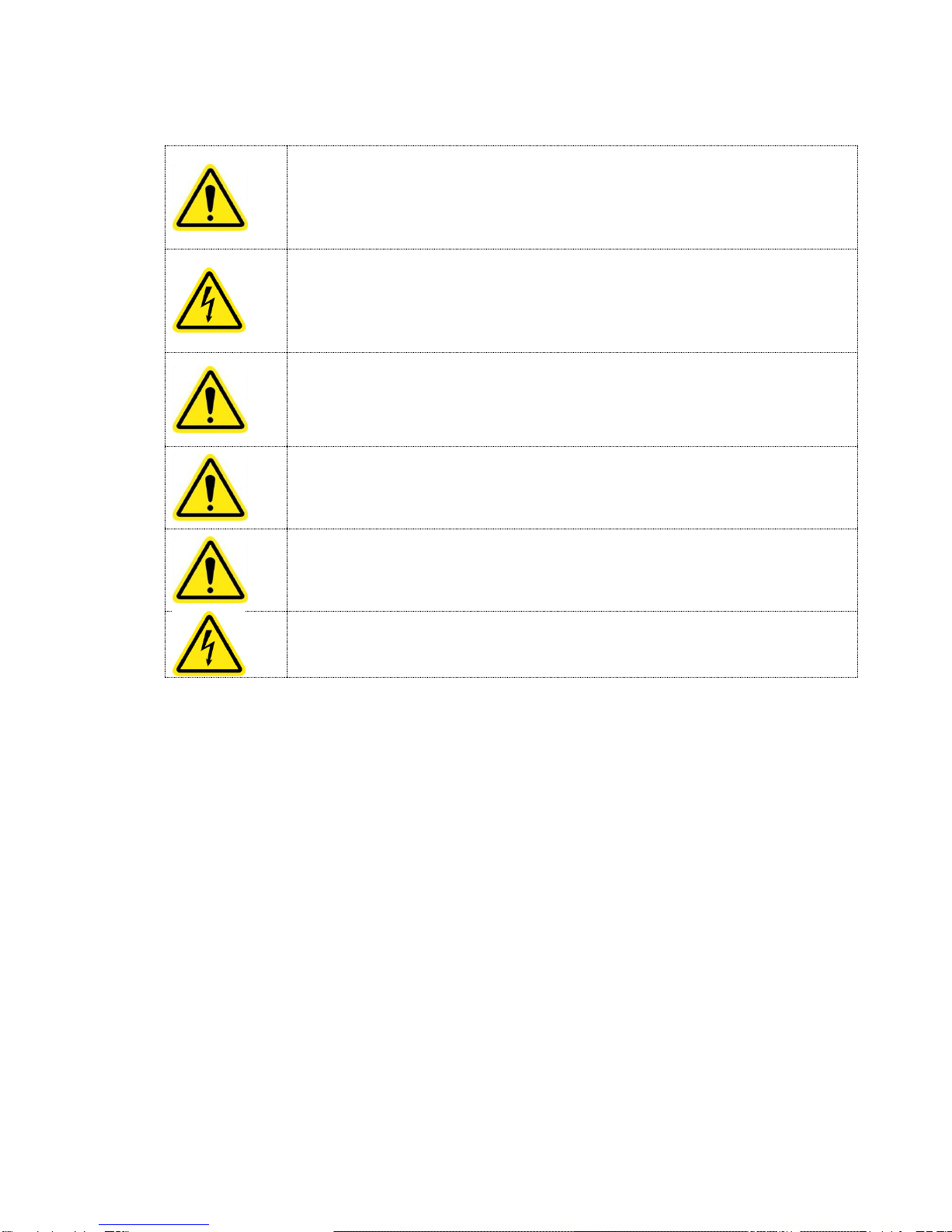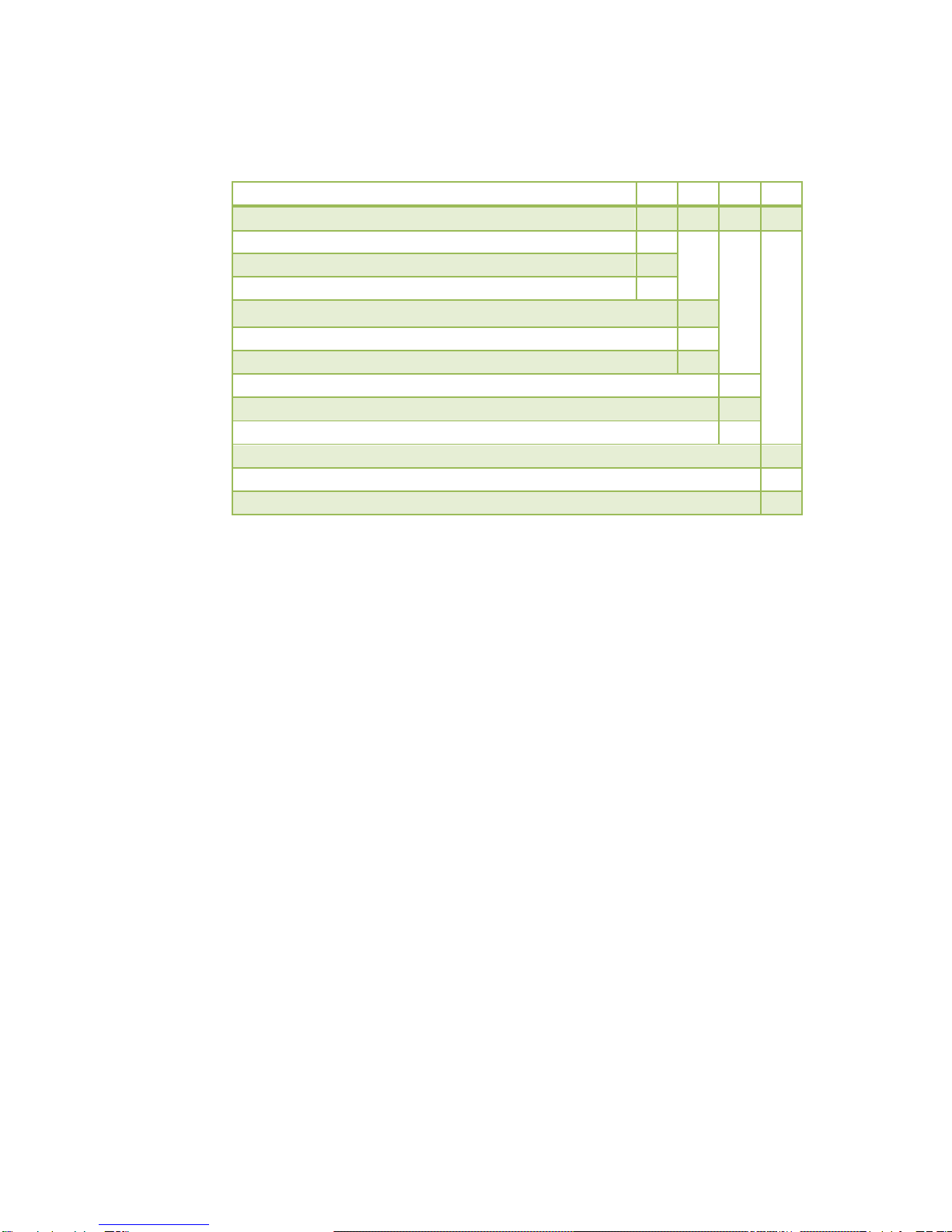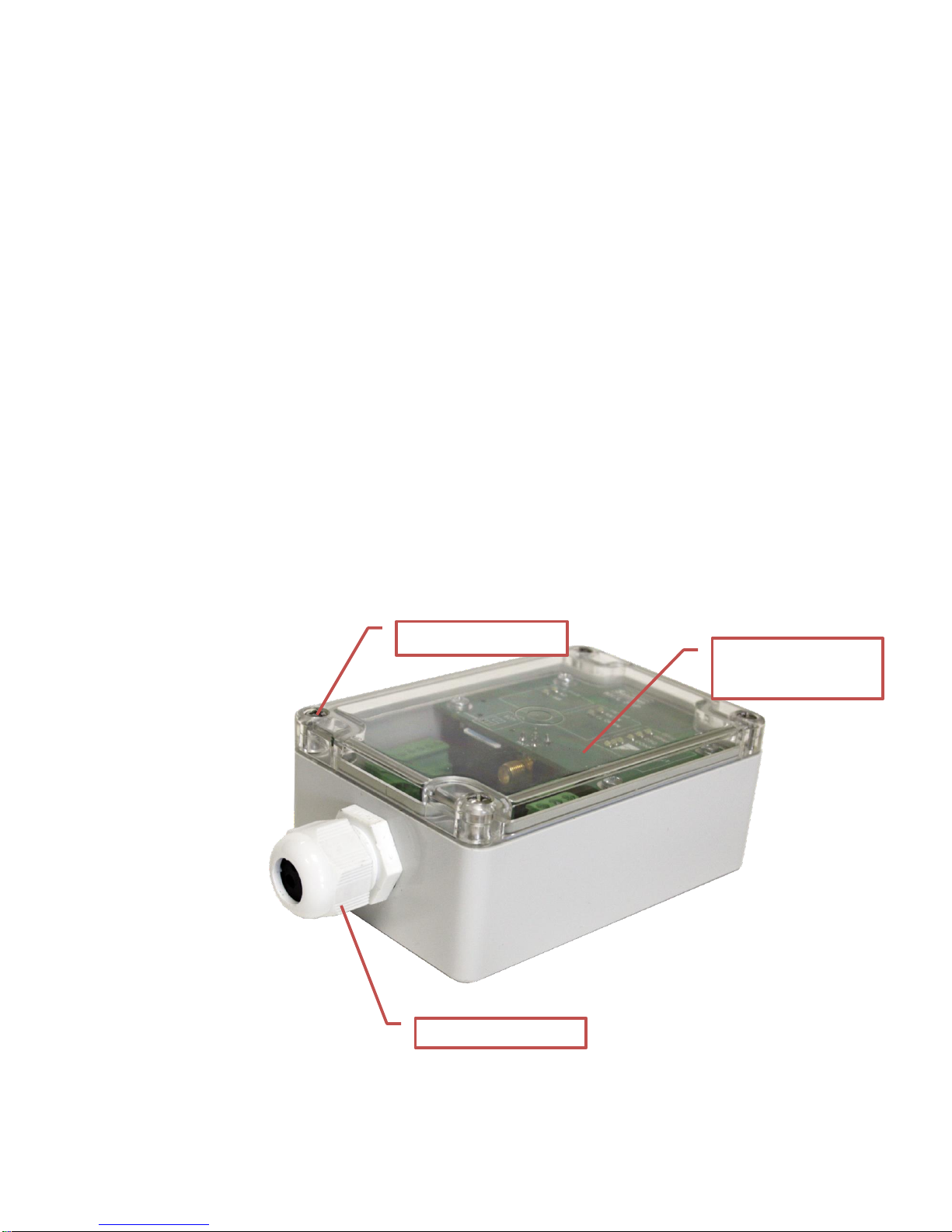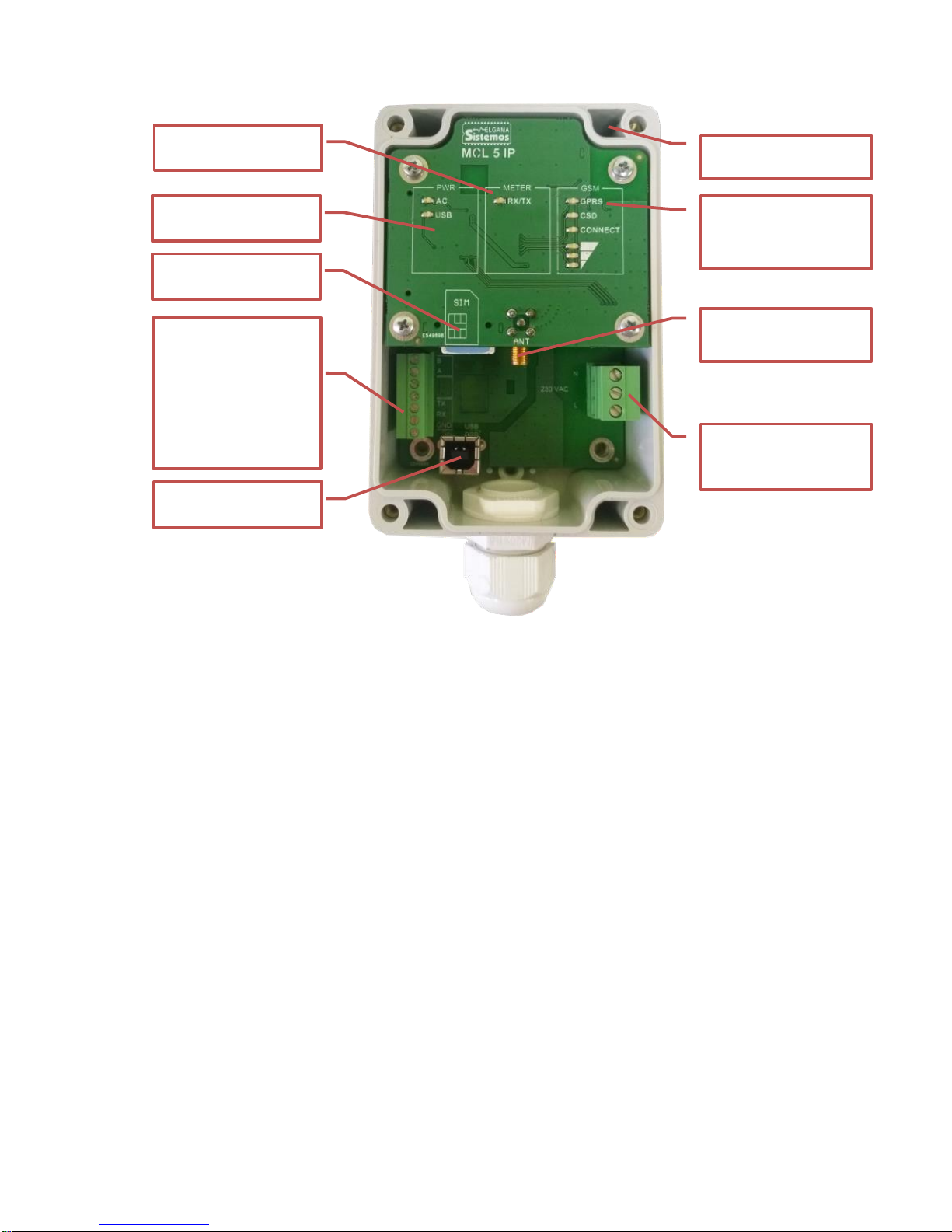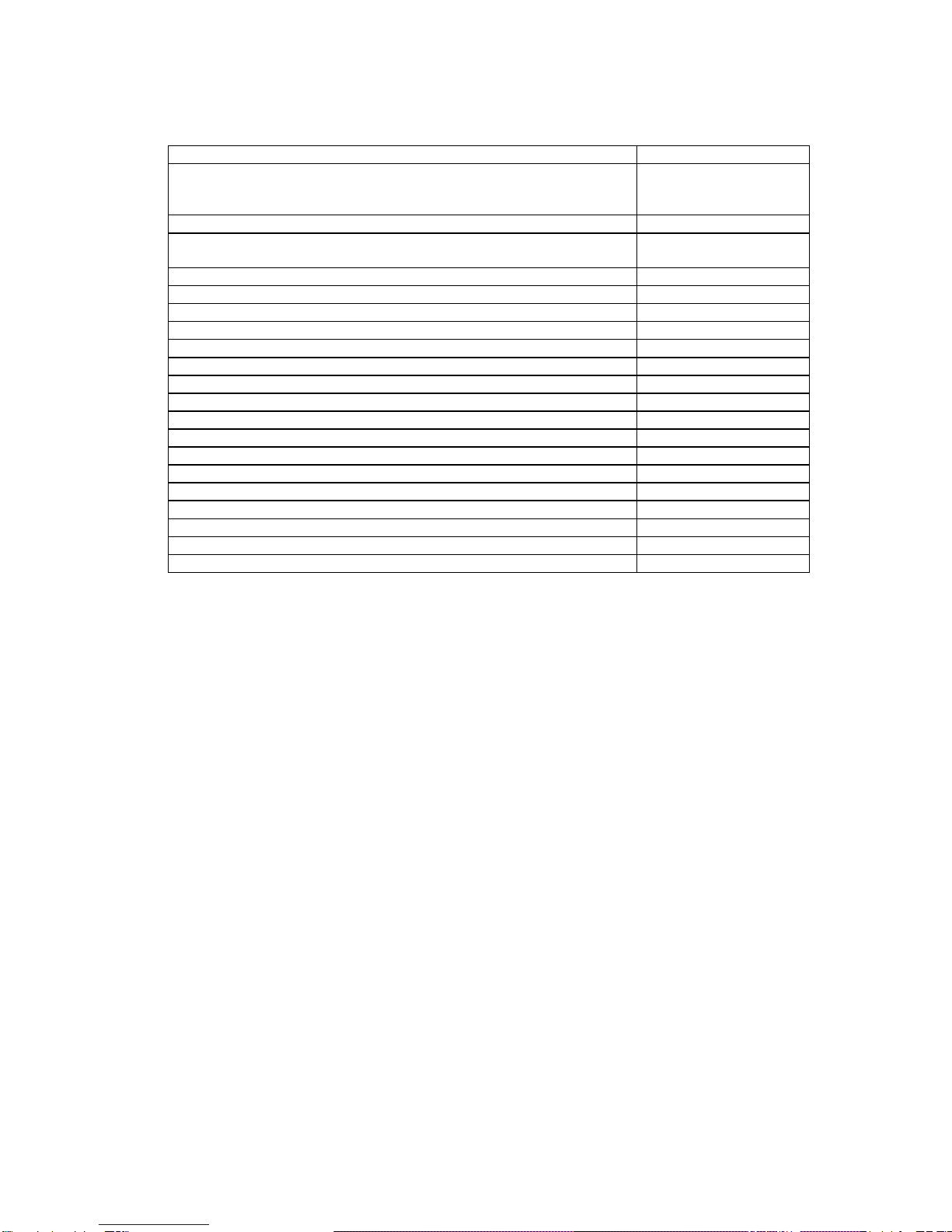Contents
DOCUMENT REVISION HISTORY.................................................................................................................................... 2
SIGNS AND ABBREVIATIONS ......................................................................................................................................... 4
SAFETY INSTRUCTIONS.................................................................................................................................................. 5
AVAILABLE MODIFICATIONS.......................................................................................................................................... 6
1. APPLICATION AND FUNCTIONALITY..................................................................................................................... 7
1.1. GENERAL INFORMATION................................................................................................................................... 7
1.2. SUPPORTED COMMUNICATION PROTOCOLS................................................................................................. 7
1.3. CONFIGURATION................................................................................................................................................. 7
2. PRINCIPAL COMPONENTS OF THE CONTROLLER MCL 5 IP.............................................................................. 9
3. TECHNICAL CHARACTERISTICS.......................................................................................................................... 10
4. INSTALLATION........................................................................................................................................................ 12
4.1. INSTALLATION STEPS:..................................................................................................................................... 12
4.1.1 CONNECTING POWER CABLE TO THE MCL 5 IP............................................................................................... 13
4.2. SOCKETS AND INTERFACES........................................................................................................................... 13
4.3. CONNECTING METER/METERS OR OPTICAL READ-OUT HEAD OVER RS485 .......................................... 14
4.3.1. CONNECTING A METER OVER RS485 ........................................................................................................ 14
4.3.2. CONNECTING AN OPTICAL READ-OUT HEAD OVER RS485 ................................................................... 14
4.4. CONNECTING A METER OR OPTICAL READ-OUT HEAD OVER RS232....................................................... 15
4.4.1. CONNECTING A METER OVER RS232 ........................................................................................................ 15
4.4.2. CONNECTING AN OPTICAL READ-OUT HEAD OVER RS232 ................................................................... 15
4.5. CONNECTING A PC OVER USB PORT FOR PARAMETERIZATION.............................................................. 15
5. LABELLING INFORMATION................................................................................................................................... 16
6. PARAMETERIZATION GUIDE................................................................................................................................. 16
6.1. INITIAL INFORMATION...................................................................................................................................... 16
6.2. PROCEDURE OF LOCAL PARAMETERIZATION............................................................................................. 17
7. PARAMETERIZATION............................................................................................................................................. 21
7.1. SECURITY........................................................................................................................................................... 21
7.2. DEFAULT PASSWORD...................................................................................................................................... 21
7.3. APN..................................................................................................................................................................... 21
7.4. AUTOMATIC REBOOT....................................................................................................................................... 21
7.5. FIRMWARE UPDATE ......................................................................................................................................... 21
7.5.1. AUTOMATIC FIRMWARE UPDATE............................................................................................................... 21
7.5.2. MANUAL FIRMWARE UPDATE .................................................................................................................... 21
7.6. BYTE W. TIMEOUT IN X BYTES........................................................................................................................ 21
8. EVENT LOG............................................................................................................................................................. 21
8.1. EVENT LOG RECORD FORMAT ....................................................................................................................... 21
8.2. LOGGING EVENTS............................................................................................................................................. 21
ANNEX A. CONTROLLER MENU AND CONFIGURATION SETTINGS......................................................................... 23
ANNEX B. USB INSTALLATION GUIDE......................................................................................................................... 27
ANNEX C. MANUFACTURER’S GUARANTEE .............................................................................................................. 32