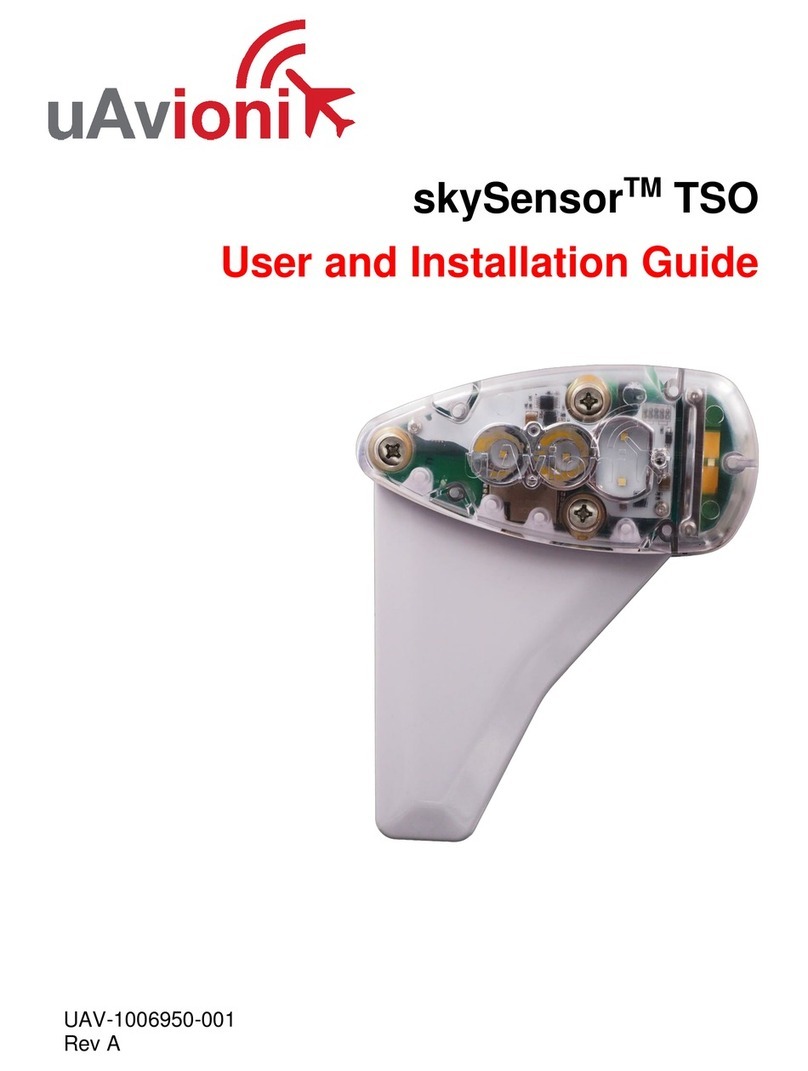UAV-1007487-001 Page 5 | 25
3 Limited Warranty
uAvionix FlightStation products are warranted to be free from defects in
material and workmanship for one year from purchase. For the duration of
the warranty period, uAvionix, at its sole option, will repair or replace any
product which fails under normal use. Such repairs or replacement will be
made at no charge to the customer for parts or labor, provided that the
customer shall be responsible for any transportation cost.
This warranty does not apply to cosmetic damage, consumable parts,
damage caused by accident, abuse, misuse, water, fire or flood, damage
caused by unauthorized servicing, or product that has been modified or
altered.
IN NO EVENT, SHALL UAVIONIX BE LIABLE FOR ANY INCIDENTAL,
SPECIAL, INDIRECT OR CONSEQUENTIAL DAMAGES, WHETHER
RESULTING FROM THE USE, MISUSE OR INABILITY TO USE THE
PRODUCT OR FROM DEFECTS IN THE PRODUCT. SOME STATES DO
NOT ALLOW THE EXCLUSION OF INCIDENTAL OR CONSEQUENTIAL
DAMAGES, SO THE ABOVE LIMITATIONS MAY NOT APPLY TO YOU.
Warranty Service
Warranty repair service shall be provided directly by uAvionix.