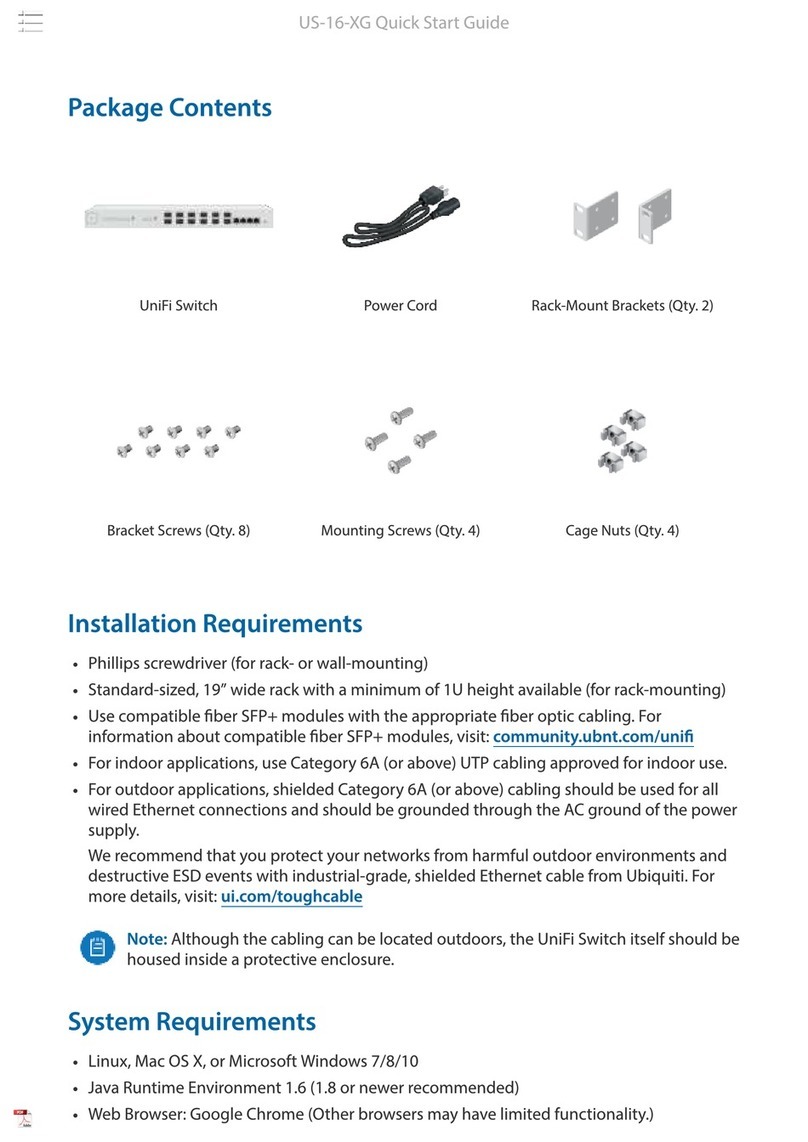Ubiquiti EdgeSwitch ES-16-XG User manual
Other Ubiquiti Switch manuals

Ubiquiti
Ubiquiti UniFi SWITCH 8 60W User manual
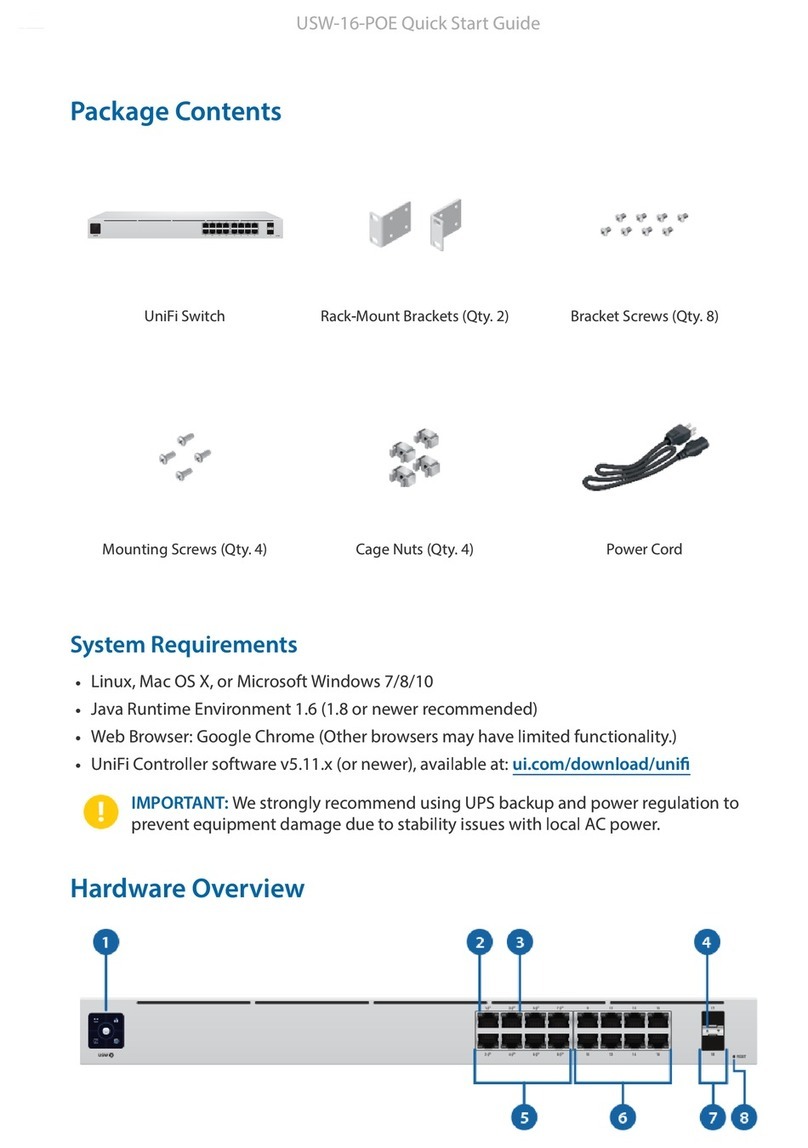
Ubiquiti
Ubiquiti UniFi USW-16-POE User manual

Ubiquiti
Ubiquiti US-16-150W User manual

Ubiquiti
Ubiquiti UniFi US-8-60W User manual

Ubiquiti
Ubiquiti UniFi USW-Pro-24-POE User manual
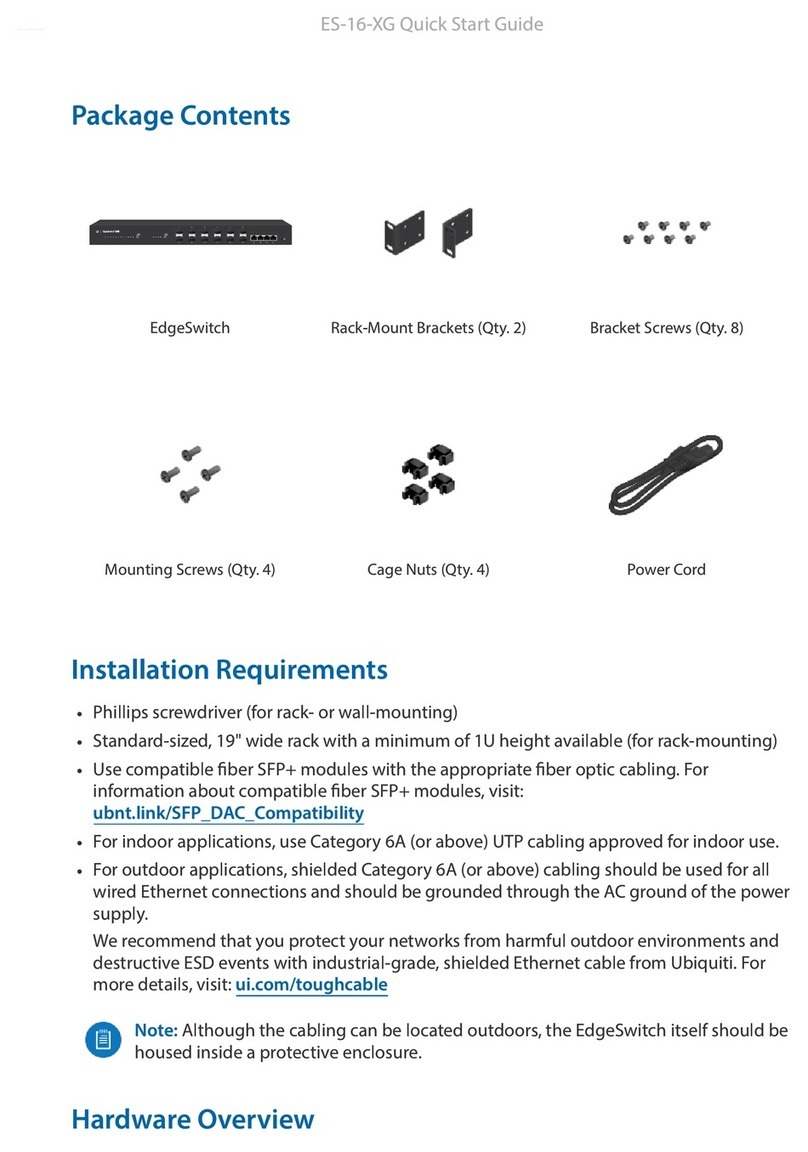
Ubiquiti
Ubiquiti EdgeSwitch ES-16-XG User manual

Ubiquiti
Ubiquiti US-16-XG User manual

Ubiquiti
Ubiquiti mFi-LD User manual

Ubiquiti
Ubiquiti UniFi Switch 24 US-24-250W User manual

Ubiquiti
Ubiquiti EdgeSwitch 16XP User manual

Ubiquiti
Ubiquiti UniFi User manual

Ubiquiti
Ubiquiti NanoSwitch N-SW User manual

Ubiquiti
Ubiquiti US-XG-6POE User manual
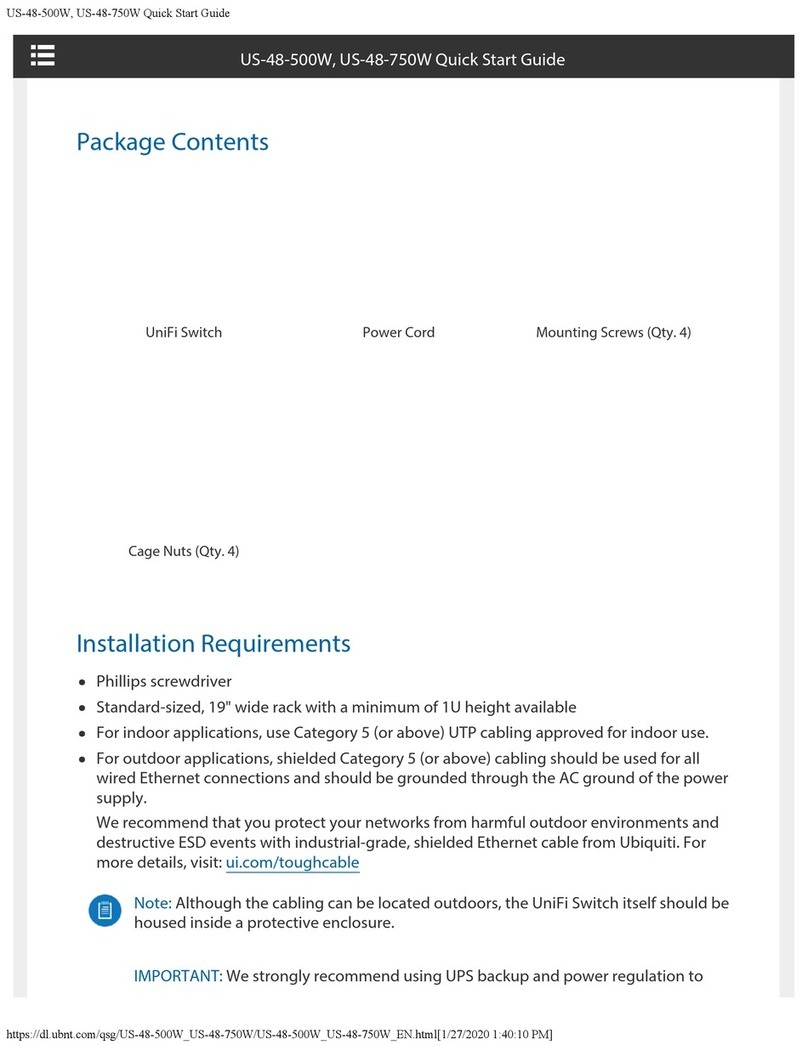
Ubiquiti
Ubiquiti UniFi US-48-750W User manual

Ubiquiti
Ubiquiti UniFi US-8-60W User manual
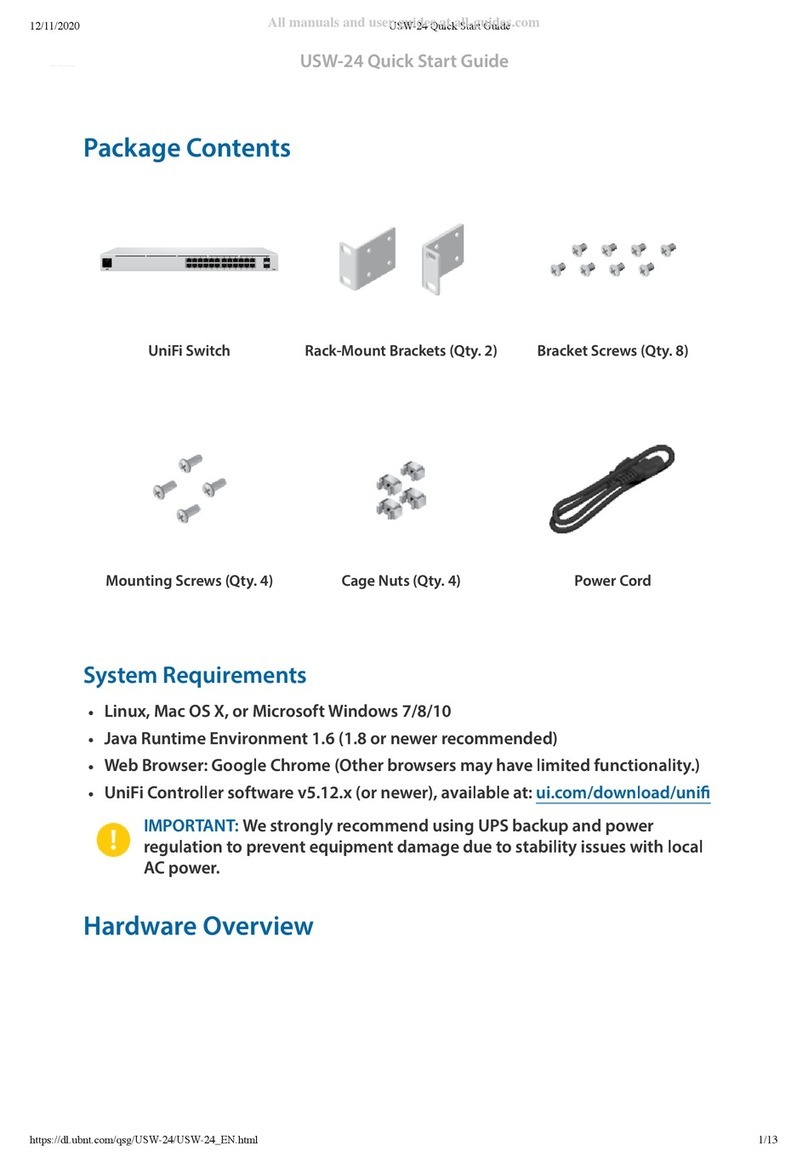
Ubiquiti
Ubiquiti USW-24 User manual

Ubiquiti
Ubiquiti US-16-XG User manual

Ubiquiti
Ubiquiti EdgeSwitch 10x User manual
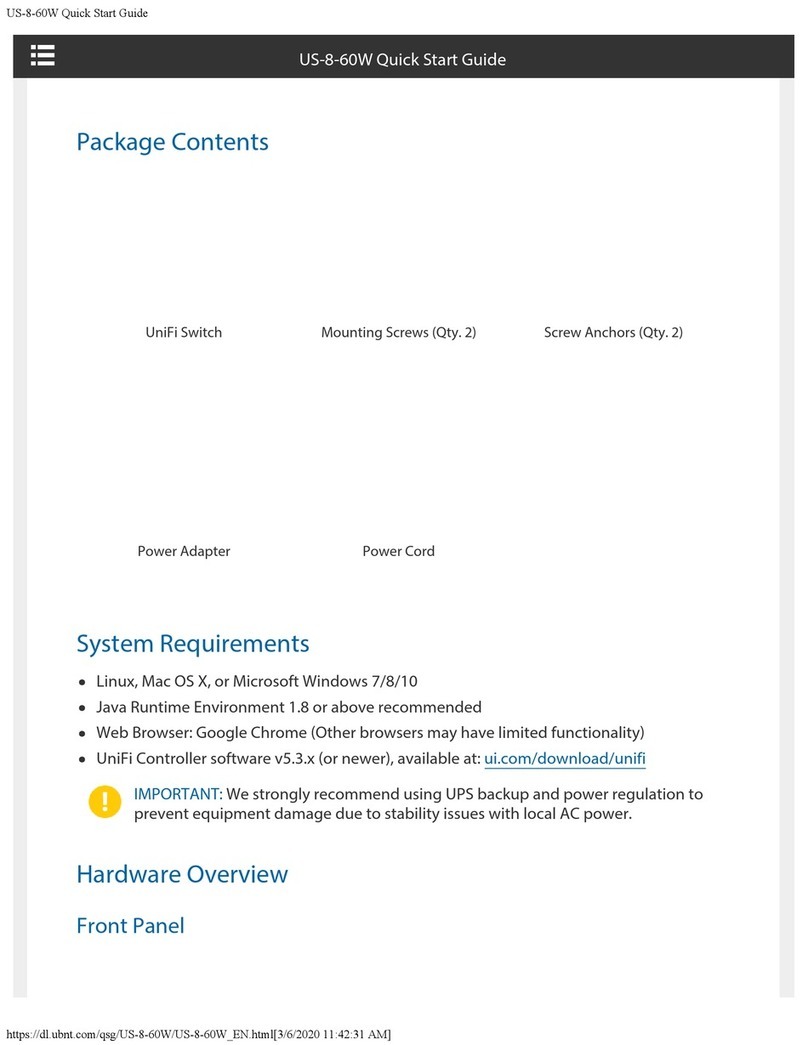
Ubiquiti
Ubiquiti unifi switch 8 User manual

Ubiquiti
Ubiquiti US-XG-6POE User manual