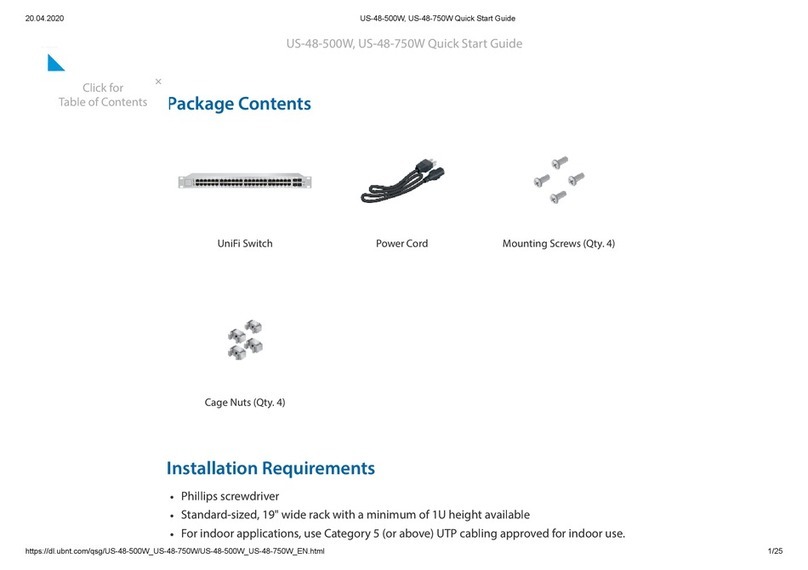Ubiquiti EdgeSwitch 48 LITE User manual
Other Ubiquiti Switch manuals

Ubiquiti
Ubiquiti EdgeSwitch ES-16-150W User manual

Ubiquiti
Ubiquiti UniFi SWITCH 8 60W User manual

Ubiquiti
Ubiquiti UniFi US-8-60W User manual

Ubiquiti
Ubiquiti 0810354023262 User manual

Ubiquiti
Ubiquiti US-8-150W User manual

Ubiquiti
Ubiquiti UniFi USW-Pro-24-POE User manual
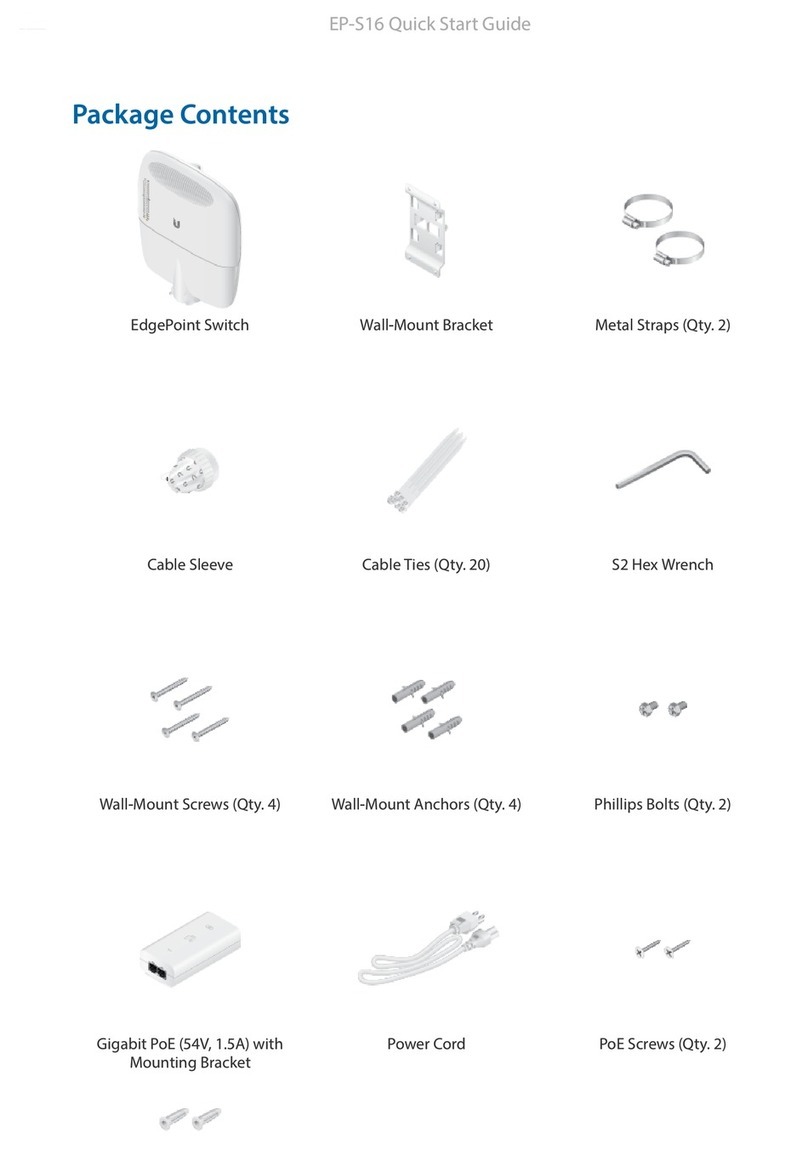
Ubiquiti
Ubiquiti EdgePoint EP-S16 User manual

Ubiquiti
Ubiquiti UniFi Switch 24 US-24-250W User manual

Ubiquiti
Ubiquiti US-16-XG User manual

Ubiquiti
Ubiquiti UniFi USW-Pro-48-POE User manual

Ubiquiti
Ubiquiti ES-24-250W User manual

Ubiquiti
Ubiquiti UniFi USW-Pro-24-POE User manual

Ubiquiti
Ubiquiti FiberPoE User manual

Ubiquiti
Ubiquiti UniFi USW-Industrial User manual

Ubiquiti
Ubiquiti USW-Industrial User manual

Ubiquiti
Ubiquiti US-XG-6POE User manual

Ubiquiti
Ubiquiti TS-5-POE ToughSwitchPoE User manual

Ubiquiti
Ubiquiti ES-48-500W User manual

Ubiquiti
Ubiquiti UniFi Switch 48-500W User manual

Ubiquiti
Ubiquiti ETHERMAGIC EM-S User manual