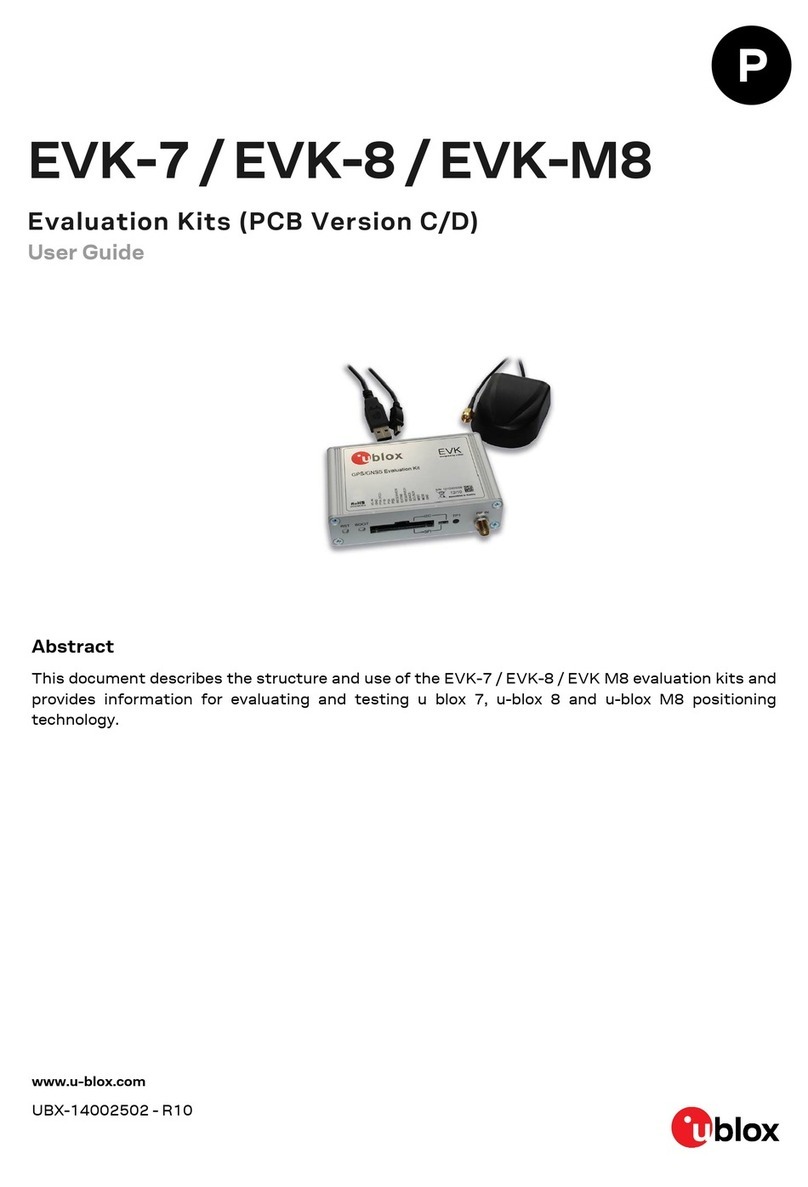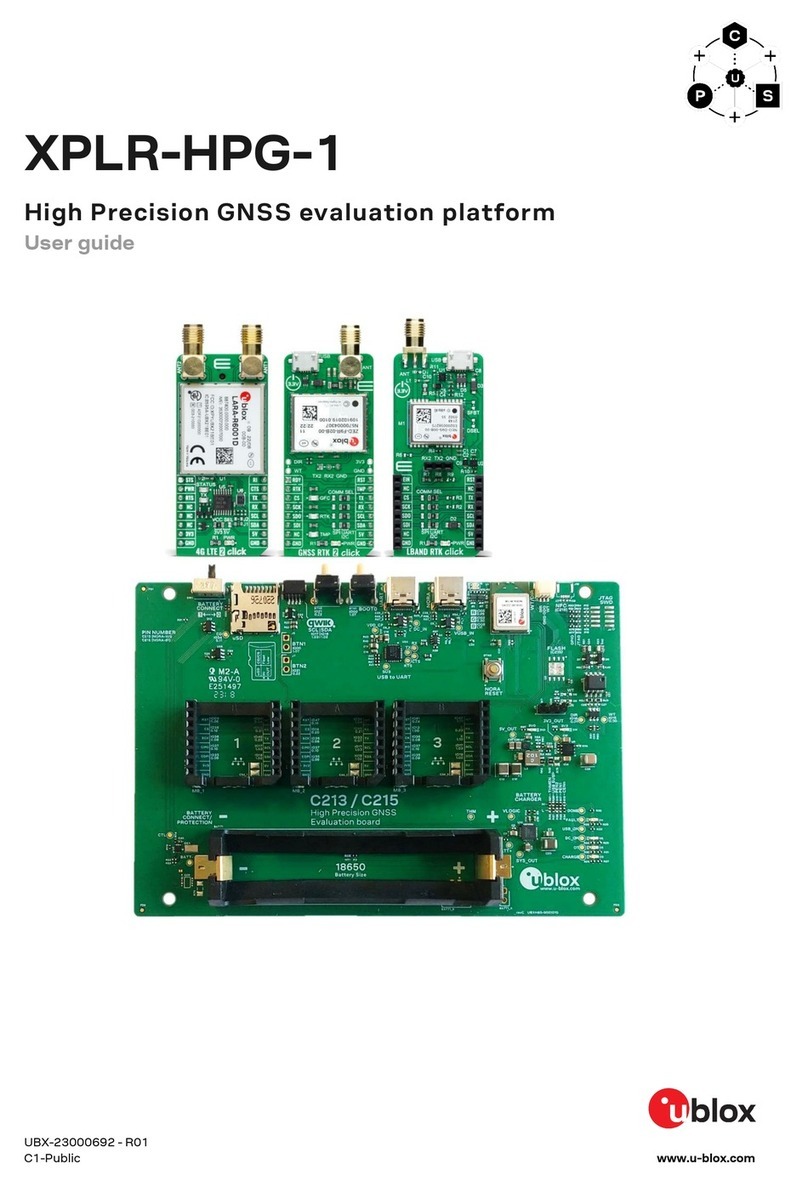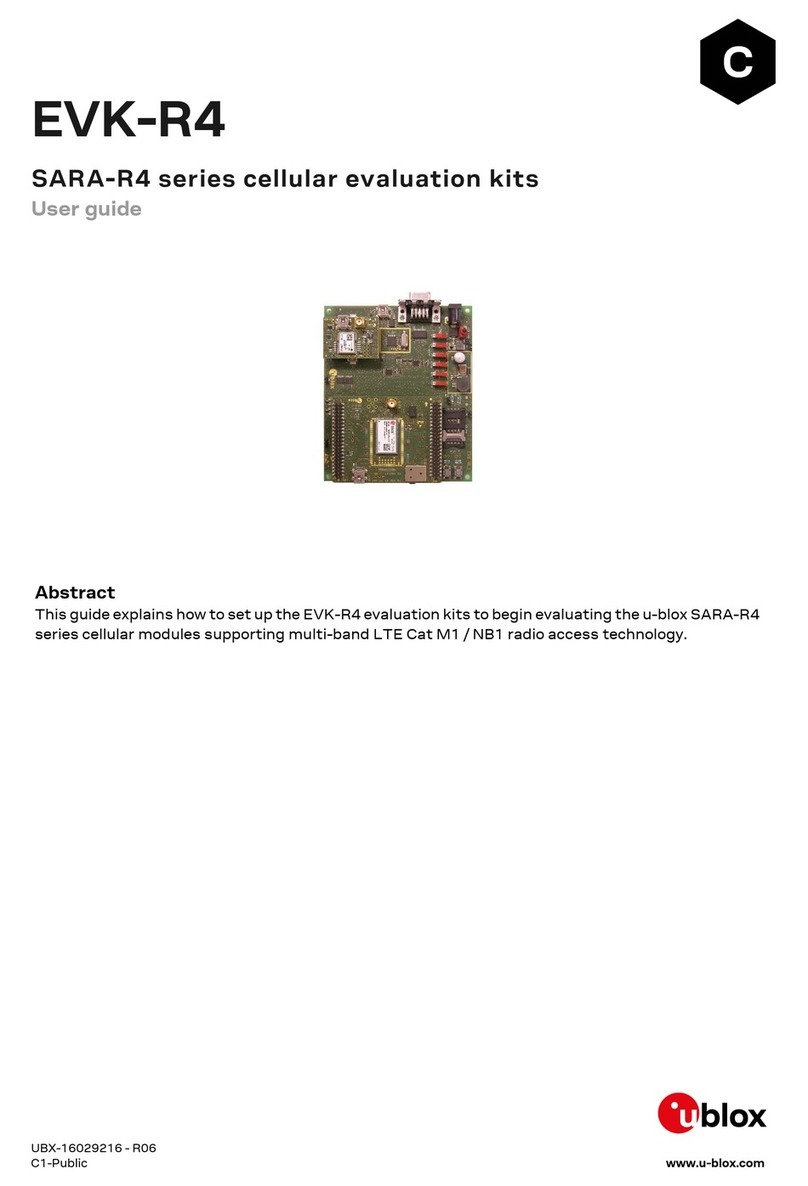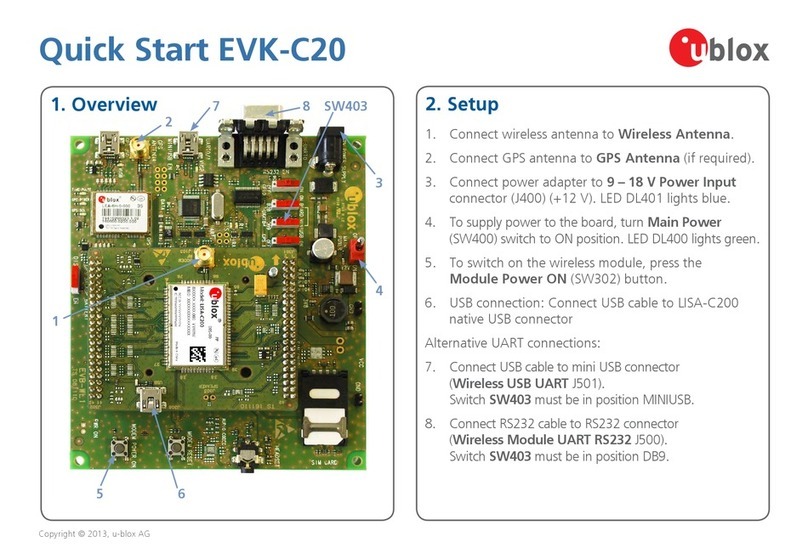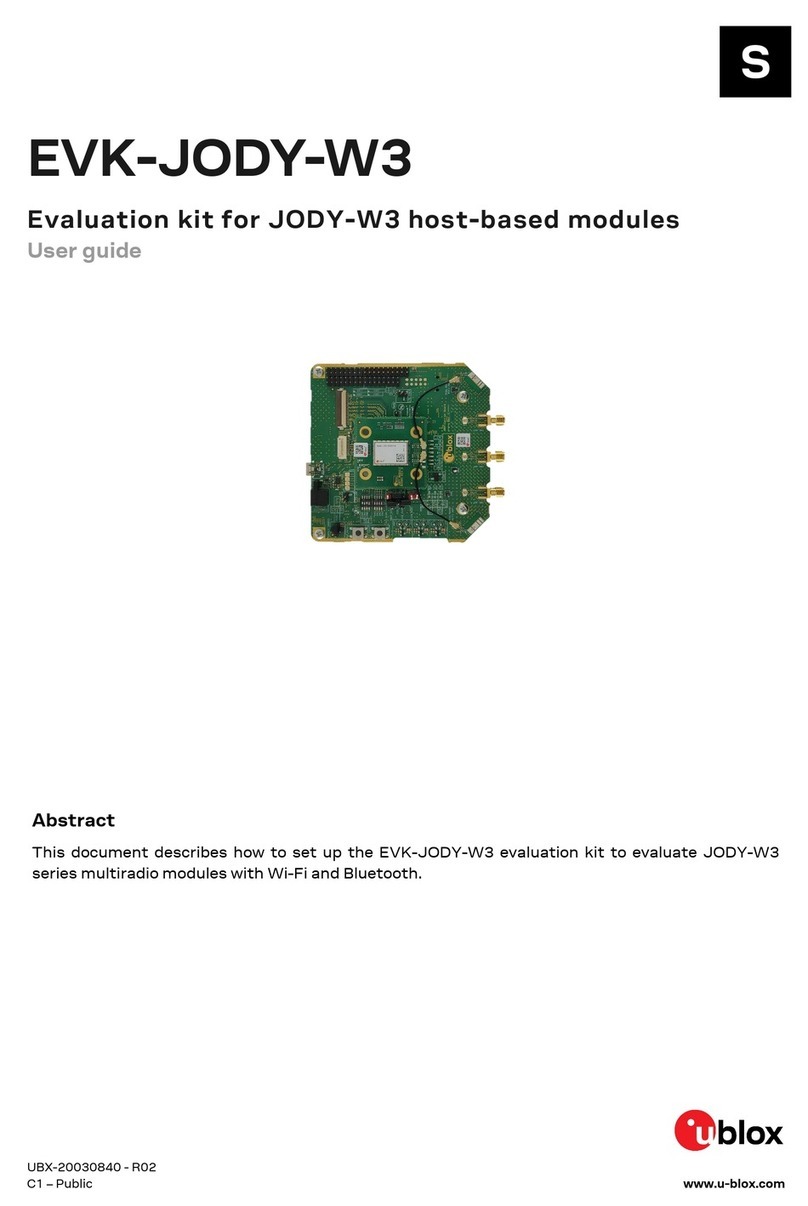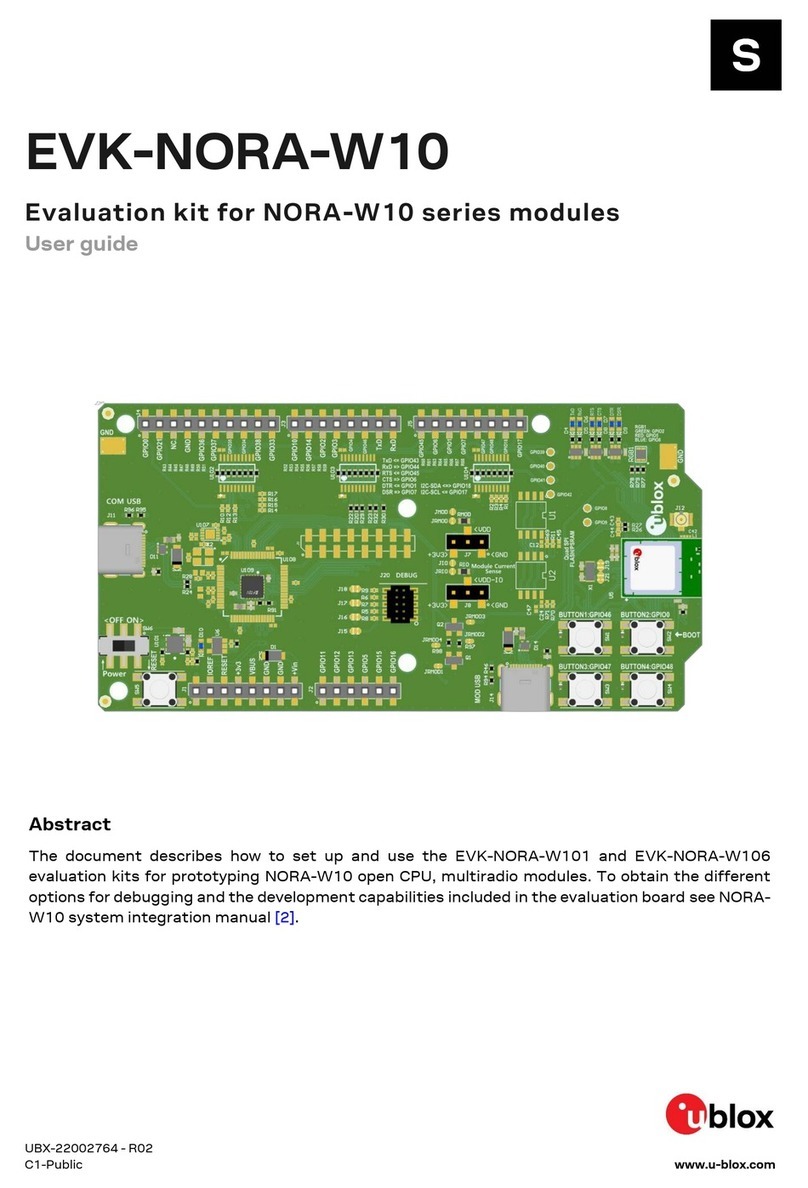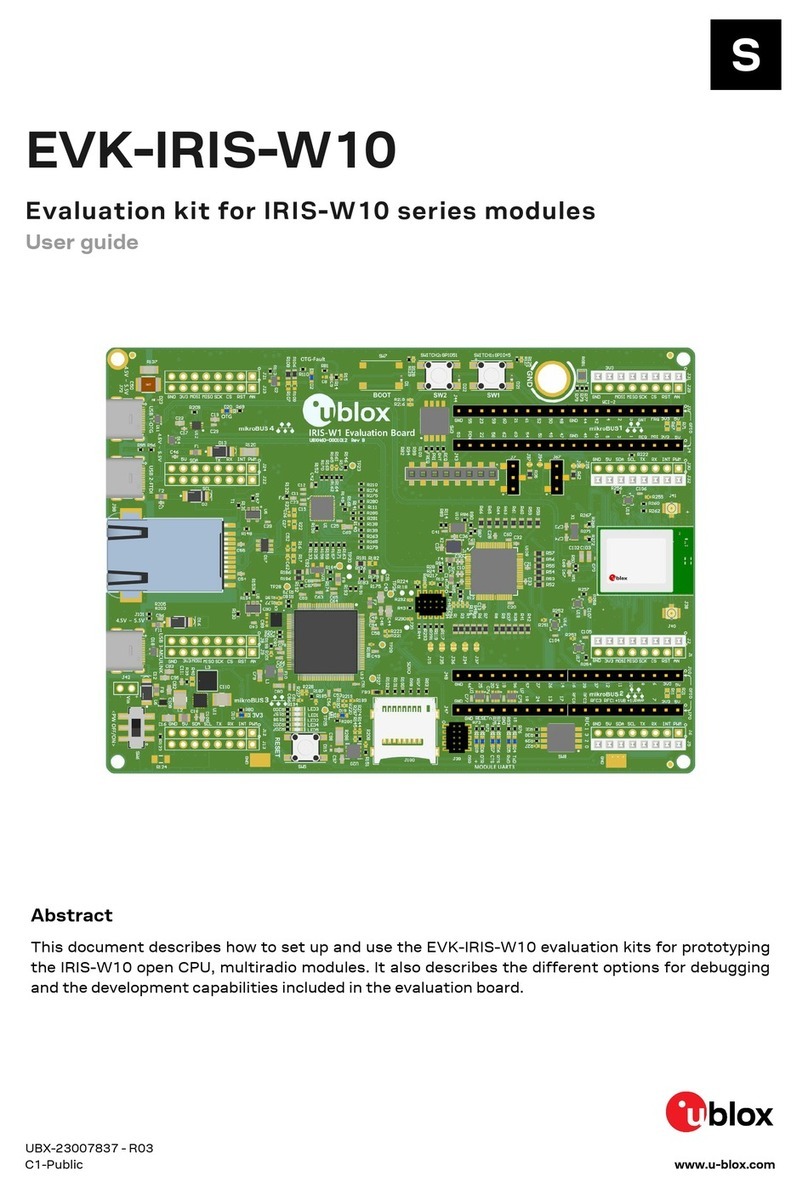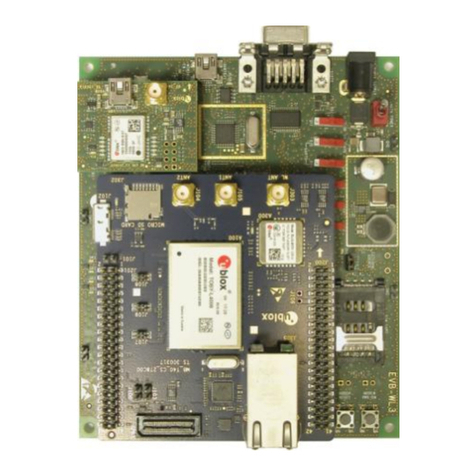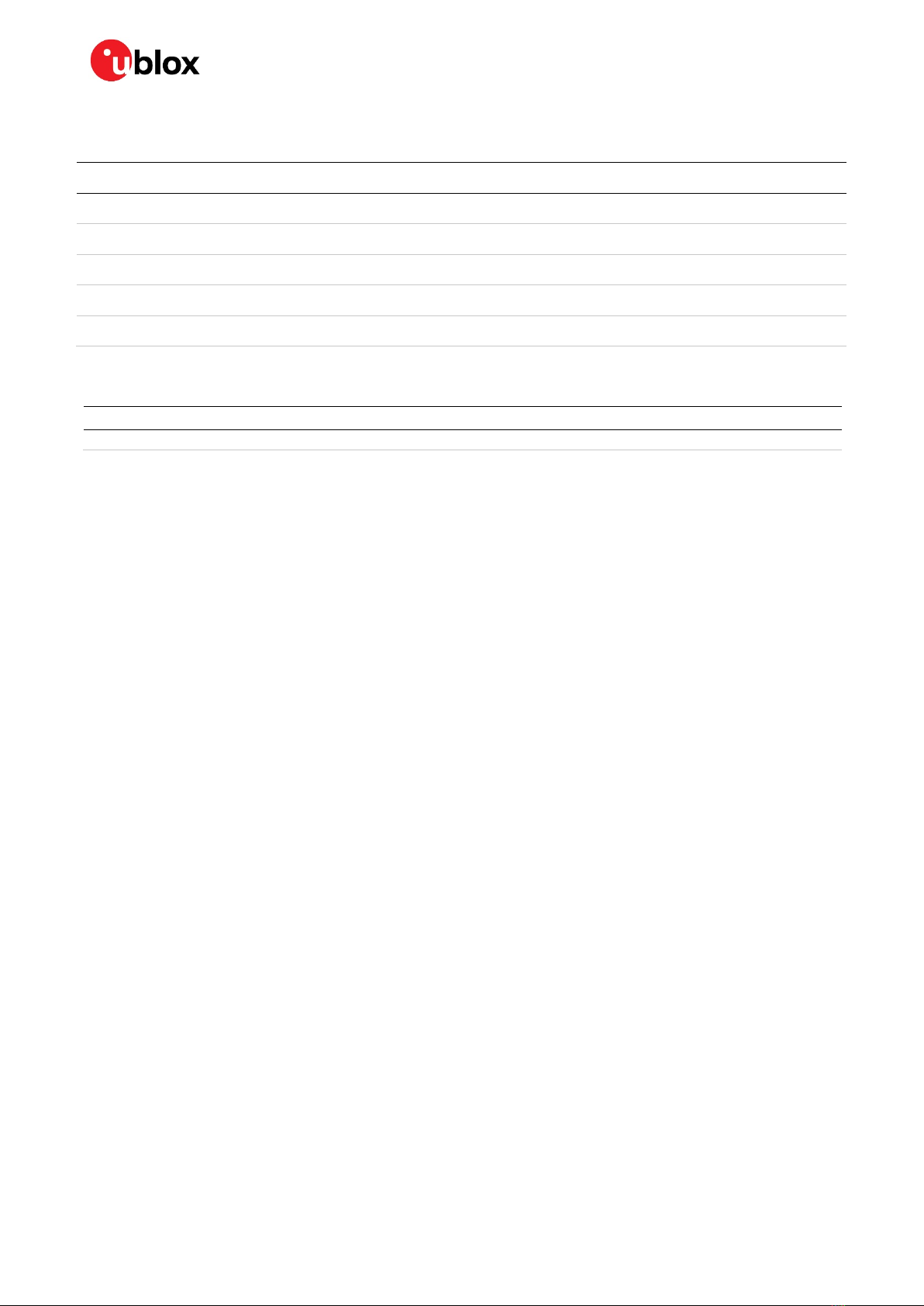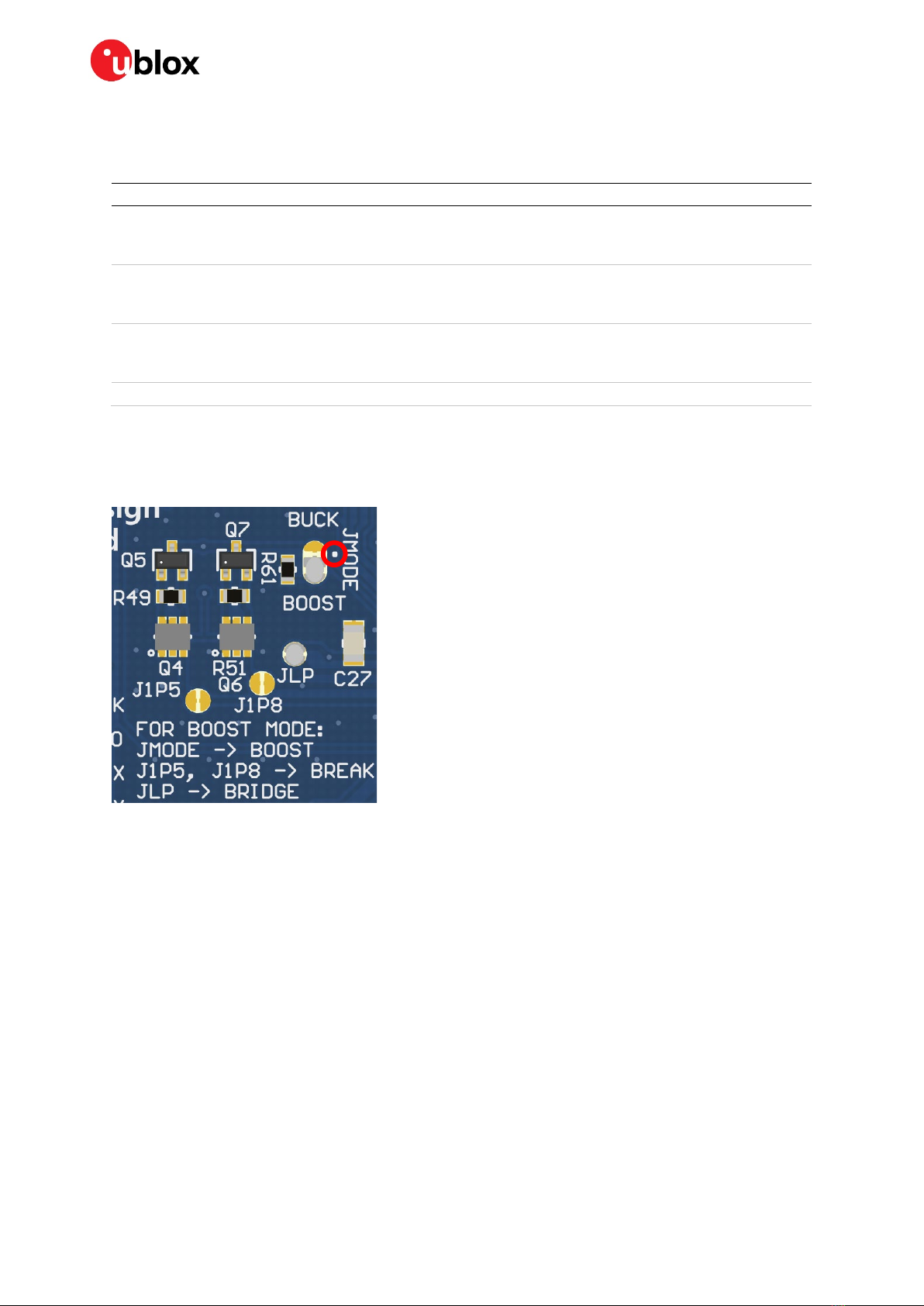EVK-R41Z - User guide
UBX-19033357 - R03 Page 3 of 23
Contents
Document information................................................................................................................................2
Contents ..........................................................................................................................................................3
Product description ..............................................................................................................................4
1.1 Key features ................................................................................................................................................. 4
1.2 Kit includes ...................................................................................................................................................5
1.3 Development tools ...................................................................................................................................... 5
Hardware description...........................................................................................................................6
2.1 Power ............................................................................................................................................................. 6
2.2 R41Z power modes..................................................................................................................................... 7
2.2.1 Power configuration switch .............................................................................................................. 8
2.2.2 DC-DC mode selection ....................................................................................................................... 8
2.2.3 Measuring power consumption ....................................................................................................... 9
2.3 Debug interface .........................................................................................................................................10
2.3.1 OpenSDA interface...........................................................................................................................10
2.3.2 Reset button......................................................................................................................................10
2.3.3 External debug header.....................................................................................................................11
2.4 Peripherals..................................................................................................................................................11
2.4.1 Expansion headers ...........................................................................................................................12
2.4.2 IR LED Provision ................................................................................................................................12
2.4.3 User LEDs...........................................................................................................................................13
2.4.4 Thermistor .........................................................................................................................................13
2.4.5 User buttons ......................................................................................................................................13
2.4.6 SPI flash..............................................................................................................................................14
2.4.7 I2C acceleration/magnetometer sensor ......................................................................................14
2.5 R41Z module..............................................................................................................................................15
2.5.1 32.768 kHz oscillator .......................................................................................................................15
Setting up the evaluation board.................................................................................................... 16
3.1 Set up the tool chain.................................................................................................................................16
3.2 Try an example...........................................................................................................................................17
Related documents ................................................................................................................................... 22
Revision history.......................................................................................................................................... 22
Contact.......................................................................................................................................................... 23