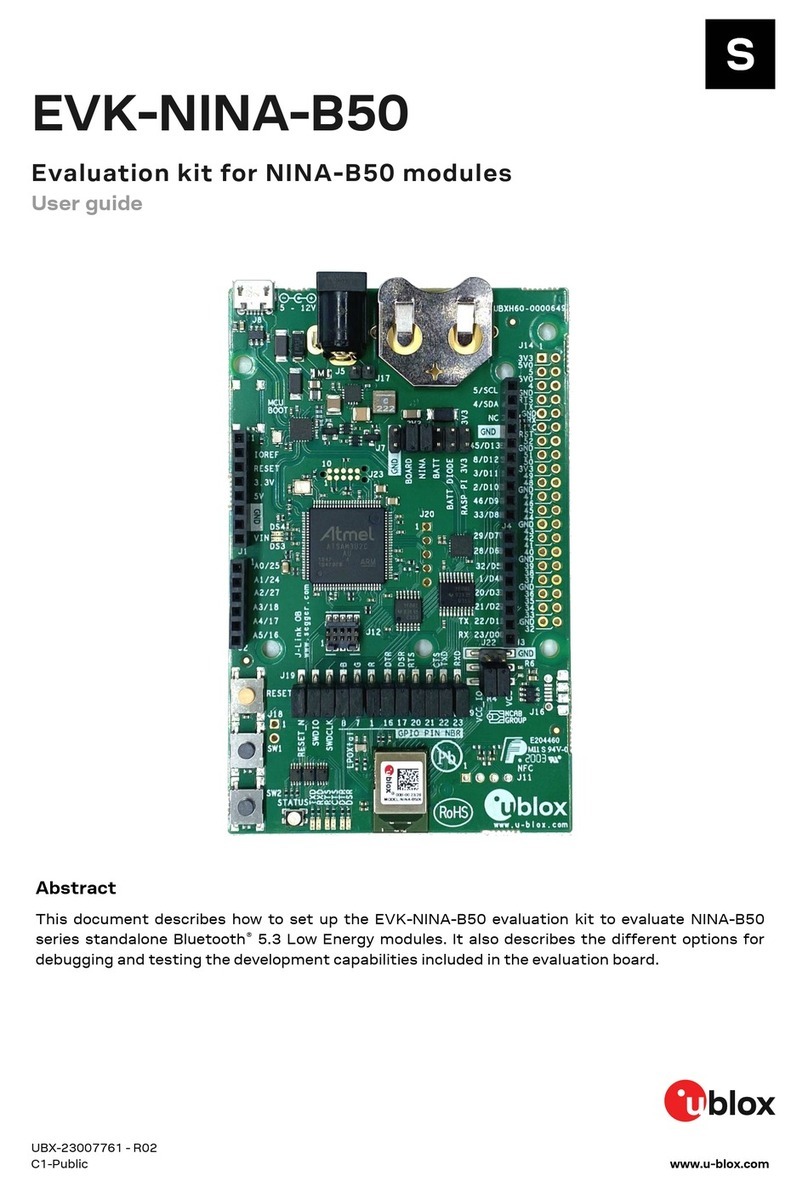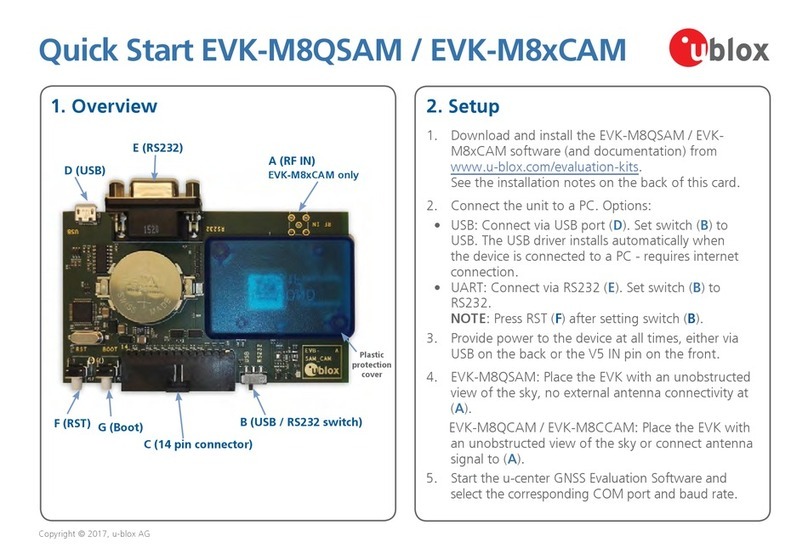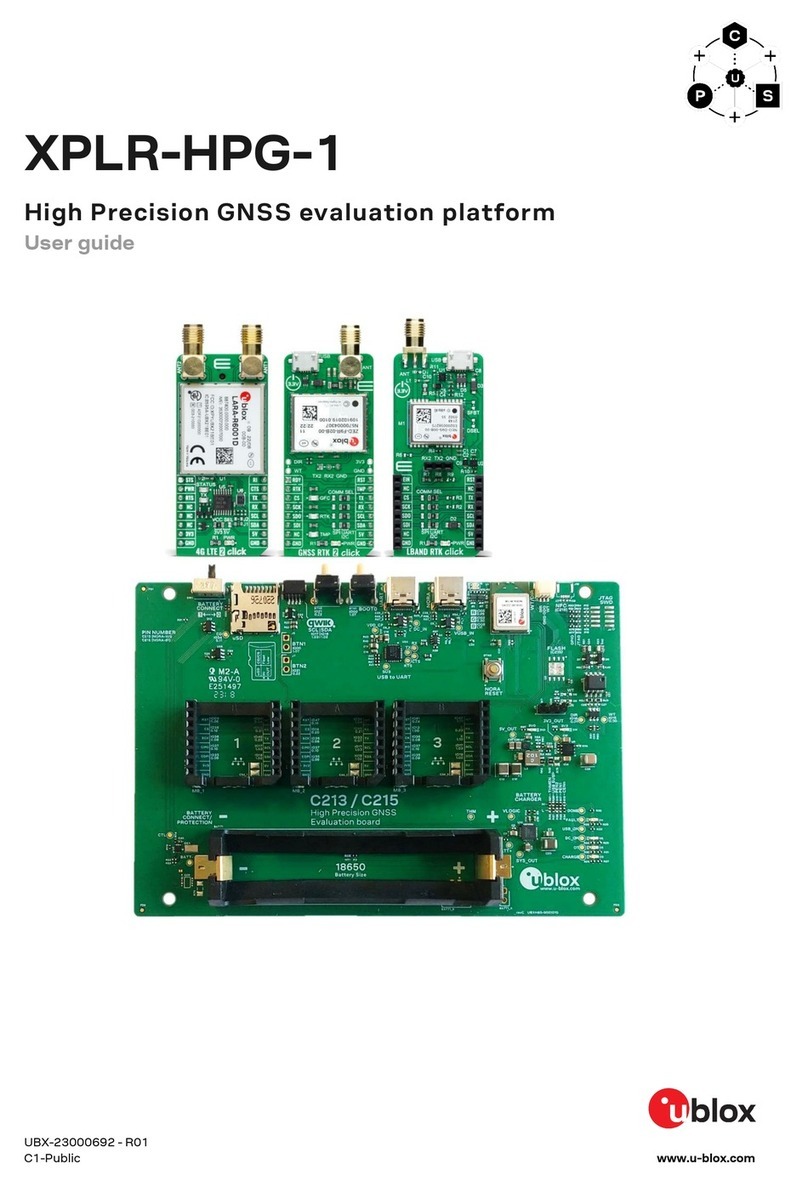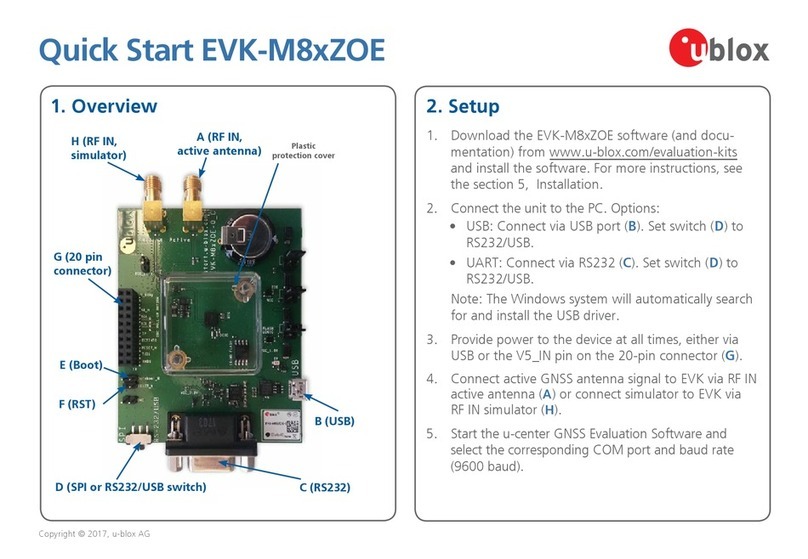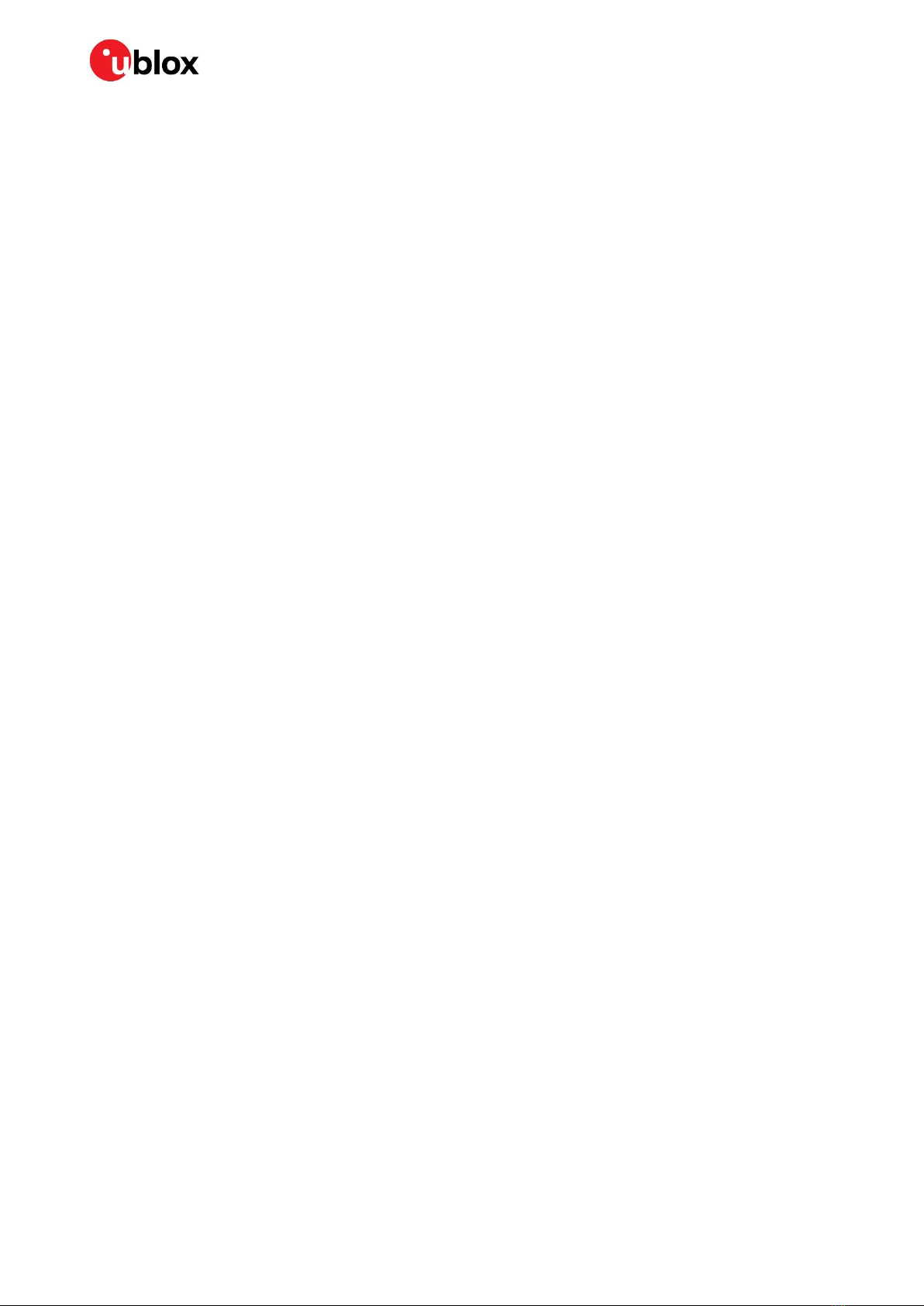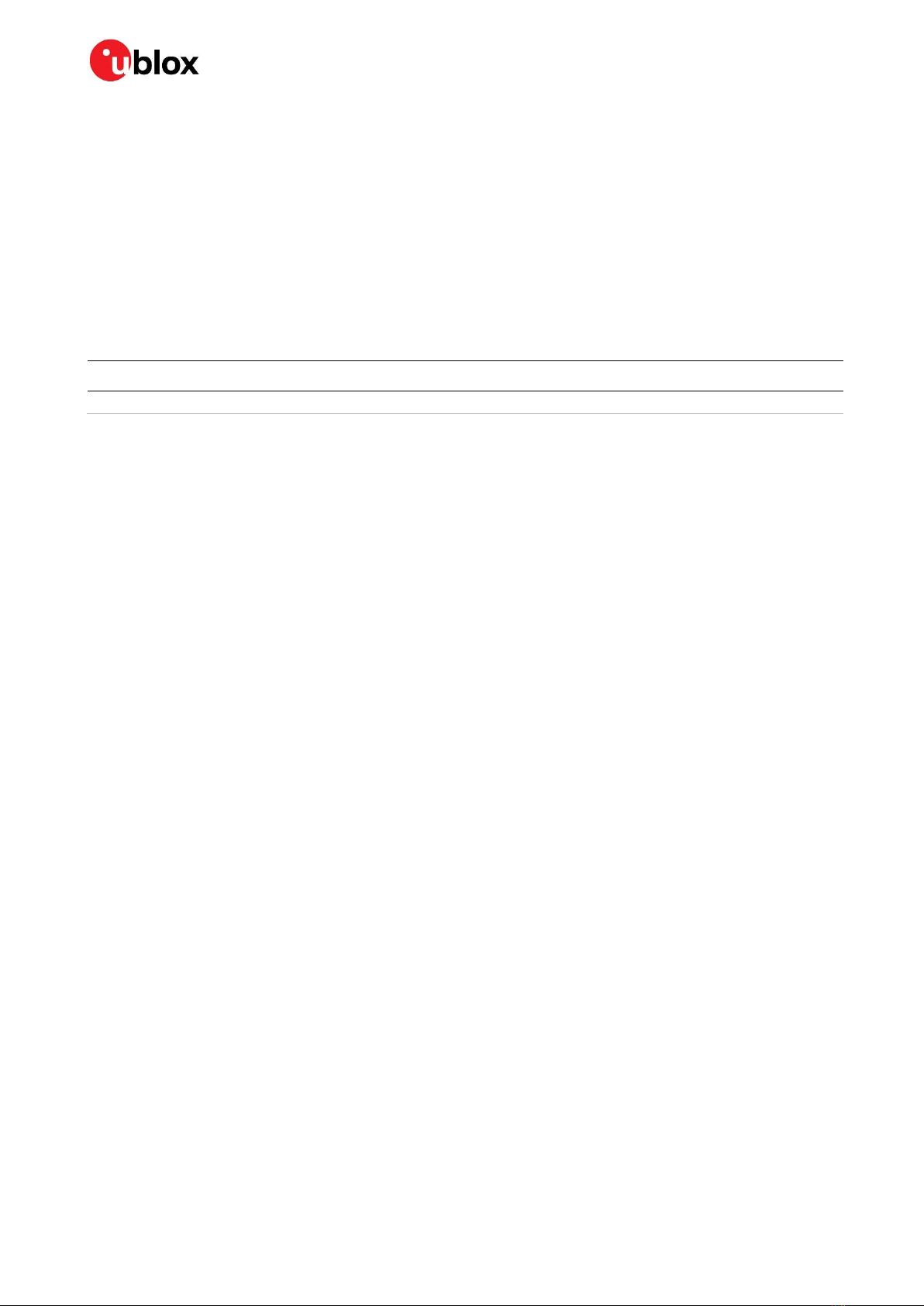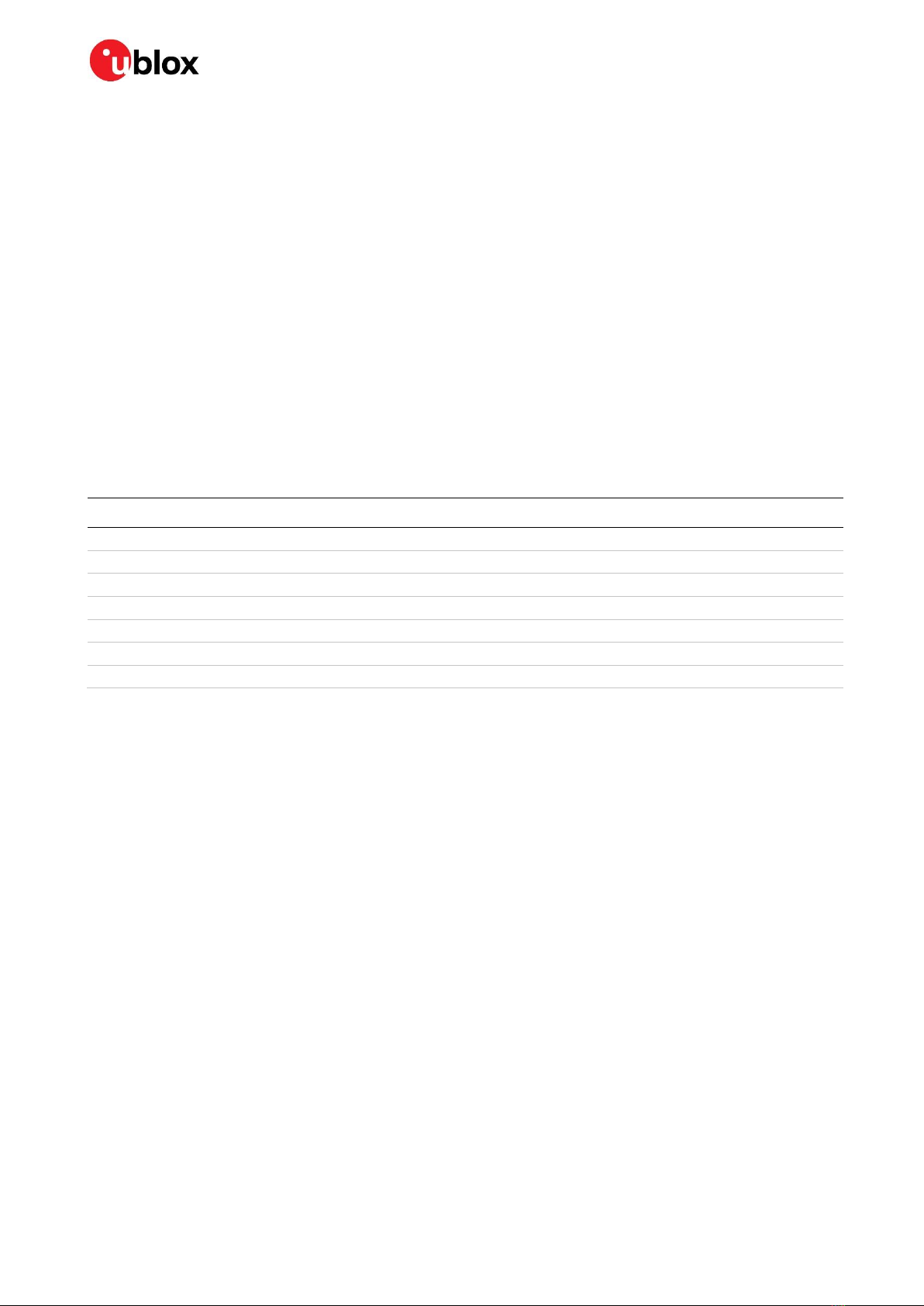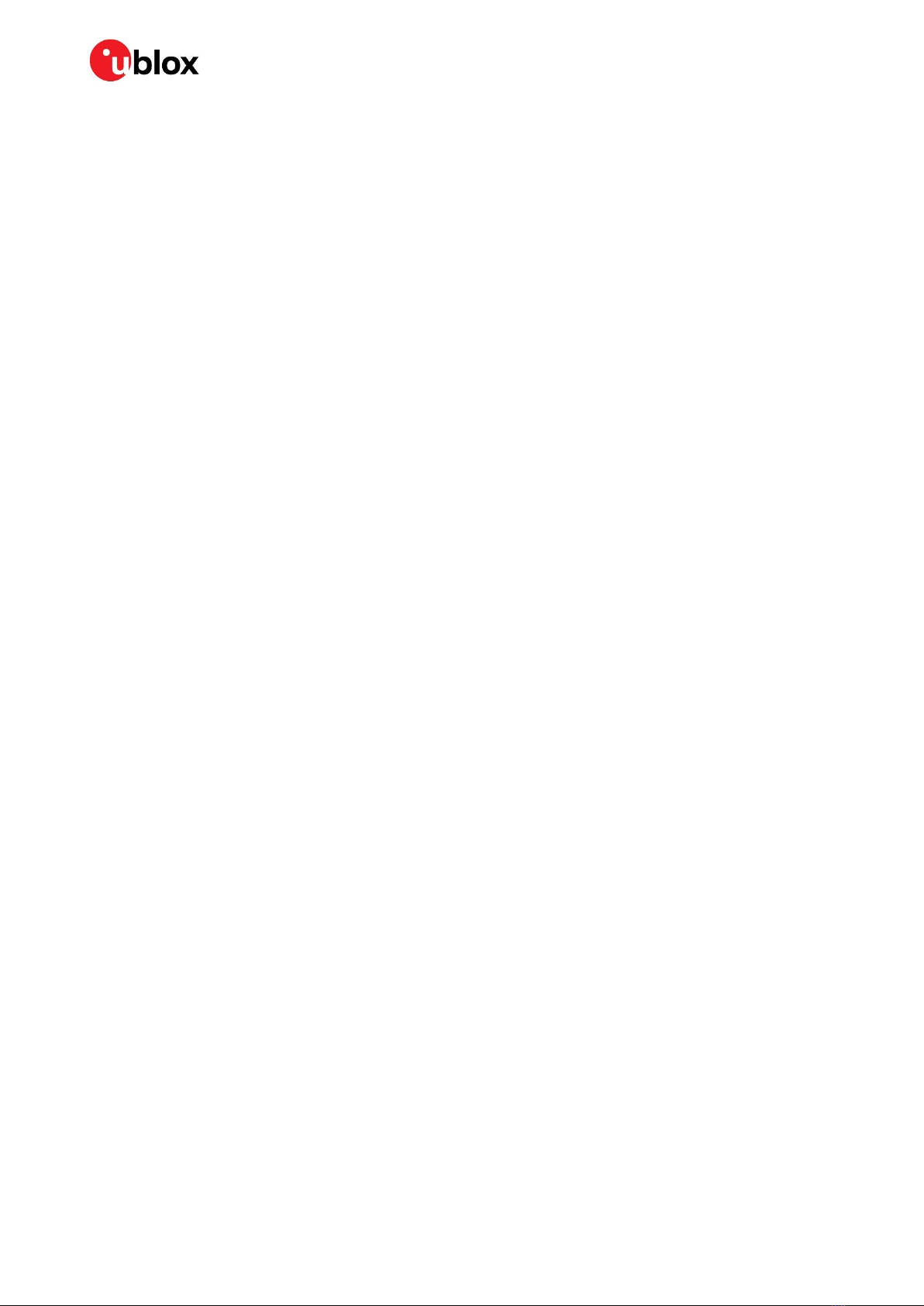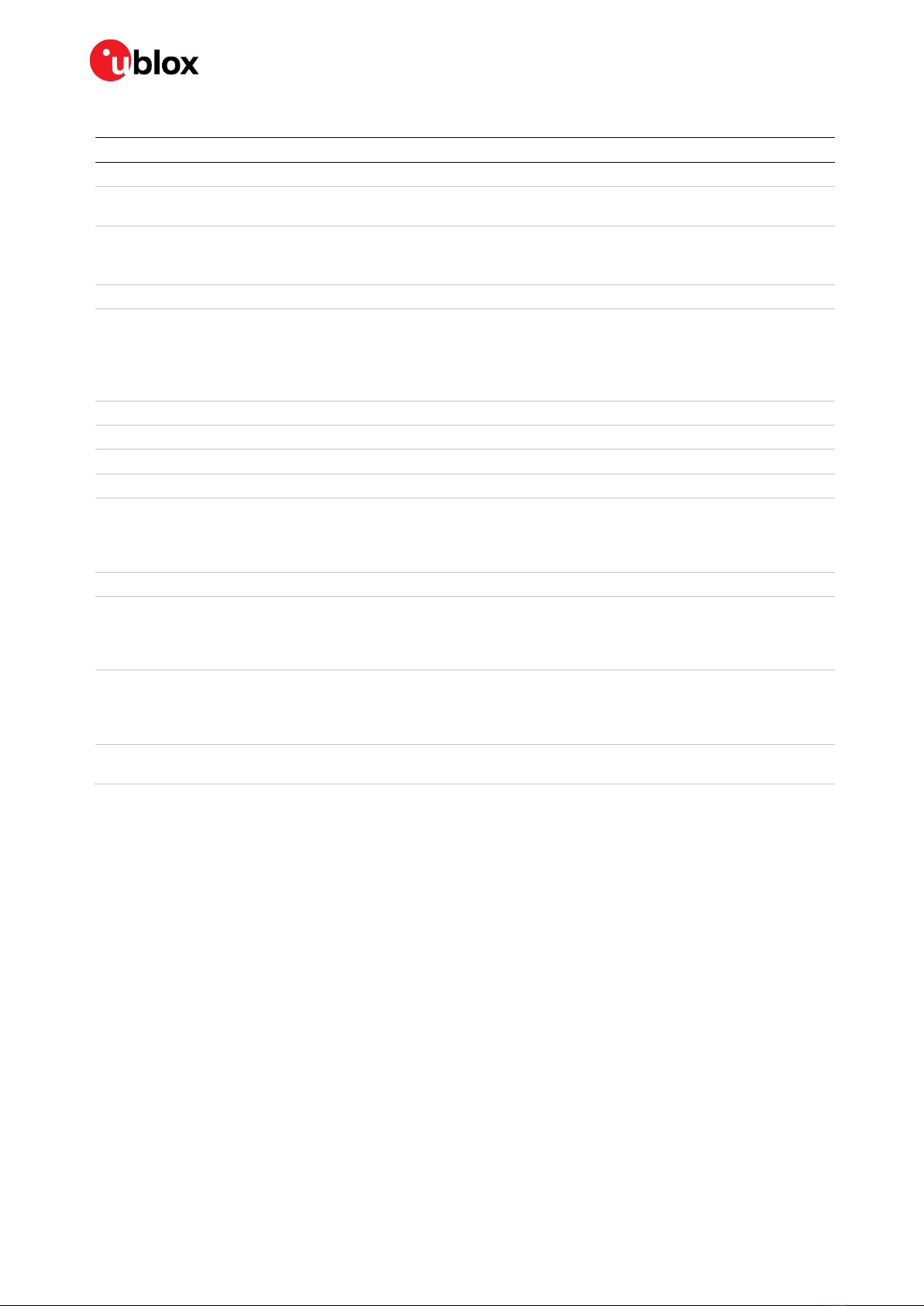EVK-M8L - User guide
UBX-20028627 - R01 Page 3 of 33
C1-Public Contents
Contents
Document information................................................................................................................................2
Contents ..........................................................................................................................................................3
1Product description ..............................................................................................................................5
1.1 Overview........................................................................................................................................................5
1.2 Kit includes ................................................................................................................................................... 5
1.3 Evaluation software....................................................................................................................................5
1.4 System requirements ................................................................................................................................ 5
2Specifications .........................................................................................................................................6
2.1 Safety precautions ..................................................................................................................................... 6
3Device description.................................................................................................................................7
3.1 Interface connection and measurement................................................................................................7
3.2 Active antenna............................................................................................................................................. 7
3.3 Evaluation unit.............................................................................................................................................7
3.3.1 Antenna connector............................................................................................................................. 7
3.3.2 USB ........................................................................................................................................................8
3.3.3 UART .....................................................................................................................................................8
3.3.4 RST button........................................................................................................................................... 8
3.3.5 Safe boot button................................................................................................................................. 8
3.3.6 Slide switch .......................................................................................................................................... 9
3.3.7 Front connector .................................................................................................................................. 9
3.3.8 LED.......................................................................................................................................................10
3.3.9 Backup battery ..................................................................................................................................10
3.3.10 GNSS configuration .........................................................................................................................11
4Setting up.............................................................................................................................................. 12
4.1 Test vehicle preparation..........................................................................................................................12
4.1.1 Wiring harness of the Head Unit ...................................................................................................12
4.1.2 OBD-II to VSS converter ..................................................................................................................13
4.1.3 Wheel speed sensor .........................................................................................................................13
4.2 EVK-M8L installation ...............................................................................................................................13
4.2.1 Mounting the GNSS antenna .........................................................................................................13
4.2.2 Mounting the EVK-M8L ..................................................................................................................13
4.2.3 Connecting the cables .....................................................................................................................14
4.3 Recommended configuration .................................................................................................................15
4.3.1 Serial port default configuration ...................................................................................................15
4.3.2 ADR configuration ............................................................................................................................15
4.4 Configuration and calibration drive.......................................................................................................18
5Test drives ............................................................................................................................................ 21
6Measuring tracking current ............................................................................................................ 22
7Block diagram ..................................................................................................................................... 23
8Board layout.......................................................................................................................................... 24