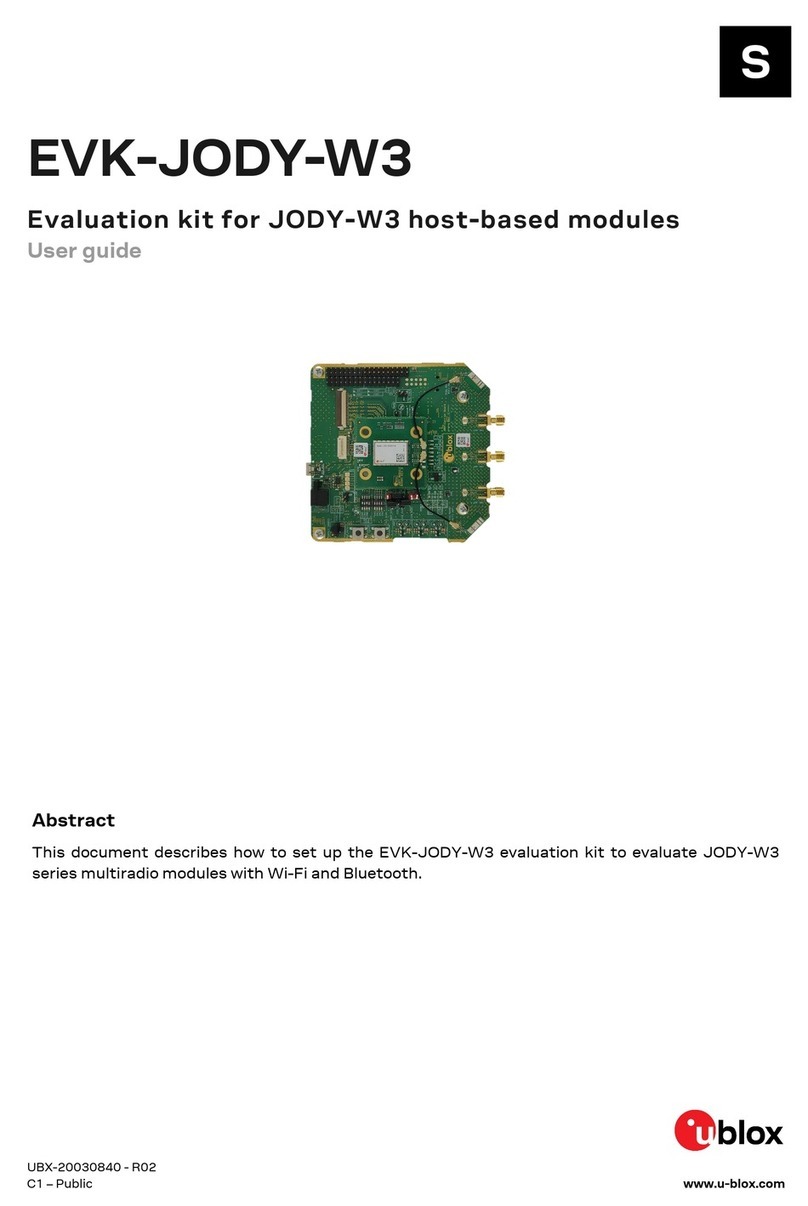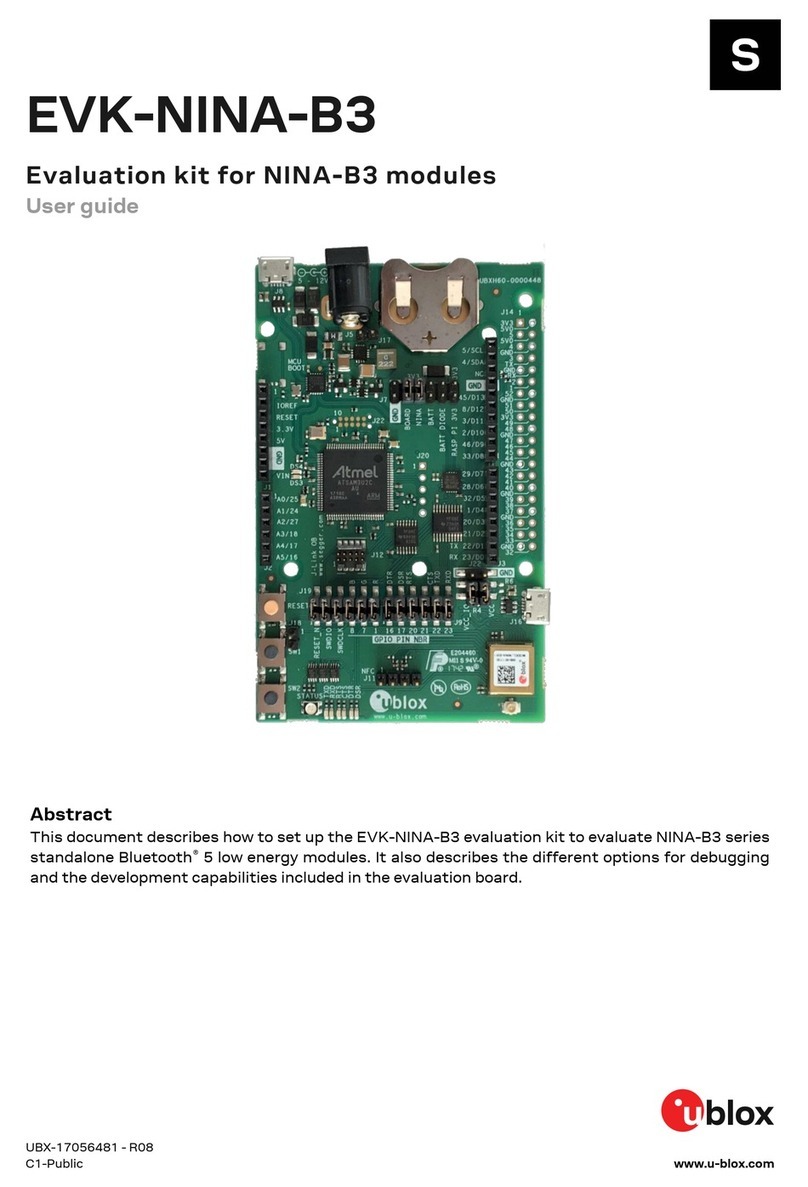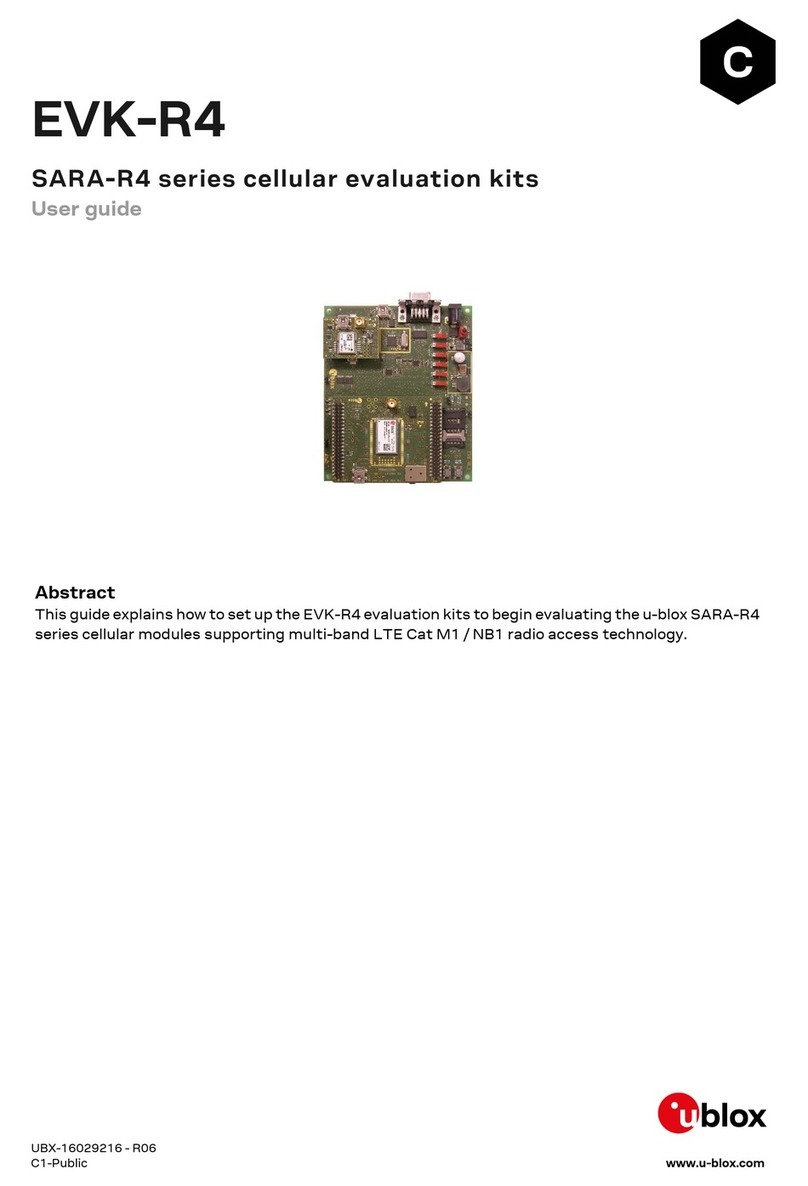XPLR-AOA-3 - User guide
UBX-22006906 - R07 Contents Page 3 of 46
C1-Public
Contents
Document information................................................................................................................................2
Contents ..........................................................................................................................................................3
1Quick start guide....................................................................................................................................5
2Product description ..............................................................................................................................6
2.1 Kit includes ................................................................................................................................................... 6
2.2 Assembling the kit......................................................................................................................................7
3ANT-B10 ...................................................................................................................................................8
3.1 Flashing using s-center .............................................................................................................................9
3.2 Flashing from the Command line ..........................................................................................................10
3.3 ANT-B10 configuration and testing......................................................................................................10
3.4 Connecting to a PC ...................................................................................................................................12
3.4.1 Overview .............................................................................................................................................12
3.4.2 Pin description for UART connection ...........................................................................................13
3.4.3 Suggested accessories ...................................................................................................................13
4EVB-ANT-1............................................................................................................................................ 14
4.1 Introduction................................................................................................................................................15
4.2 EVB-ANT-1 overview ................................................................................................................................15
4.3 Main EVB-ANT-1 use cases ....................................................................................................................16
4.3.1 Anchor point ......................................................................................................................................16
4.3.2 Custom antenna support................................................................................................................16
4.4 UART connections to board....................................................................................................................18
4.5 EVB-ANT-1 software................................................................................................................................19
4.5.1 Default software ...............................................................................................................................19
4.5.2 Flashing ..............................................................................................................................................19
4.5.3 Web configuration interface ..........................................................................................................19
4.5.4 SW Reset............................................................................................................................................20
4.6 Boot options ...............................................................................................................................................20
4.7 Powering options.......................................................................................................................................21
4.8 Mechanical specifications.......................................................................................................................21
4.9 Notes ...........................................................................................................................................................22
4.9.1 Hardware and software revisions..................................................................................................22
4.9.2 Limitations and known issues .......................................................................................................22
5C209 tag ................................................................................................................................................ 23
5.1 Overview......................................................................................................................................................23
5.2 C209 Software and flashing ...................................................................................................................25
5.2.1 Installing tag software with the DFU bootloader using s-center............................................25
5.2.2 Installing tag software on the command line with the DFU bootloader................................26
5.2.3 Installing tag software using a debugger ....................................................................................27
5.3 Configuration and handling ....................................................................................................................27
5.3.1 Configuring advertising interval ....................................................................................................27