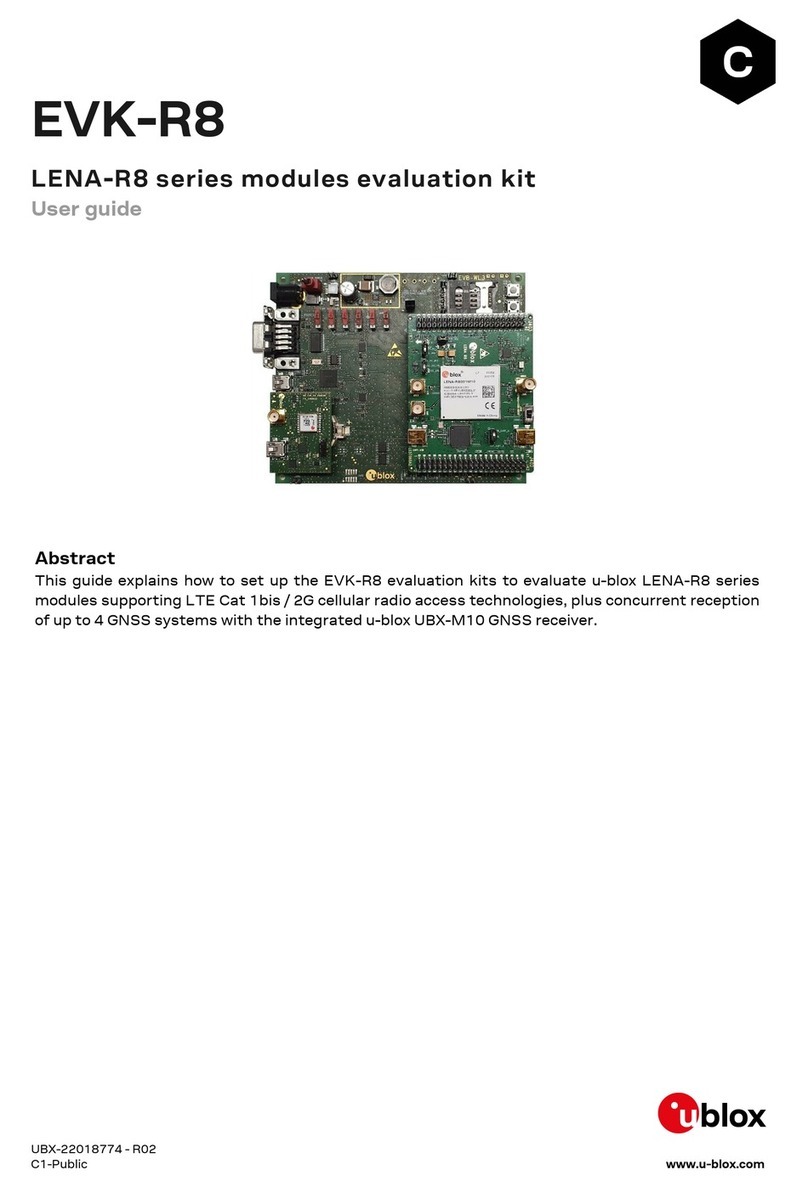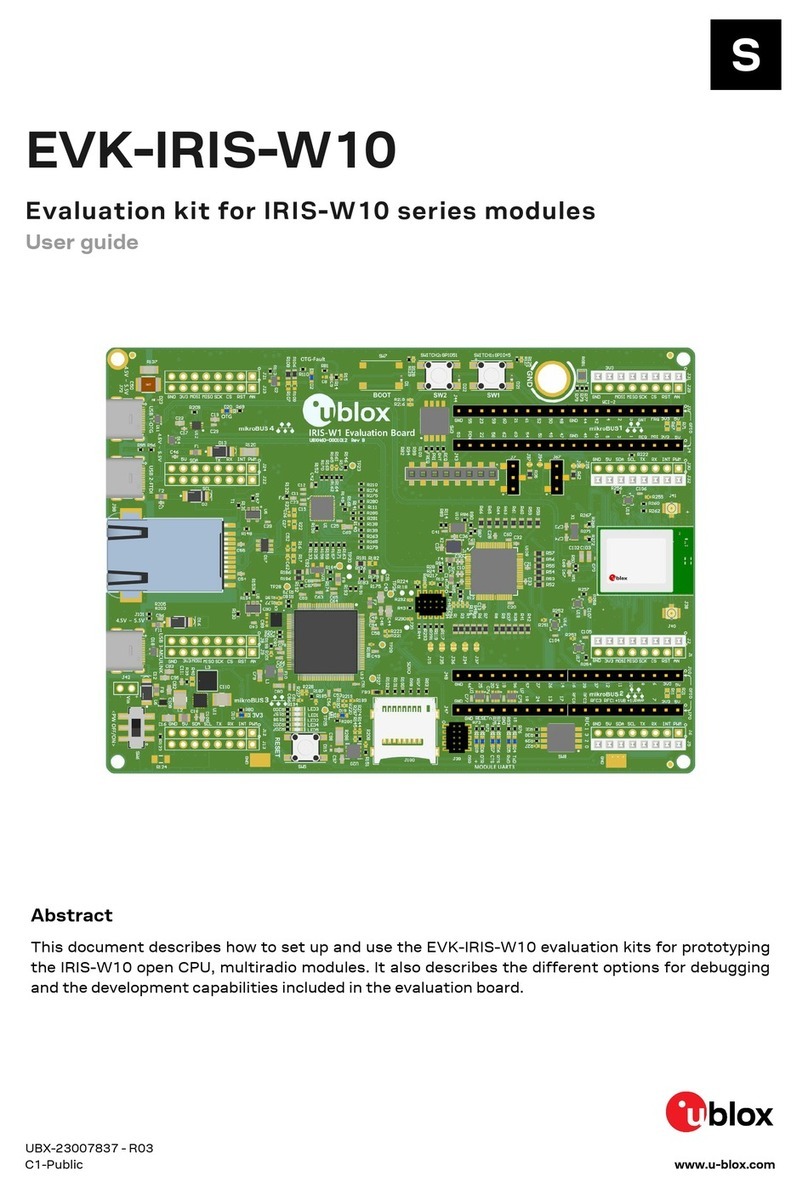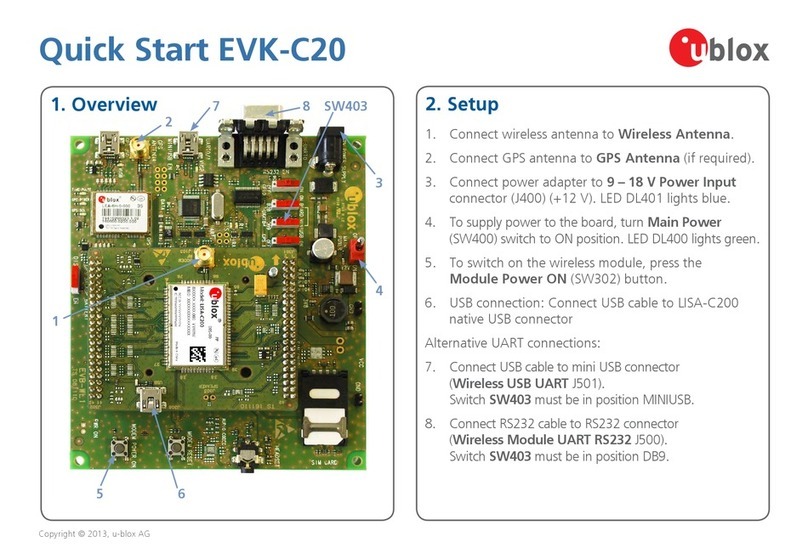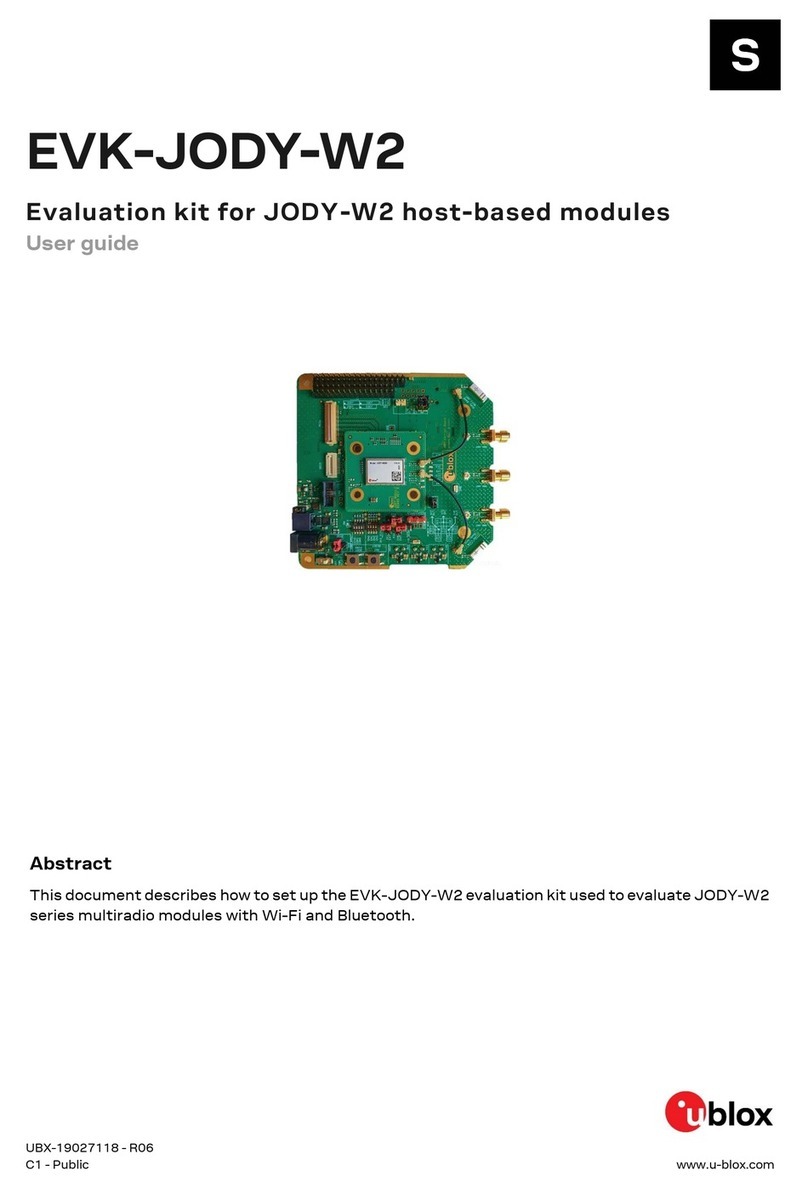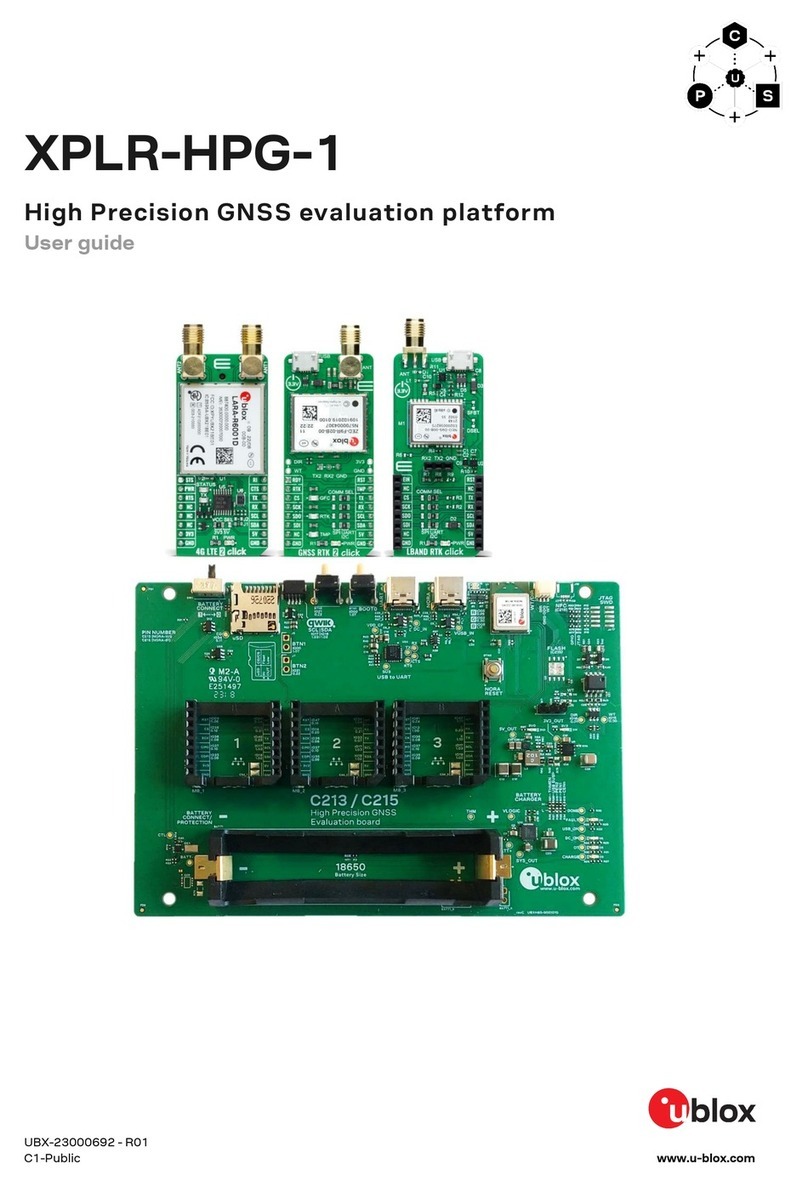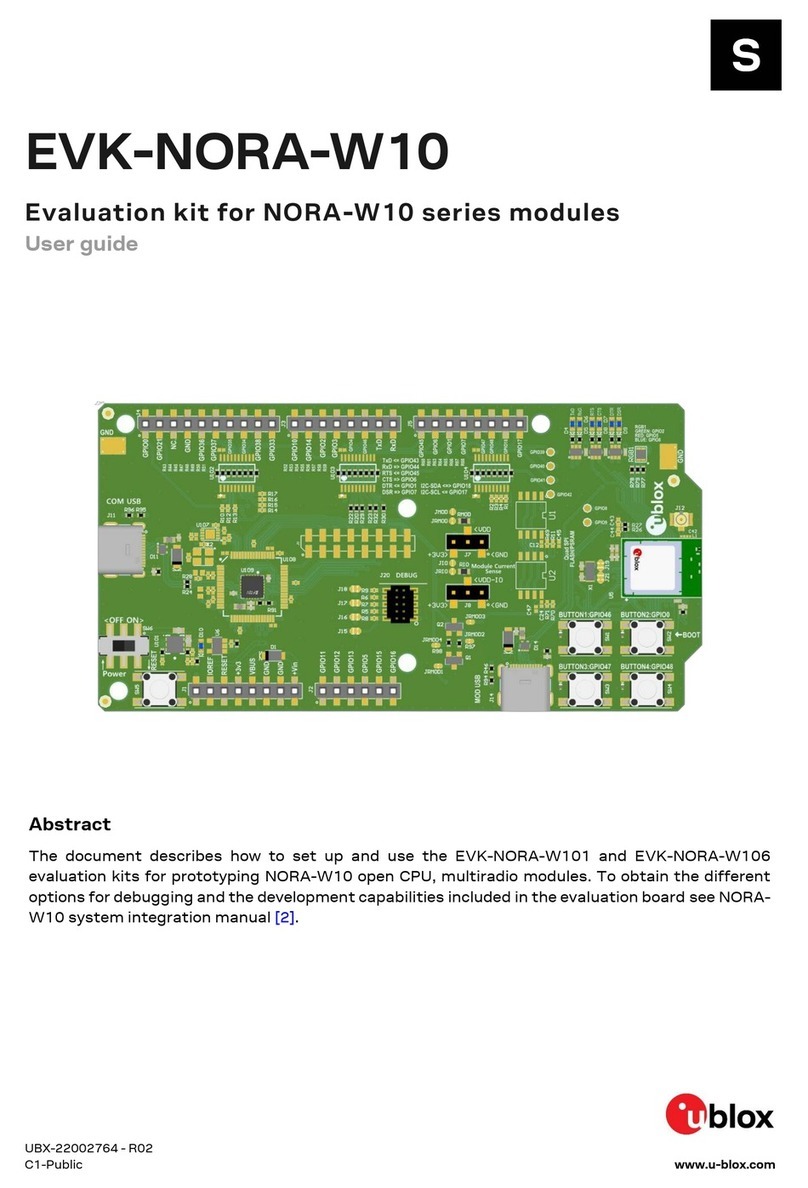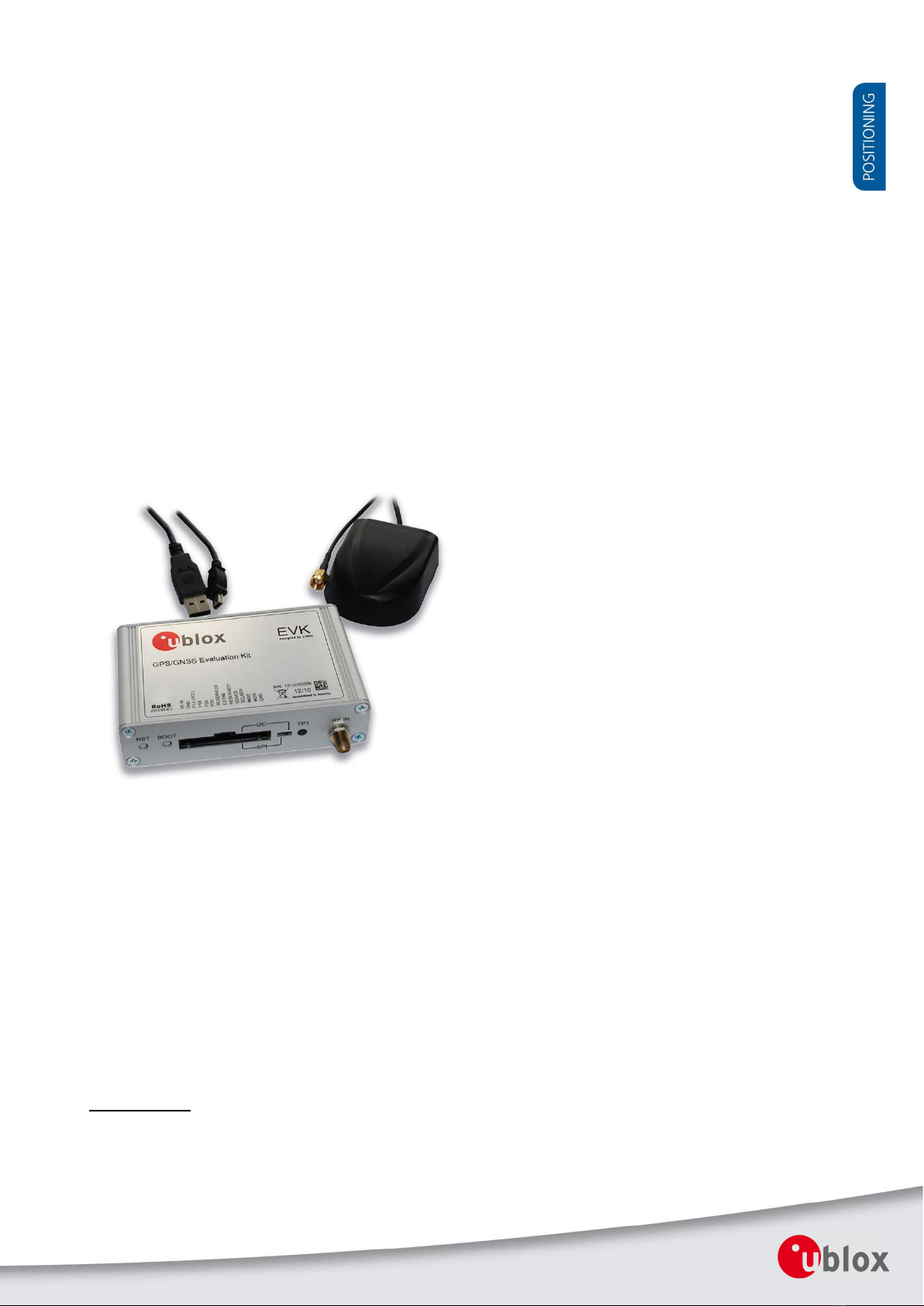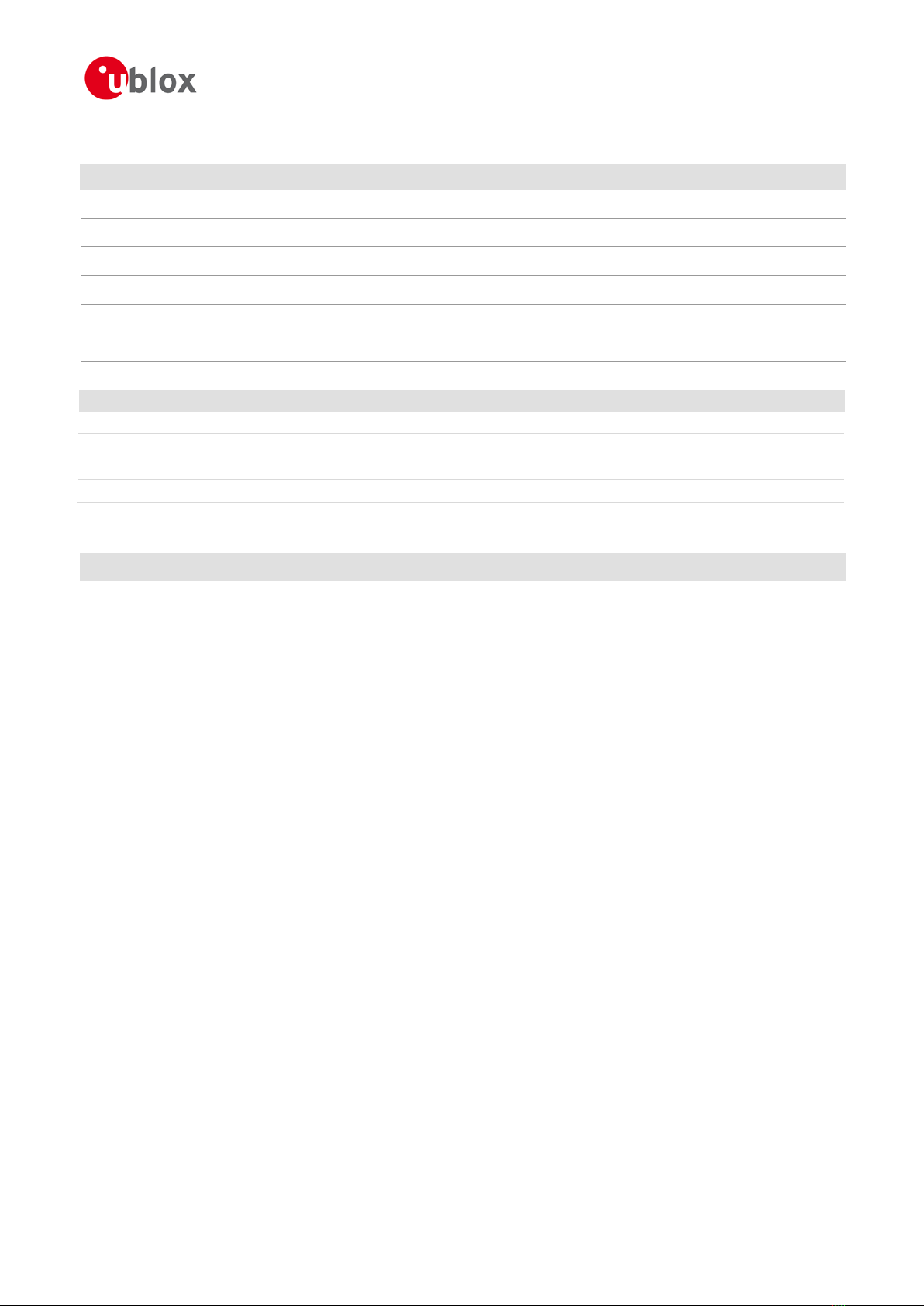EVK-7 / EVK-M8 User Guide
UBX-14041540 - R04 Early Production Information Contents
Page 4 of 24
Contents
Preface ................................................................................................................................3
Using this guide............................................................................................................................................... 3
Warnings and certifications ............................................................................................................................. 3
Contents..............................................................................................................................4
1Product description ......................................................................................................6
1.1 Overview .............................................................................................................................................. 6
1.2 Kit includes........................................................................................................................................... 6
1.3 Software and documentation ............................................................................................................... 6
1.3.1 u-center GNSS evaluation software ............................................................................................... 6
1.4 System requirements ............................................................................................................................ 6
2Specifications................................................................................................................7
3Getting Started.............................................................................................................8
3.1 Software installation ............................................................................................................................. 8
3.2 Hardware installation............................................................................................................................ 8
3.3 Serial port default configuration ........................................................................................................... 8
4Device description........................................................................................................9
4.1 Interface connection and measurement ................................................................................................ 9
4.2 Active antenna ..................................................................................................................................... 9
4.3 Evaluation unit...................................................................................................................................... 9
4.3.1 Antenna connector ..................................................................................................................... 10
4.3.2 USB ............................................................................................................................................. 10
4.3.3 UART........................................................................................................................................... 10
4.3.4 RST button .................................................................................................................................. 10
4.3.5 Safe boot button......................................................................................................................... 10
4.3.6 Slide Switch................................................................................................................................. 10
4.3.7 Test Connector............................................................................................................................ 11
4.3.8 LED ............................................................................................................................................. 12
4.3.9 Backup Battery ............................................................................................................................ 12
4.3.10 GNSS Configuration .................................................................................................................... 12
5Measuring tracking current .......................................................................................13
6Testing Power Save Mode .........................................................................................14
7Block diagram.............................................................................................................15
8Board layout ...............................................................................................................16