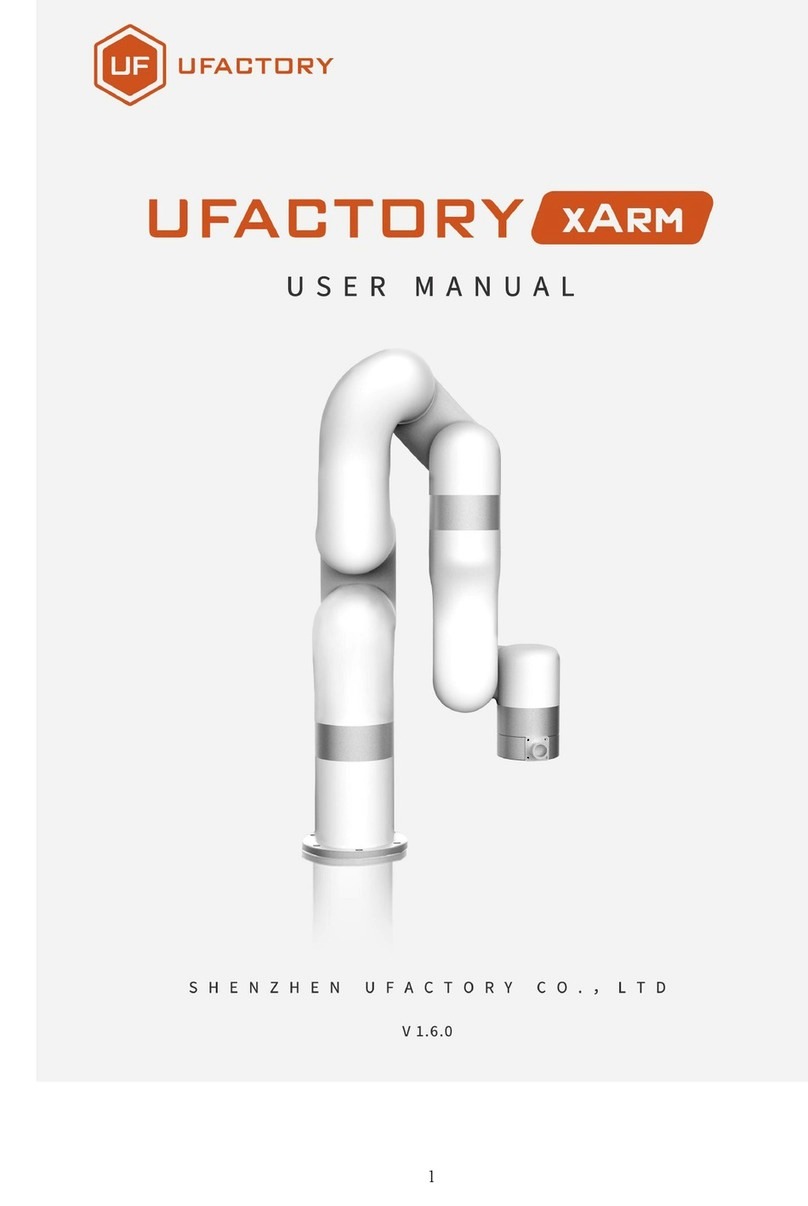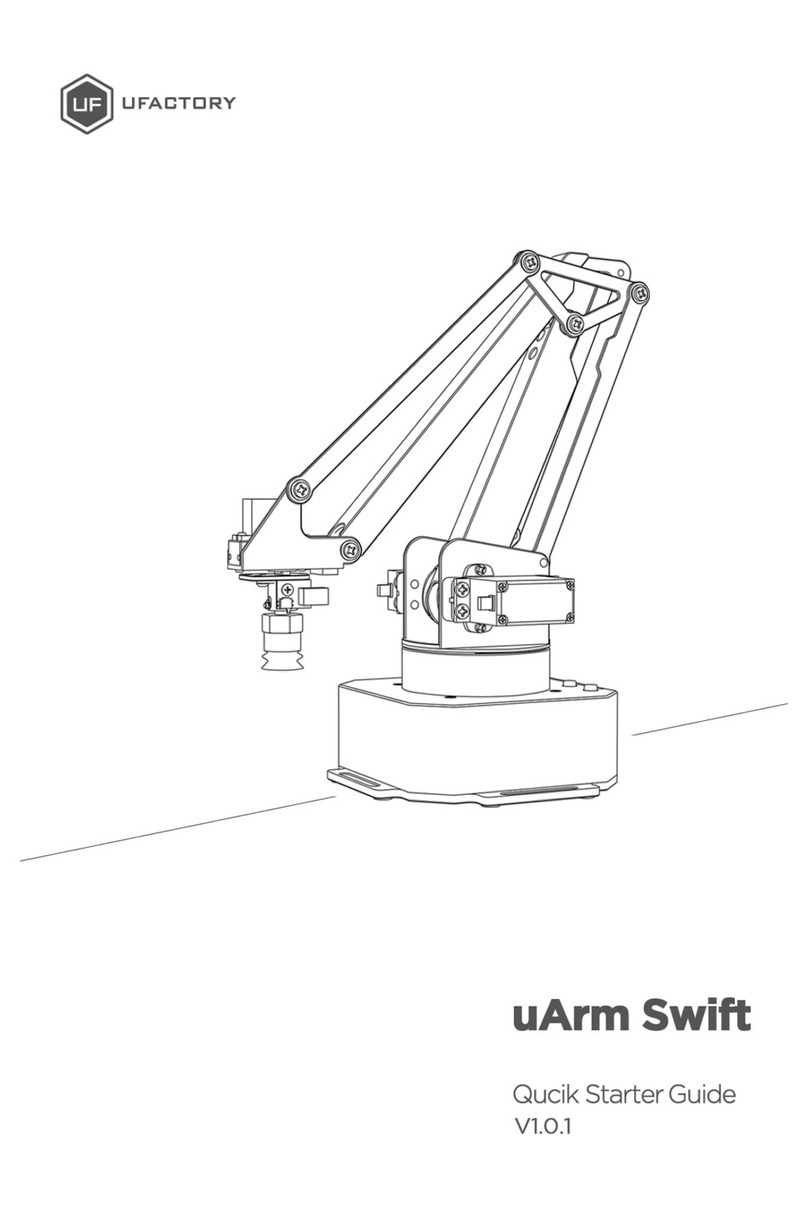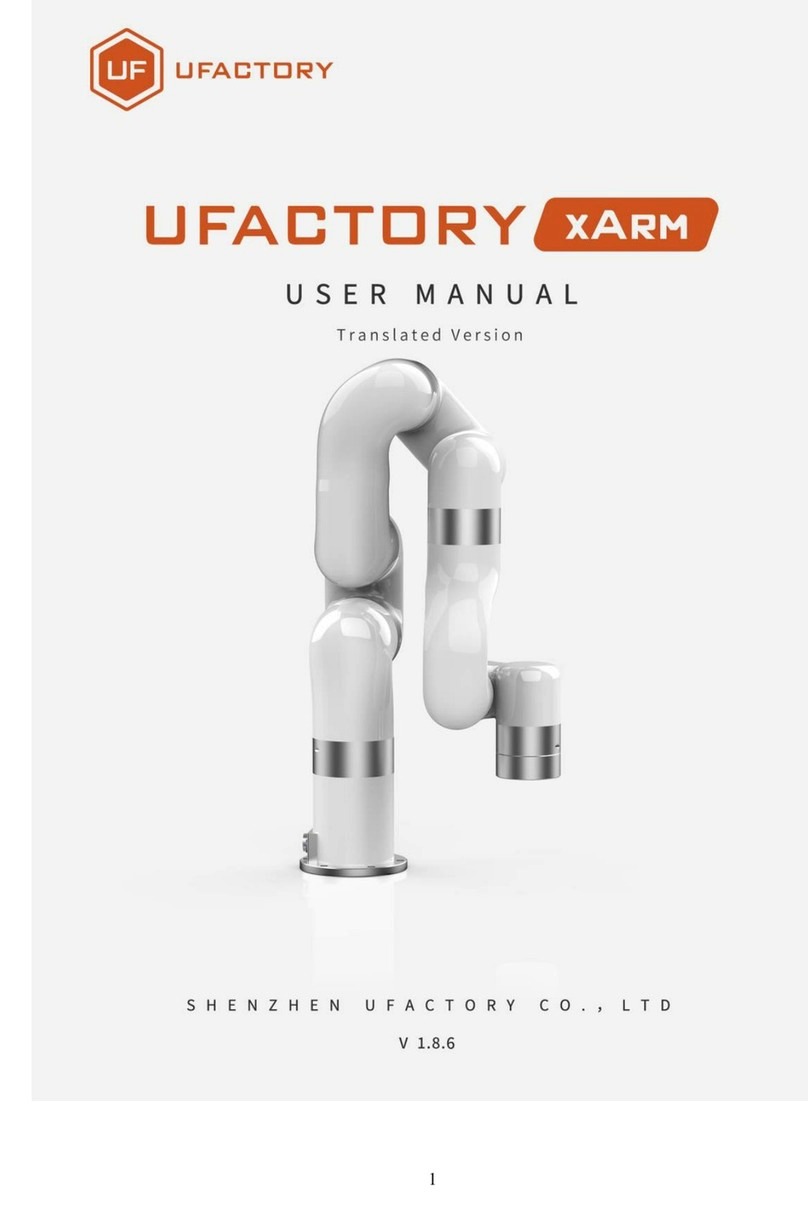2 / 34
Contents
SAFETY INSTRUCTIONS ................................................................................................................................................ 3
GENERAL INFORMATION .............................................................................................................................................. 4
1.SOURCE FILE .................................................................................................................................................................. 4
2.REFERENCE FRAME ......................................................................................................................................................... 4
3.COORDINATE ................................................................................................................................................................ 5
4.MOUNTING ................................................................................................................................................................... 6
5. BUTTONS & INDICATOR LIGHTS ...................................................................................................................................... 8
6.EXTENSION DESCRIPTION ................................................................................................................................................ 9
SPECIFICATIONS .......................................................................................................................................................... 10
APPLICATION INFORMATION ..................................................................................................................................... 12
1.SEND COMMAND OVER USB CABLE ............................................................................................................................... 12
2.SEND COMMAND OVER BLUETOOTH .............................................................................................................................. 14
3.THE 2ND UART ........................................................................................................................................................... 17
4.ARDUINO.................................................................................................................................................................... 18
5.ROS & PYTHON .......................................................................................................................................................... 20
6.OPENMV DEMO ......................................................................................................................................................... 20
6.RECOVER FROM THE WRONG CODE ............................................................................................................................... 21
PROTOCOL .................................................................................................................................................................... 22
1.INTRODUCTION ............................................................................................................................................................ 22
2.EXAMPLE .................................................................................................................................................................... 22
3.COMMANDS(TBD)·...................................................................................................................................................... 22
UARM COMMUNITY ...................................................................................................................................................... 33
RELEASE NOTE ............................................................................................................................................................ 34