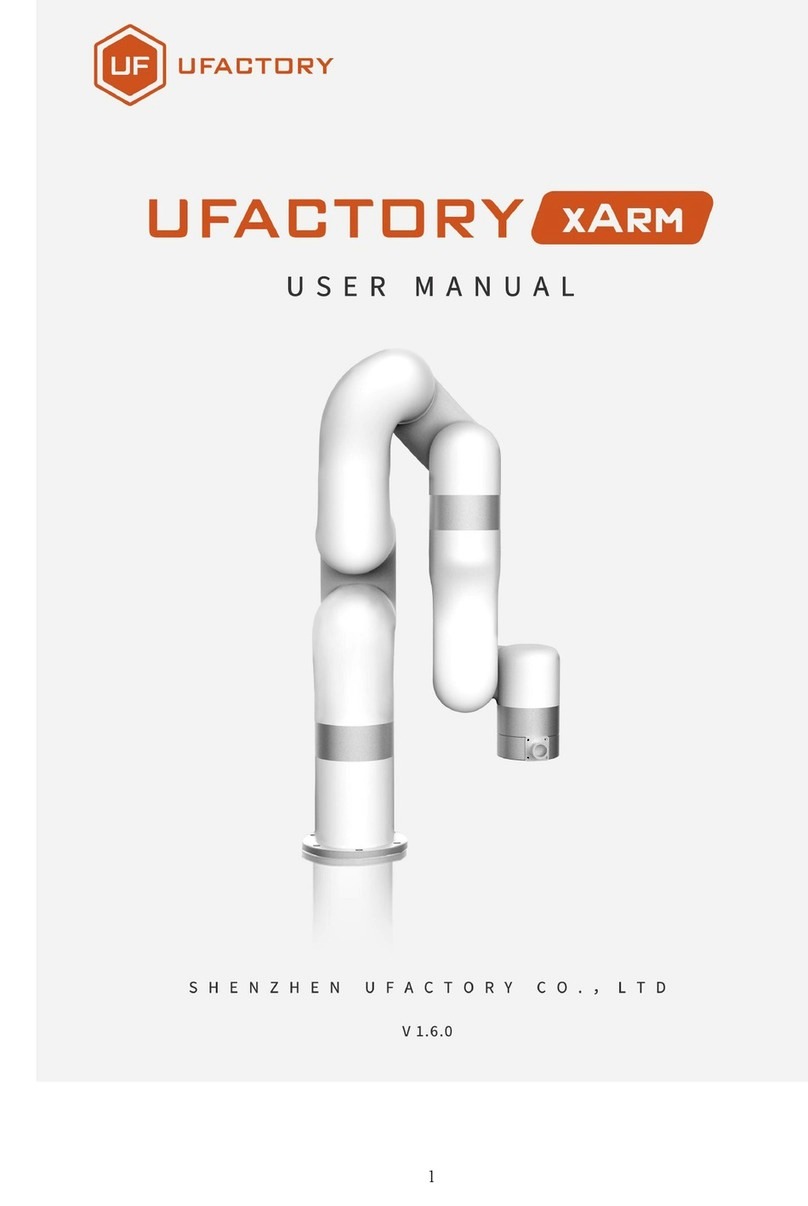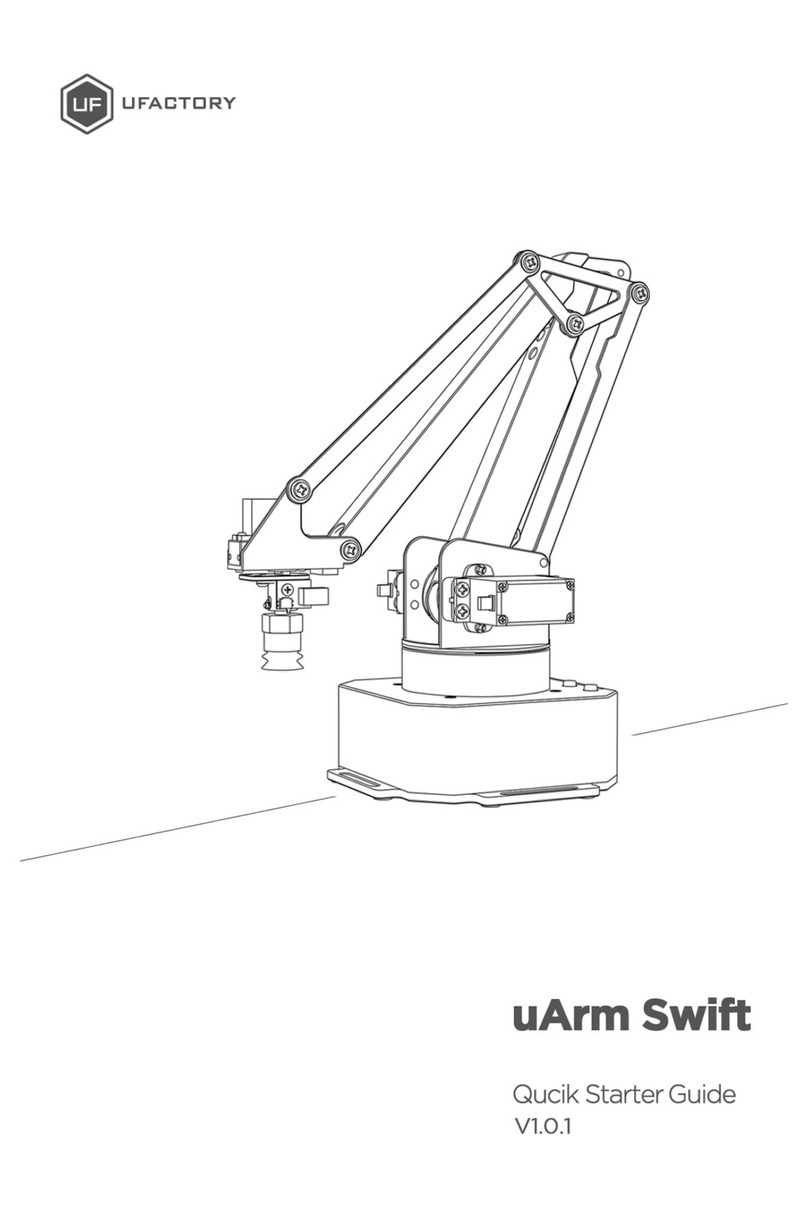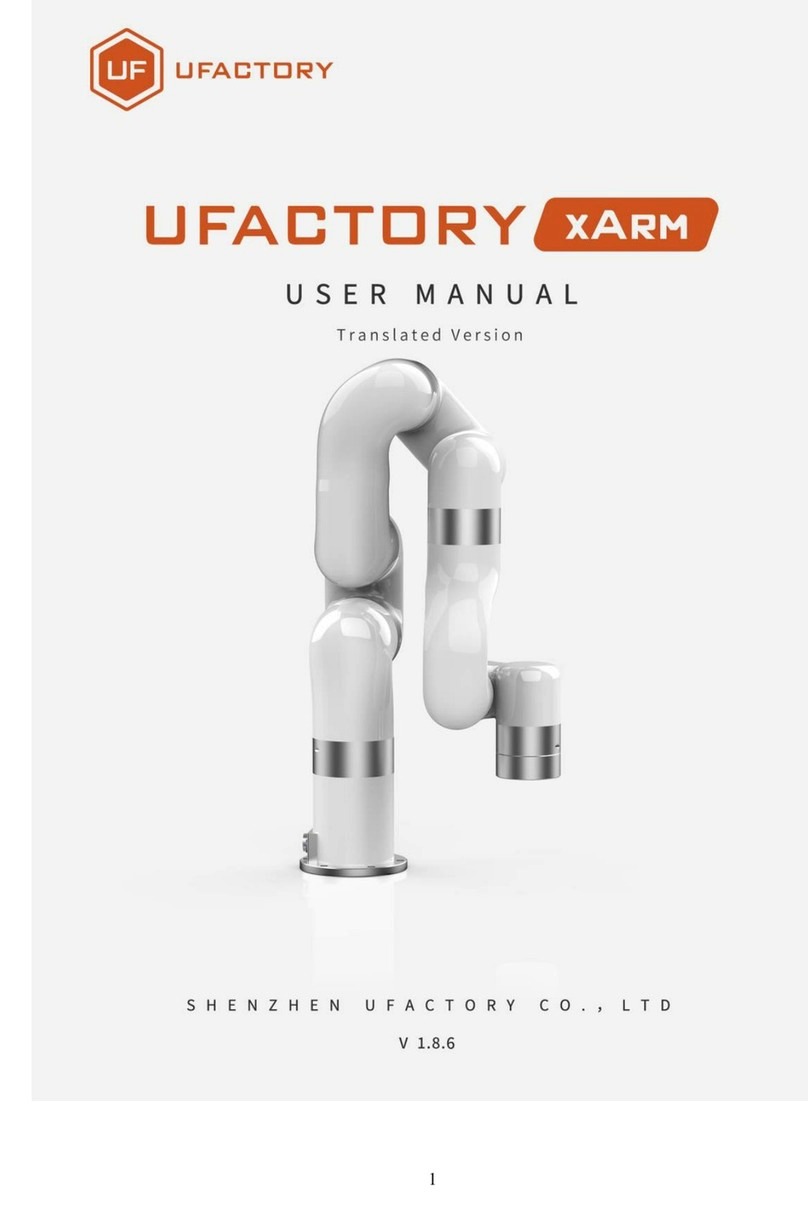03
1.Safety Precautions
This chapter describes the safety precautions that should be taken when using this product.
Please read this manual carefully before using it. User should strictly follow this operating
manual.
1.1 Precautions
1. When working with the robotic arm, do not put your hand between the connecting rods;
2. Please use the official standard power adapter ;
3. Please make sure that there is enough space on the desktop to avoid hitting obstacles during
the operation of the robotic arm ;
1.2 General Safety
If an error occurs, please contact support@ufactory.cc in time.
If the product is scrapped, please comply with relevant laws to properly dispose of industrial
waste and protect the environment.
The robotic arm comes with small spare parts; please keep them away from children to
prevent accidental swallowing.
Parental guidance is required if the operation is conducted by children. Please shut down
uArm properly in time when the operation is completed.
Do not put your hand into the range of motion to prevent accidents.
It is strictly forbidden to change or remove and modify the nameplate, instructions, icons,
and markings of the robotic arm and related equipment.
Be careful during handling and installation. Pay attention to the instructions on the box and
place the robot according to the direction of the arrow. Otherwise, the machine may be
damaged.
Before operating the robotic arm, please refer to the user manual attached to the box.
1.3 Emergency stop
Press the power button to stop the drive, all actions and the running program in uArm Studio
will be stopped.
Should not press the power button during normal operation. If the power button is pressed
during the action, the trajectory of the robot will then be changed and become different
with the initial setting, which may trigger an unexpected situation such as a collision.