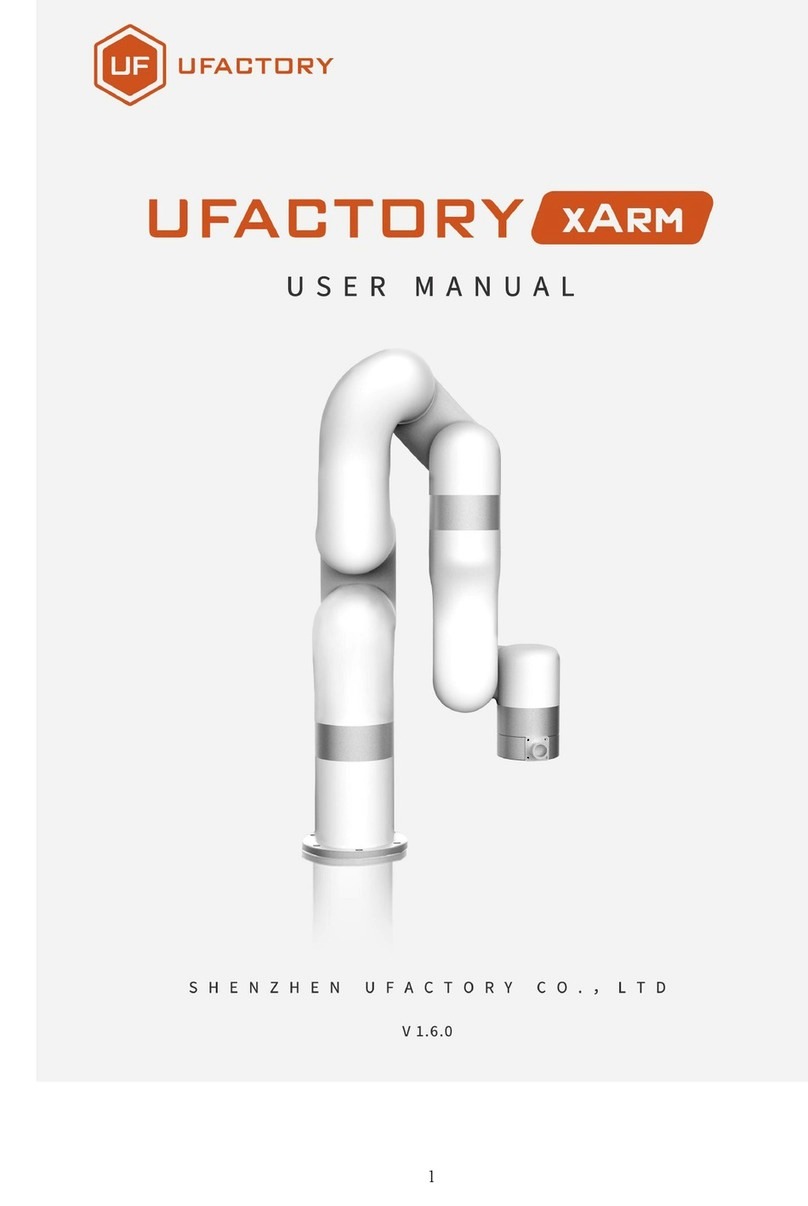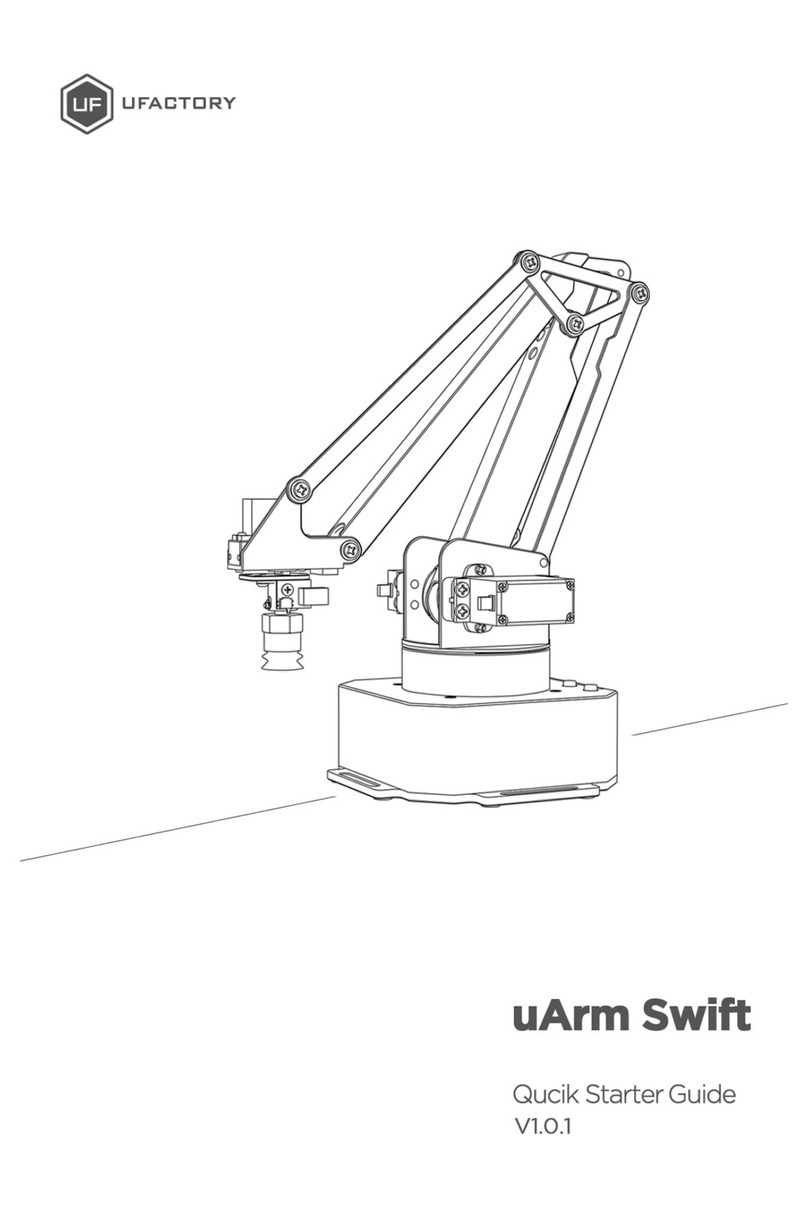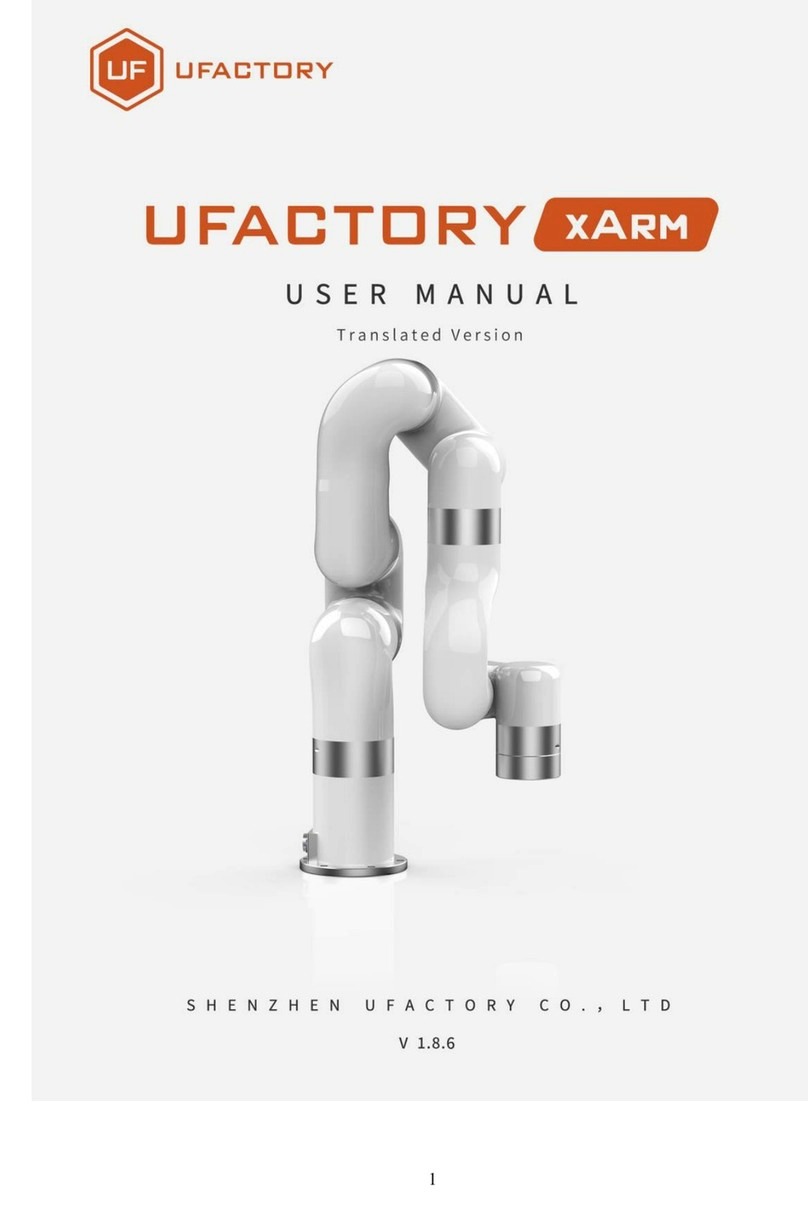Contents
SAFETY INSTRUCTIONS ......................................................................................................... 4
GENERAL INFORMATION ..................................................................................................... 4
1.Source file ............................................................................................................................... 4
2.Reference frame.................................................................................................................... 5
3.Coordinate .............................................................................................................................. 6
4.Mounting................................................................................................................................. 8
5. Buttons & indicator lights..............................................................................................10
6.Extension description........................................................................................................11
SPECIFICATIONS.....................................................................................................................13
APPLICATION INFORMATION...........................................................................................16
1.Send command over usb cable.....................................................................................16
2.Send command over bluetooth ....................................................................................19
3.The 2nd UART......................................................................................................................23
4.Arduino ..................................................................................................................................25
5.Ros & Python.......................................................................................................................27
6.Openmv demo ....................................................................................................................27
7.RECOVER FROM THE WRONG CODE..........................................................................27
PROTOCOL...............................................................................................................................28