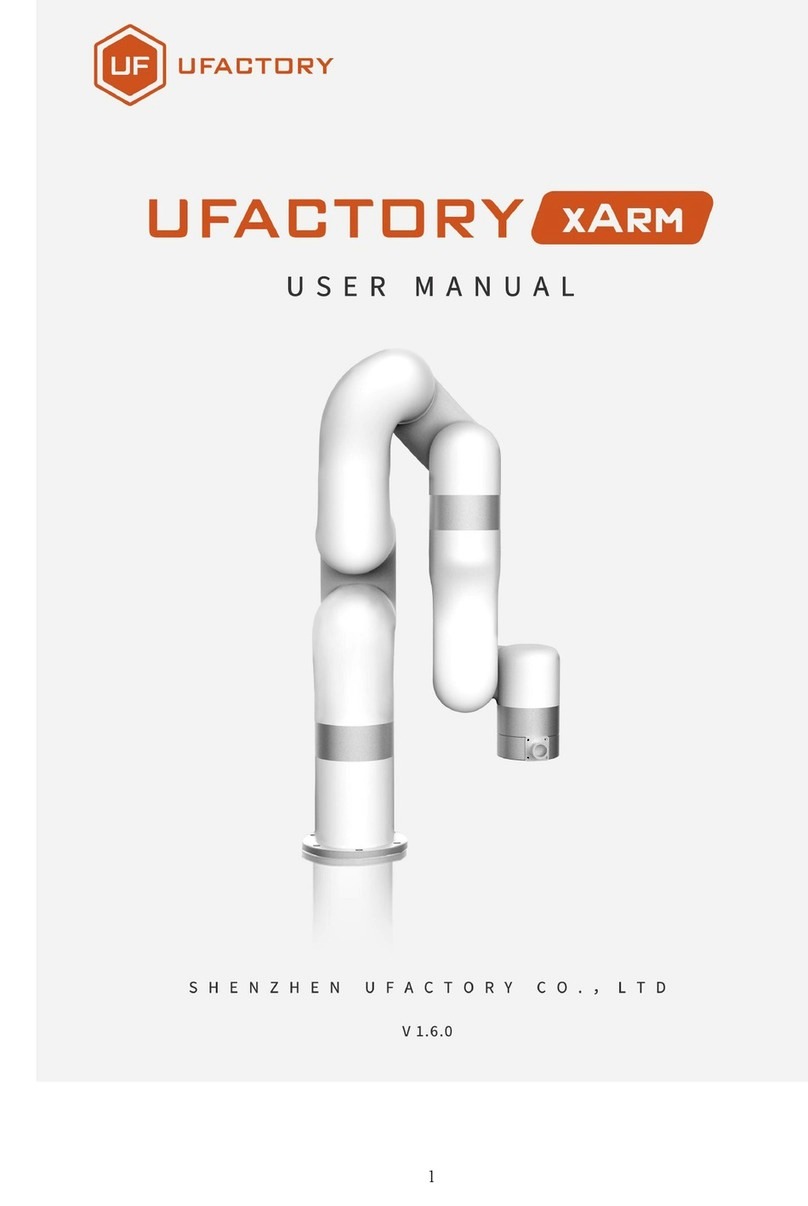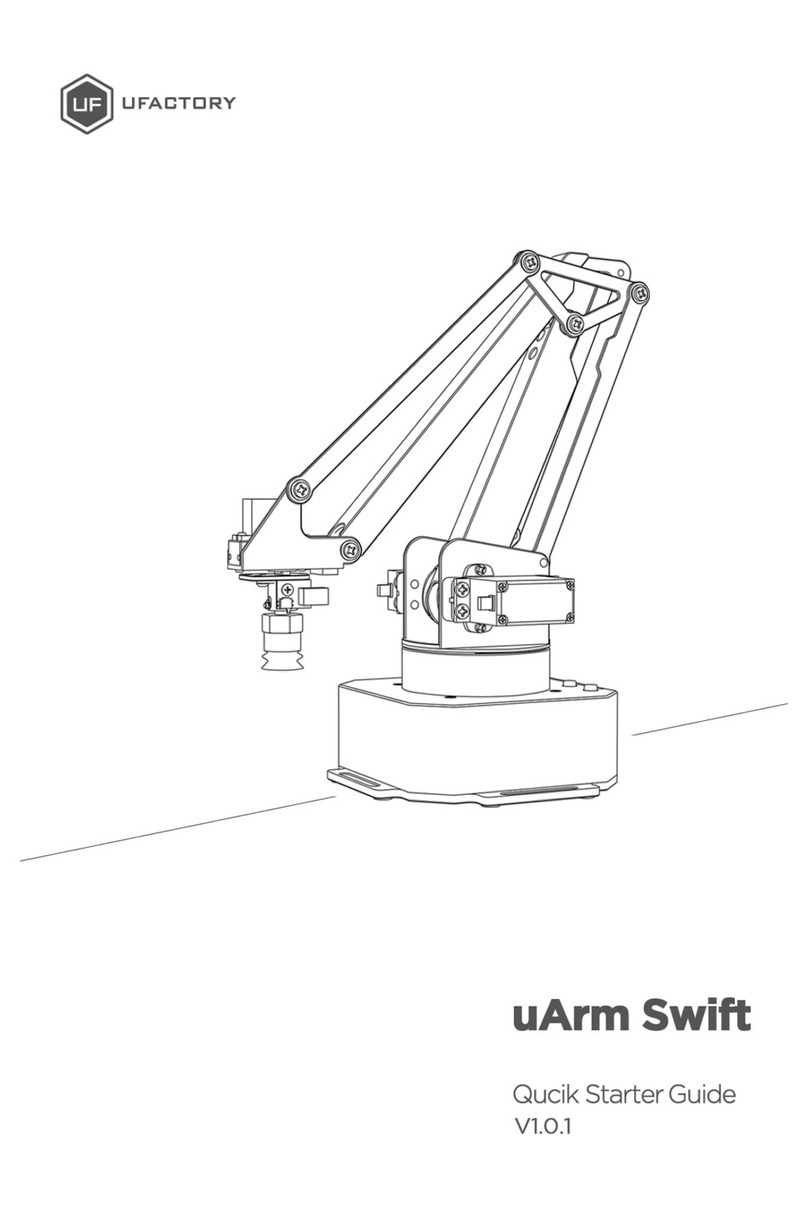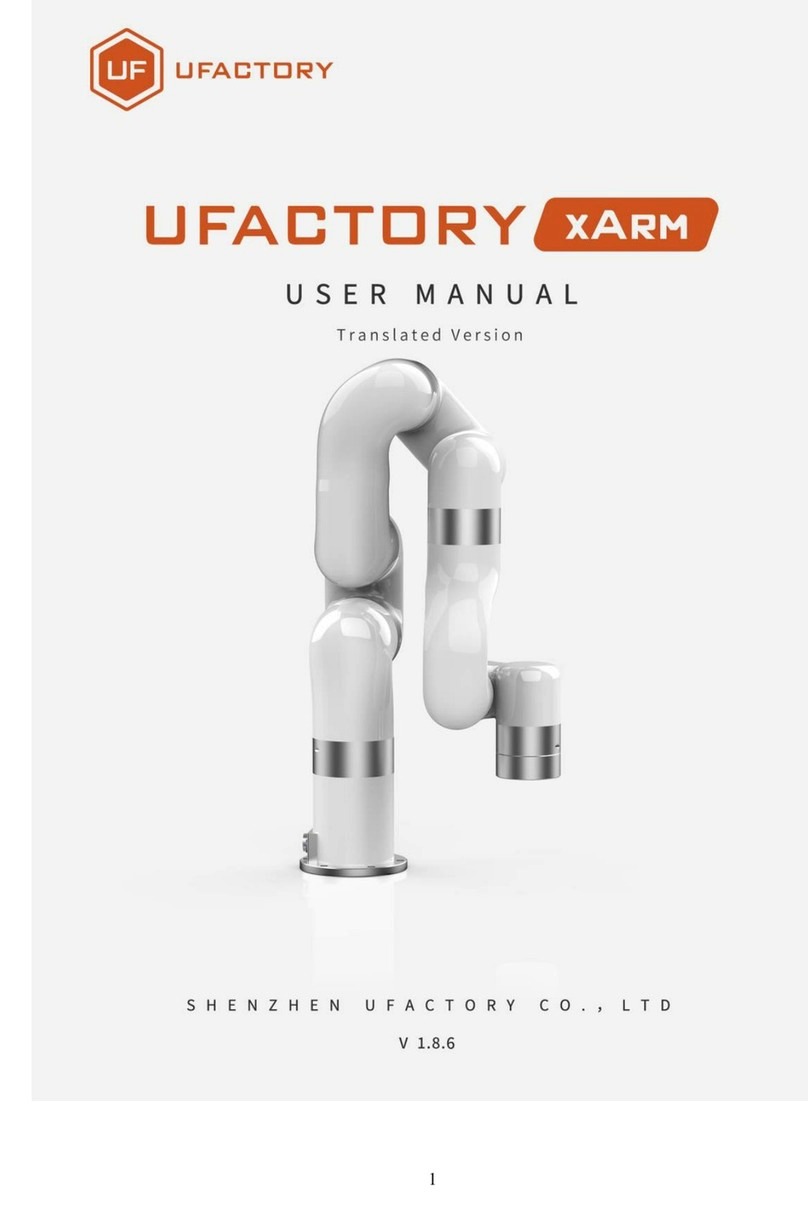2
Table
1. General Presentation ..............................................................................................................4
1.1. xArm Vacuum Gripper Introduction........................................................................4
1.2. Setup and Control........................................................................................................5
1.3. Safety...............................................................................................................................5
1.3.1. Warning ...............................................................................................................6
1.3.2. Risk Assessment and Final Application.......................................................7
1.3.3. Intended Use......................................................................................................7
2. Installation.................................................................................................................................9
2.1. Scope of Delivery .........................................................................................................9
2.1.1. General Kit........................................................................................................ 10
2.2. Mechanical Installation............................................................................................ 10
2.3. Electrical Setup........................................................................................................... 12
2.3.1. Pinout Interface.............................................................................................. 12
3. Control..................................................................................................................................... 14
3.1. Use xArm Studio to Control xArm Vacuum Gripper ........................................ 14
3.2. Use Python-SDK to Control xArm Vacuum Gripper......................................... 17
3.3. Use ROS-SDK to Control xArm Vacuum Gripper.............................................. 17
3.4. Use Modbus-TCP Communication Protocol to Control xArm Vacuum
Gripper................................................................................................................................. 17
3.4.1. Modbus-TCP Communication Format...................................................... 18
3.4.2. Control of the xArm Vacuum Gripper....................................................... 19