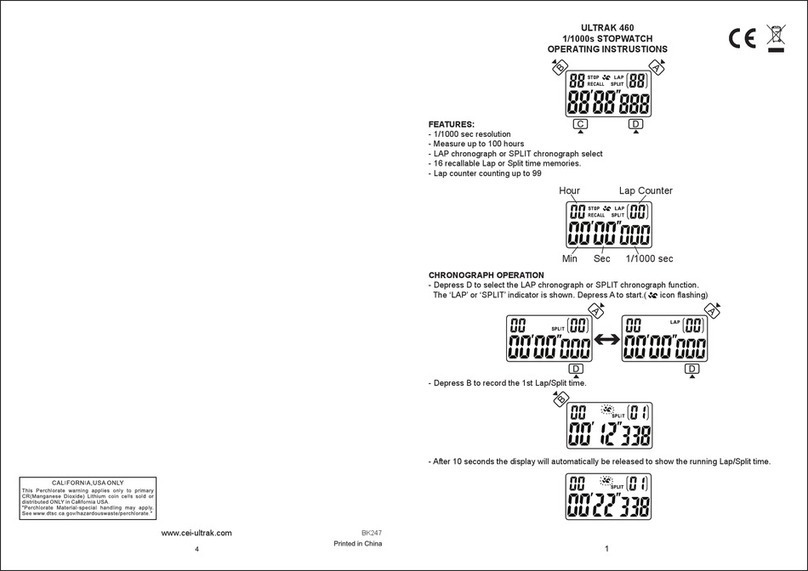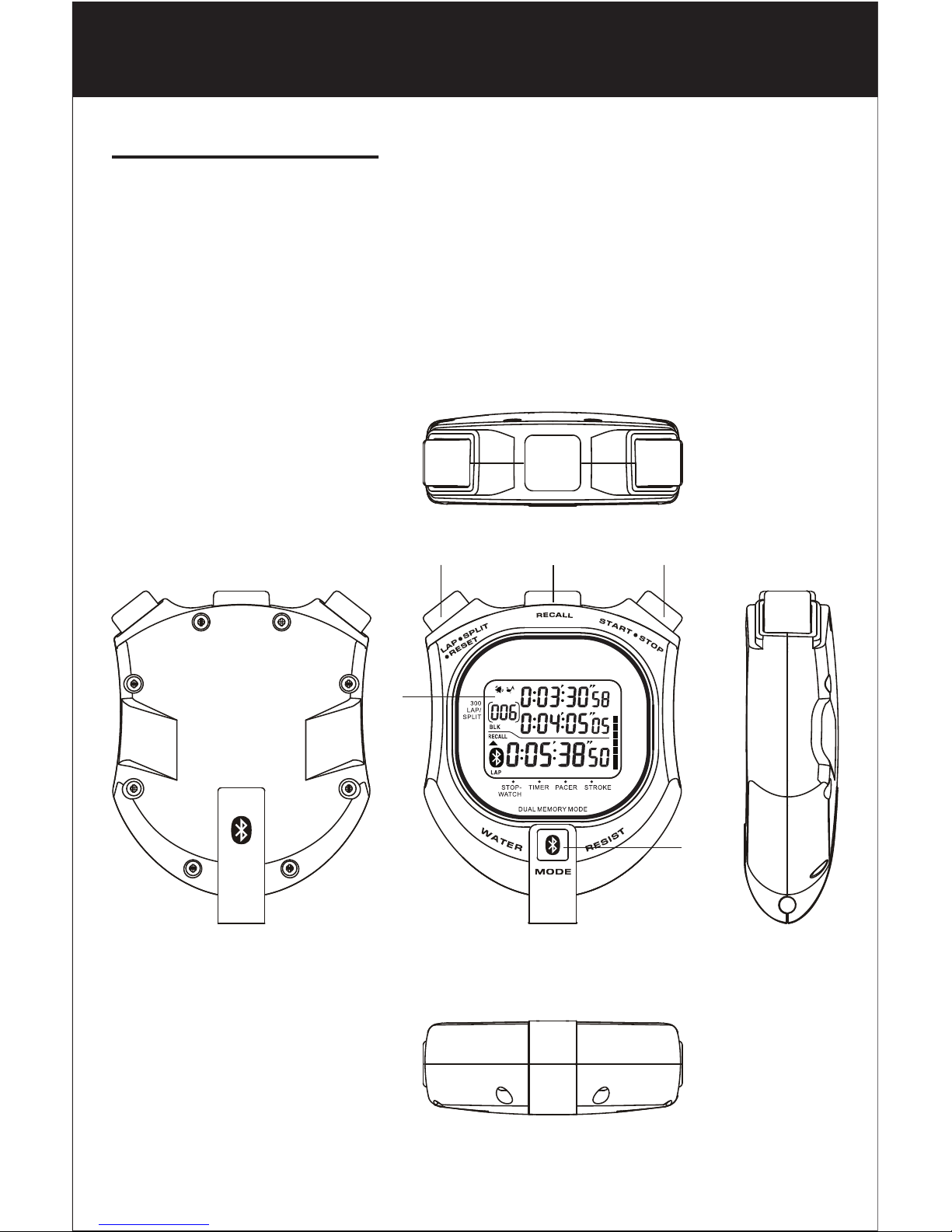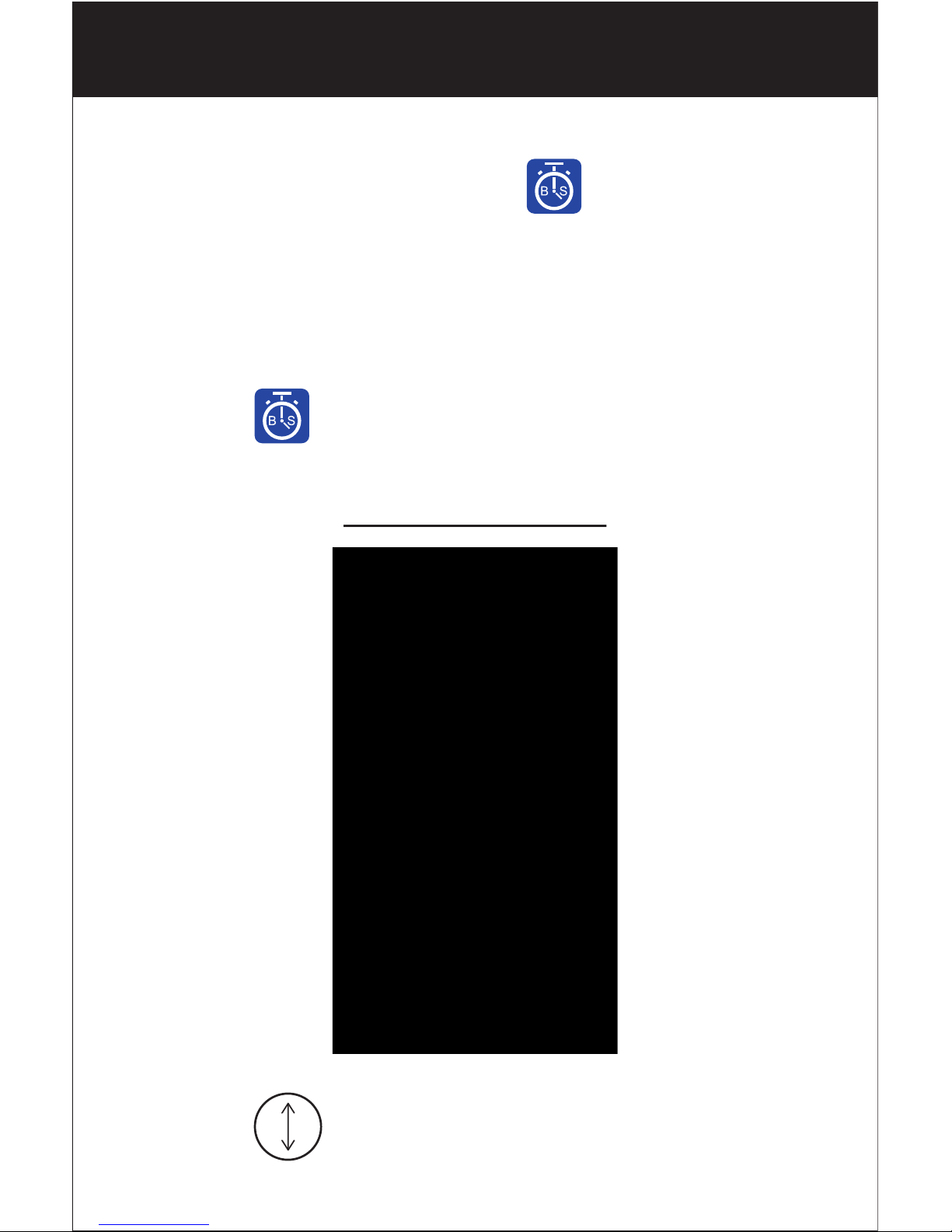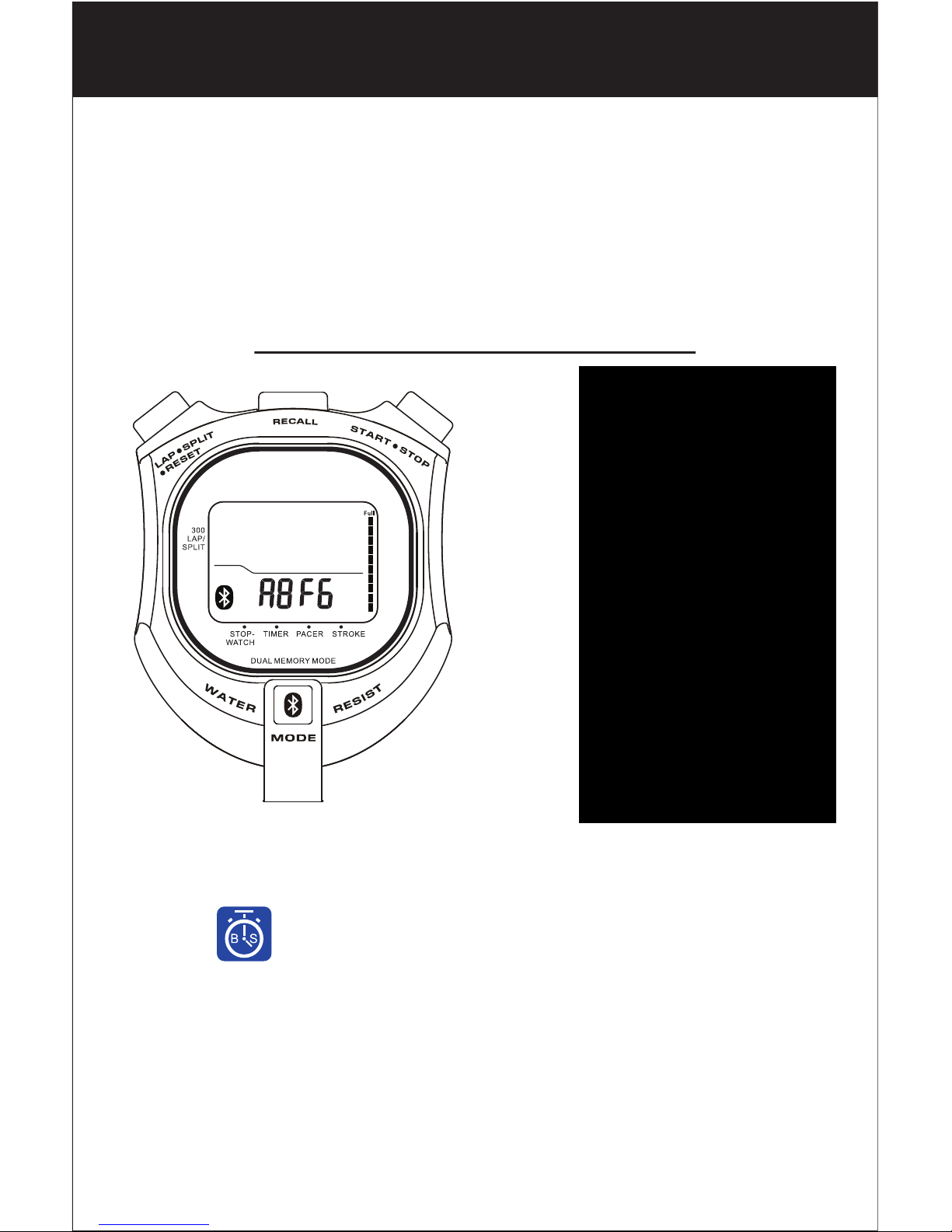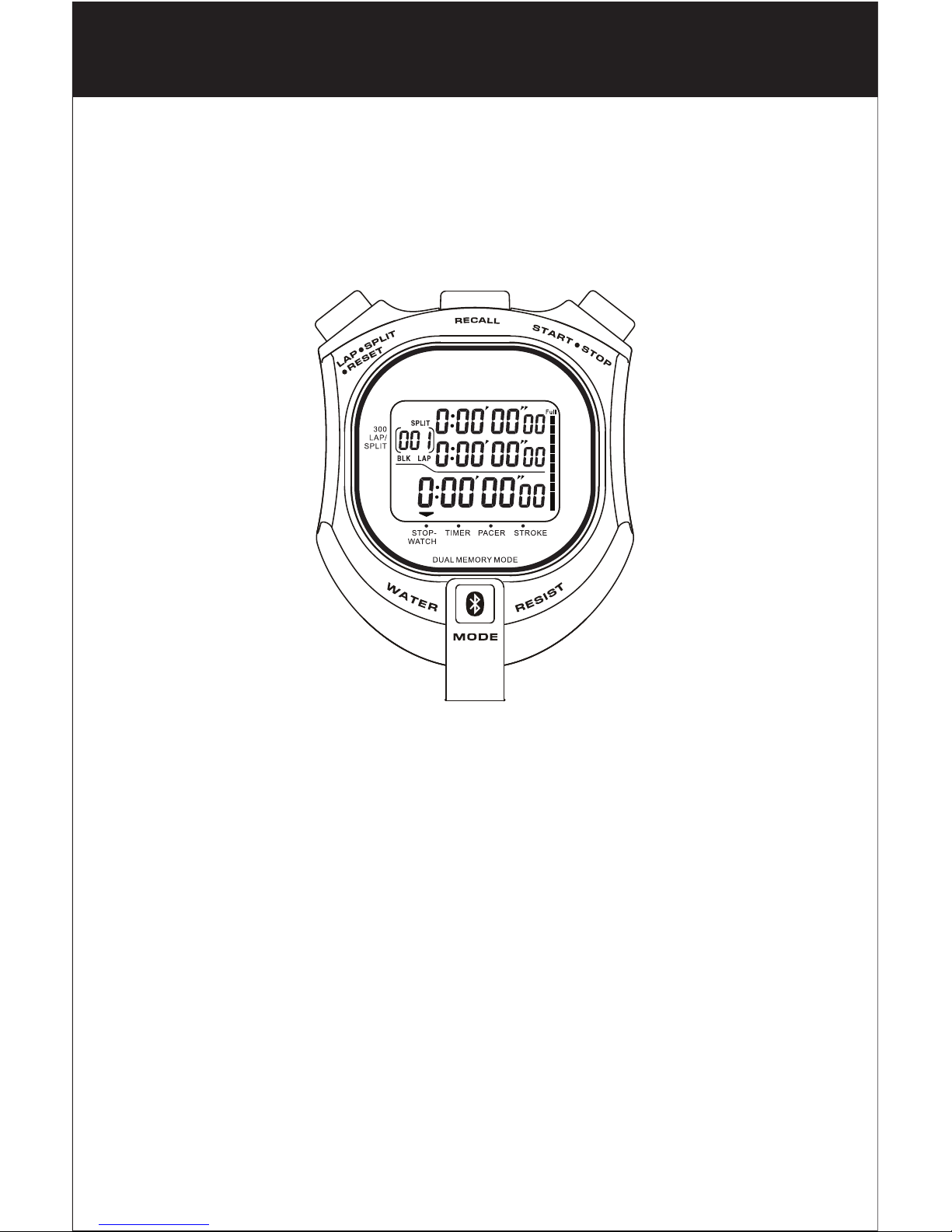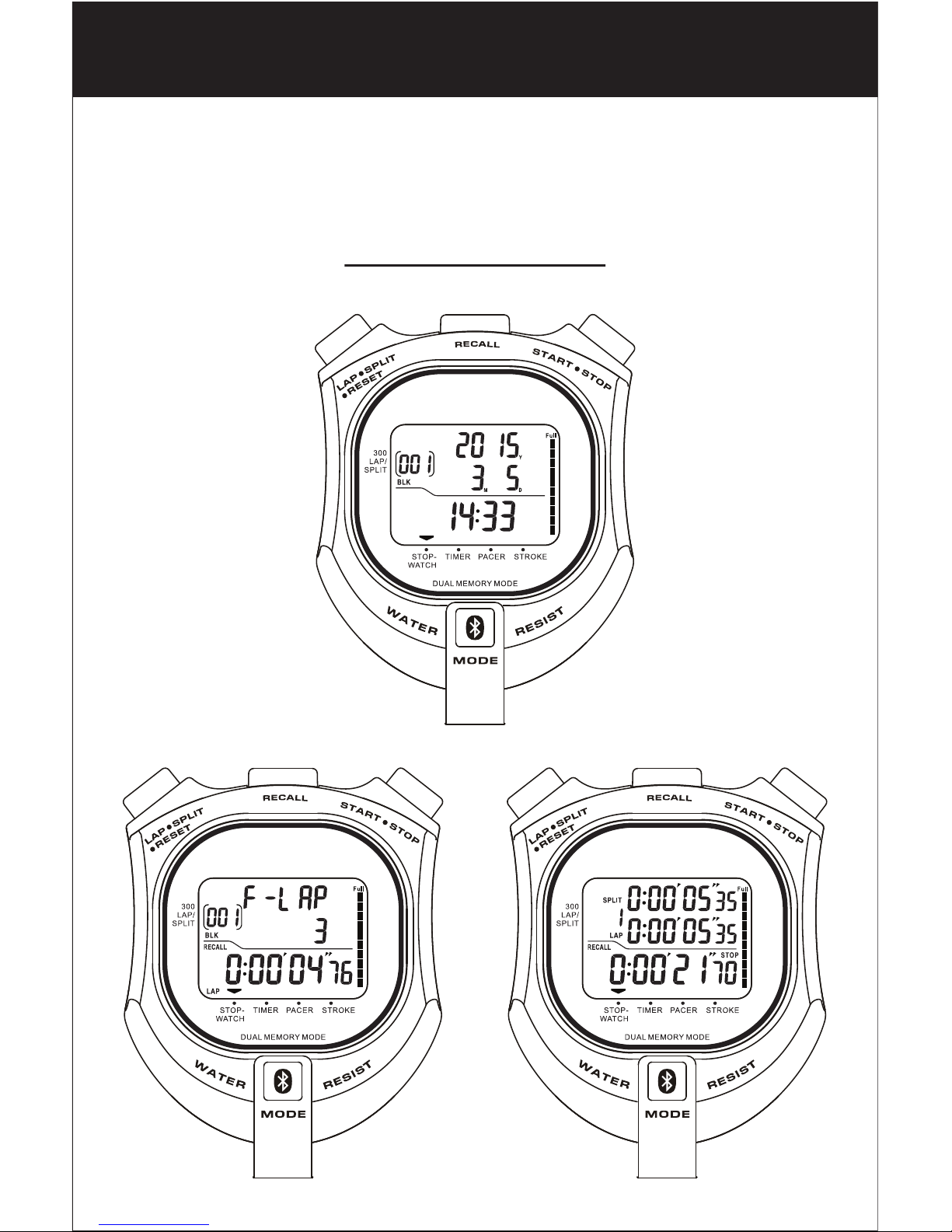Features
• Supports iOS 7.0 or above
• Supports Bluetooth 4.0 or above
• Stopwatch mode, Counter-down Timer mode , Pacer mode,
Stroke measurement and Time/Calendar mode
• Stopwatch mode - - The stopwatch can measure up to 10 hours
in 1/100 second
• Memory recall function: Up to 750 measurement data can be
stored in memory. Measurement data obtained from the start to
finish of the measurement is recorded as a block without erasing
the data in the previous block, and up to 250 blocks of the data
can be stored in memory.
• Besides, the stopwatch is equipped with such convenient
functions as ID No. function useful for keeping the data of
individual users separately, and memory capacity indicator and
fastest lap time recall function
• Timer mode - - Repeat Count down operation will be run.
Maximum setting time 9 hours 59 minute and 59 second
• Pacer mode - - The pacer value can be adjusted from 05 to 240
counts per minute
• Programmable Pacer Mode - - Up to 10 memories with different
time period and different pacer can be stored
• Stroke mode -- Stroke-per minute measures from 10 to 180 with
memory storage
• Calendar mode - - Year, month, date, hour, minutes and seconds
can be displayed while the stopwatch is not used
• Operating temperature is 0°C to 40°C (23°F ~ 104°F)
• Low battery indication
• 5-bar water resistant
Note: all specifications are subjected to change at final stage