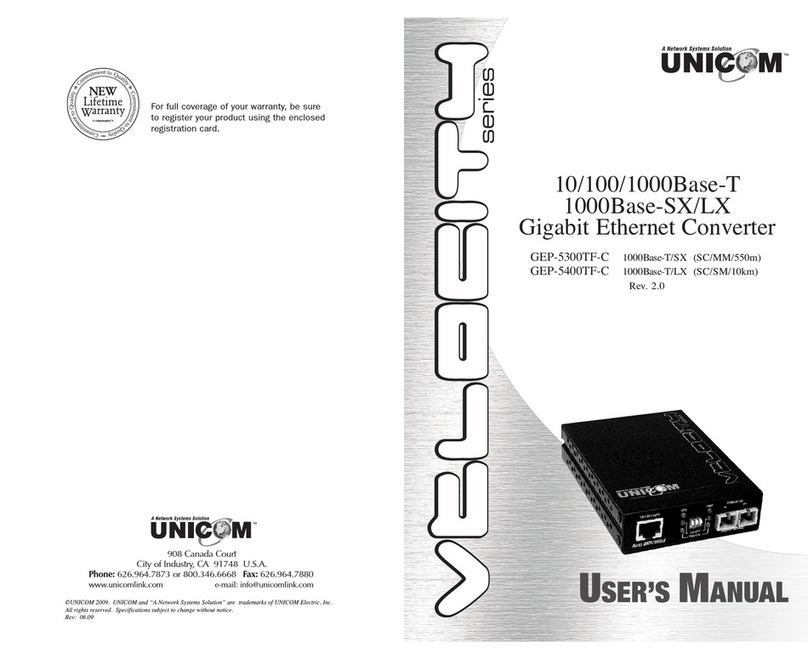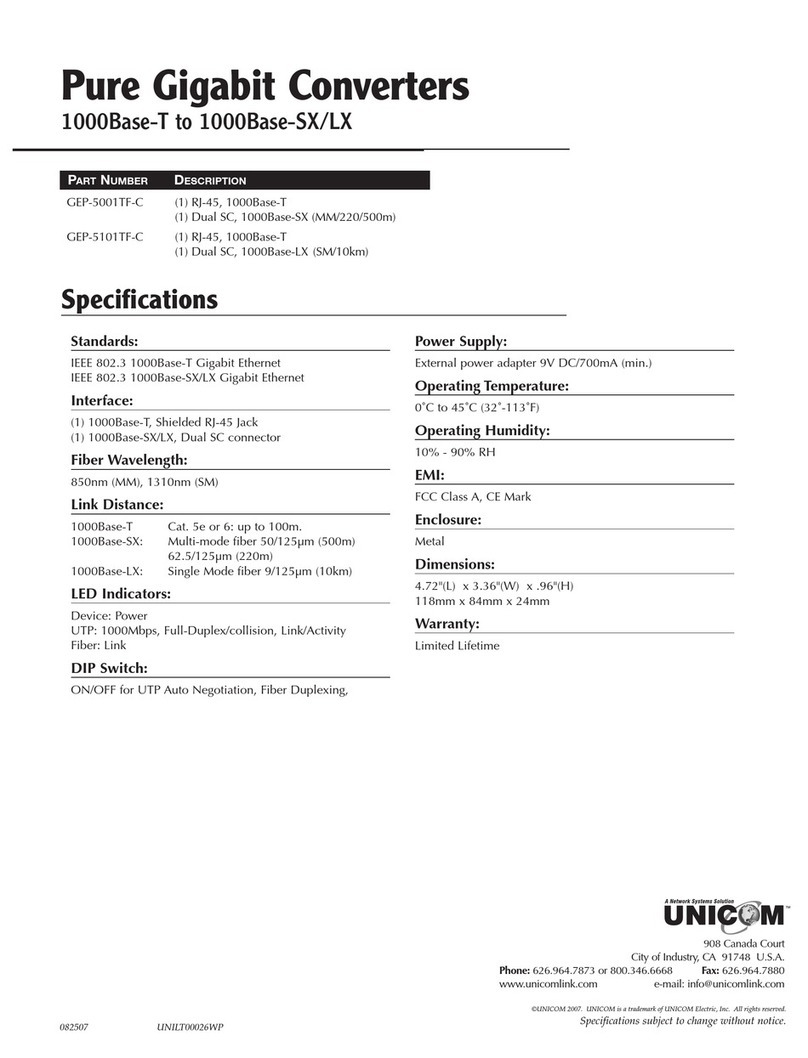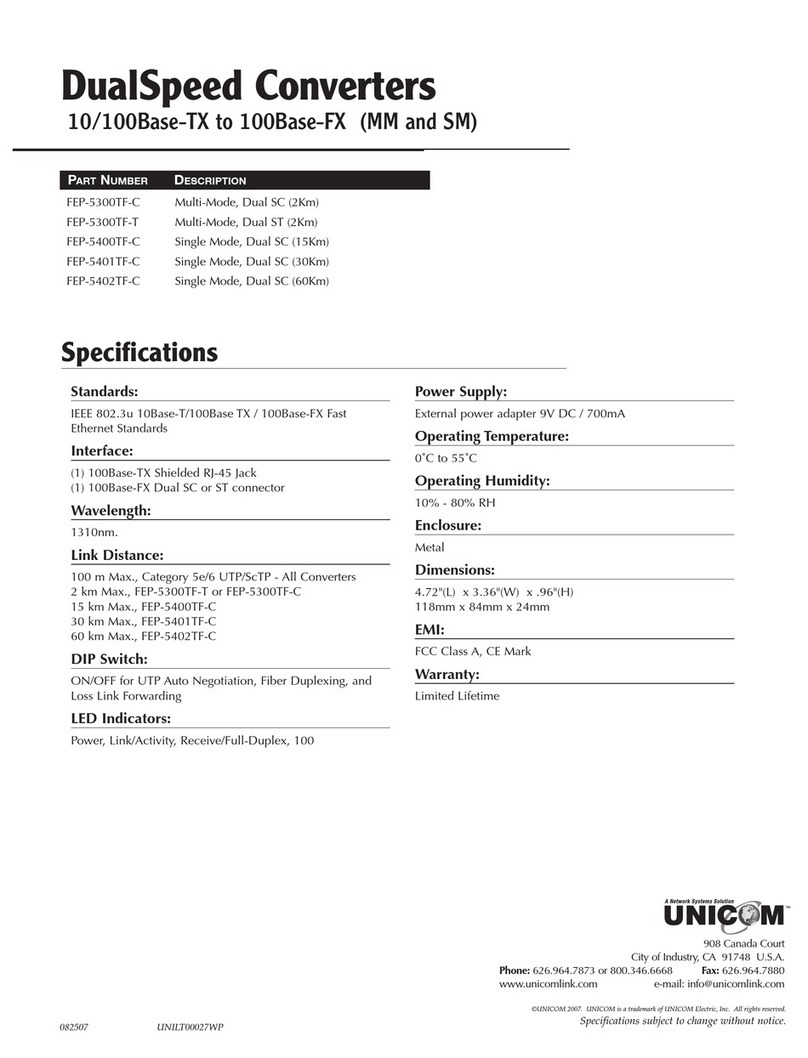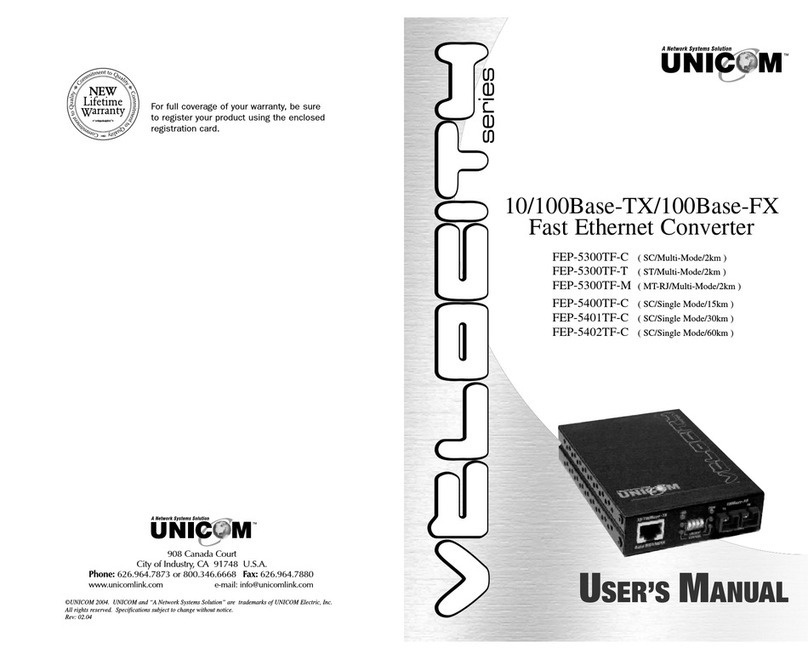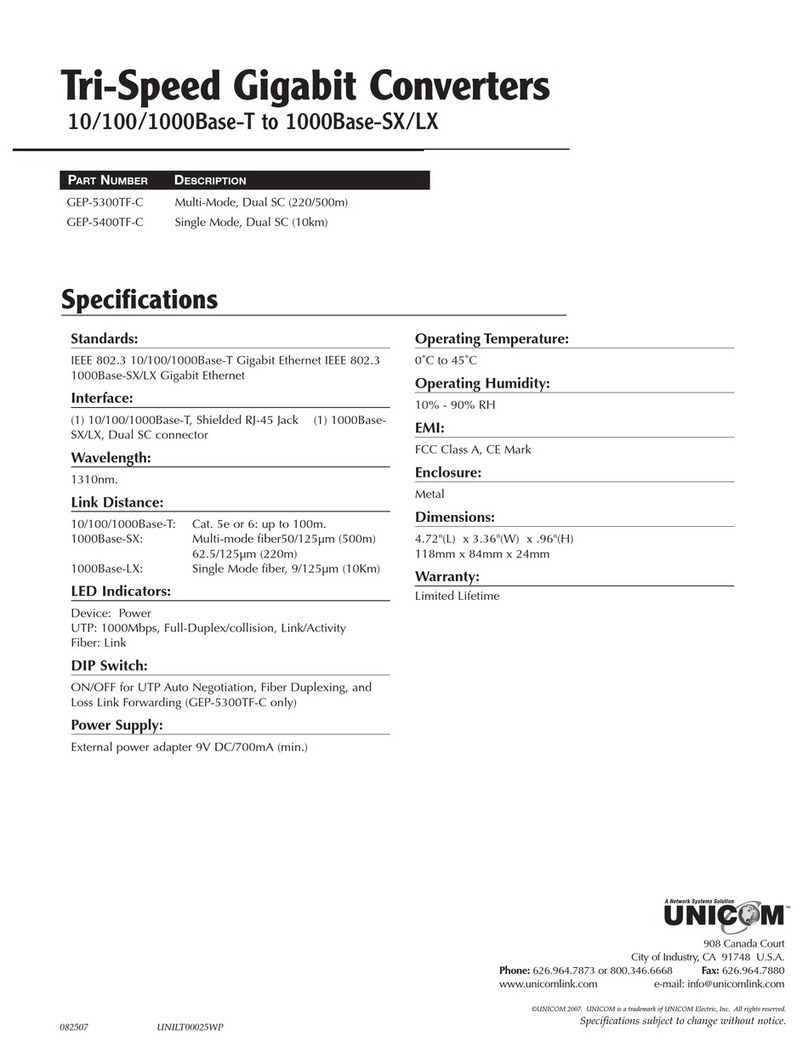Introduction
Congratulations on purchasing a quality UNICOM product.
Unicom’s VELOCITY Series represents the newest, most advanced
generation of signal conversion technology.
This converter is designed to expand your network through a fiber optic
connection extending a fiber link up to 60 km (Single mode in full duplex
mode).
The 10/100TX/100FX Converters offer the most popular fiber cabling
connectors: SC and ST formats in Multi-mode and SC in Single Mode.
The UTP port supports the Auto MDI/MDIX function and there are 4 DIP
switches to set the operation mode for the UTP, Fiber ports and Link
Loss Forwarding function. These converters can be used in Unicom’s 10
bay media chassis or as stand-alone components.
Key Features
■Complies with IEEE 802.3, 802.3u, 802.3x standards.
■Converts between UTP cabling and Fiber Optic cabling.
■One RJ-45 connector, Auto-MDI/MDIX for UTP port.
■Supports 10/100 Mbps Auto-negotiation for UTP port.
■Fiber cabling connectivity up to 60Km.
■Uses store-and-forward switching to separate collision domains.
■One fiber connector (SC/Single Mode, SC or ST/Multi-Mode) for
100Base-FX.
■Prevents packet loss by supporting back-pressure & flow control.
■Four DIP-switches for operation mode setup and Link-Loss
Forwarding function.
■Per port LEDs for diagnosis and maintenance
■External DC power adapter, 5V/2.5A
■Can be mounted in chassis or used as stand-alone.
■FCC Class A, CE Mark certification
Product Specifications
Standard Compliance: IEEE 802.3u 10Base-T/100Base-TX/100Base-
FX Fast Ethernet Standards
Interface: (1) 100Base-TX Shielded RJ-45 Jack
(1) 100Base-FX Dual SC or ST connector
Wavelength: 1310nm.
Link Distance: 100 m Max., Category 5e/6 UTP/ScTP
2 km Max., FEP-5300TF-T or FEP-5300TF-C
15 km Max., FEP-5400TF-C
30 km Max., FEP-5401TF-C
60 km Max., FEP-5402TF-C
DIP Switch: ON/OFF (x4) Loss Link Forwarding
LED Indicators: Power, Link/Activity, Receive/Full-Duplex, 100
Power Supply: External power adapter 5V DC / 2.5A
Operating Temperature:
0˚C to 55˚C
Operating Humidity: 10% - 80% RH
EMI: FCC Class A, CE Mark
Enclosure: Metal
Dimensions: 4.72"(L) x 3.36"(W) x .96"(H)
118mm x 84mm x 24mm
Warranty: Limited Lifetime
FCC Statement
This equipment has been tested and found to comply with the limits for a class B
device, pursuant to part 15 of the FCC rules. These limits are designed to provide
reasonable protection against harmful interference in a commercial installation.
This equipment generates, uses and can radiate radio frequency energy and, if not
installed and used in accordance with instructions, may cause harmful
interference with radio communications. Operation of this equipment in a
residential area is likely to cause harmful interference, in which case, the user will
be required to correct the interference at the user’s expense.
9 2