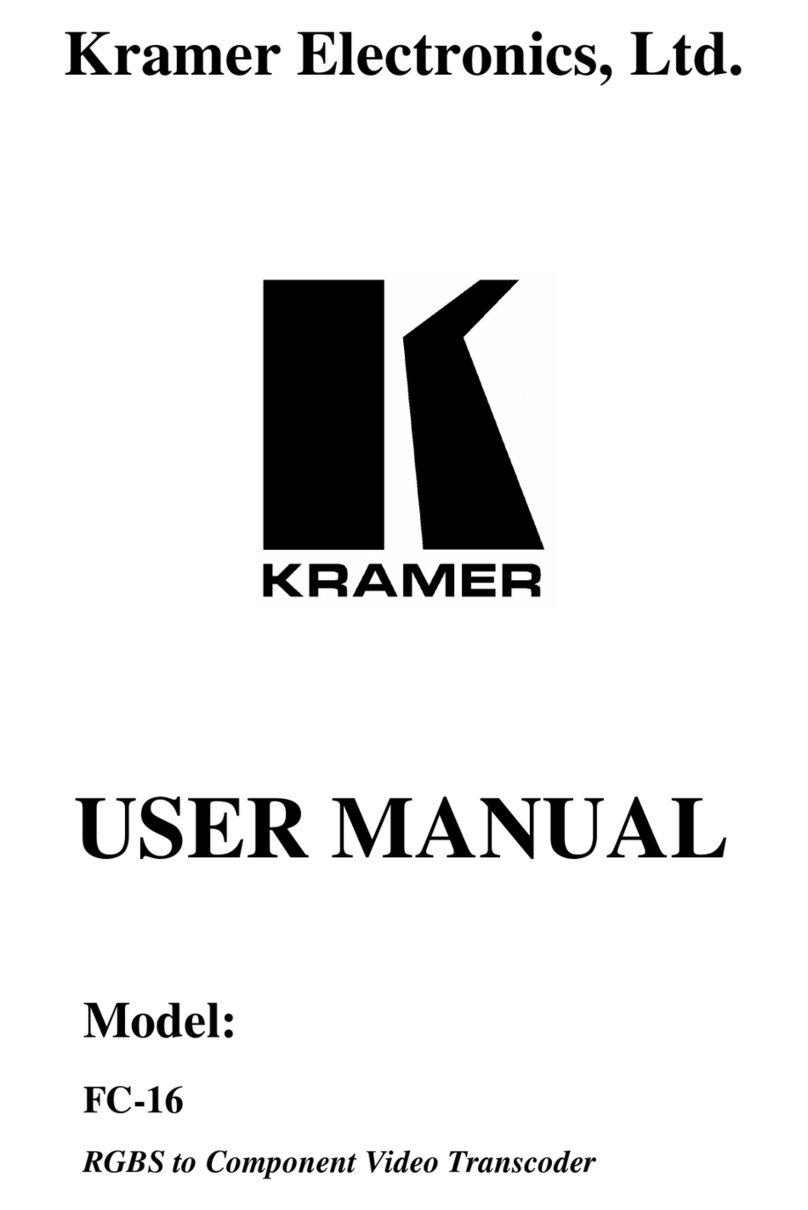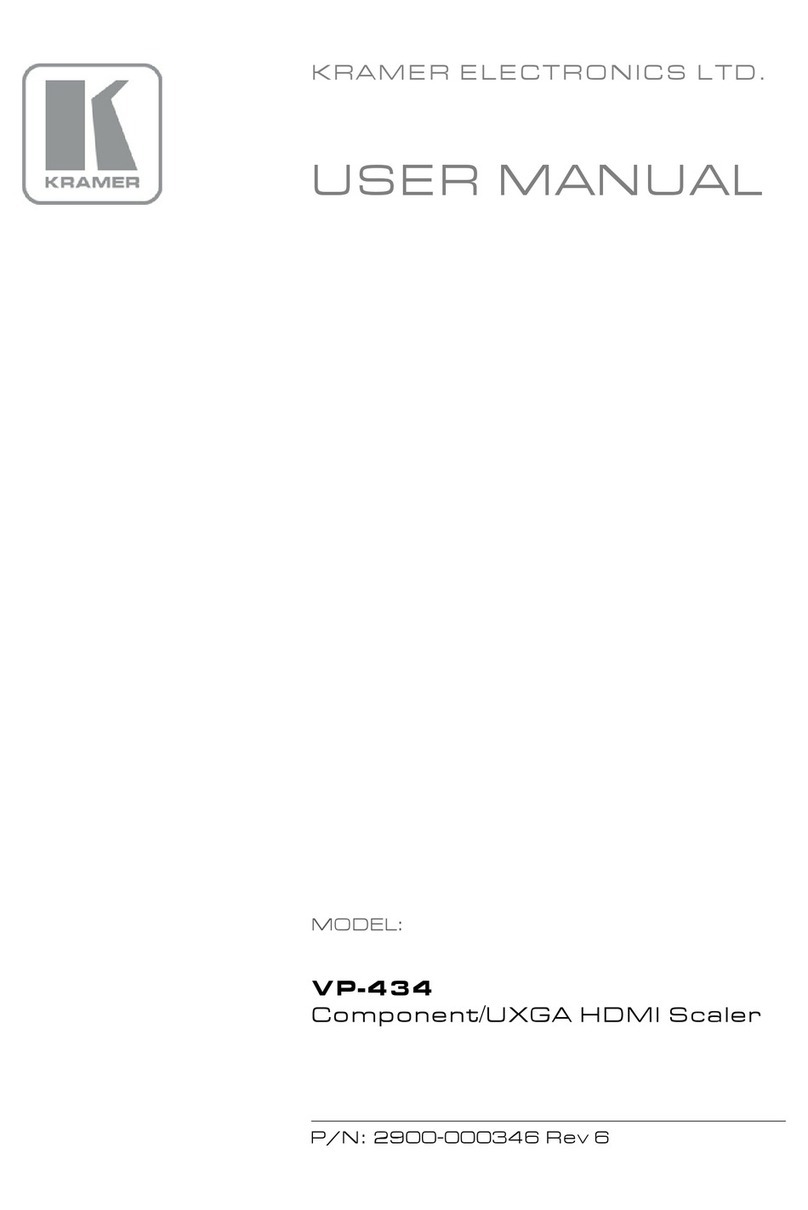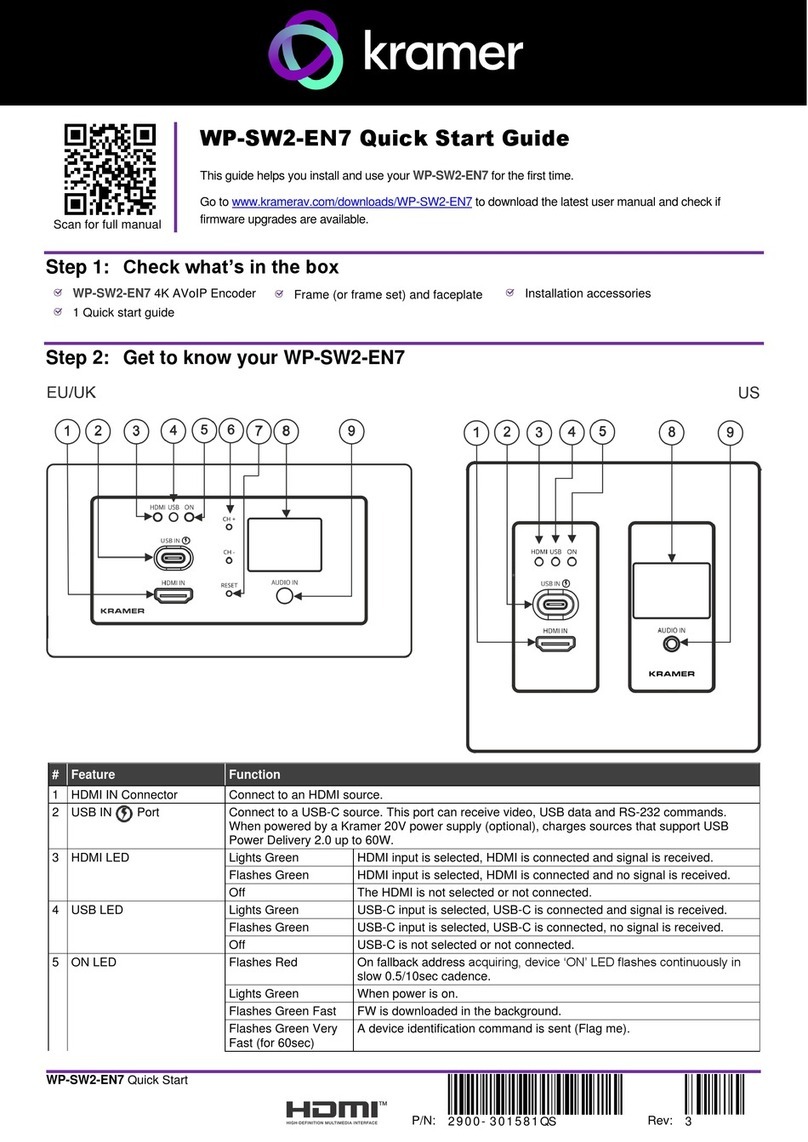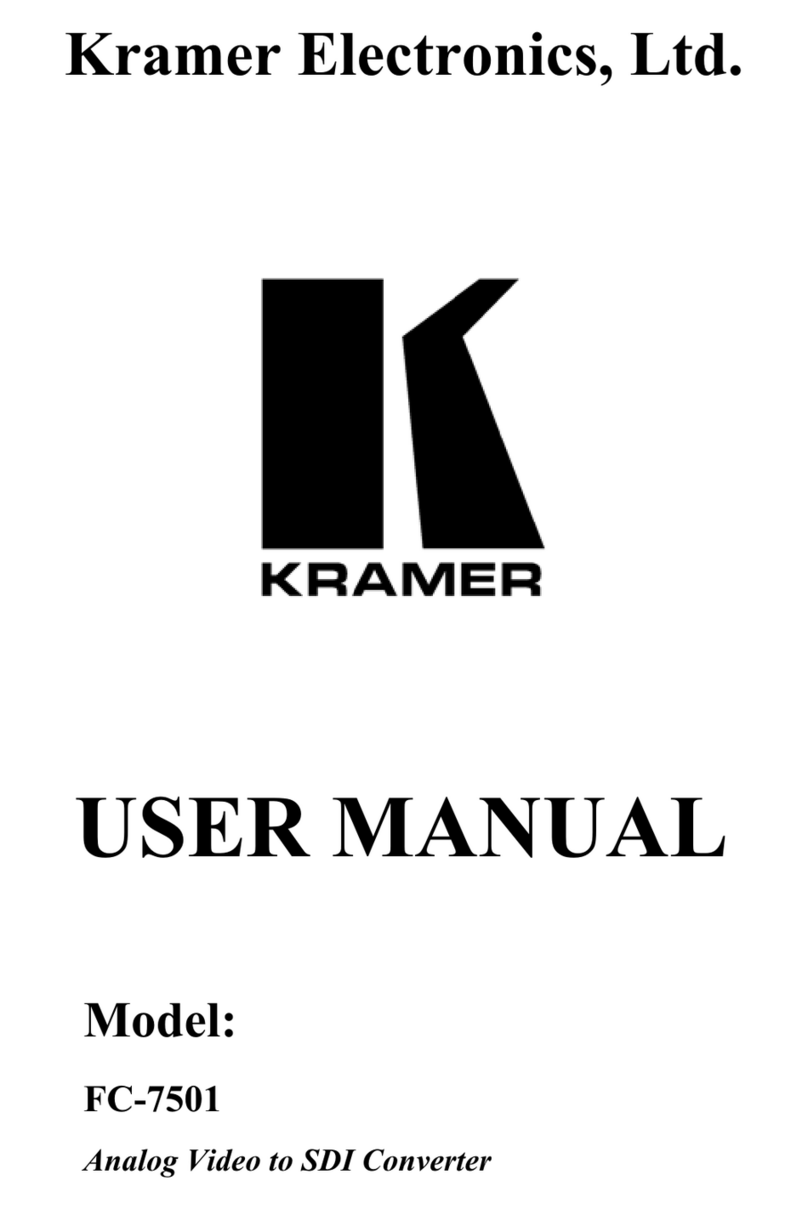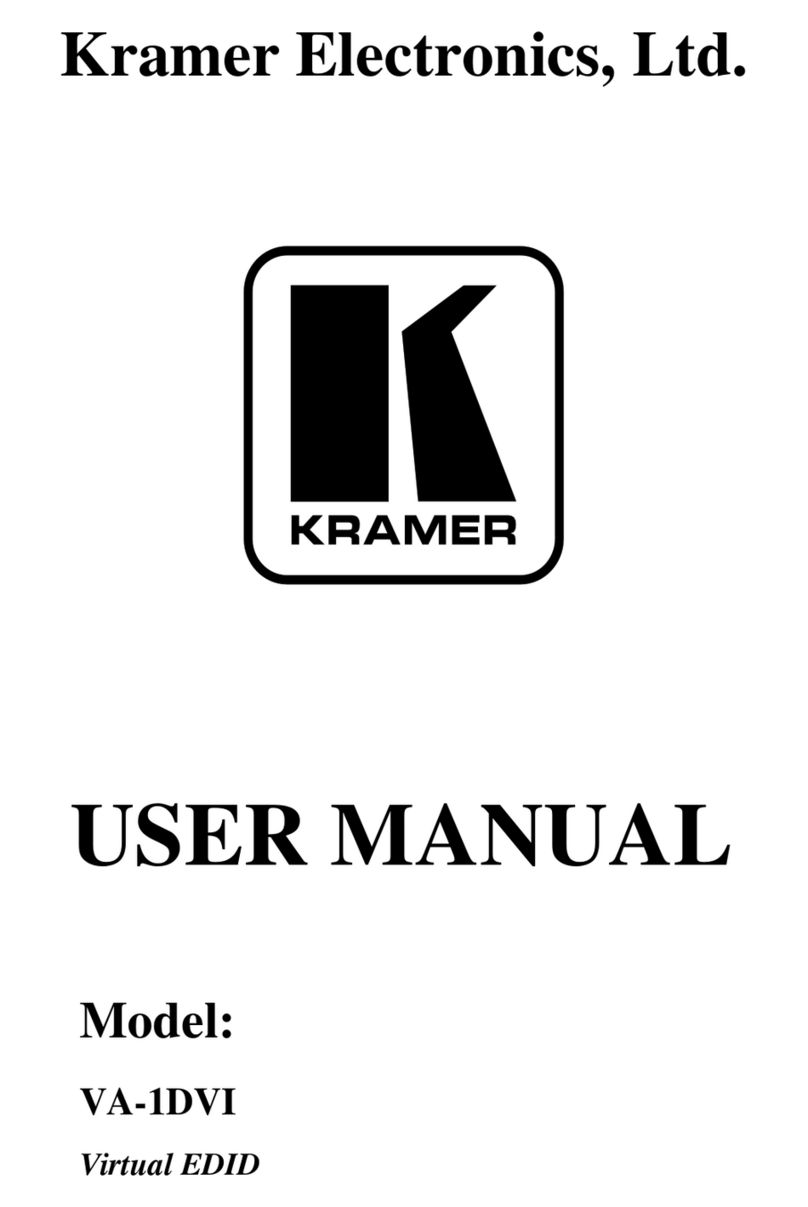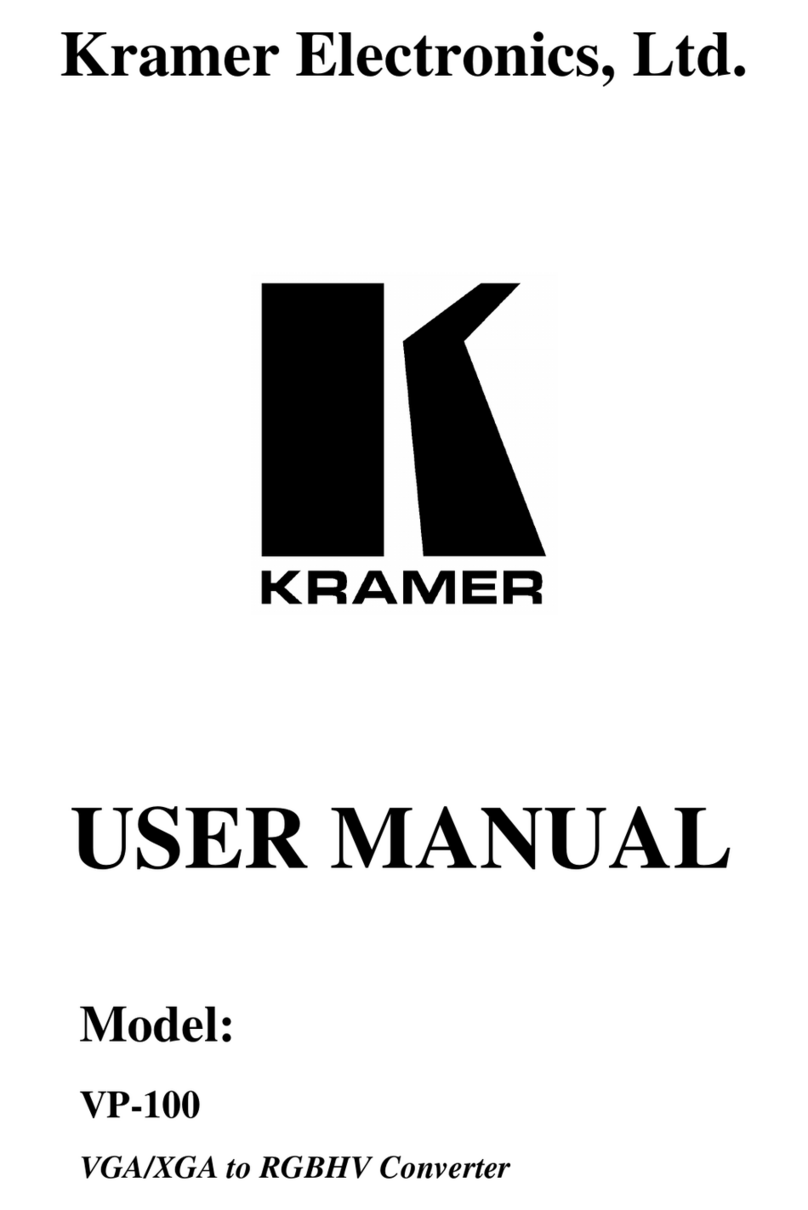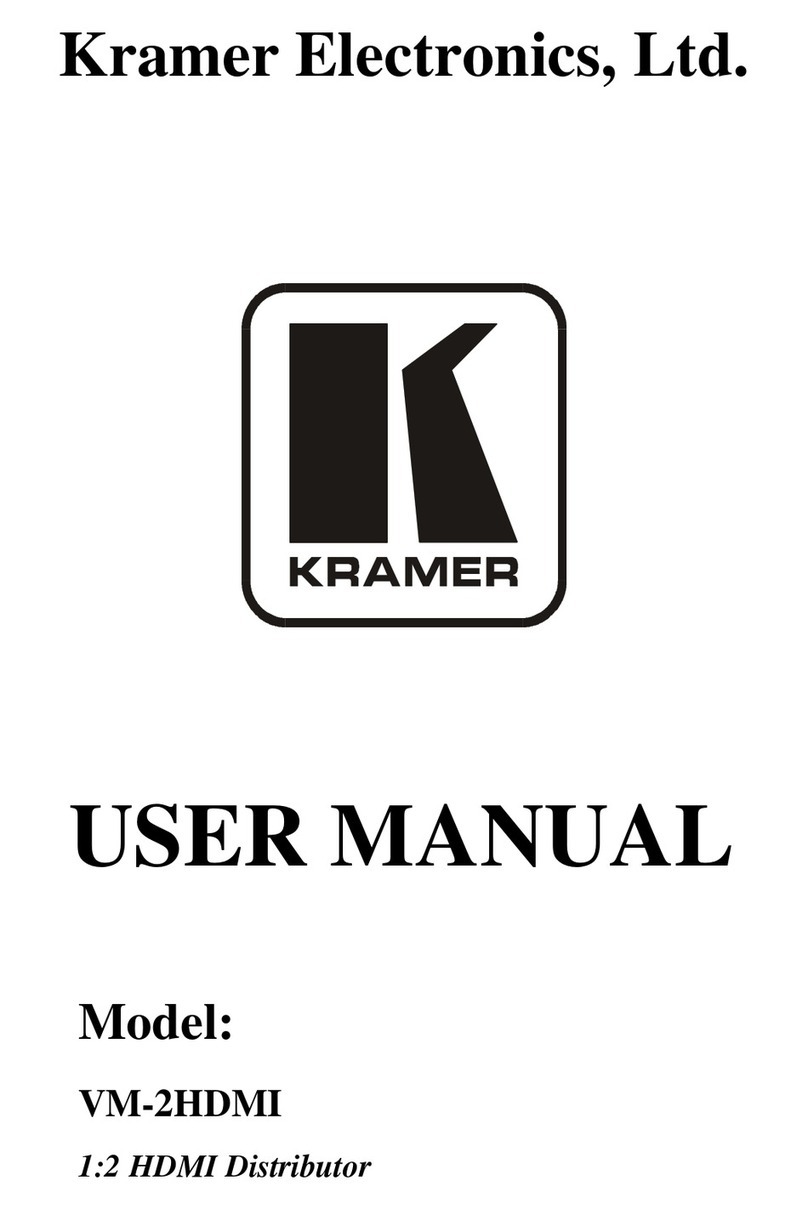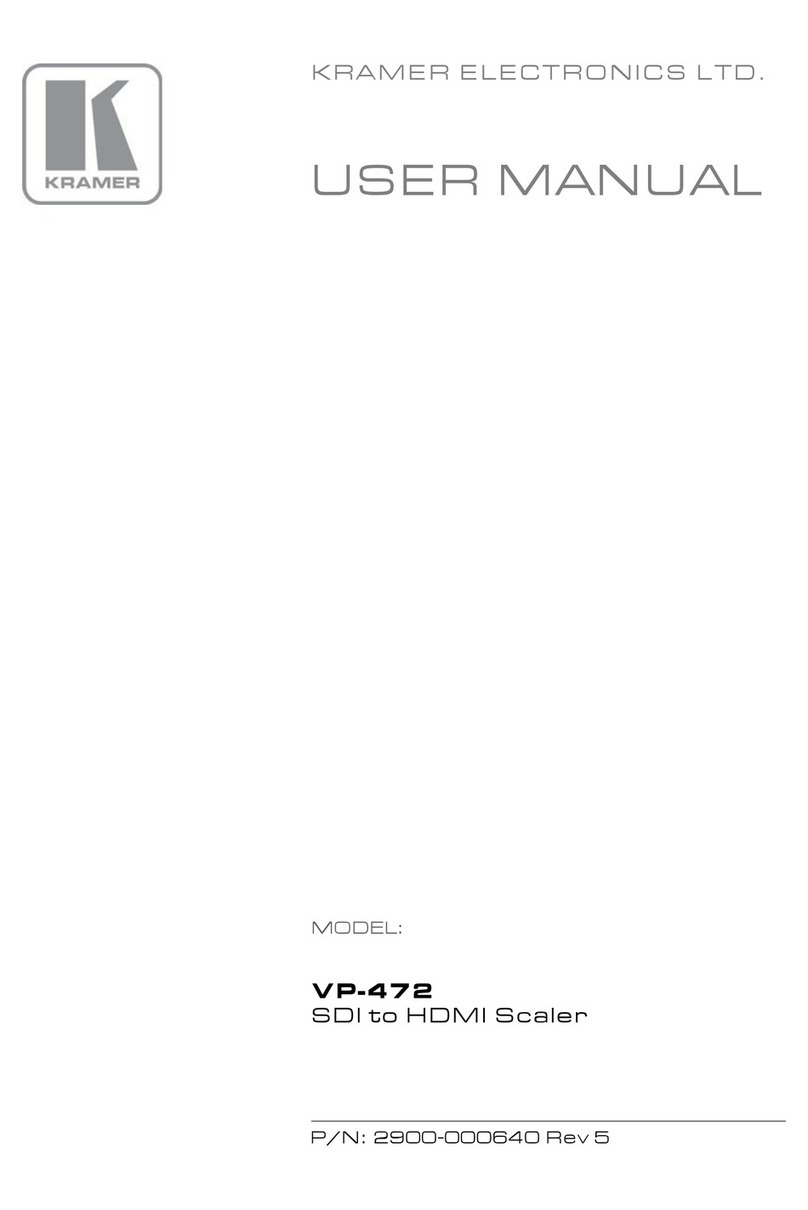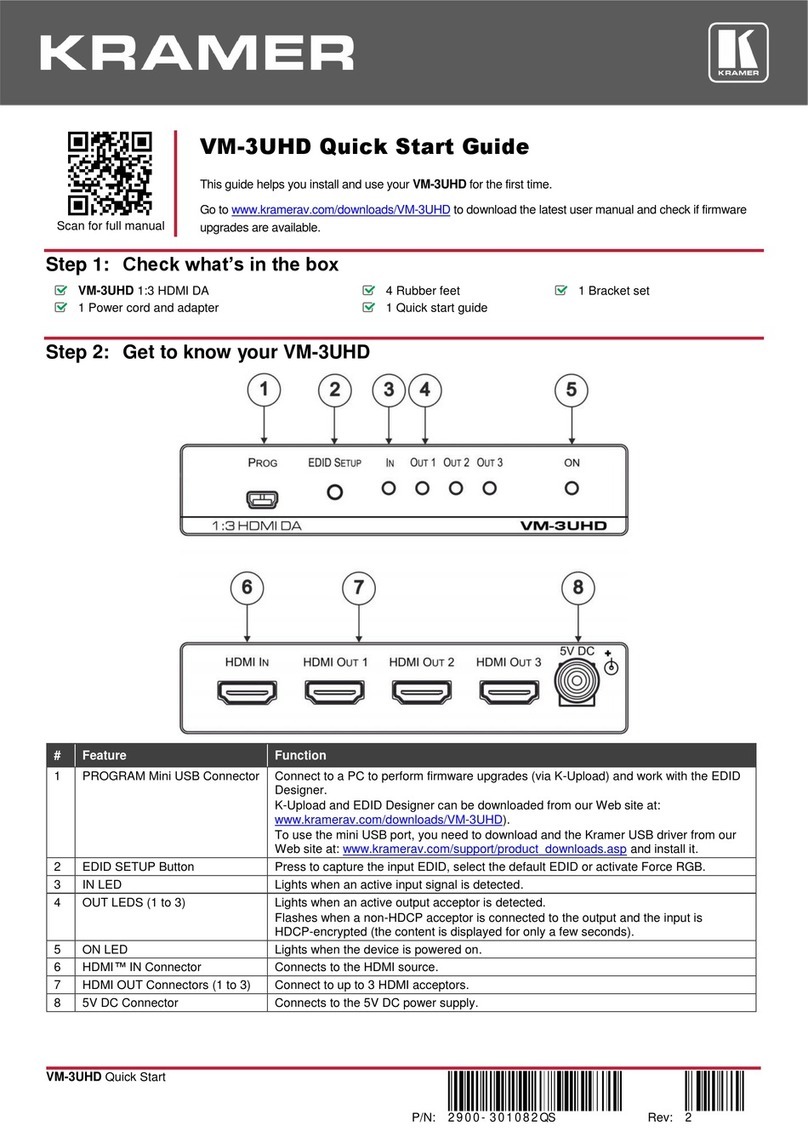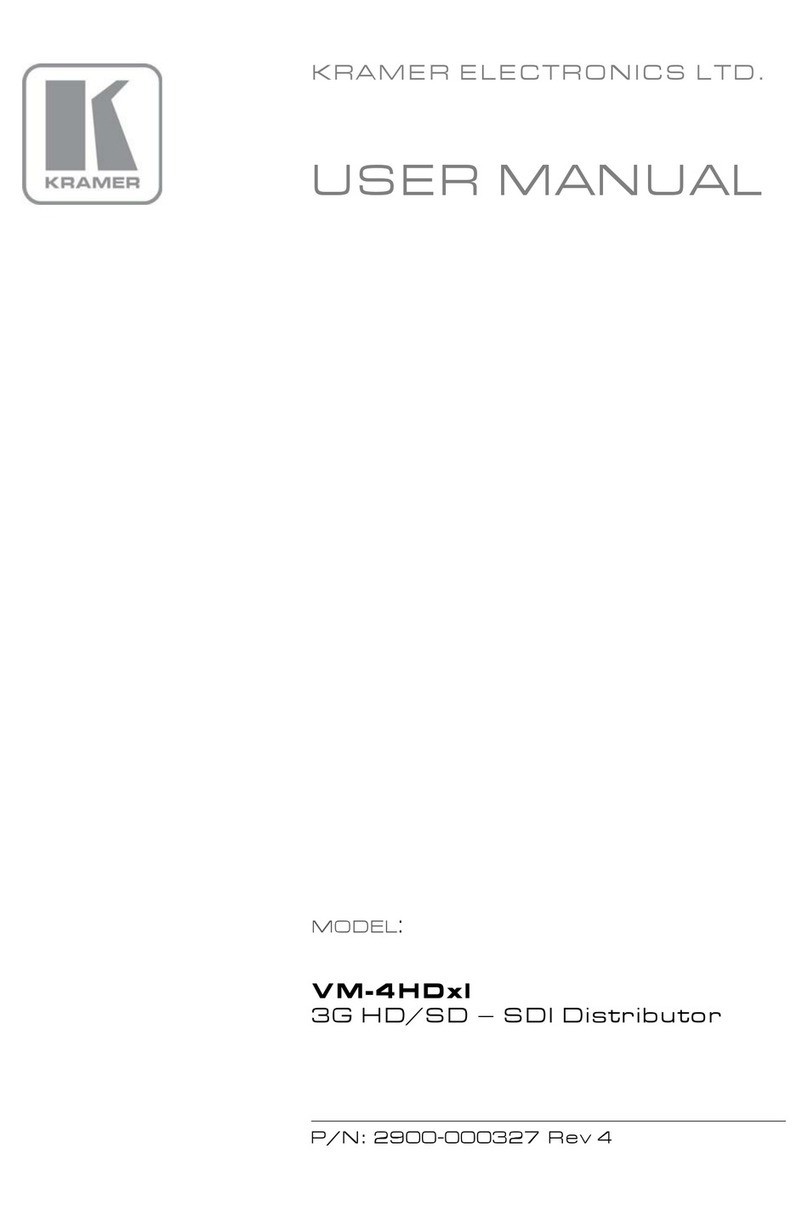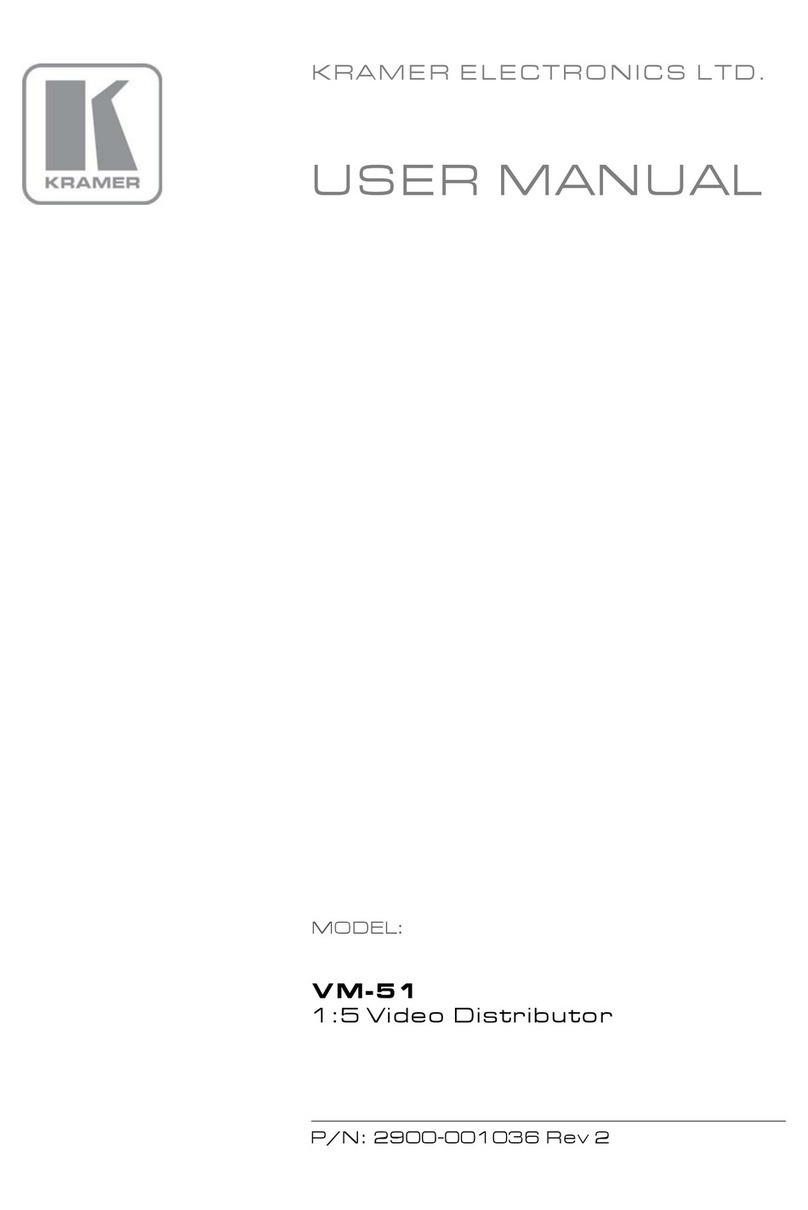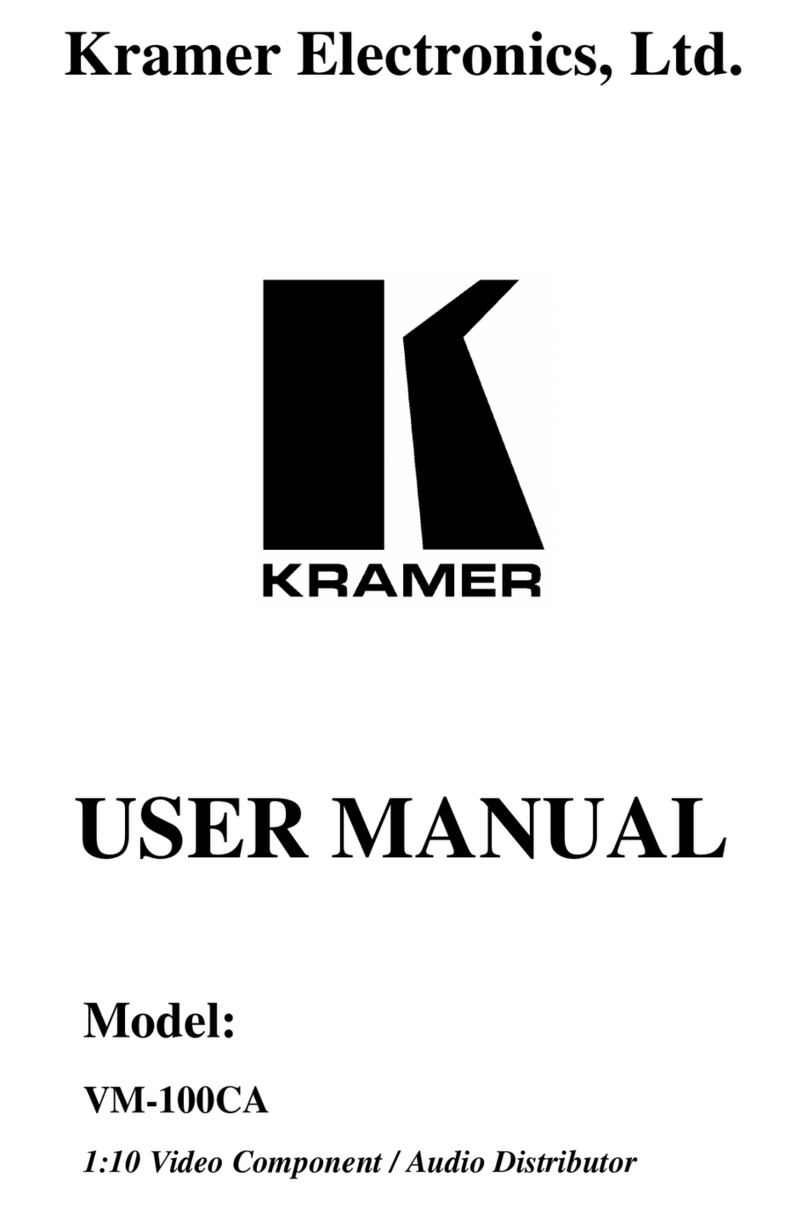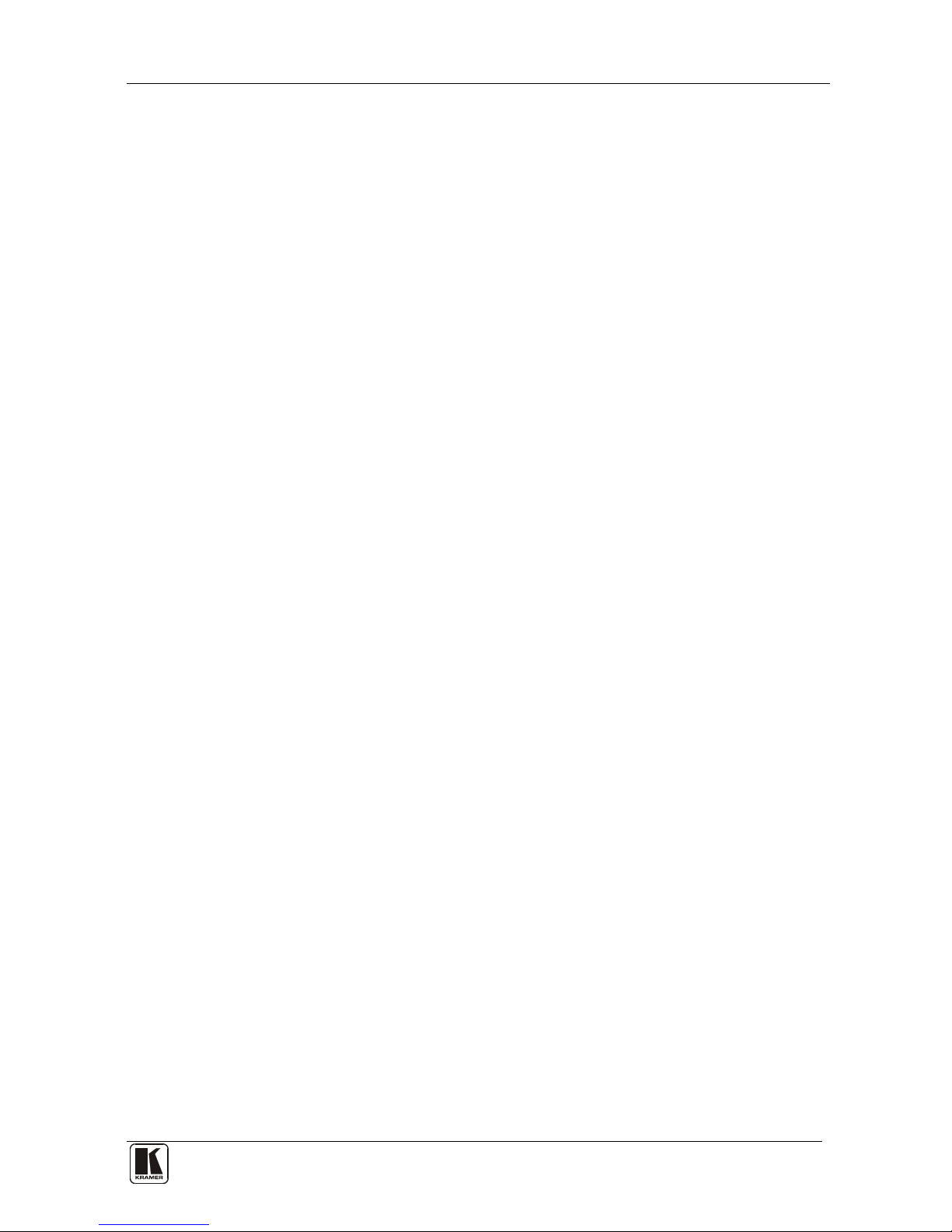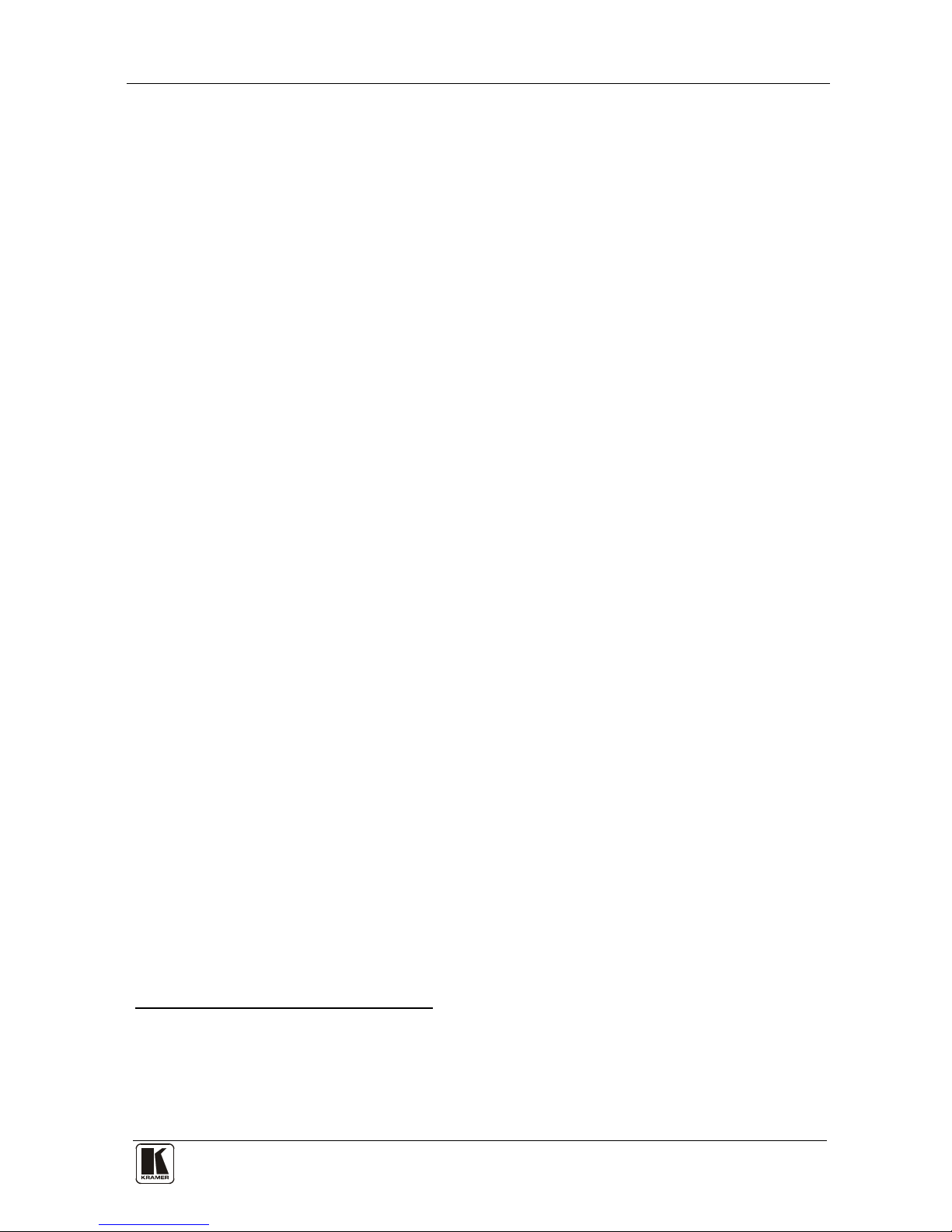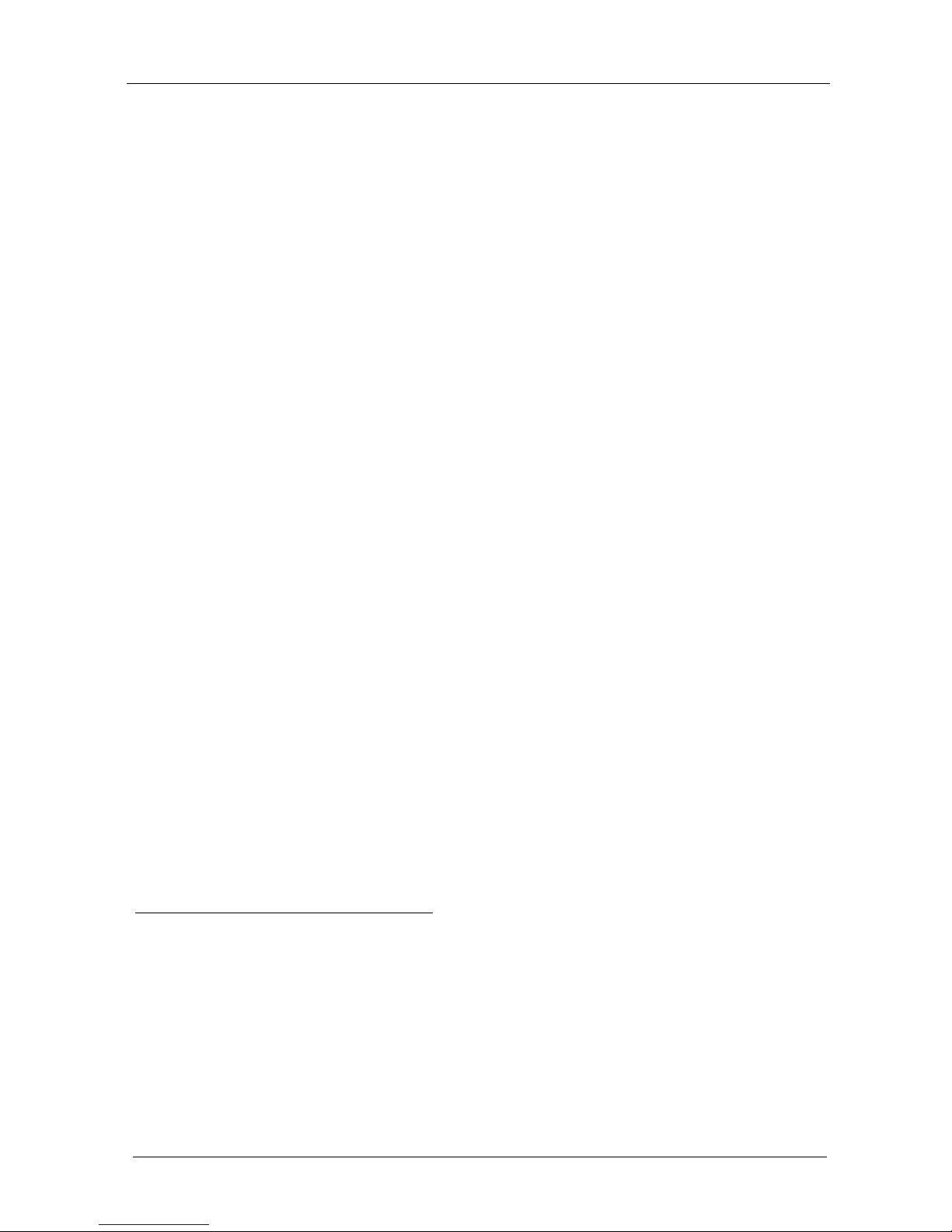3 Overview
The Kramer VP-435 is a high quality component video/UXGA to HDMI scaler.
It accepts one of three inputs: either component video1
The VP-435 Component / UXGA HDMI Scaler:
on RCA connectors,
computer graphics on a 15-pin HD connector, or an HDMI signal (selected via a
front panel selector button or via the Remote contact closure switch). It scales
the video, embeds the audio, and outputs the signal to the HDMI output.
•Is HDTV compatible and the resolution can be scaled up to 480p, 576p,
720p, 1080i or 1080p via a front panel selector button2
•Has analog audio inputs for the COMP, UXGA and HDMI inputs
•Automatically detects and selects the audio source for the HDMI input.
Default selection is HDMI – if this is not present, then the machine uses
the audio from the analog input
•Comes with an On-Screen Display (OSD) for easy setup and adjustment,
accessible via the IR remote control and via the front-panel buttons
•Has a non-volatile memory that retains the last settings used
•Is housed in a desktop sized enclosure and is 12VDC fed
Control your VP-435:
•Directly, via the front panel push buttons
•Remotely, from the infrared remote control transmitter
•Remotely, from the Remote contact closure switch
3.1 About HDMI
High-Definition Multimedia Interface (HDMI) is an uncompressed all-digital3
audio/video interface, widely supported in the entertainment and home cinema
industry. It delivers the highest high-definition image and sound quality. Note
that Kramer Electronics Limited is an HDMI Adopter and an HDCP Licensee.
1 Also known as Y, Pb, Pr, Y, Cb, Cr and YUV; compatible with both SD and HD component
2 Other resolutions can be selected via the OSD menu. These include: 1080i, 1080p, 576i, 576p, 720p, 1080i, 1080p, WXGA,
WSXGA, WUXGA, NATIVE, VGA, SVGA, XGA, SXGA, UXGA, 480i, 480p
3 Ensuring an all-digital rendering of video without the losses associated with analog interfaces and their unnecessary digital-
to-analog conversions