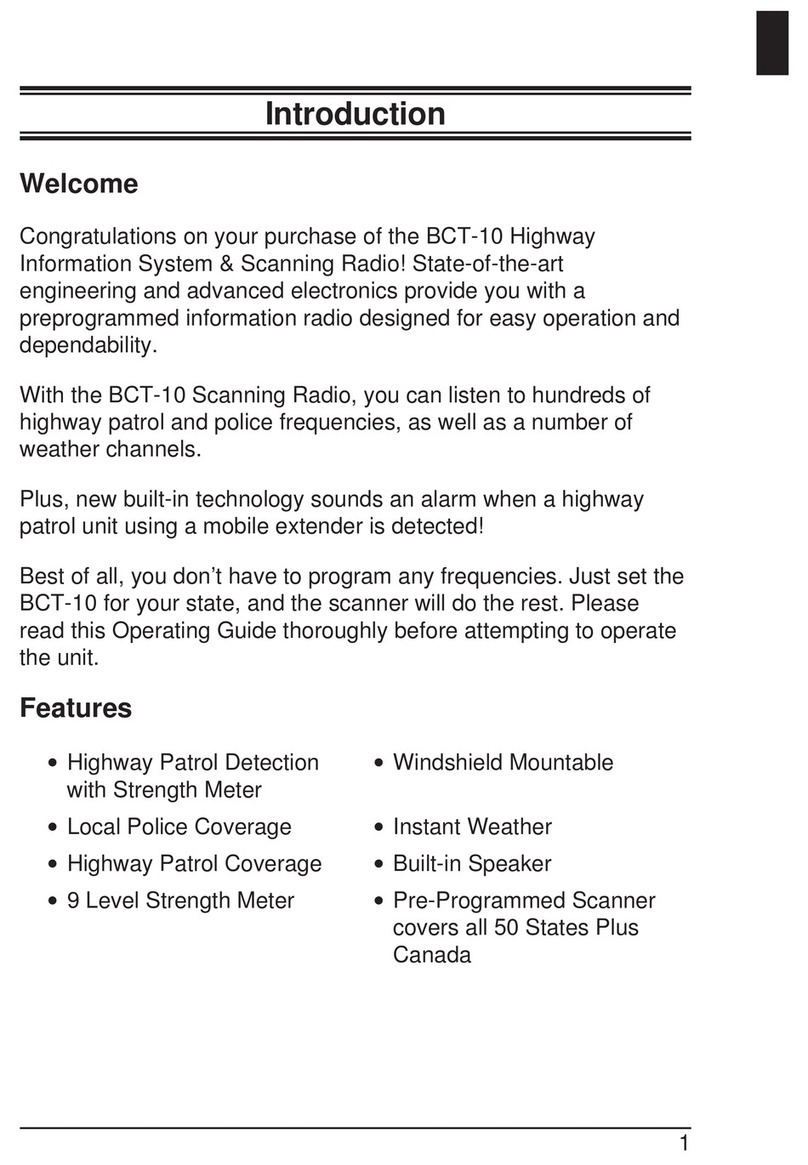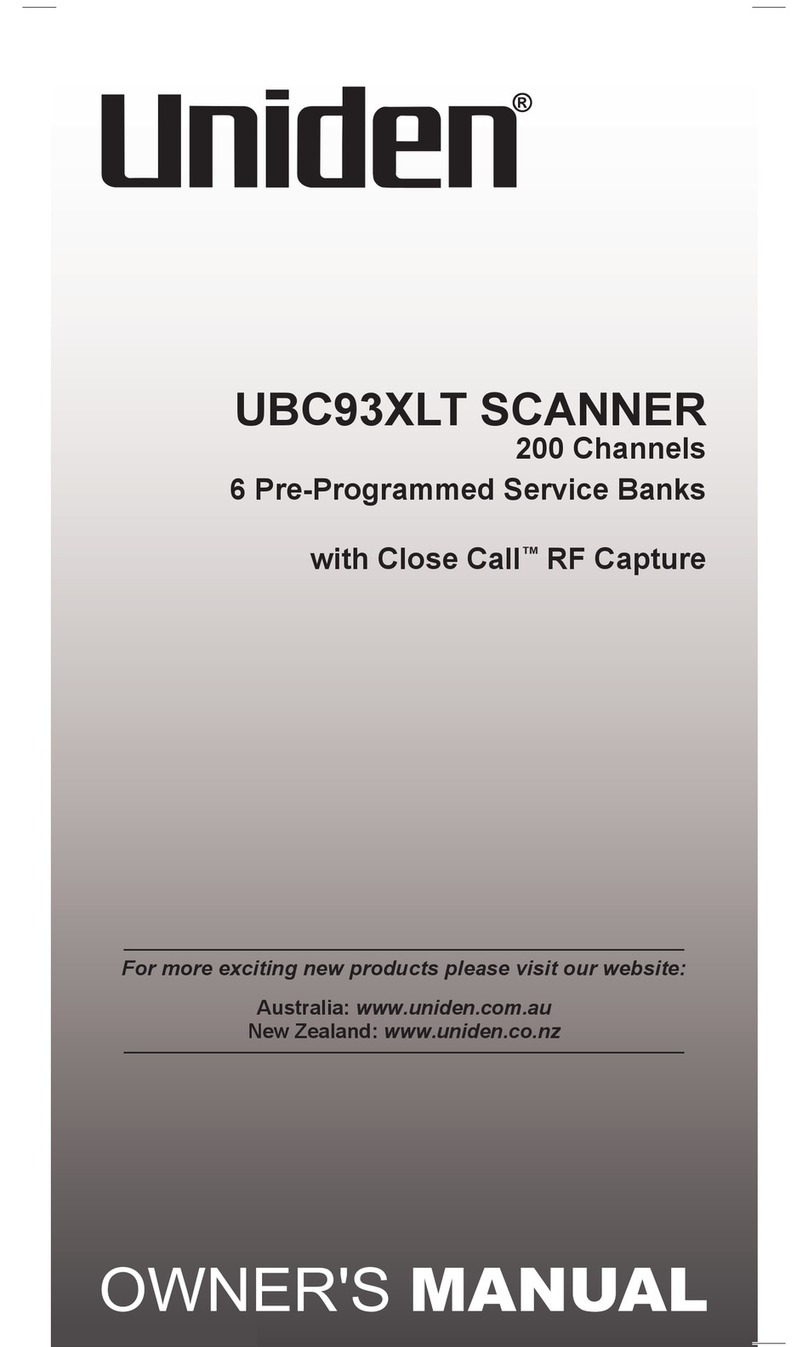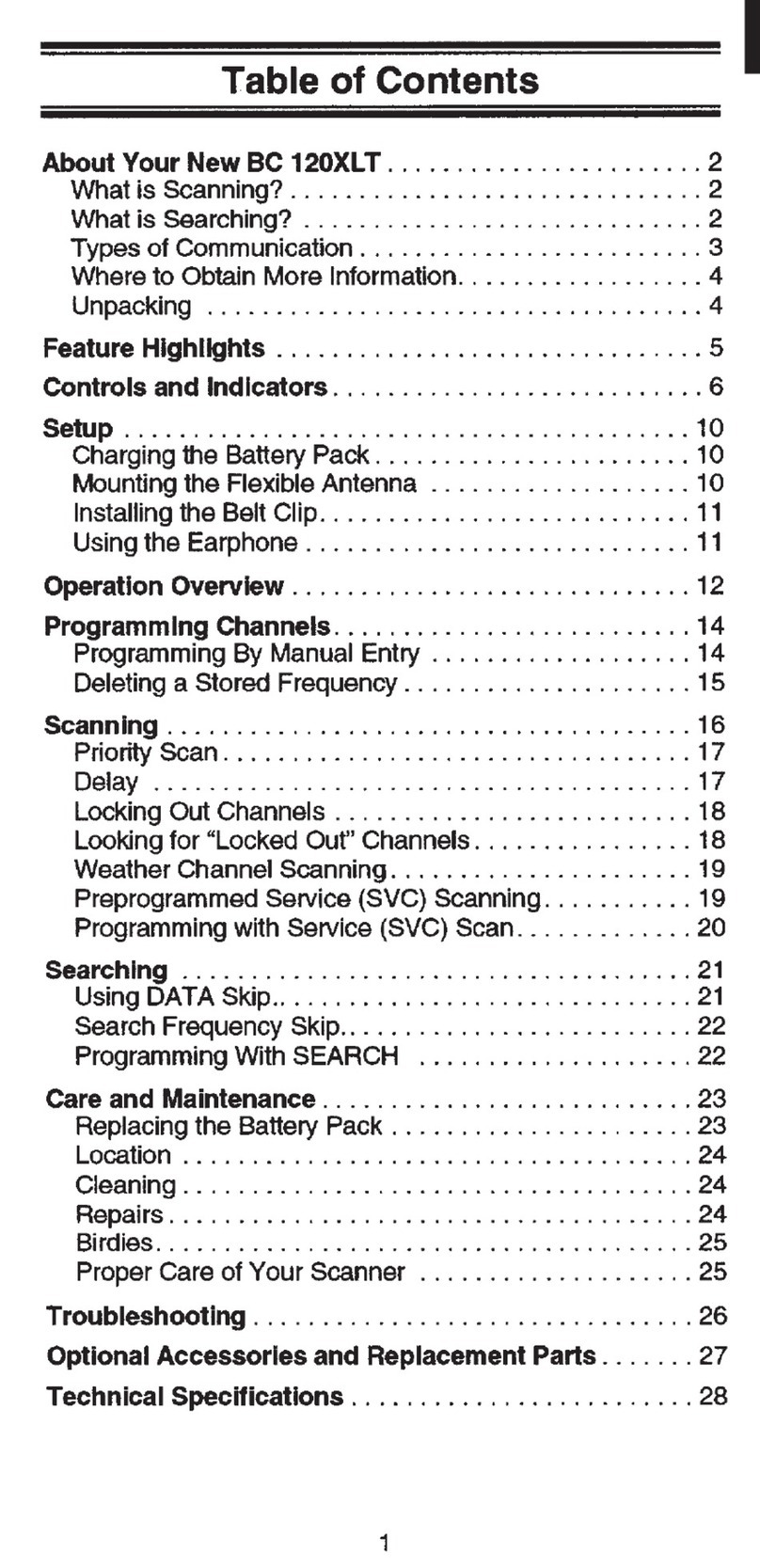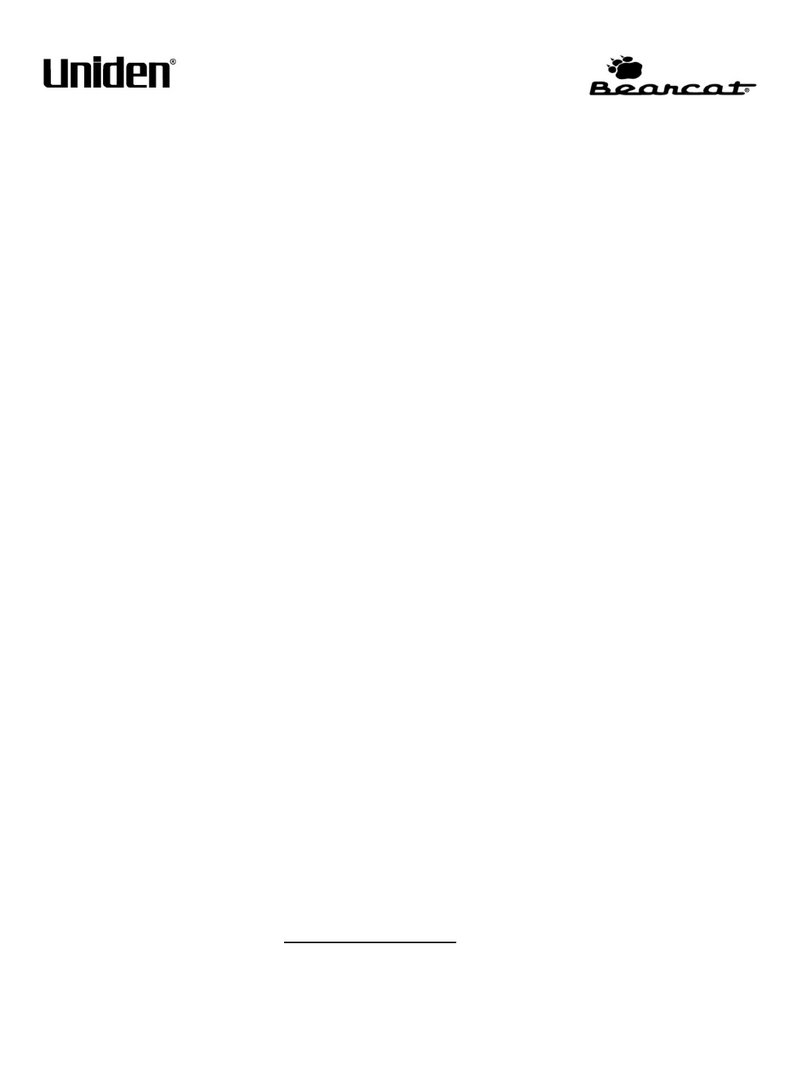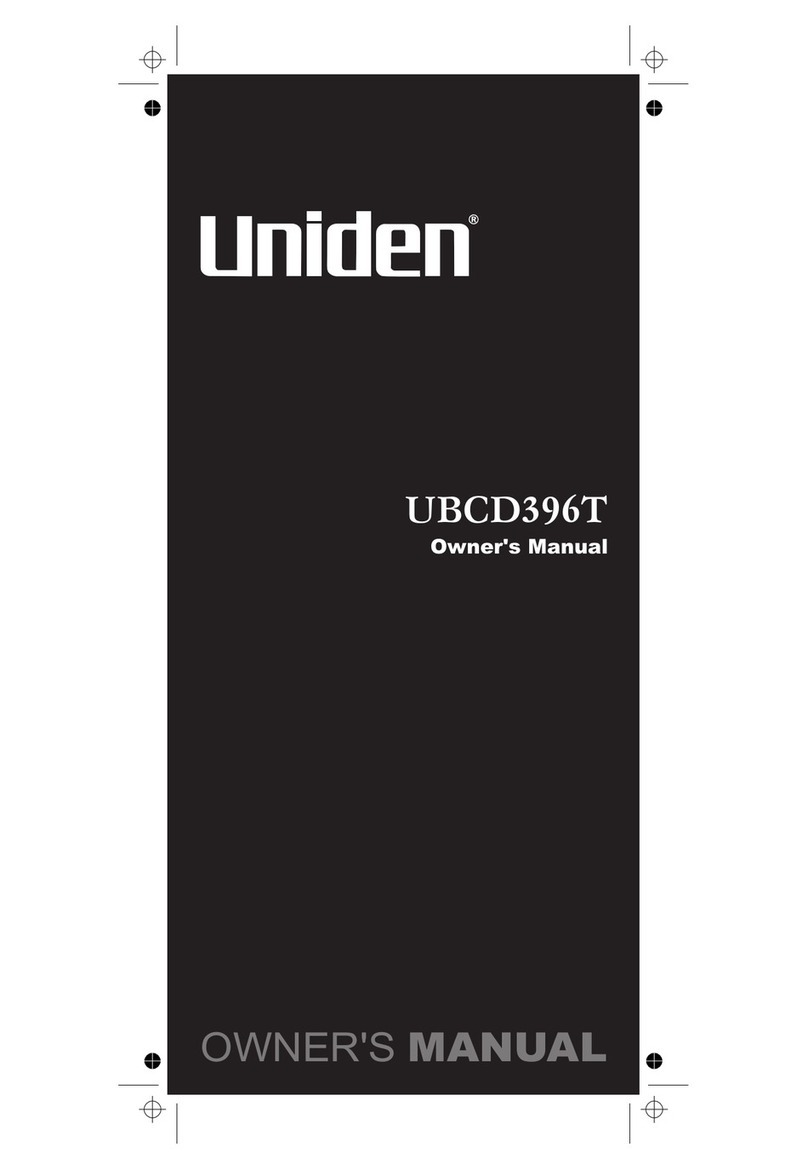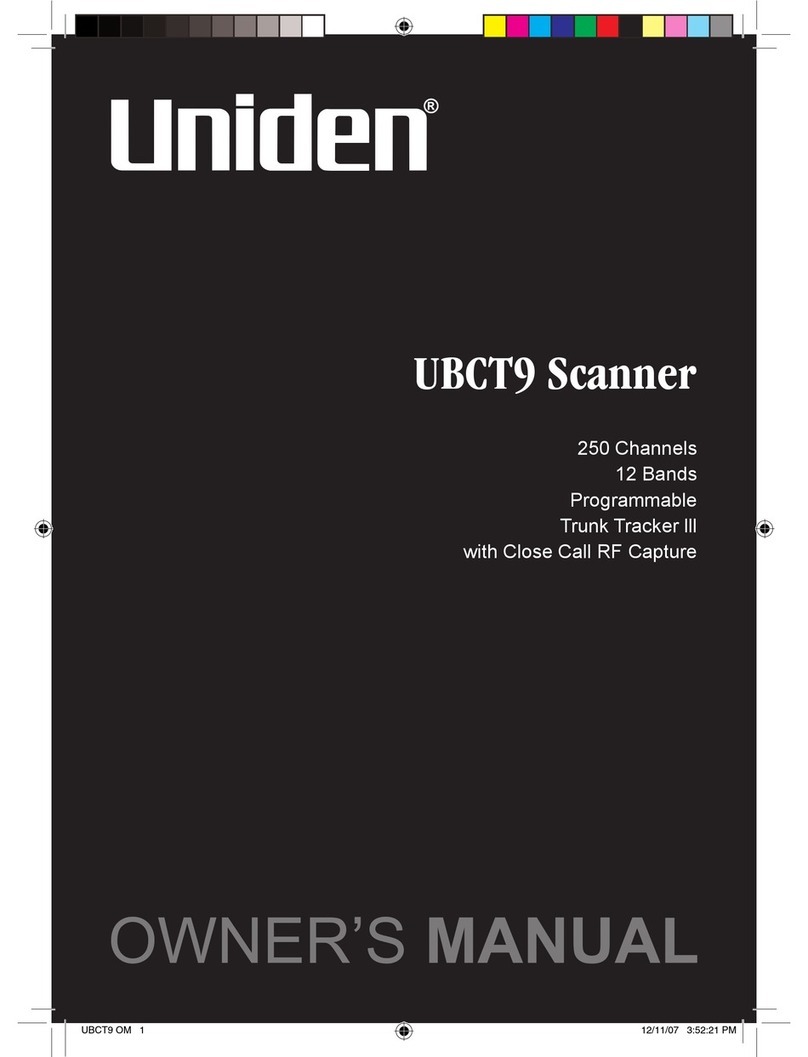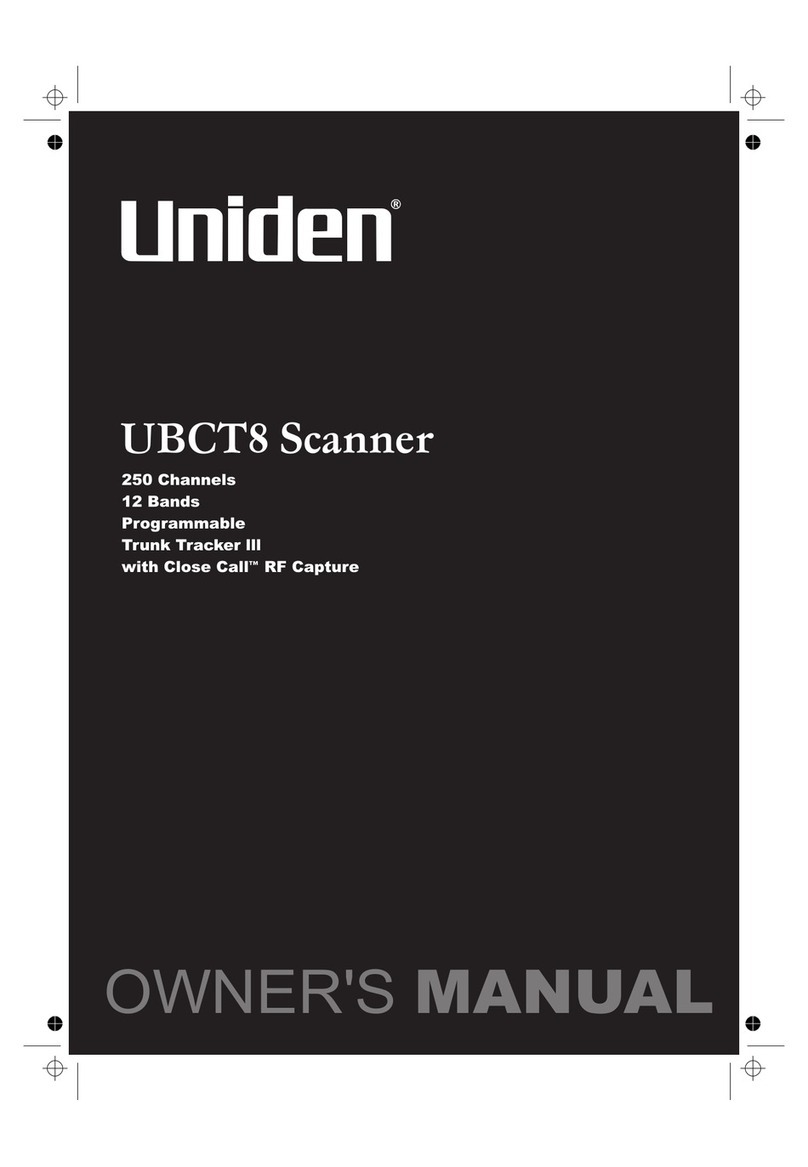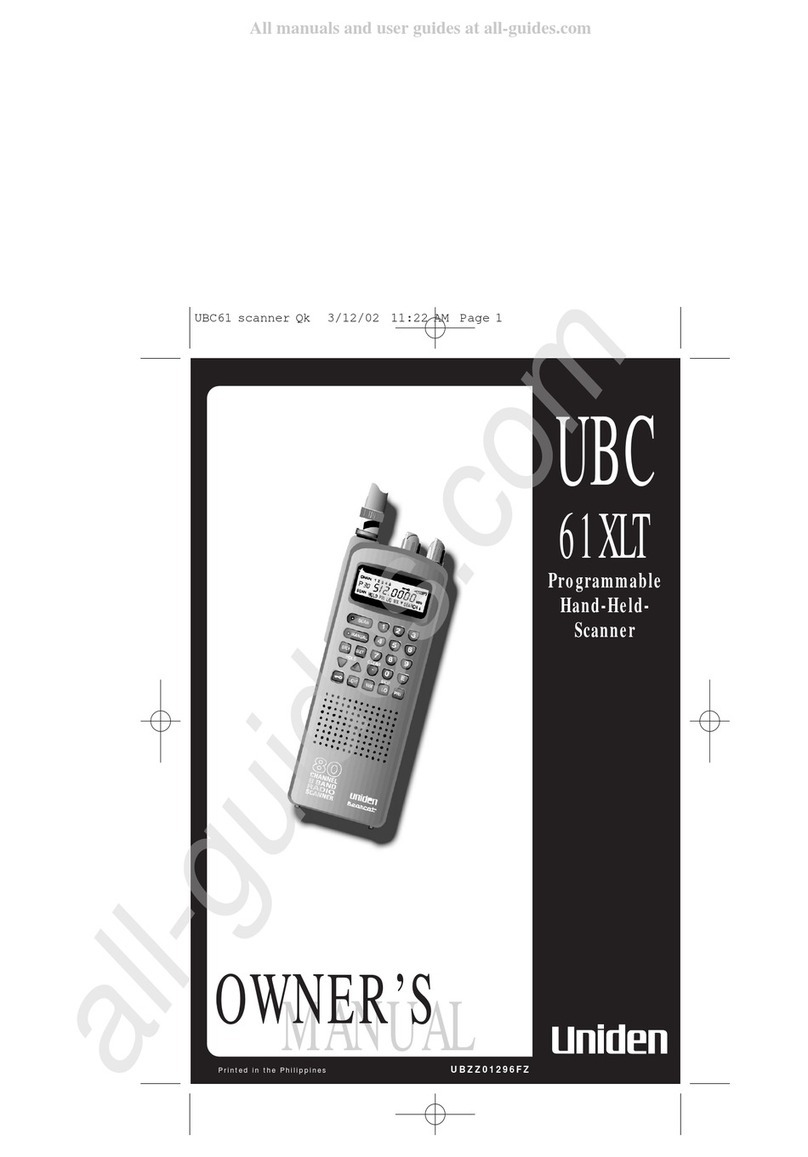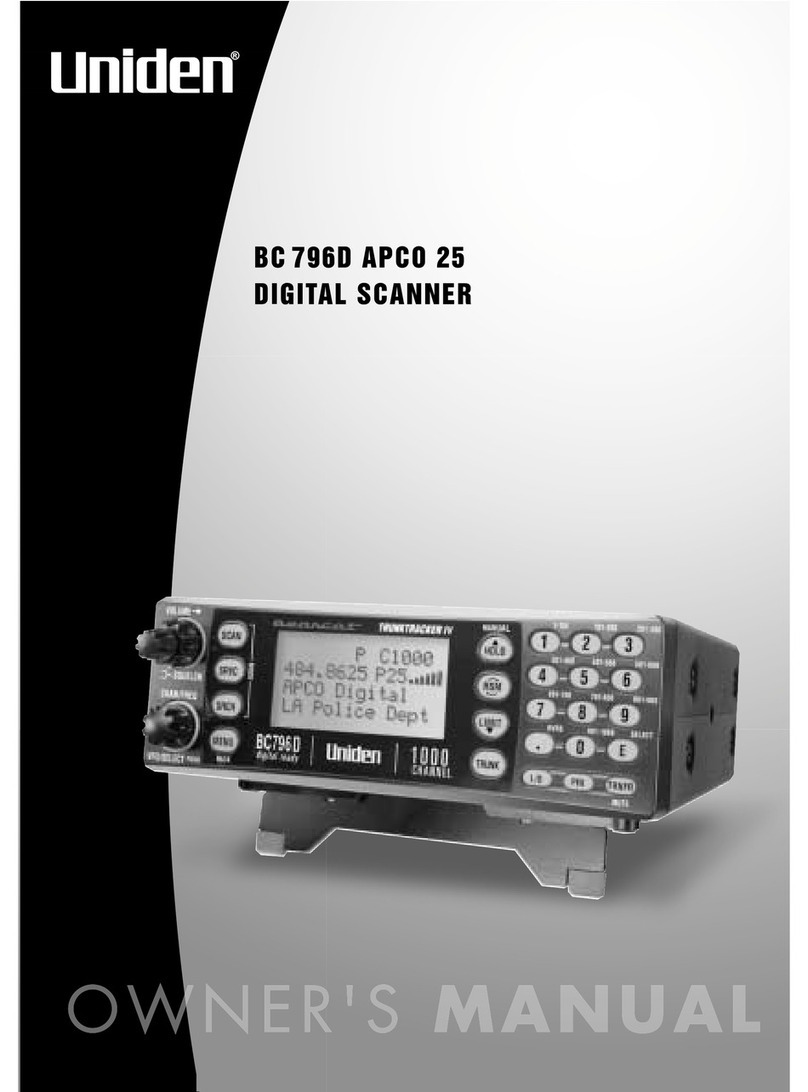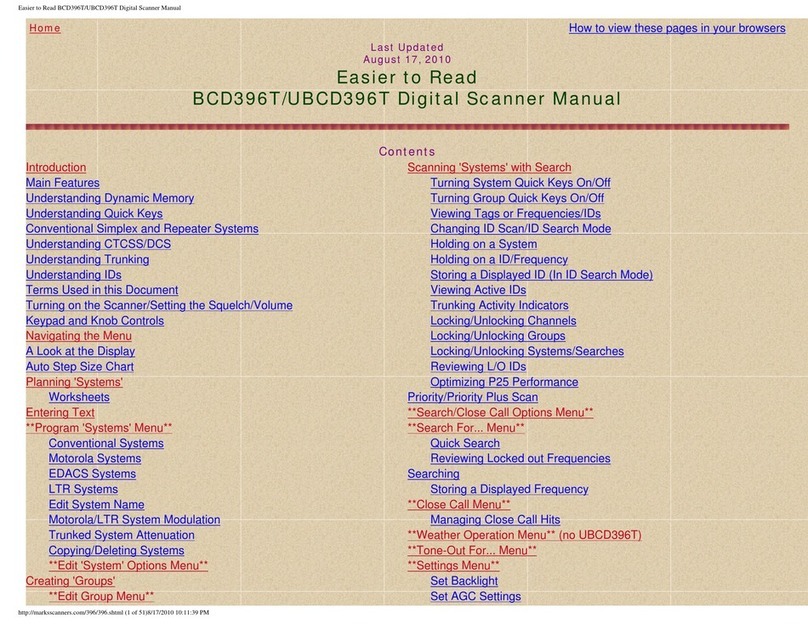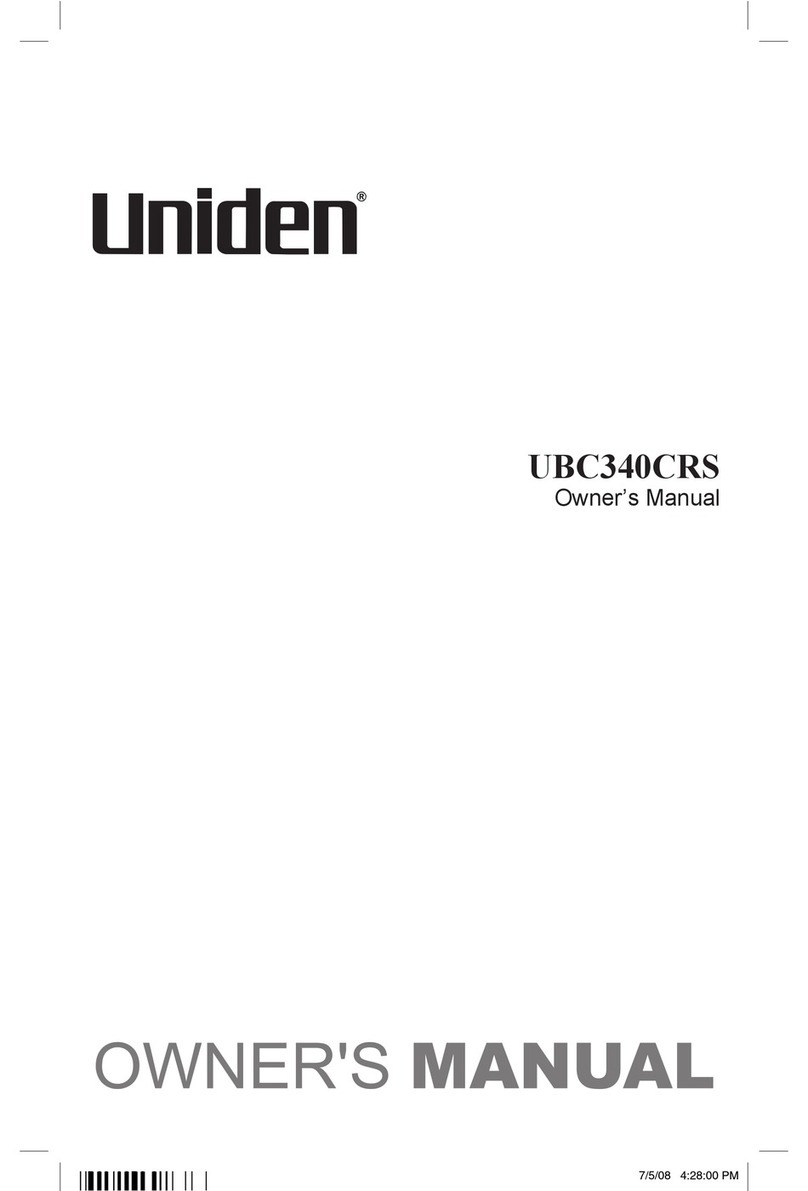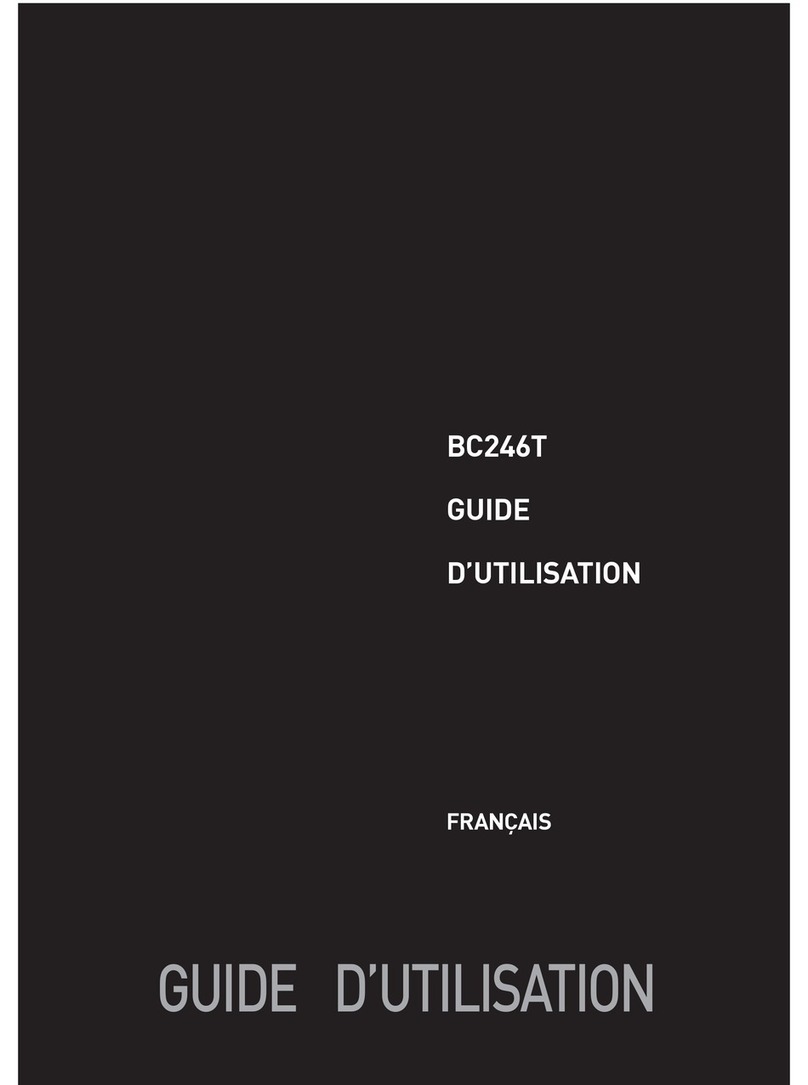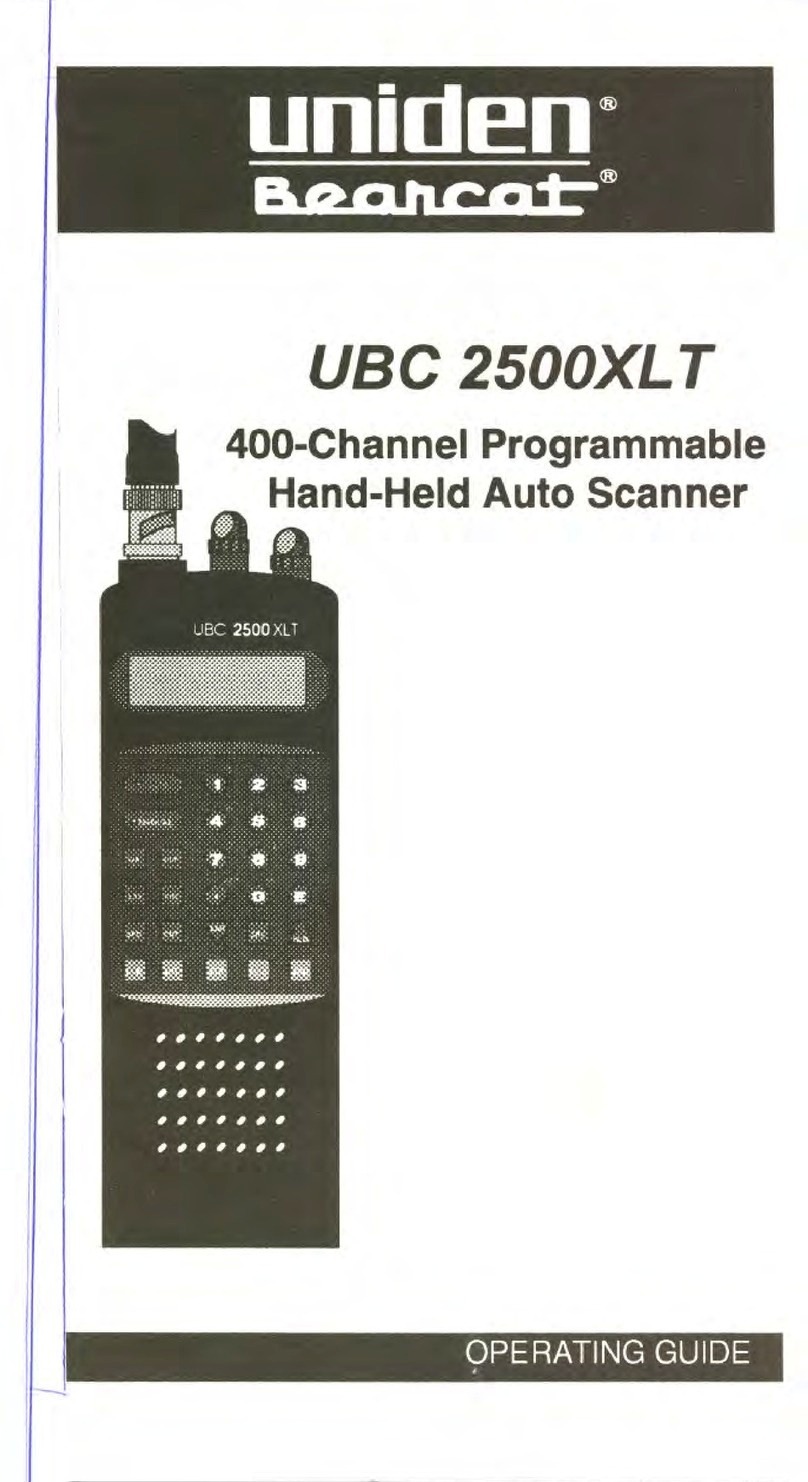Contents
Contents
UnpackingYourScanner....................................6
Introduction...............................................7
Features .................................................8
Controls.................................................10
SettingUpTheScanner....................................14
ConnectingPower.........................................14
ConnectinganAntenna.....................................15
UsingtheBacklight........................................15
UsingtheAlarmClock.....................................16
SettingtheCurrentTime....................................16
SettingtheAlarmClock.....................................16
UsingSnooze ............................................17
Listening to AM/FM Channels . . . . . . . . . . . . . . . . . . . . . . . . . . . . . . . 18
Directly Selecting a Channel. . . . . . . . . . . . . . . . . . . . . . . . . . . . . . . . . 18
UsingAM/FMMemory .....................................18
UsingtheScannerMemories................................19
ProgrammingMemories ....................................19
SelectingaMemory .......................................21
ScanningMemoryBanks ...................................21
Locking/Unlocking Memories . . . . . . . . . . . . . . . . . . . . . . . . . . . . . . . . 21
UsingPriorityScan........................................22
SettingChannelDelay .....................................22
Searching for Active Frequencies . . . . . . . . . . . . . . . . . . . . . . . . . . . . 23
UsingLimitSearch ........................................23
UsingAircraftBandSearch..................................23
Saving a Found Frequency into a Scan Memory . . . . . . . . . . . . . . . . . 24
SearchLockouts..........................................24
SelectStepOperation......................................25
CareandMaintenance .....................................27
GeneralUse .............................................27
Location.................................................27
Cleaning ................................................27
Birdies..................................................27