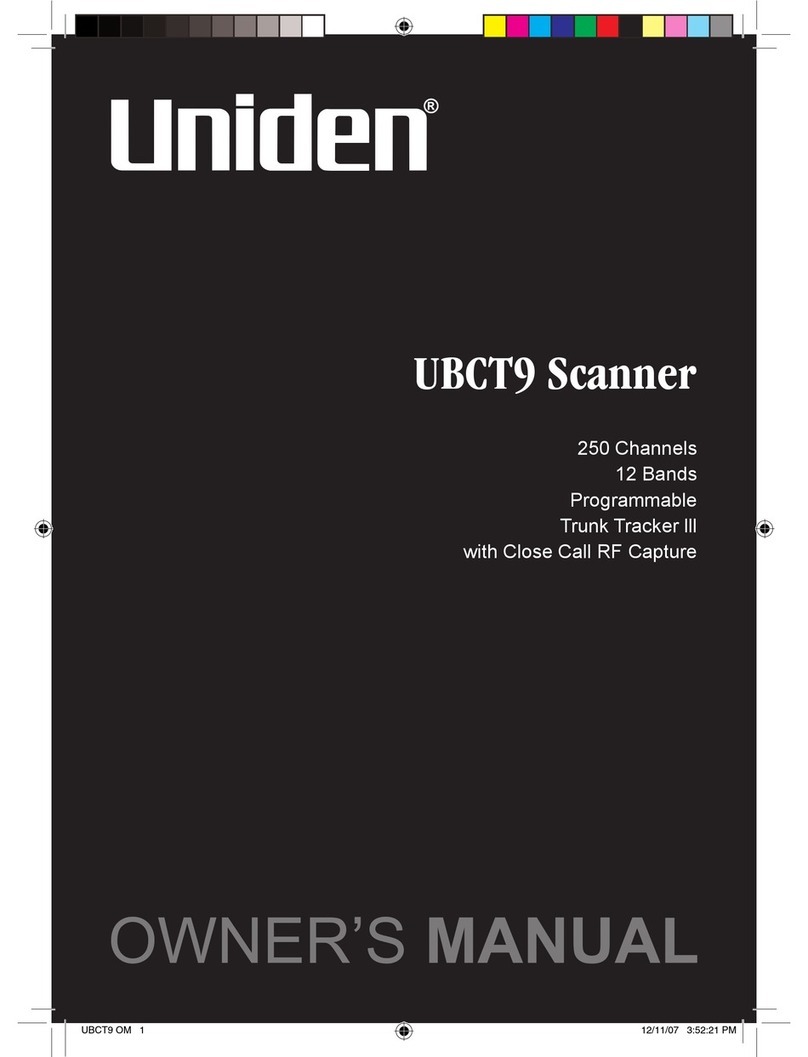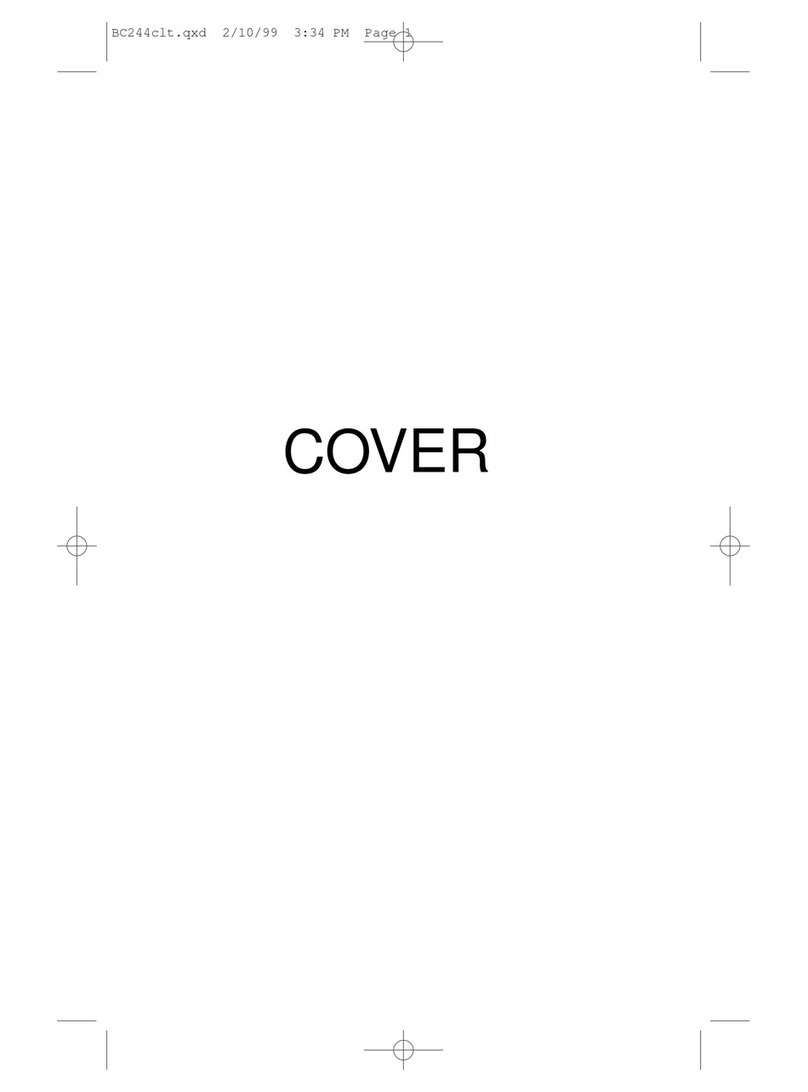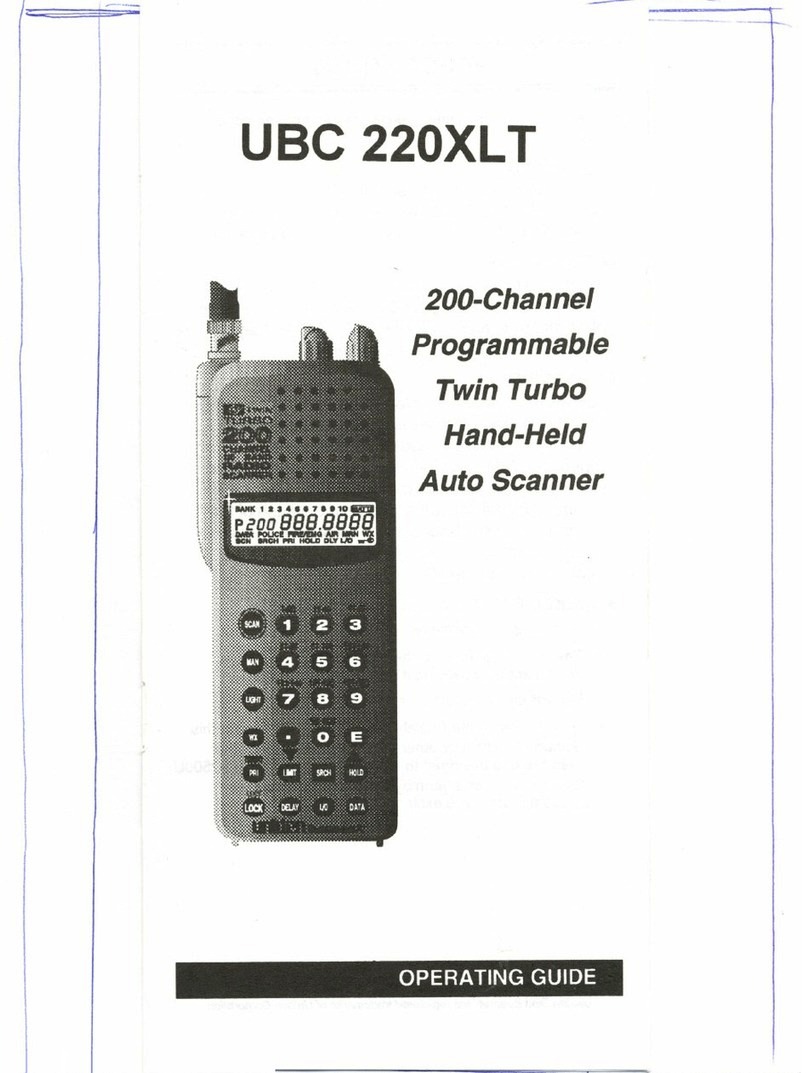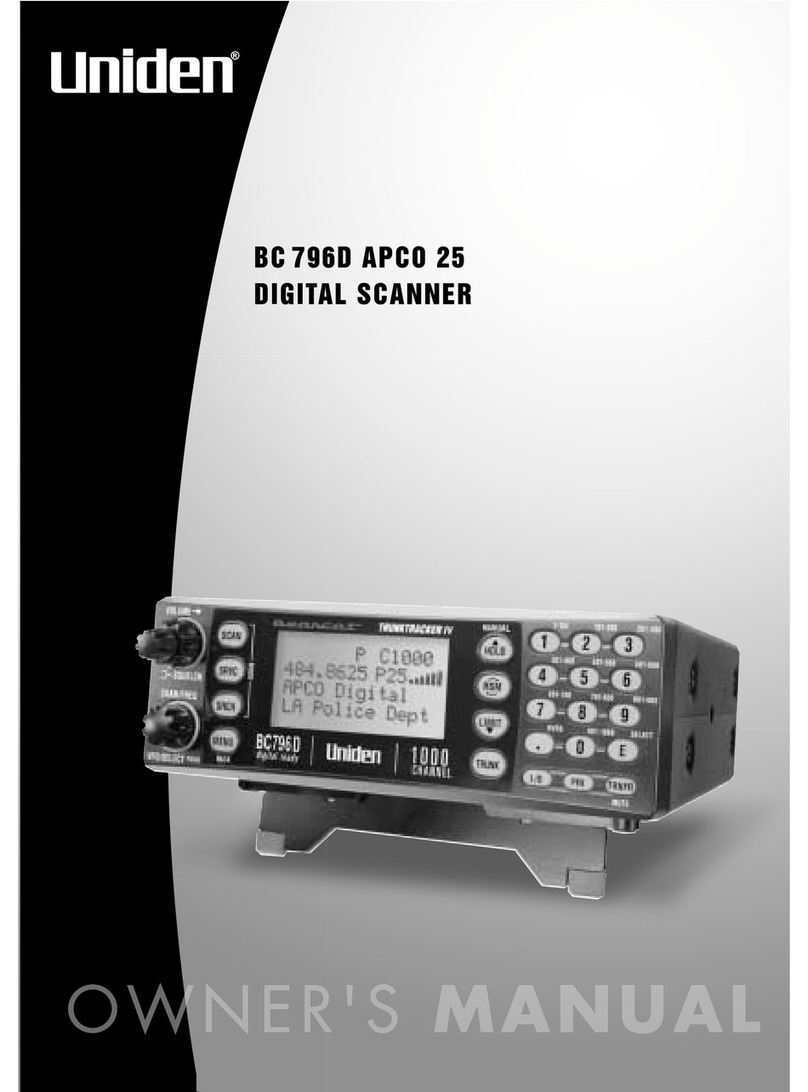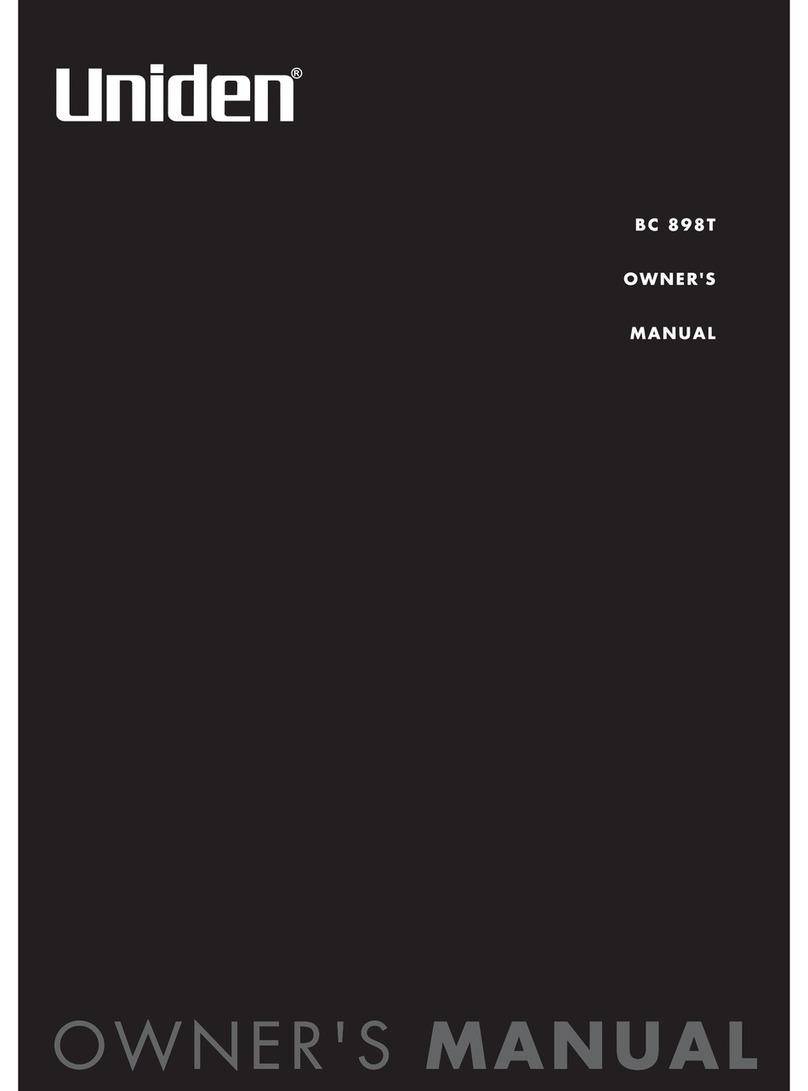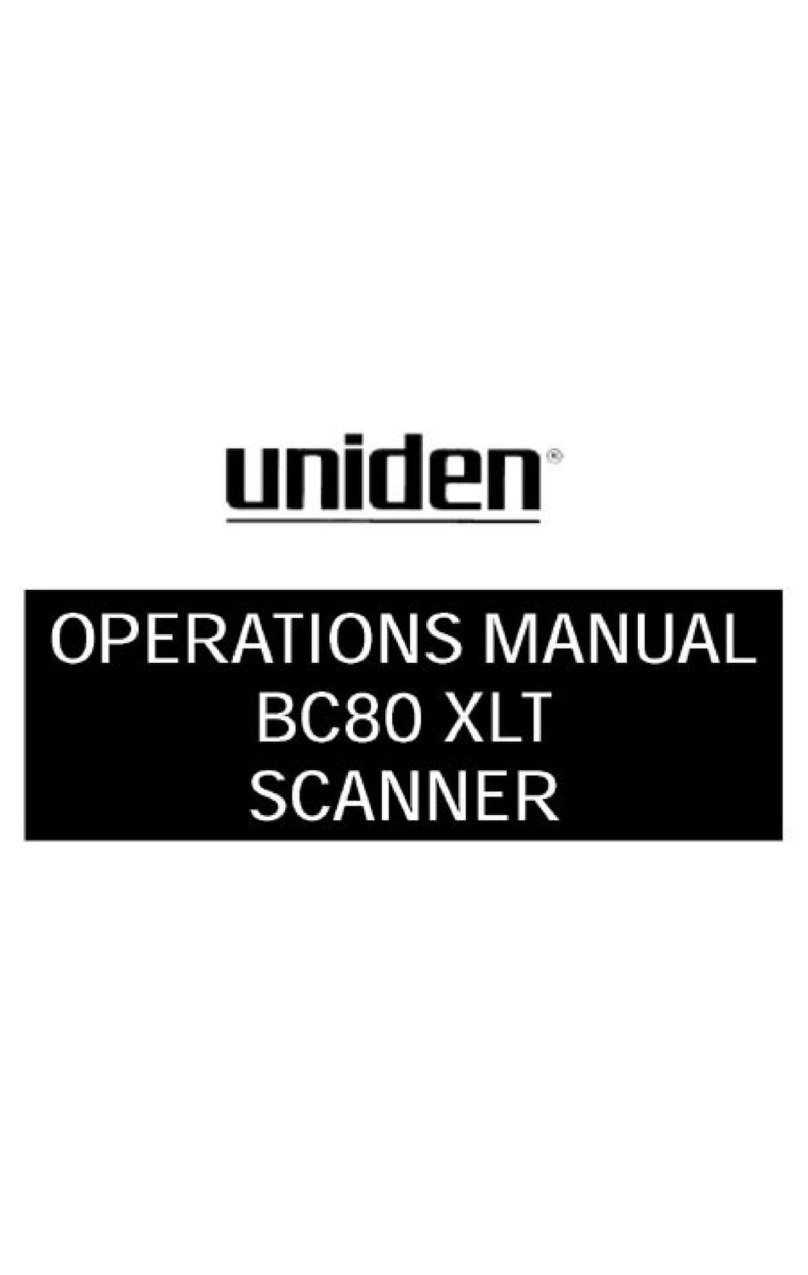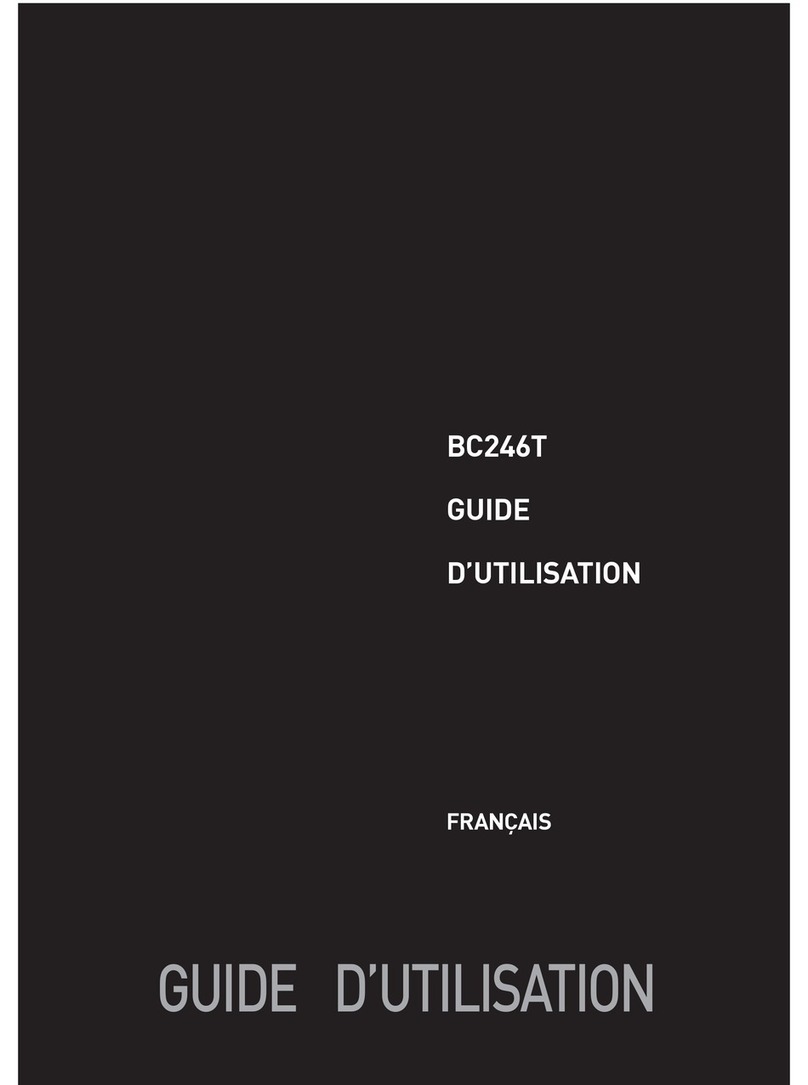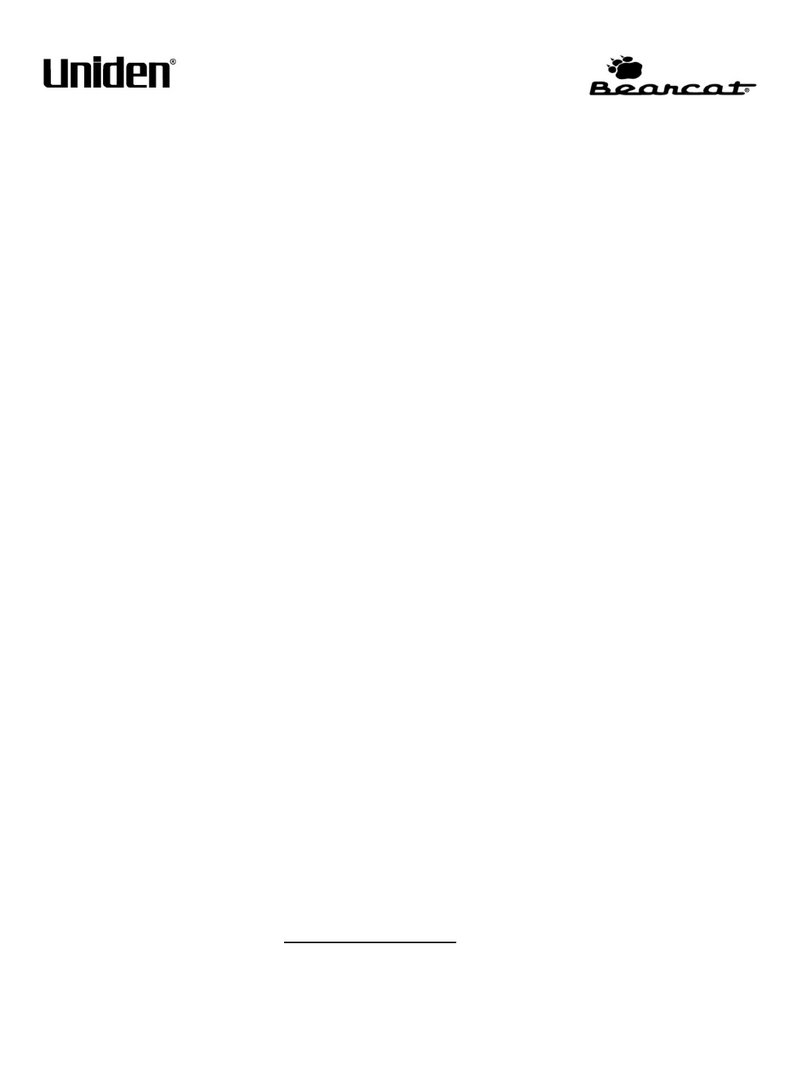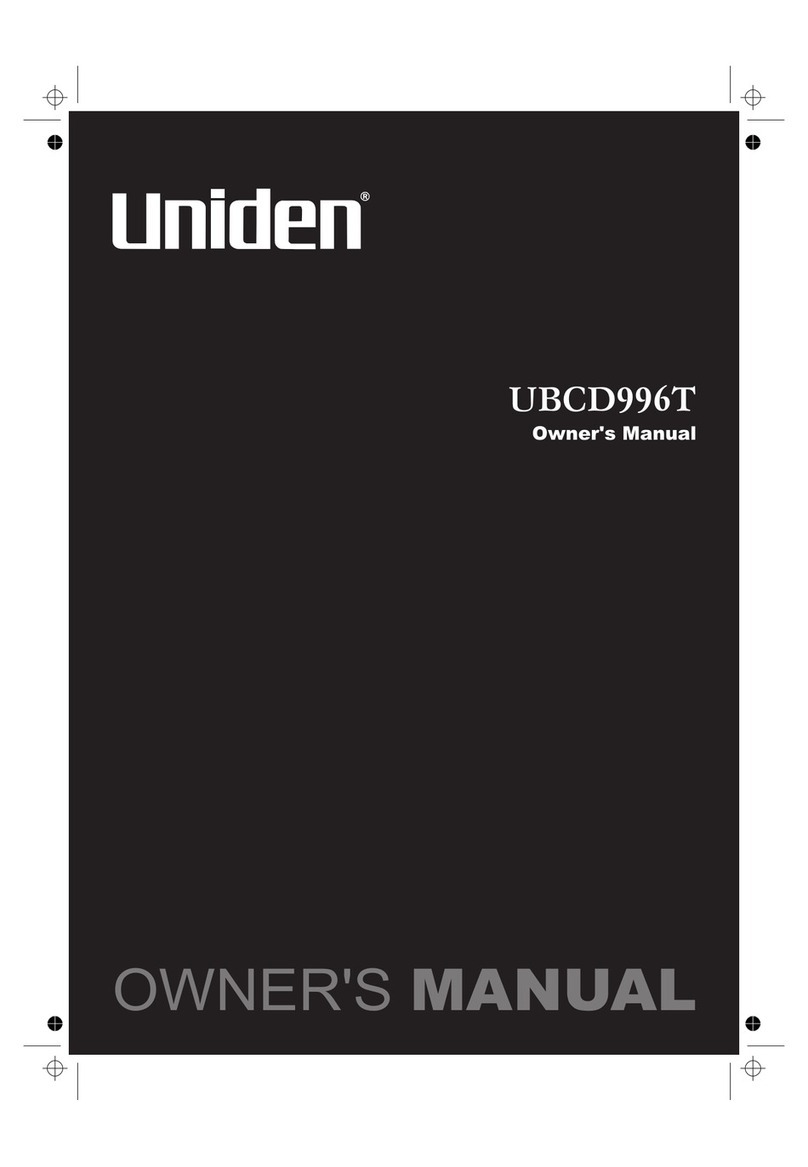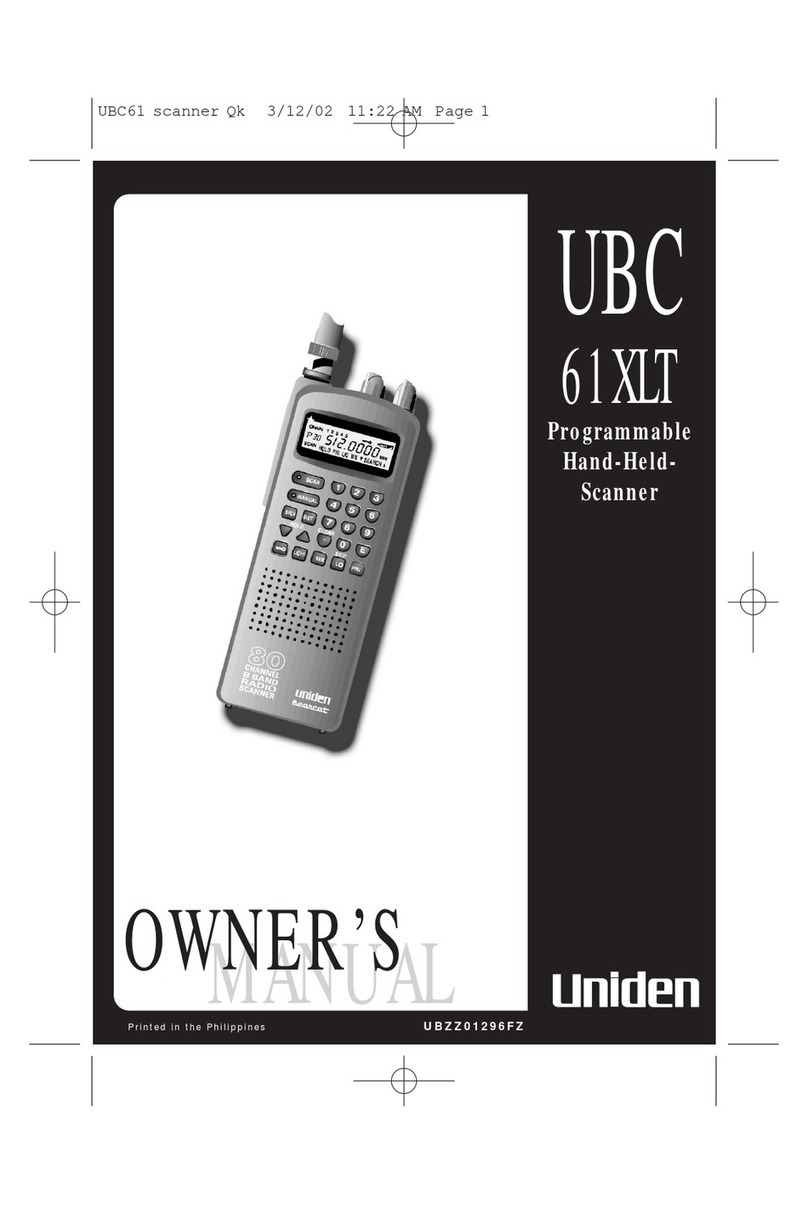6
Displaying Scanner Information...................................................................................................... 55
Viewing Memory Used ................................................................................................................. 55
Viewing the Firmware Version .................................................................................................... 55
Initializing the Scanner’s Memory ................................................................................................... 55
Connecting Your Scanner to a Personal Computer........................................................................ 55
Volume/Squelch with PC Control ................................................................................................. 56
Wired Cloning ................................................................................................................................. 56
Programming Your Scanner........................................................................................................... 58
System Settings ........................................................................................................................... 59
System Options............................................................................................................................ 59
Site Settings ................................................................................................................................. 61
Channel Settings.......................................................................................................................... 62
Programming Conventional Systems ............................................................................................. 62
Programming Trunked Radio Systems........................................................................................... 63
Programming System Settings ....................................................................................................... 63
Editing the System Name............................................................................................................. 63
Specifying the Correct System Type............................................................................................ 64
Programming System Options ..................................................................................................... 64
Programming Sites ......................................................................................................................... 71
Programming Channel Groups ....................................................................................................... 77
Setting Up a Channel Group ........................................................................................................ 77
Editing a Channel Group Name ................................................................................................... 77
Setting the Group Quick Key........................................................................................................ 78
Editing Channels .......................................................................................................................... 78
Locking Out Channel Groups....................................................................................................... 78
Deleting Channel Groups............................................................................................................. 79
Programming Channels .................................................................................................................. 79
Creating a Channel ...................................................................................................................... 79
Editing the Channel Name (Alpha Tag) ....................................................................................... 79
Editing Frequencies ..................................................................................................................... 80
Editing the Talk Group ID............................................................................................................. 80
Selecting CTCSS/DCS Tones...................................................................................................... 81
Quick CTCSS/DCS Save ............................................................................................................. 81
Setting Channel Modulation Method ............................................................................................ 82
Setting Channel Attenuation ........................................................................................................ 82
Setting Channel Priority ............................................................................................................... 83
Setting Channel Alert ................................................................................................................... 83
Setting Channel Record ............................................................................................................... 84
Searching and Storing .................................................................................................................... 86
Service Search ............................................................................................................................... 86
Quick Search .................................................................................................................................. 87
Custom Search ............................................................................................................................... 87
Editing a Custom Search Range .................................................................................................... 88
Search With Scan ........................................................................................................................... 90
Set Delay Time ............................................................................................................................... 91
Set Attenuator................................................................................................................................. 91
Set Record...................................................................................................................................... 91
Assigning a Search Range to a Search Key................................................................................... 91
UB356ZH.fm Page 6 Wednesday, December 19, 2007 11:28 AM