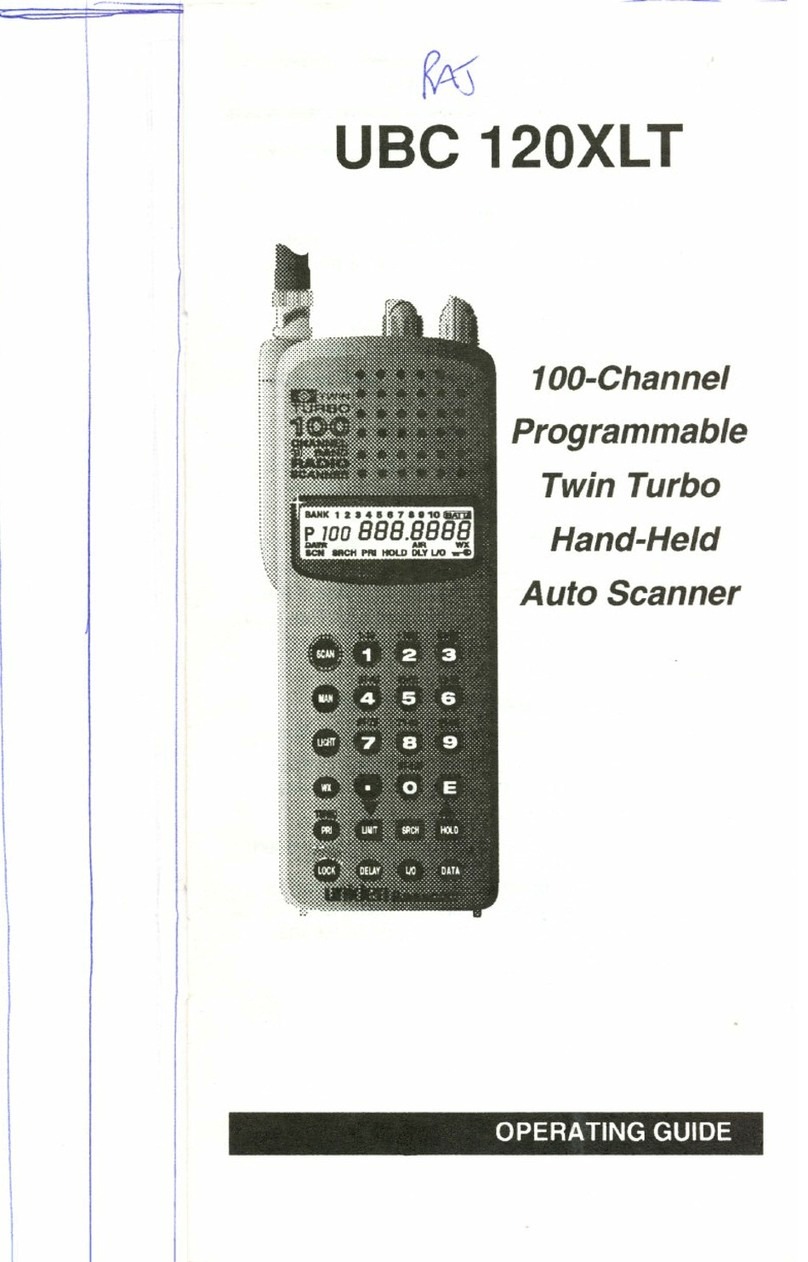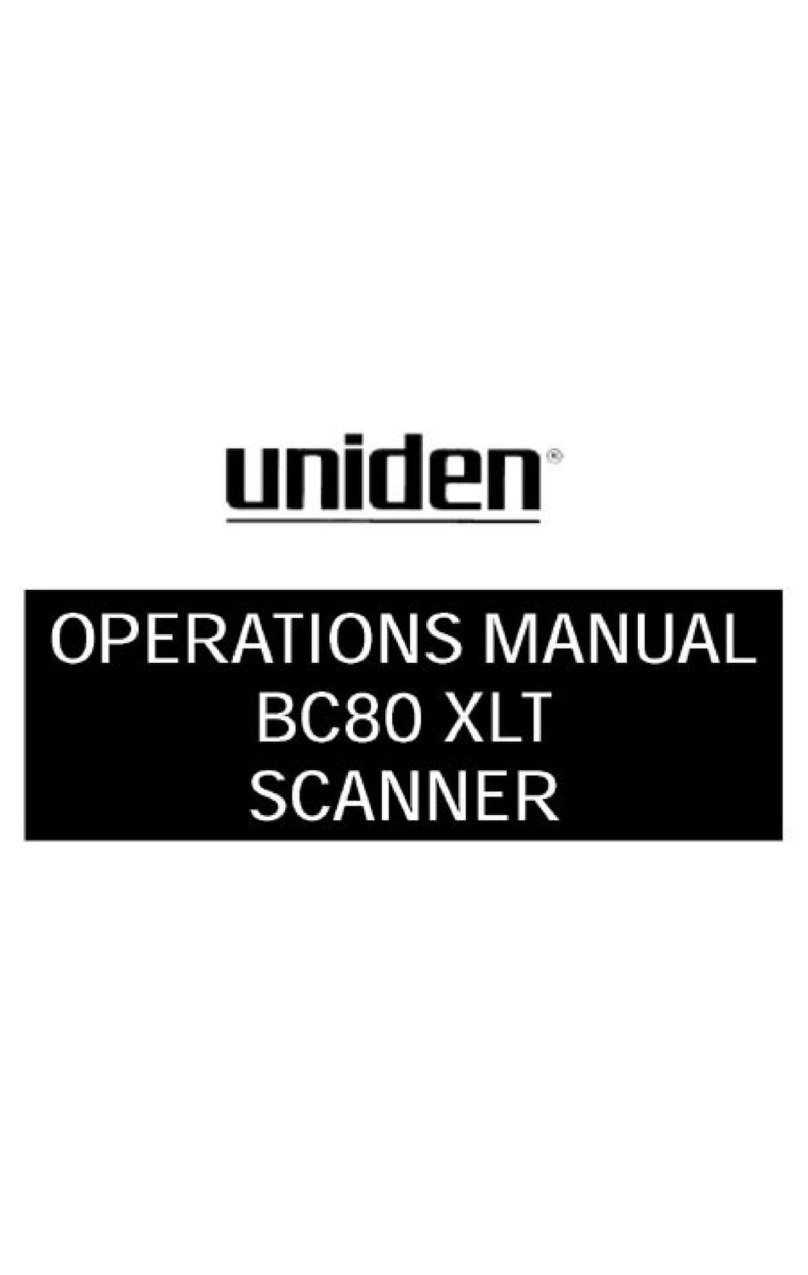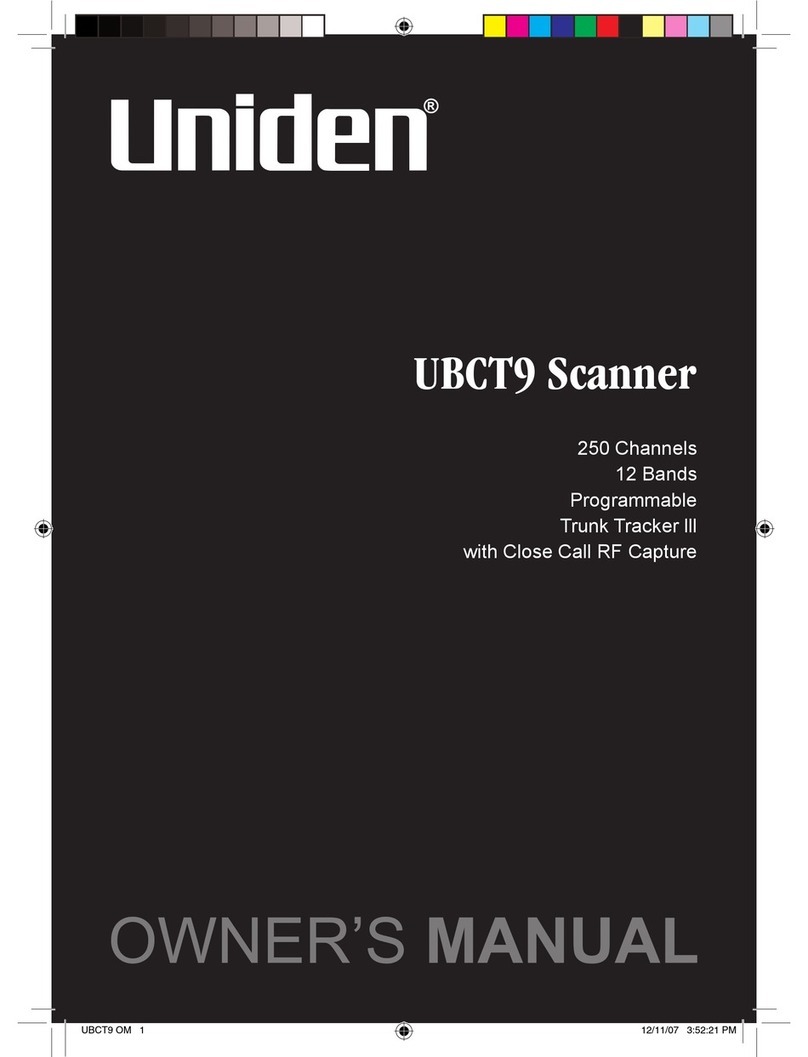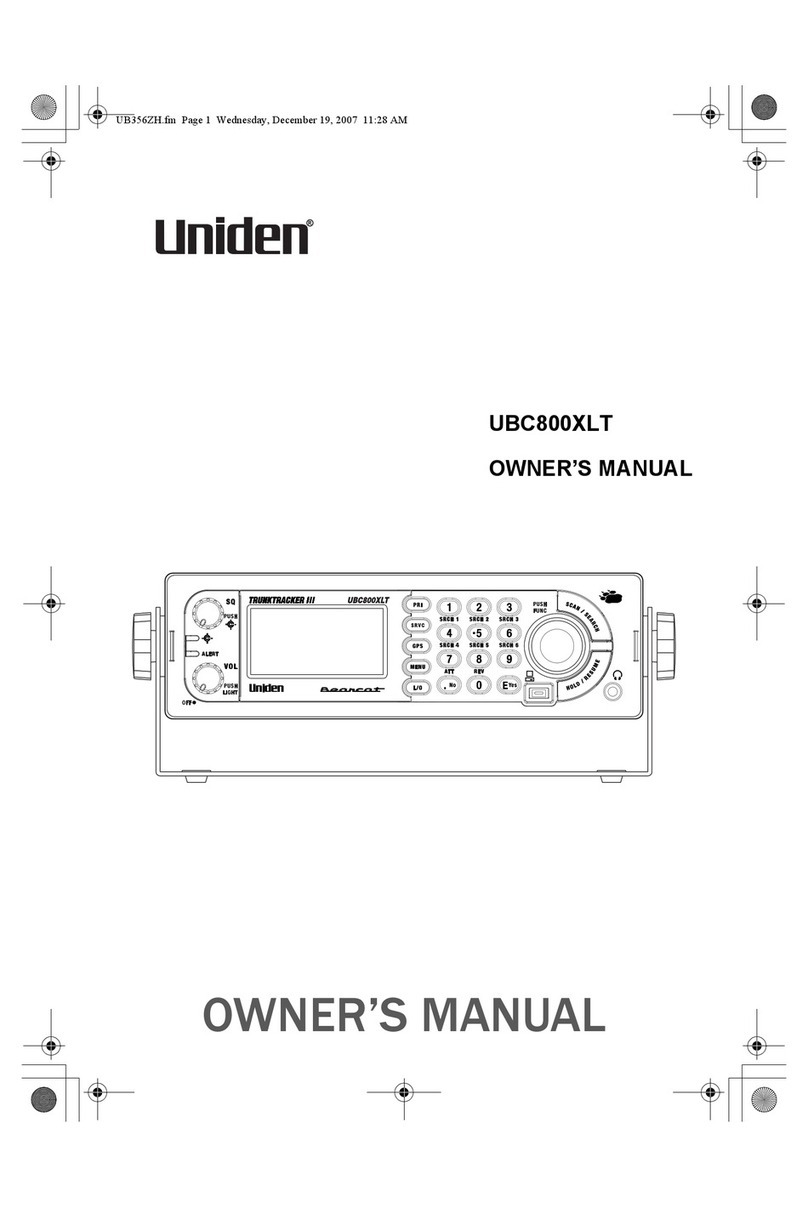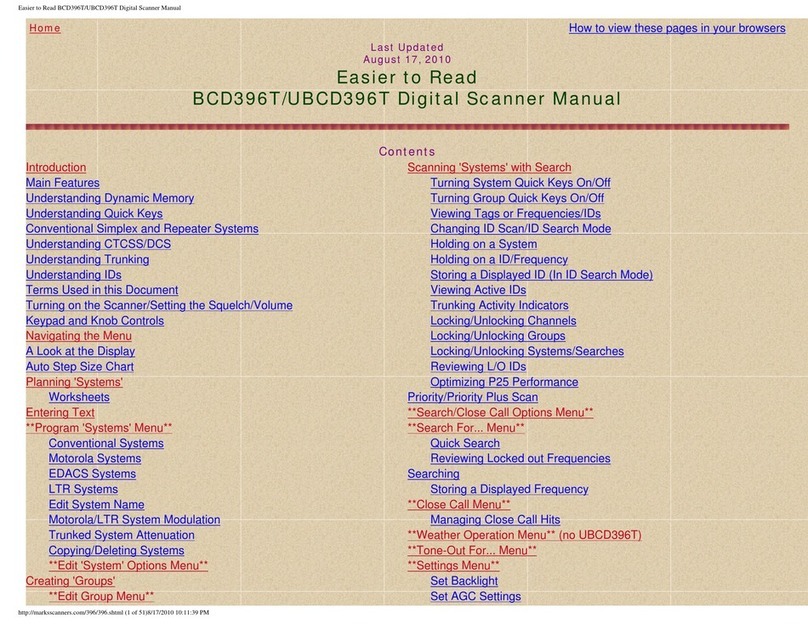Contents 4
Other Settings ............................................................................................ 49
Programming Radio Systems ...................................................................56
Programming/Editing Optional Settings ................................................. 70
Displaying System Information ................................................................. 49
Viewing Memory Used ........................................................................... 49
Viewing the Firmware Version ................................................................
Adjusting the Key Beep ............................................................................
Locking/Unlocking the Keypad and Scroll ................................................
Turning Power Save On or Off ................................................................. 50
Priority Scan ............................................................................................. 50
Using the Backlight ................................................................................... 50
Setting the Audio AGC .............................................................................. 51
Adjusting the Display Contrast .................................................................. 51
Initializing the Scanner’s Memory ............................................................. 52
Connecting Your Scanner to a Personal Computer .................................. 52
Using the Cloning Options ........................................................................ 53
Wired Cloning ........................................................................................ 53
On-Air Cloning ....................................................................................... 54
Programming Conventional Systems ........................................................57
Entering/Editing Conventional Channel Groups .....................................57
Entering/Editing Conventional Channels ................................................58
Programming Motorola Systems .............................................................. 59
Setting System Frequencies .................................................................. 60
Setting Modulation ..................................................................................61
Setting Attenuation ................................................................................. 61
Entering/Editing Motorola Channel Groups ............................................62
Entering/Editing Motorola Channels .......................................................62
Programming EDACS Systems ................................................................ 63
Setting System Frequencies ................................................................. 64
Entering/Editing EDACS Channel Groups ............................................. 65
Entering/Editing EDACS Channels ........................................................ 65
Programming LTR Systems ...................................................................... 66
Setting System Frequencies .................................................................. 67
Entering/Editing LTR Channel Groups .................................................. 67
Entering/Editing LTR Channels/Talkgroups ........................................... 68
System-Level Settings .............................................................................. 70
Editing the System Name ...................................................................... 70
Editing the System Quick Key ............................................................... 71
Setting System Lockout ......................................................................... 71
Setting the System Hold Time ............................................................... 72
Setting the Channel Delay Time .............................................................72
Setting ID Scan/Search (Trunked Systems Only) .................................. 73
Setting the Band Plan
(Motorola P25 and VHF/UHF Systems Only).......................................74
Editing the Fleet Map (Motorola Systems Only) .....................................75
Setting the Motorola Status Bit (Motorola Systems Only) ...................... 76
Setting the End Code Operation (Motorola Systems Only) ................... 77
Setting I-Call (Motorola and EDACS Systems Only) ..............................77
Setting Emergency Alert (Motorola and EDACS Systems Only) ........... 78
Setting Control-Channel Only (Motorola Systems Only) ........................78
Reviewing Locked Out Frequencies .......................................................79
Clearing All Locked-Out IDs ................................................................... 79
Adjusting the P25 Level (Motorola and Conventional Systems Only) ....79
Setting the EDACS ID Format (EDACS Systems Only) .........................80
Setting System Attenuation (Trunked Systems Only) ............................ 81
Deleting Systems ................................................................................... 81
Copying Systems ................................................................................... 81
Group-Level Settings ................................................................................ 82
Entering/Editing the Group Name .......................................................... 82
Setting the Group Quick Key ..................................................................83
Setting Group Lockout ............................................................................83
Deleting Groups ......................................................................................83
49
49
49