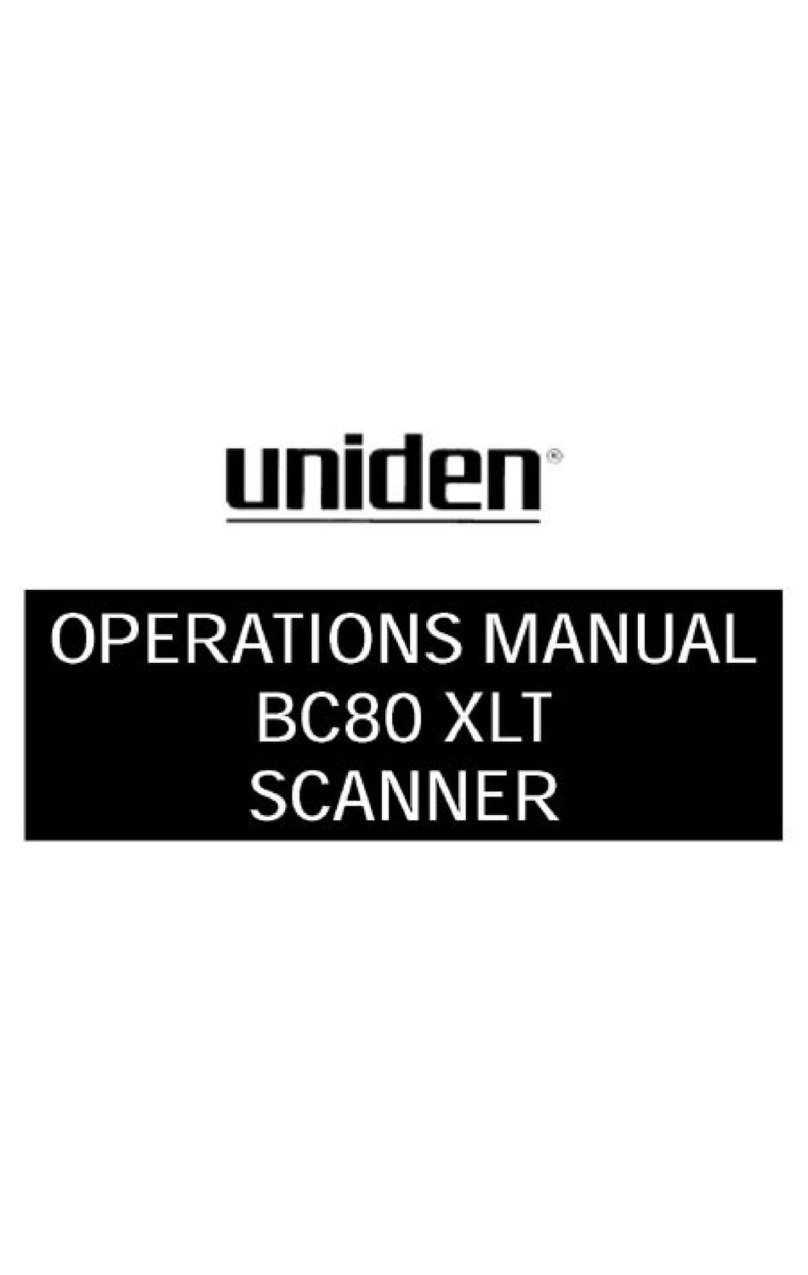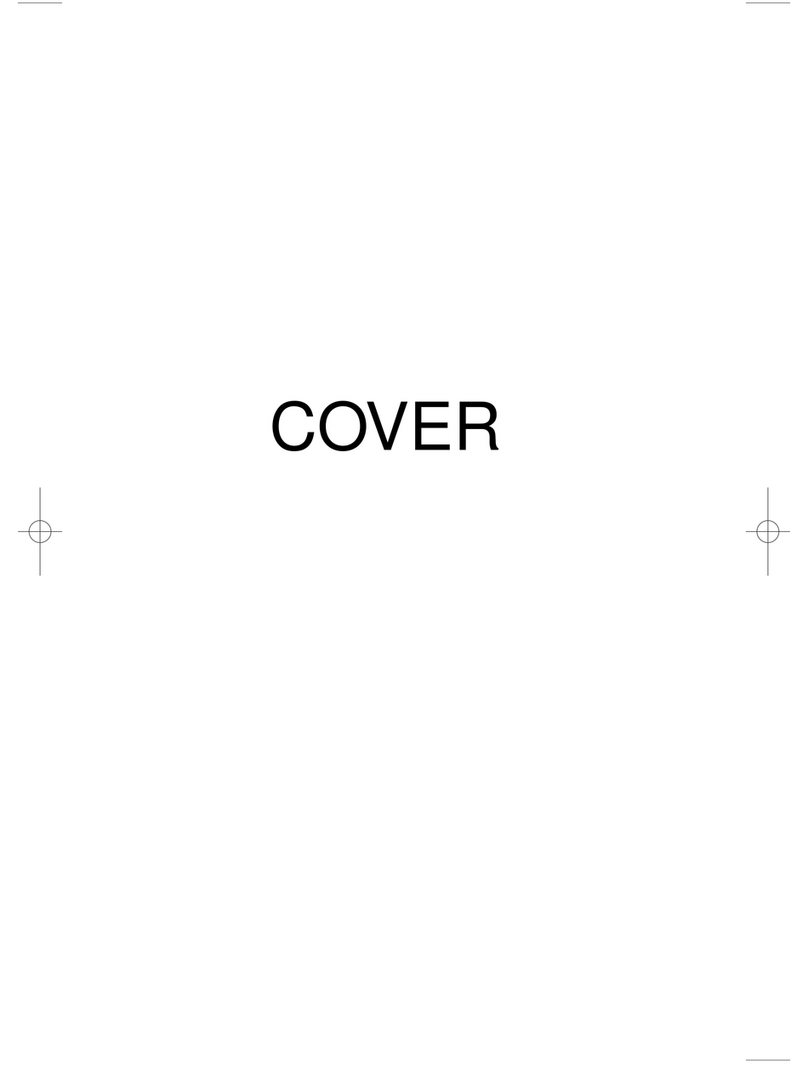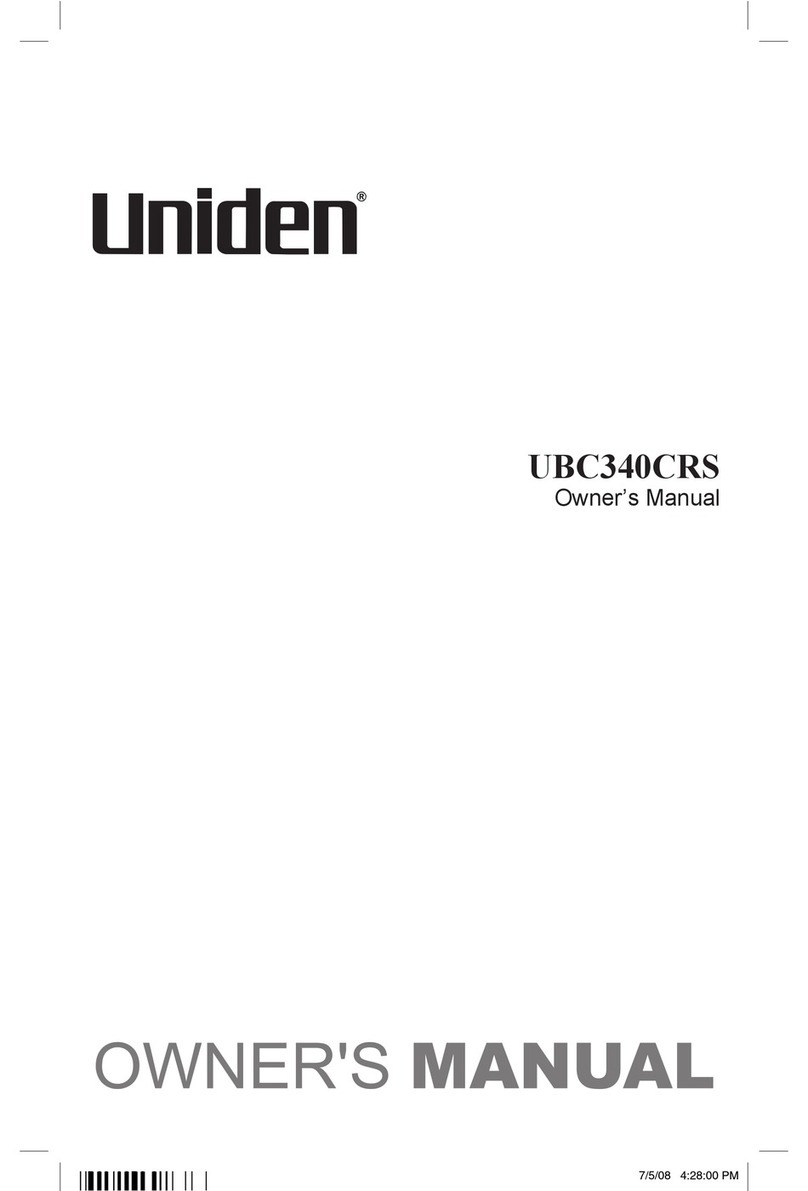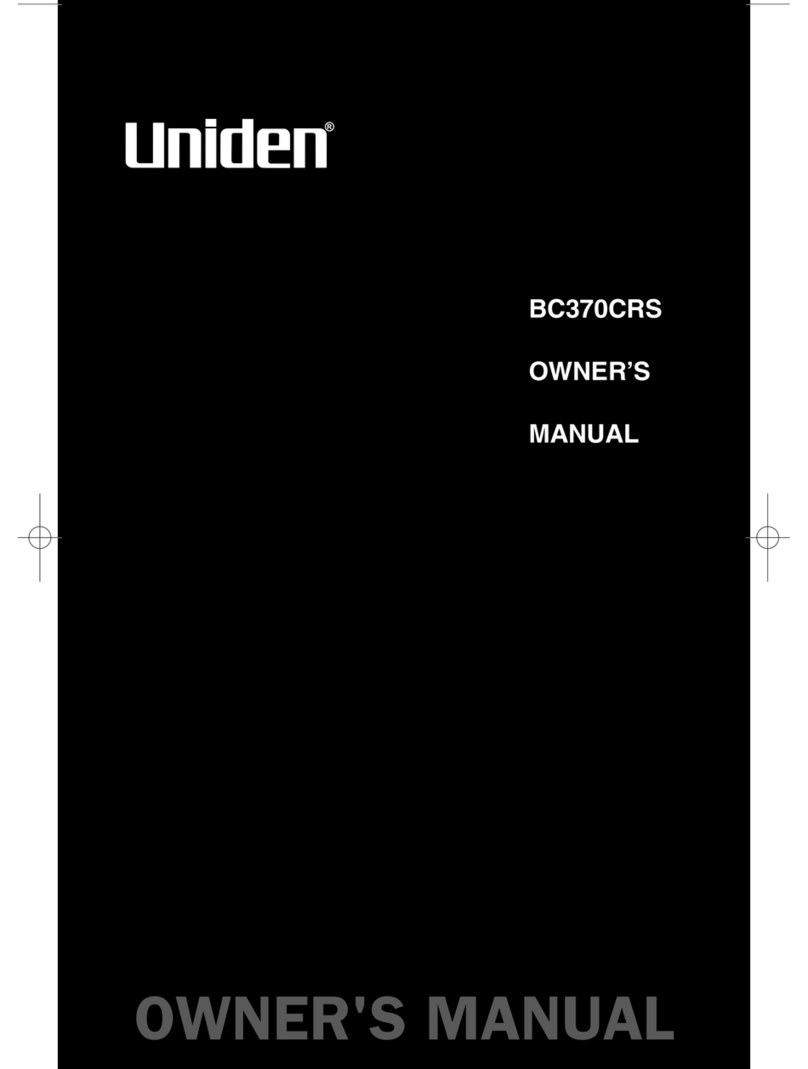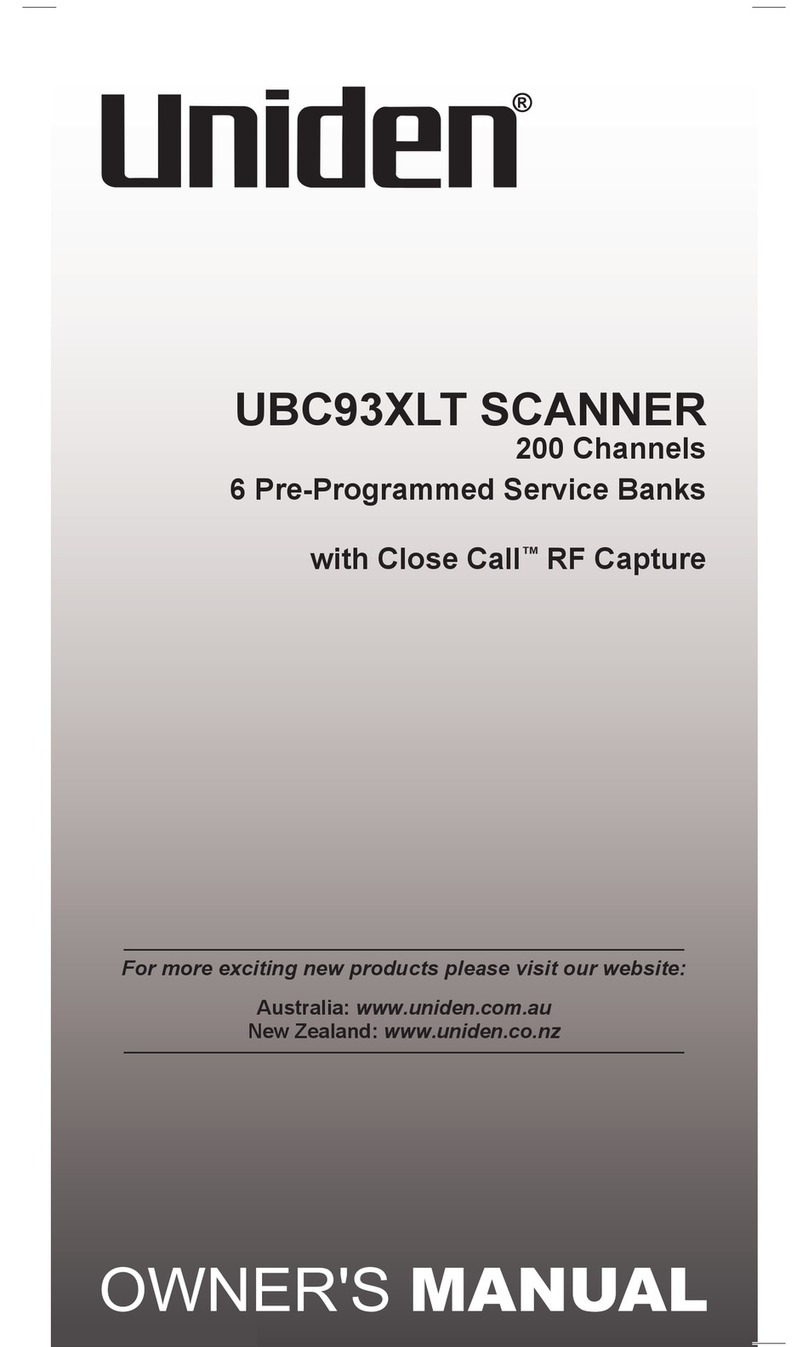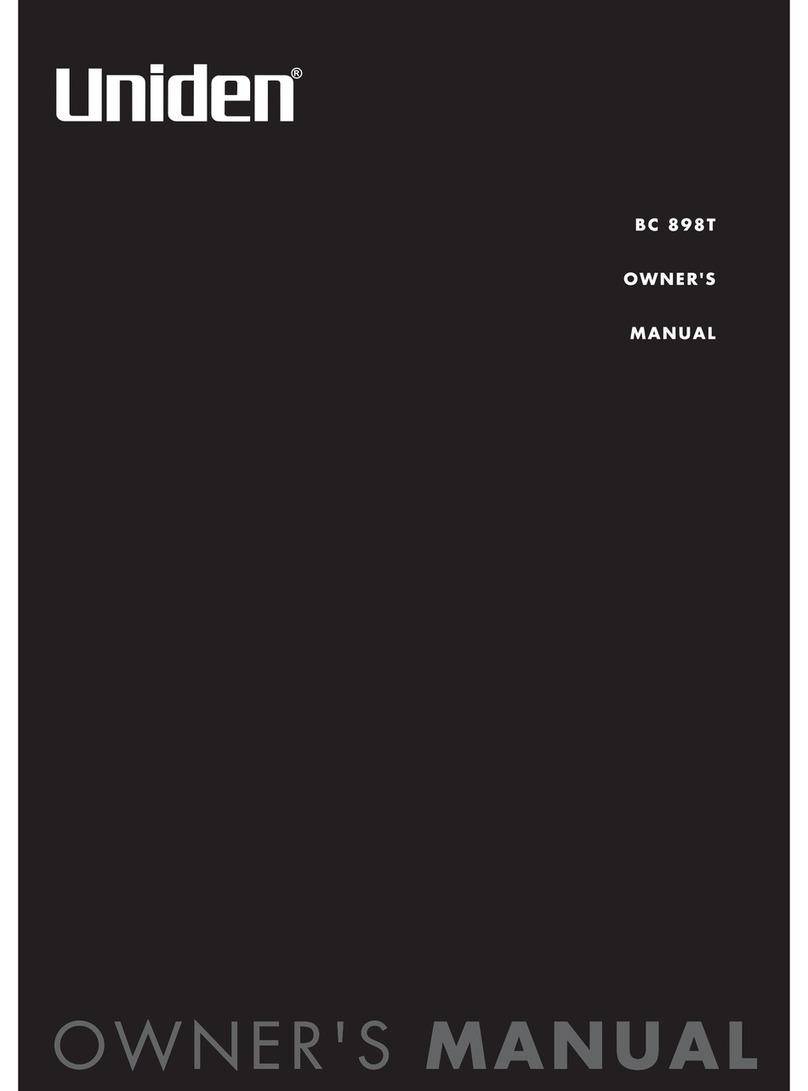[-------
Table of Contents
Introduction 2
Included with the
UBC9000XLT 3
Feature Highlights. . . . . . . . .. 4
Getting Started. . . . . . . . . . . .. 6
Base Installation. . .. . . . . . .. 6
What is Scanning? . . . . . . . .. 7
Searching 7
Banks and Channels. . . . . . .. 8
Settingthe Squelch. . . . . . . .. 8
Usingthe RotaryTuner. . . .. 10
Programming Channels. . .. 11
ProgrammingBy
ManuaIEntry 12
Programmingwiththe
RotaryTuner 13
ProgrammingwithSearch.. 14
Programmingwith
AUTOSTORE 17
Deletinga
Programmed Frequency. . .. 19
Transferring a
Programmed Frequency. . .. 19
Programming Channels with
AlphaCharacters. . . . .. . .. 20
To Delete AlphaCharacters. 22
The Scan Mode 24
Scanning AllProgrammed
Channels and Banks. . . . . .. 24
TurningBanks ONor OFF.. 25
LockingOut Channels. . . .. 26
Using PriorityScan. . . . . . .. 28
The Search Mode. . . . . . . . .. 29
Beginninga Search. . . . . .. 29
ScrollingFrequencies
Duringa Search. . . . . . . . .. 30
UsingTurboSearch. . . . ... 31
UsingSearchDelay. ... . .. 31
LockingOutFrequencies... 32
Unlockinga Frequency.. . .. 32
UnlockingAllFrequencies.. 33
-- :::=:='"
Birdies 33
Additional Scanner Features 34
Using DataSkip 34
Changingthe
FrequencyStep. . . . . . .. . .. 35
Settingthe Signal Mode. . .. 36
UsingSignalAttenuation. . .. 37
Preventing
Accidental Programming. . .. 38
UsingCOUNTto
MonitorChannel Activity. . .. 38
DisplayingBank
MemoryStatus. . . . . . . .. .. 40
UsingAuto Recording. . .. .. 41
ViewingScanner
Status Information. . . . . . . .. 42
DisplayLight 44
UsingHi-Cut 44
CTCSS Operation. ..... .... 45
Installingthe CTCSS Board. 45
UsingCTCSS "...47
To Changethe
CTCSSTone Frequency. .. 48
CTCSSTone Frequencies.. 49
Care and Maintenance...... 50
Troubleshooting........... 51
OptionalAccessories and
ReplacementParts. . . . . . . .. 52
Specifications.. .. . . . . . . . .. 53
1
"'!
1
I
~