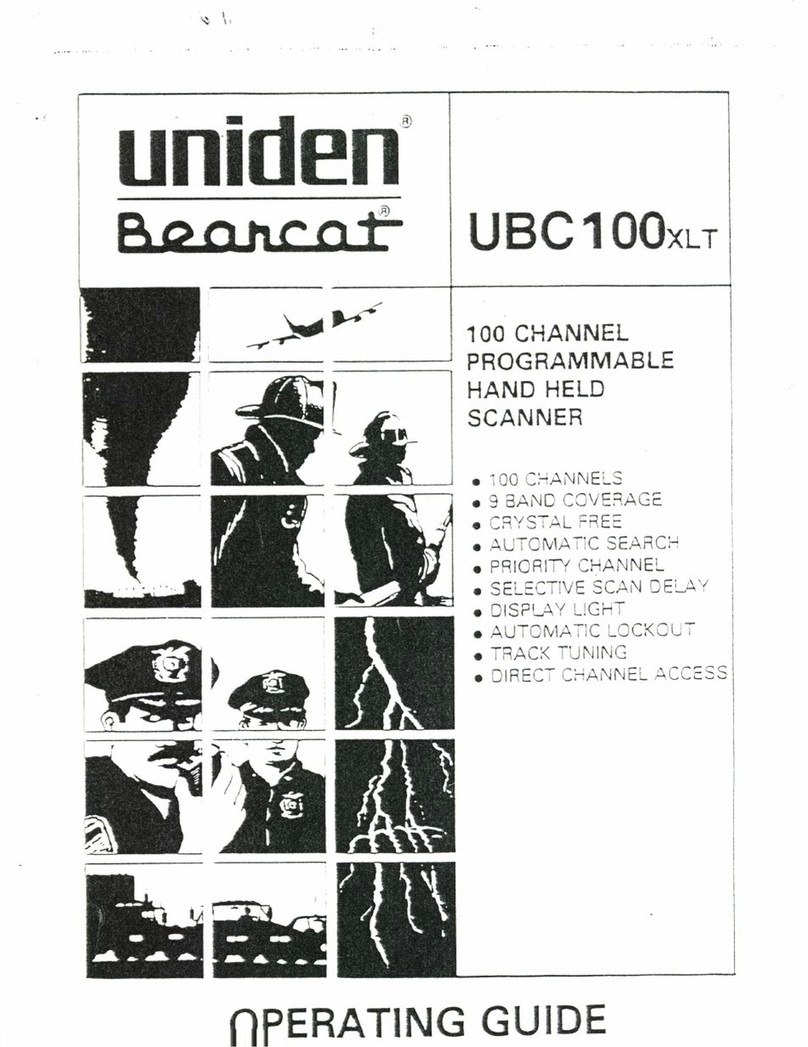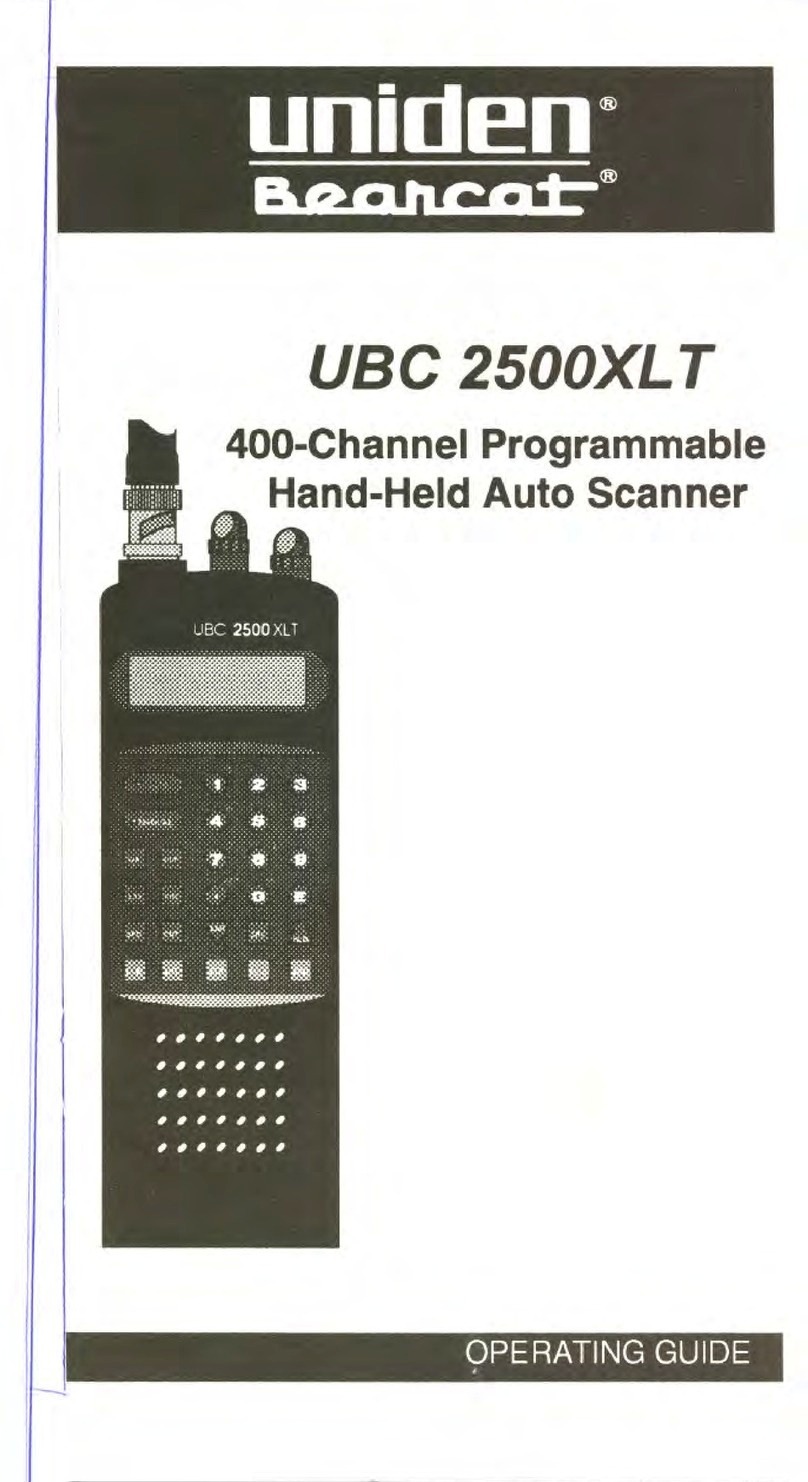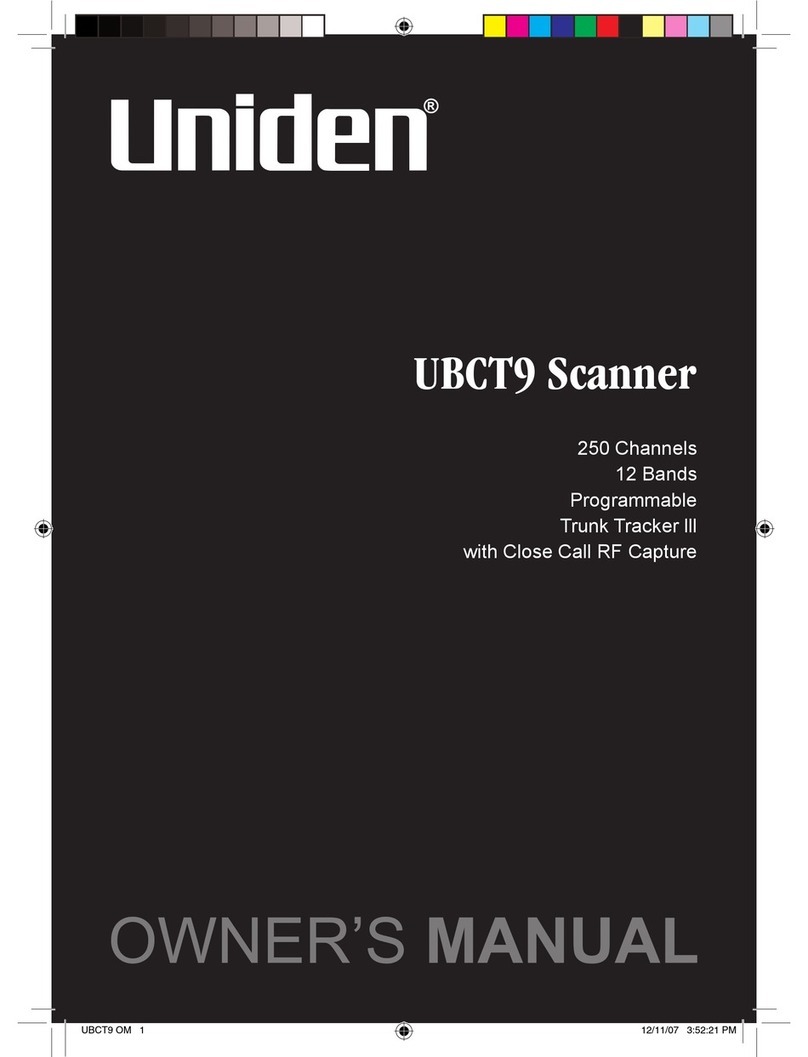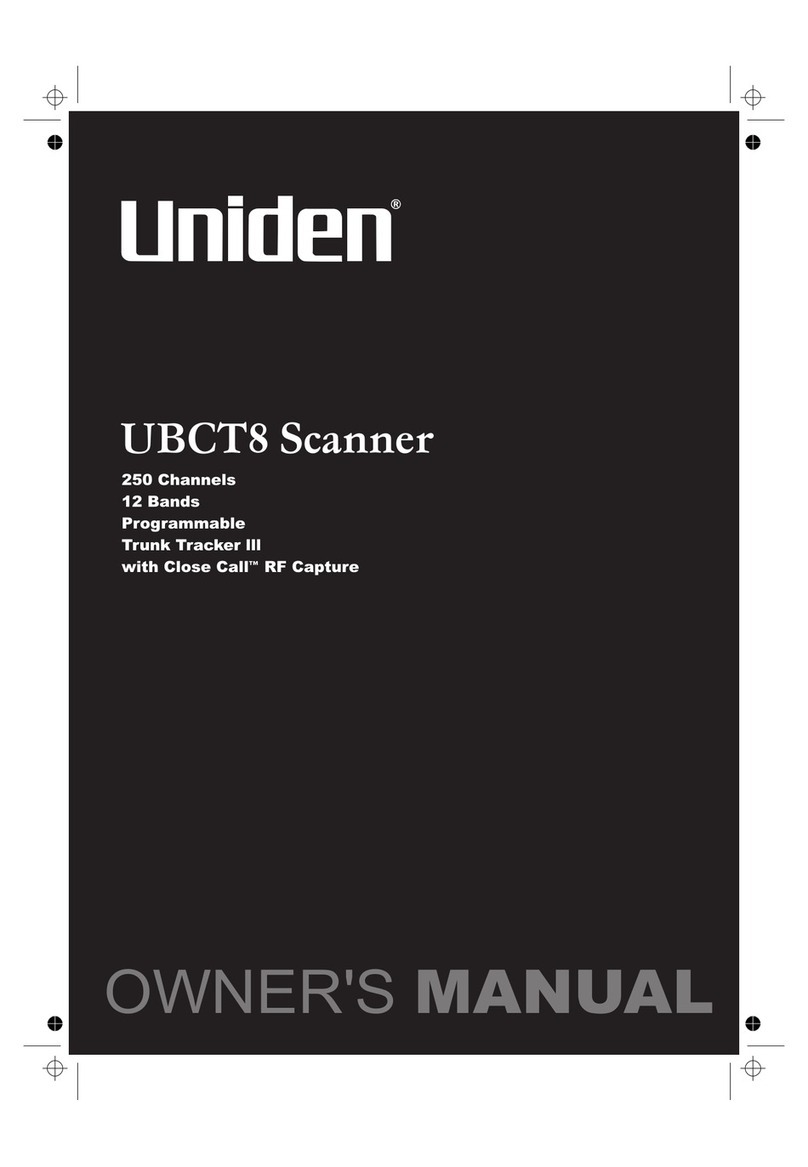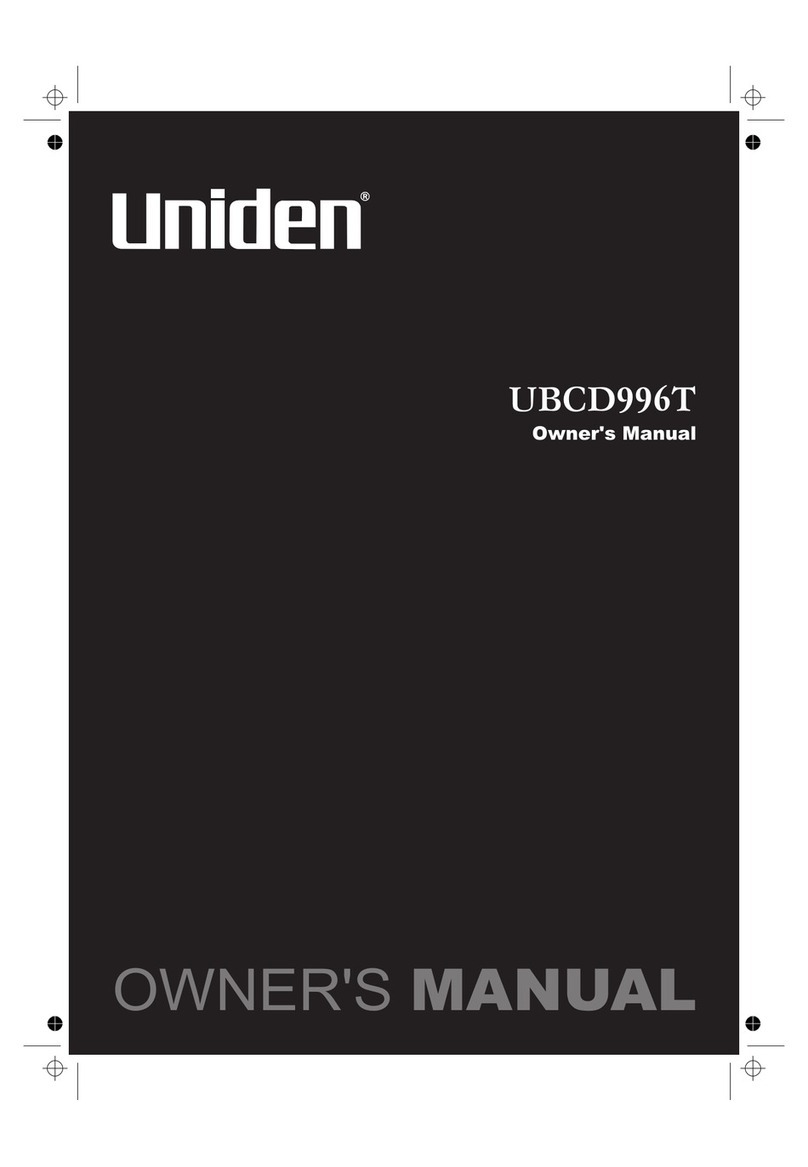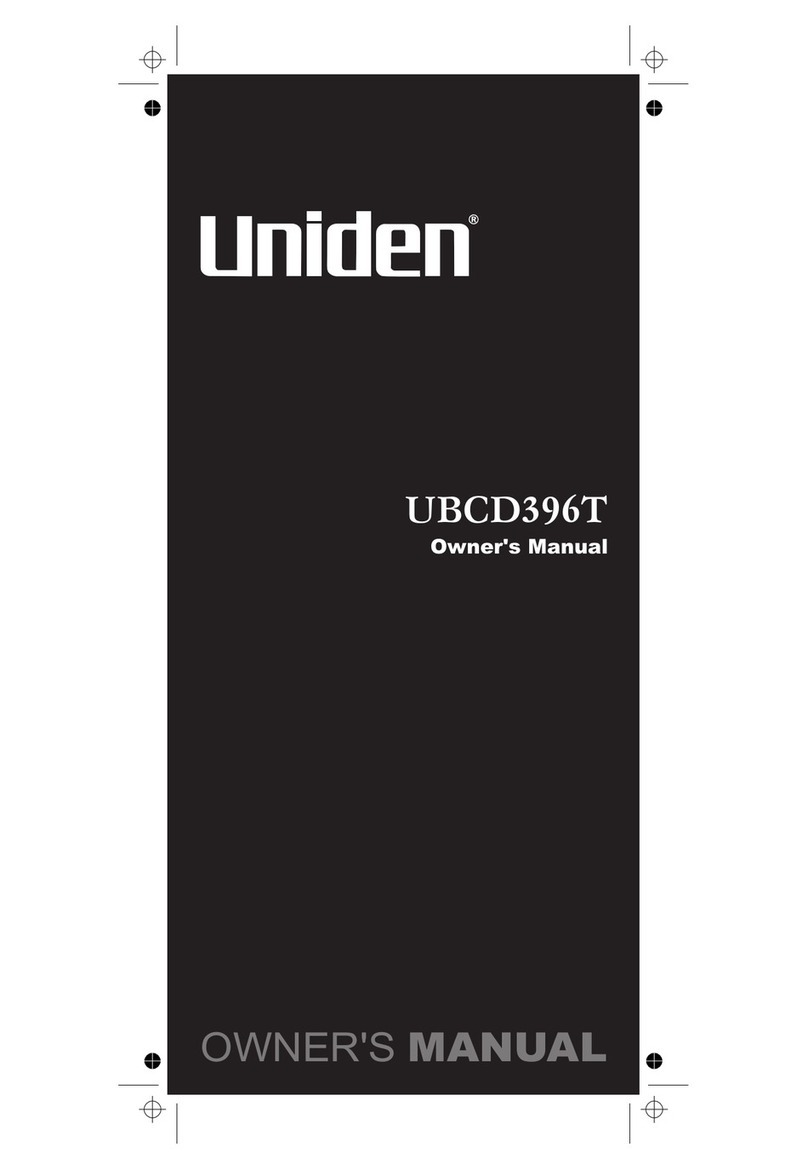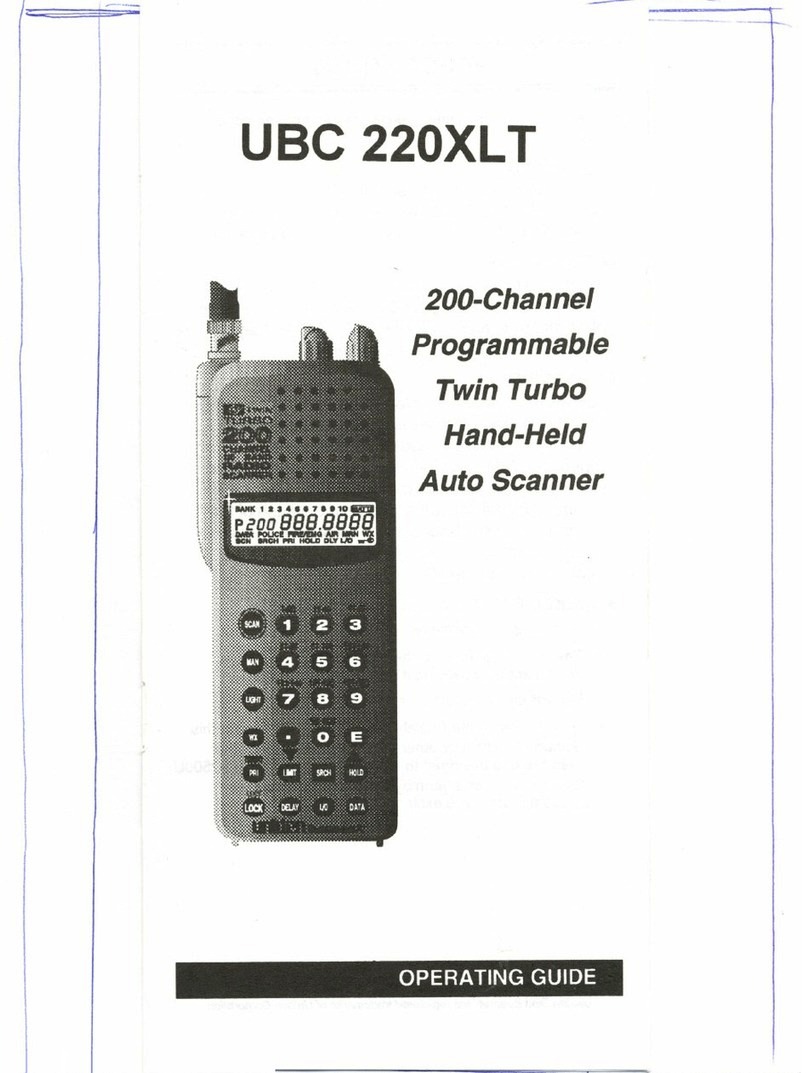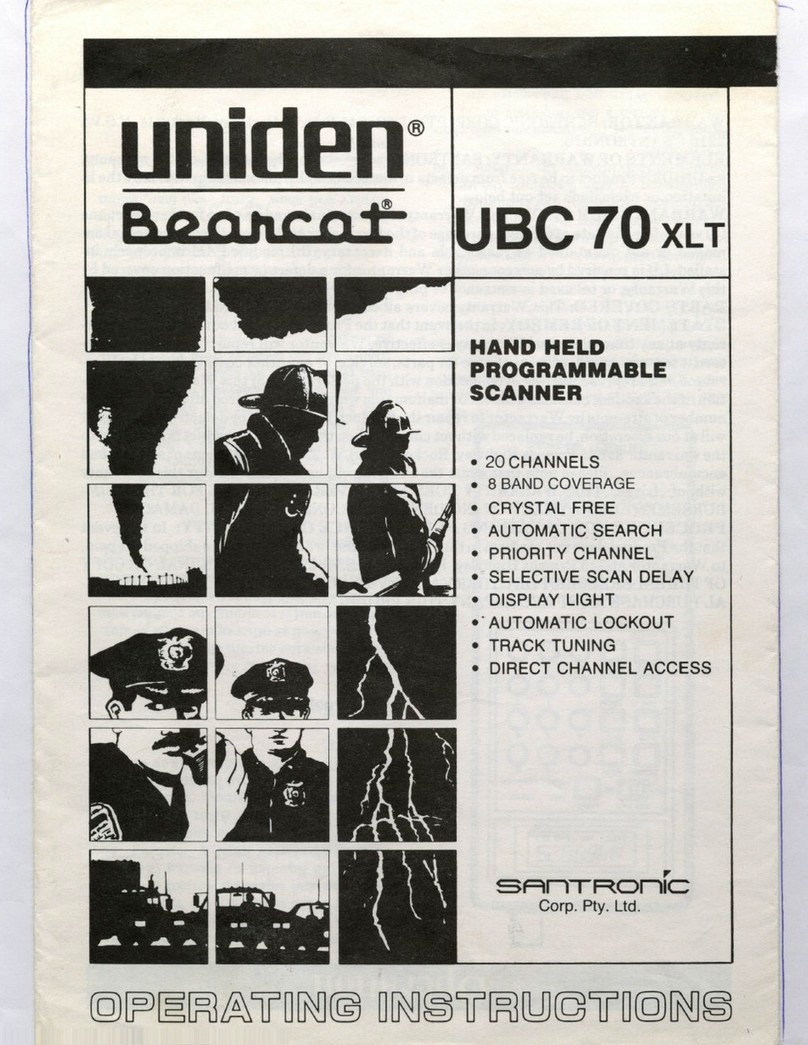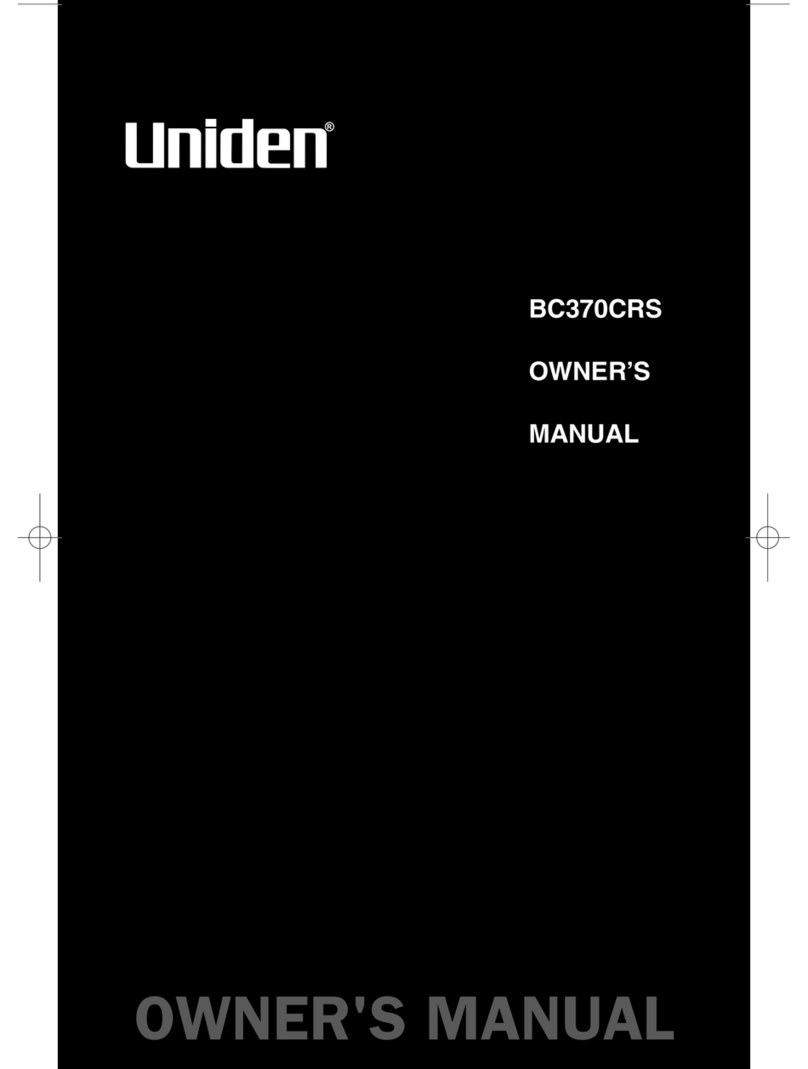4
TURN ON THE SCANNER . . . . . . . . . . . . . . . . . . . . . . . . . . . . . 23
Adjust Squelch . . . . . . . . . . . . . . . . . . . . . . . . . . . . . . . . . . . . 24
Adjusting for Interference. . . . . . . . . . . . . . . . . . . . . . . . . . 24
UBC75XLT CONTROLS AND DISPLAY . . . . . . . . . . . . . . . .25
HARDWARE DESCRIPTION . . . . . . . . . . . . . . . . . . . . . . . . . . . . 25
Keypad. . . . . . . . . . . . . . . . . . . . . . . . . . . . . . . . . . . . . . . . . . . . 25
Scroll Control Knob . . . . . . . . . . . . . . . . . . . . . . . . . . . . . . . . 27
LCD DISPLAY . . . . . . . . . . . . . . . . . . . . . . . . . . . . . . . . . . . . . . . . . 28
OPERATION . . . . . . . . . . . . . . . . . . . . . . . . . . . . . . . . . . . . . . . .31
SEARCHING . . . . . . . . . . . . . . . . . . . . . . . . . . . . . . . . . . . . . . . . . . 31
Quick Search . . . . . . . . . . . . . . . . . . . . . . . . . . . . . . . . . . . . . . 31
Custom Search . . . . . . . . . . . . . . . . . . . . . . . . . . . . . . . . . . . . 32
Service Search. . . . . . . . . . . . . . . . . . . . . . . . . . . . . . . . . . . . . 33
STORING FREQUENCIES . . . . . . . . . . . . . . . . . . . . . . . . . . . . . . 34
Storing Found Search Frequencies . . . . . . . . . . . . . . . . . 34
Programming Channels. . . . . . . . . . . . . . . . . . . . . . . . . . . . 35
Erasing a Stored Frequency . . . . . . . . . . . . . . . . . . . . . . . . 35
SCANNING . . . . . . . . . . . . . . . . . . . . . . . . . . . . . . . . . . . . . . . . . . . 36
Enabling/Disabling Channel Banks . . . . . . . . . . . . . . . . . 36
Scan the Stored Channels. . . . . . . . . . . . . . . . . . . . . . . . . . 37
Manually Select a Channel . . . . . . . . . . . . . . . . . . . . . . . . . 37
SPECIAL FEATURES. . . . . . . . . . . . . . . . . . . . . . . . . . . . . . . . .38
CLOSE CALL® RF CAPTURE . . . . . . . . . . . . . . . . . . . . . . . . . . . . 38
Close Call Operation Mode. . . . . . . . . . . . . . . . . . . . . . . . . 38
Using Close Call Mode . . . . . . . . . . . . . . . . . . . . . . . . . . . . 40
LOCKING OUT CHANNELS AND FREQUENCIES . . . . . . . . 41
Temporary Lock Out . . . . . . . . . . . . . . . . . . . . . . . . . . . . . . . 41
Permanent Lock Out. . . . . . . . . . . . . . . . . . . . . . . . . . . . . . . 41
Unlock . . . . . . . . . . . . . . . . . . . . . . . . . . . . . . . . . . . . . . . . . . . . 41
UBC75XLTUB372BV20130401.indd4UBC75XLTUB372BV20130401.indd4 2013/04/0211:08:332013/04/0211:08:33