Uniden UH6000 User manual
Other Uniden Transceiver manuals

Uniden
Uniden UH750 User manual

Uniden
Uniden UH9050 User manual
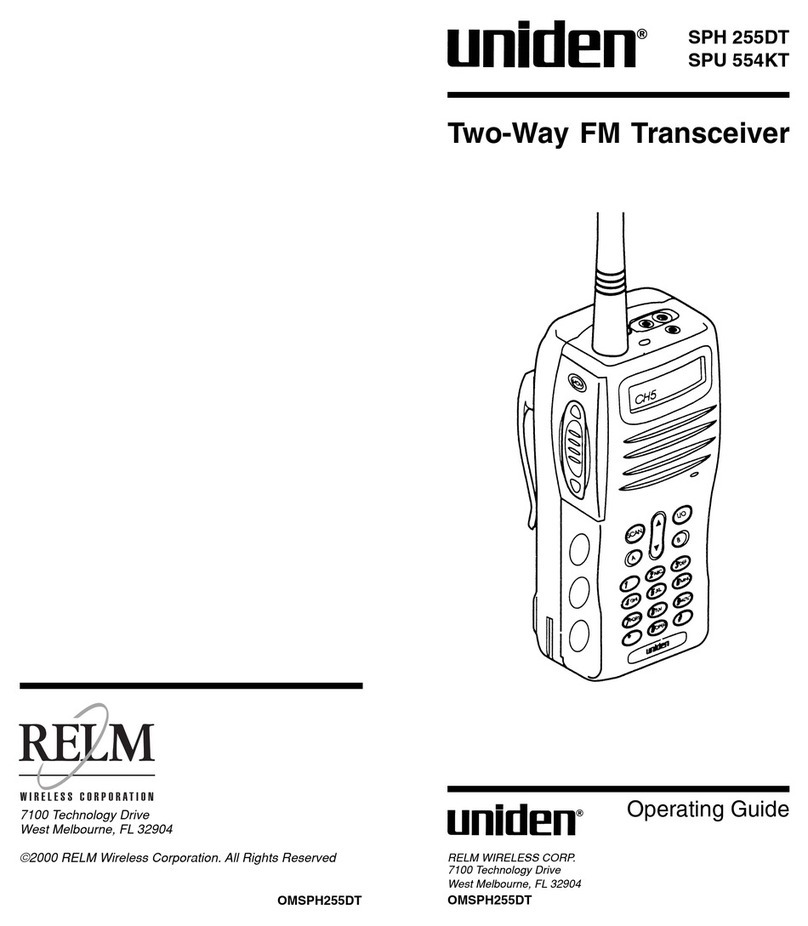
Uniden
Uniden SPU 554KT User manual

Uniden
Uniden Handheld UHF Transceiver UH076SX User manual
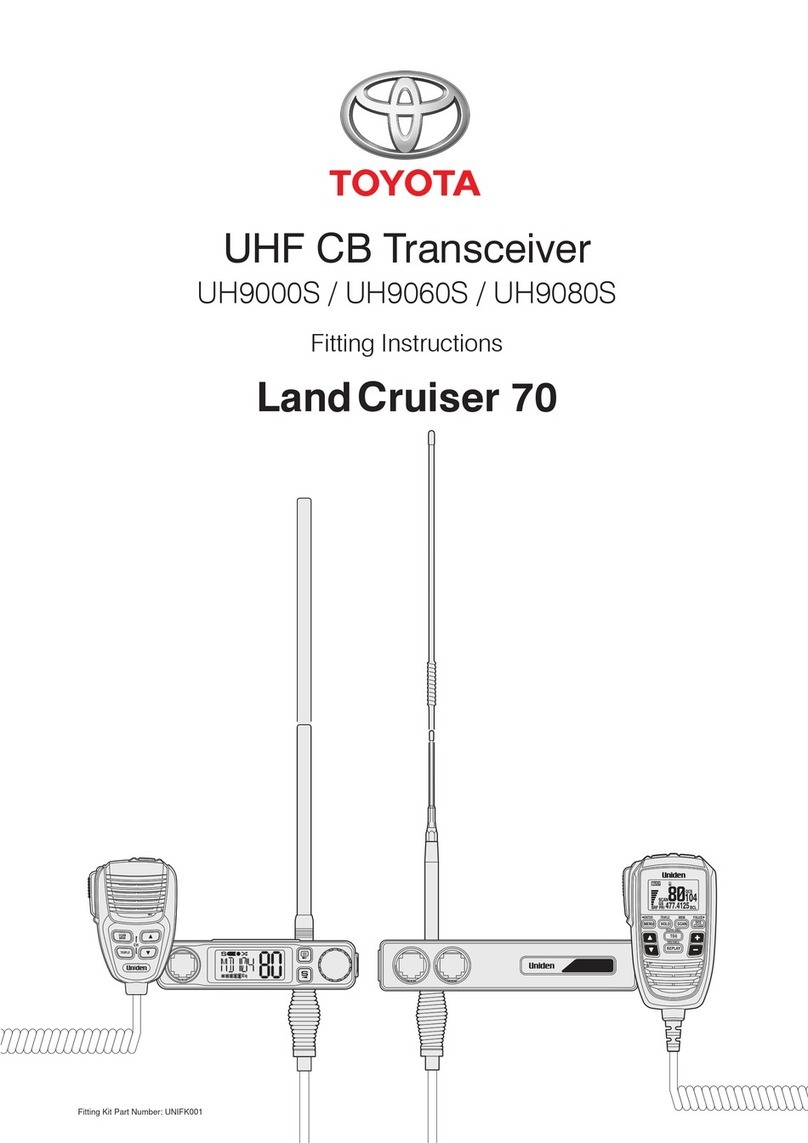
Uniden
Uniden UH9000S User manual

Uniden
Uniden BearCat PC78XL+ User manual

Uniden
Uniden JACKSON User manual

Uniden
Uniden 2020 User manual

Uniden
Uniden MHS050 User manual

Uniden
Uniden UH950S User manual

Uniden
Uniden UH200 Series User manual

Uniden
Uniden UH8050S User manual

Uniden
Uniden UH7750NB User manual

Uniden
Uniden UH7760NB User manual

Uniden
Uniden UH8010NB User manual

Uniden
Uniden UH35 Series User manual

Uniden
Uniden JACKSON User manual

Uniden
Uniden UH785 Series User manual
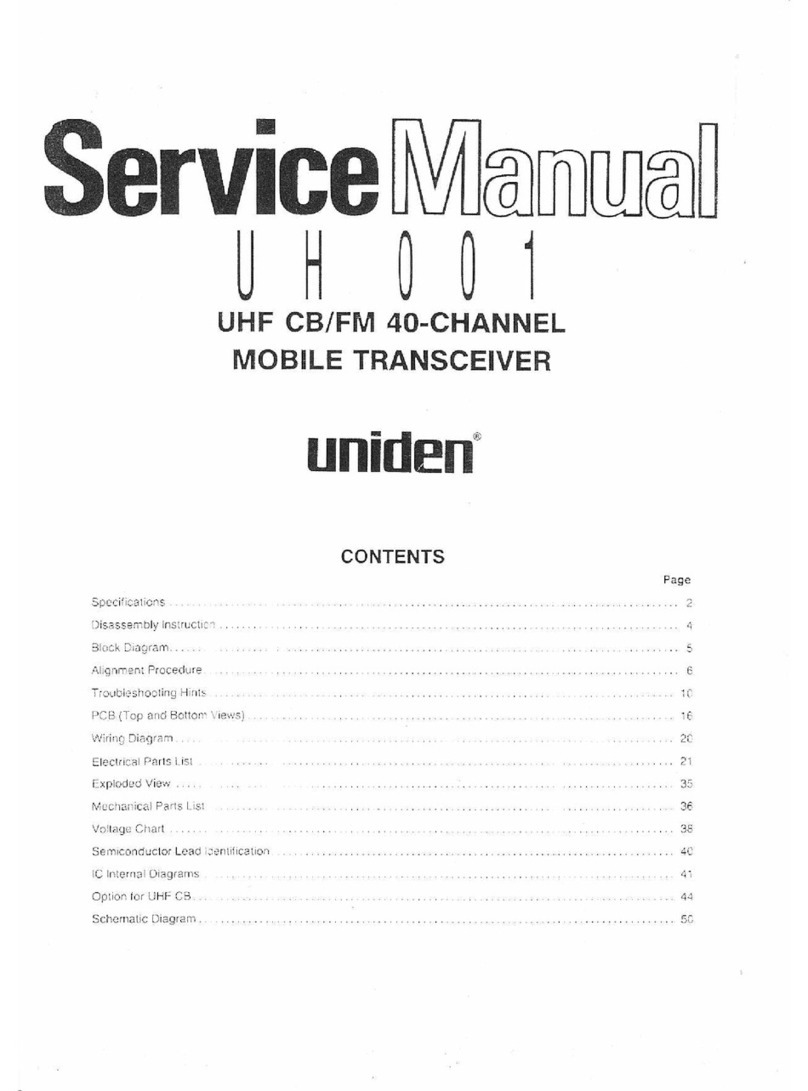
Uniden
Uniden UH001 User manual

Uniden
Uniden Remote VFO 8010 User manual































