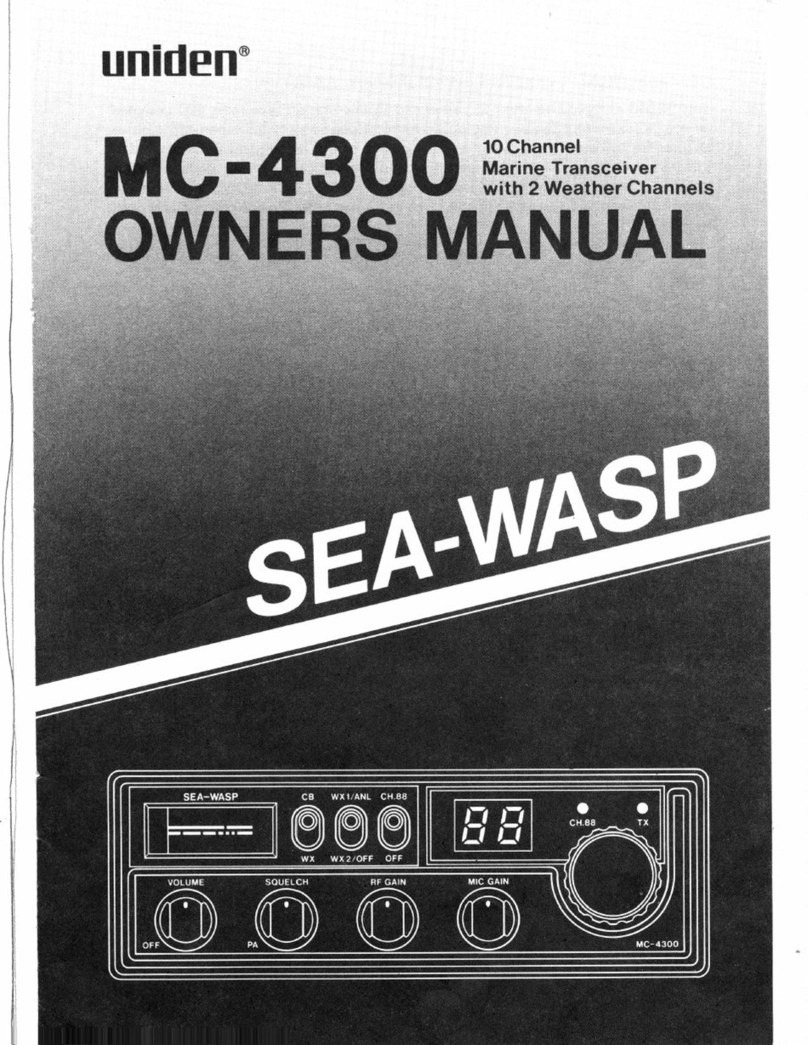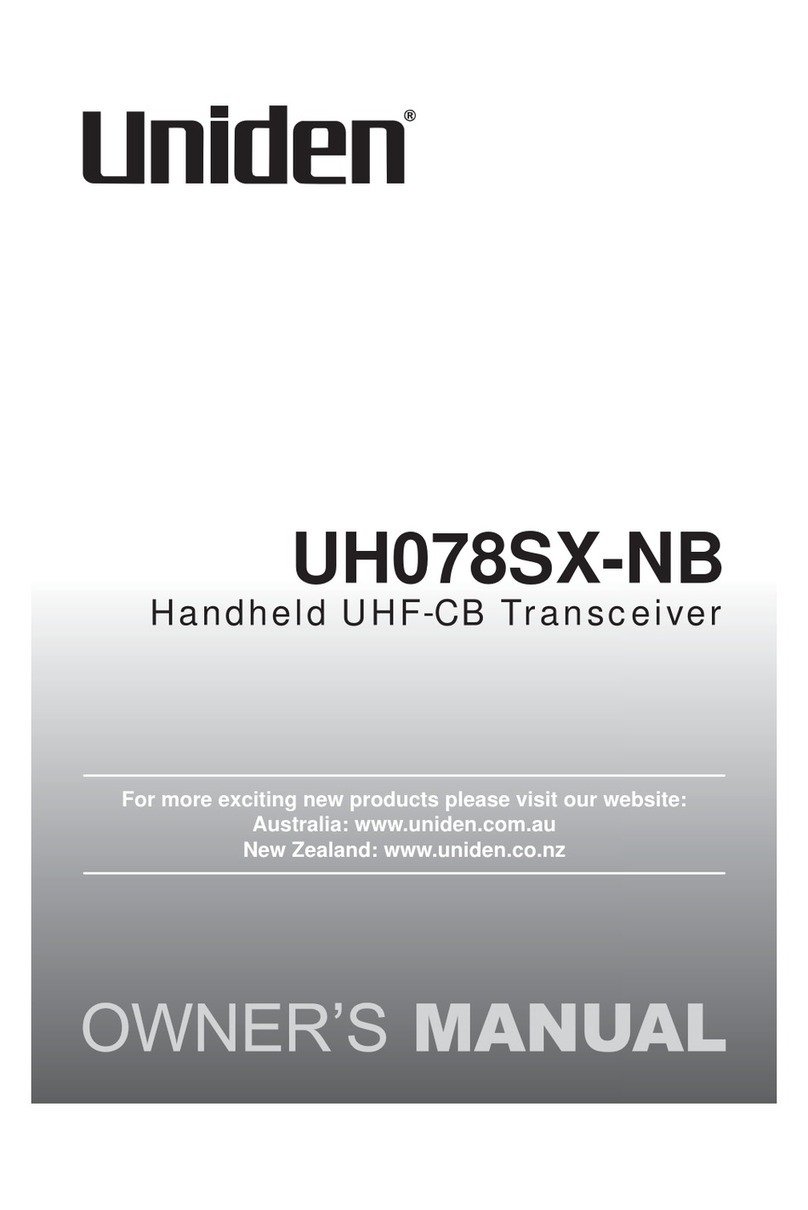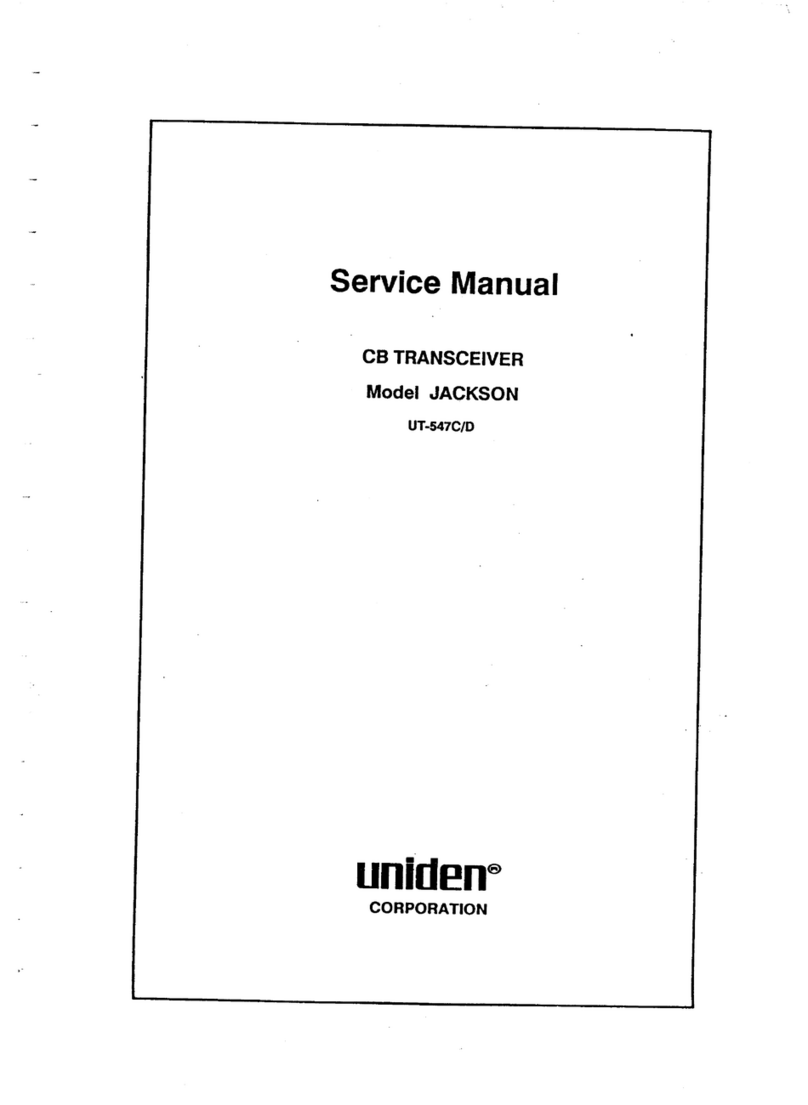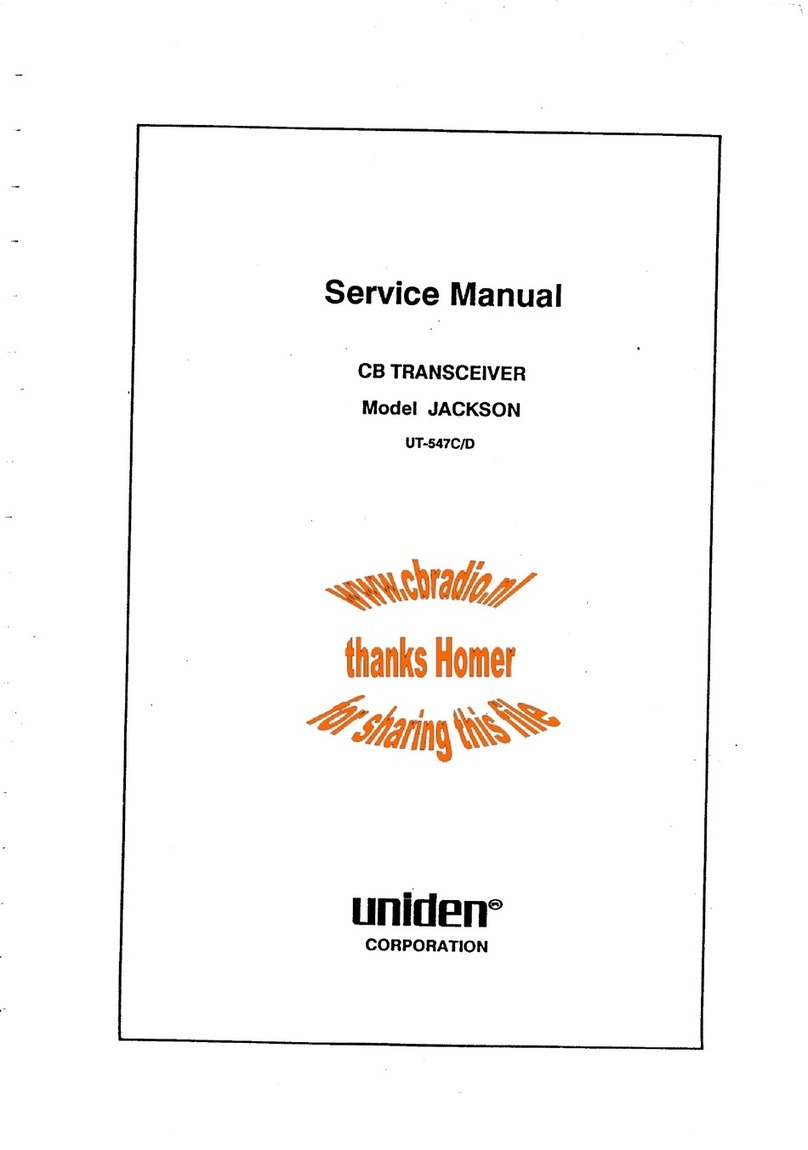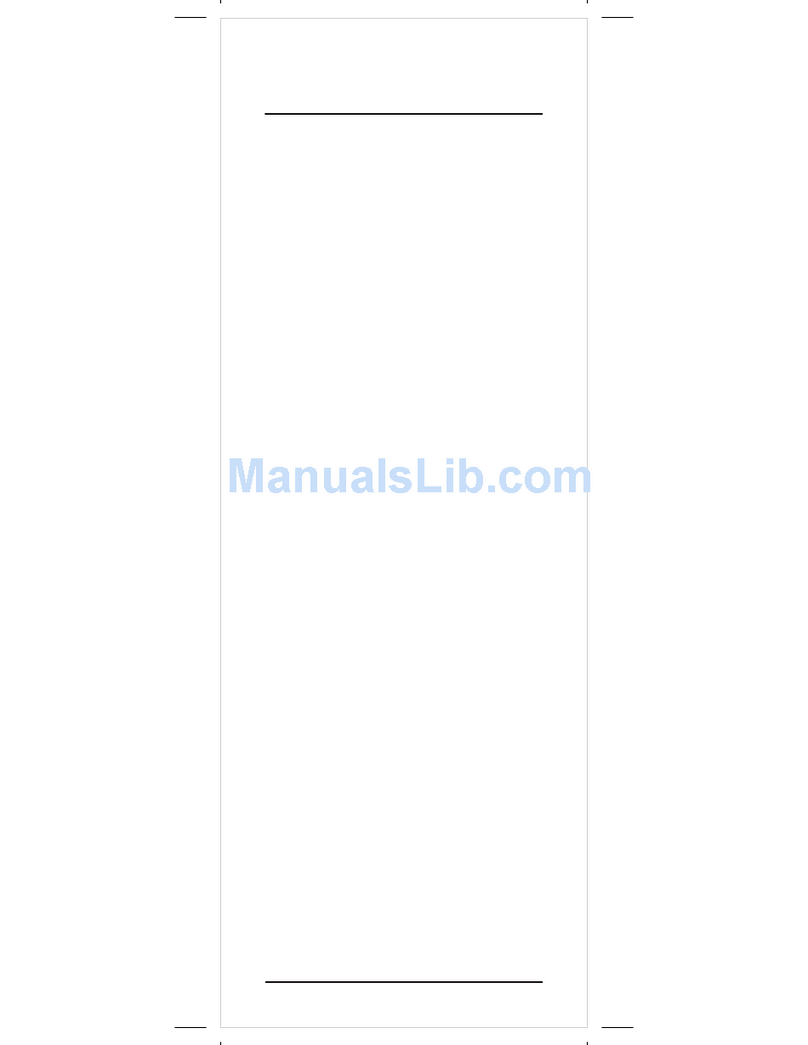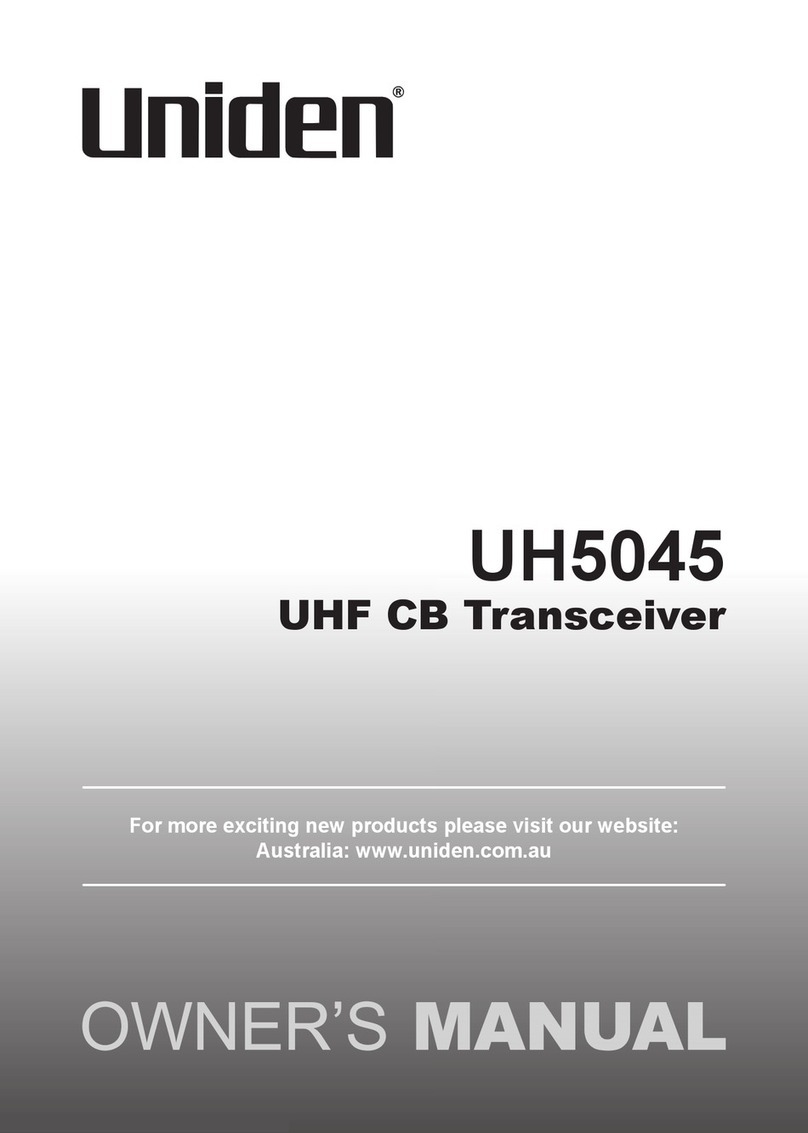The Uniden UH8060S is designed to provide you with years of trouble
free service. Its rugged components and materials are capable of
withstanding harsh environments. Please read this Operating Manual
carefully to ensure you gain the optimum performance of the unit.
NOTE
The citizen band radio service is licenced in Australia by
ACMA Radio-communications (Citizen Band Radio Stations)
Class Licence and in New Zealand by MBIE General User
Licence for Citizen Band Radio and operation is subject to
conditions contained in those licenses.
Features
• NarrowBand(NB)80Channel
Radio*
• MiniCompactBlackBox
• RemoteLCDSpeaker
Microphone (Remote SPK/MIC)
and Extension Cable
• 12VDCPowerInput
• Built-inAVSCircuitry†
• TransmissionPower5W
• LCDDisplaywithBacklight
• LCDBacklightbrightnesscontrol
(“HI”, “LO”, “Off”)
• SignalStrength/PowerMeter
• InstantChannelProgramming
• OnetouchInstantChannelrecalling
• DualWatchwithInstantChannel
• DuplexCapability*
• MasterScan
• GroupScanandPriorityChannel
Watch
• OpenScan
• ScanChannelMemoryOn/Off
separately with Open Scan,
Group Scan
• ChannelSelect
• BusyChannelLock-outFunction
• RogerBeepFunctionOn/Off
• 5DifferentCallTones
• 38Built-inCTCSS(Continuous
Tone Coded Squelch System)
and 104 additional DCS (Digital
Coded Squelch) codes that are
user selectable
• VolumeControl
• 7LCD&KeyBacklightColours
• BaseSpeaker
• ExternalSpeakerJack
• PowerOn/OffPushSwitch
• FrontMICJack
• AutoSquelch
• Underandovervoltagealert
function
* Refer to p.31 - p.33 for channel
information
† AVS-AutomaticVolumeStabilizer
detects and manages incoming
audio to comparable levels.
3
Introduction
UHF CB TransceiverUNIDEN UH8060S