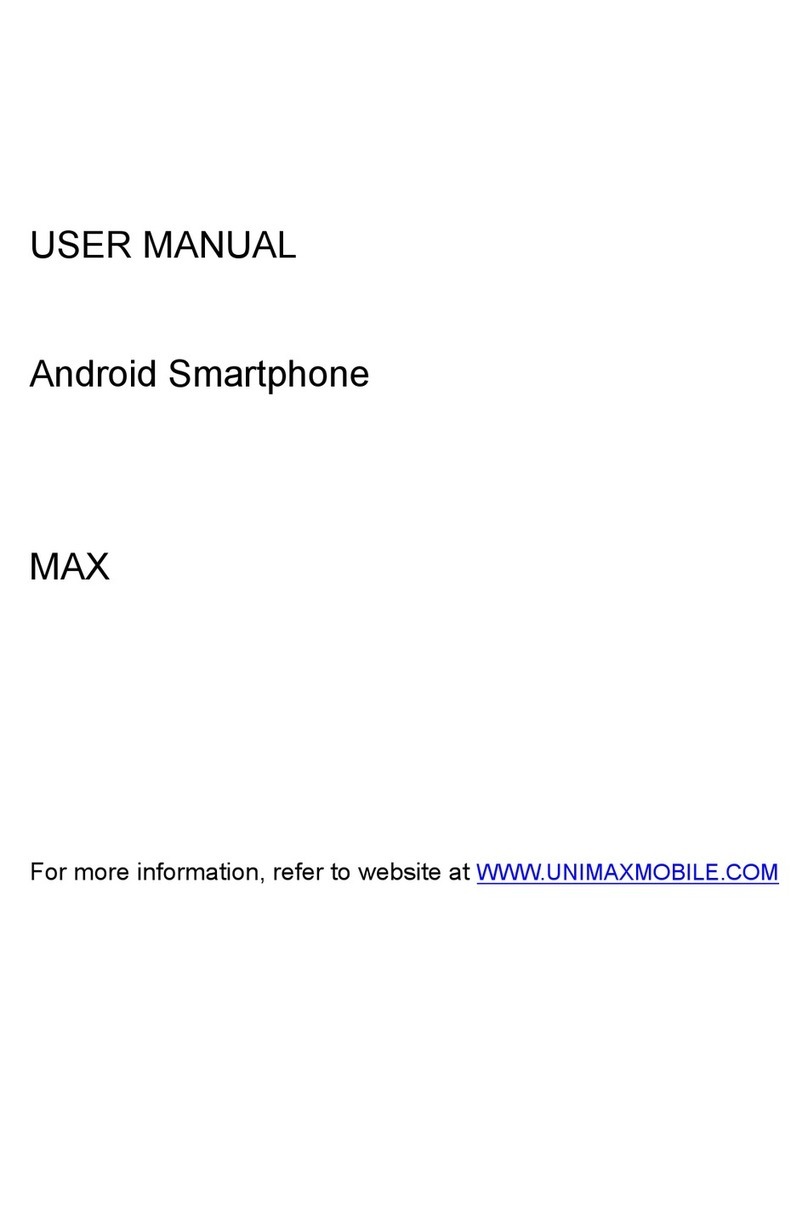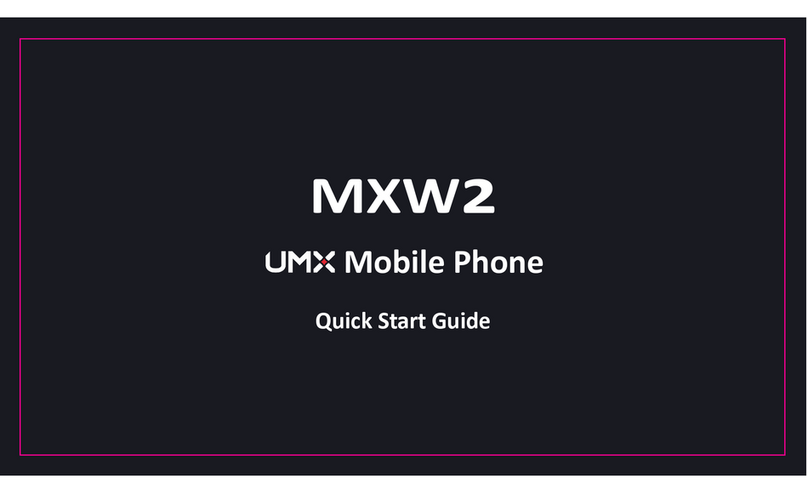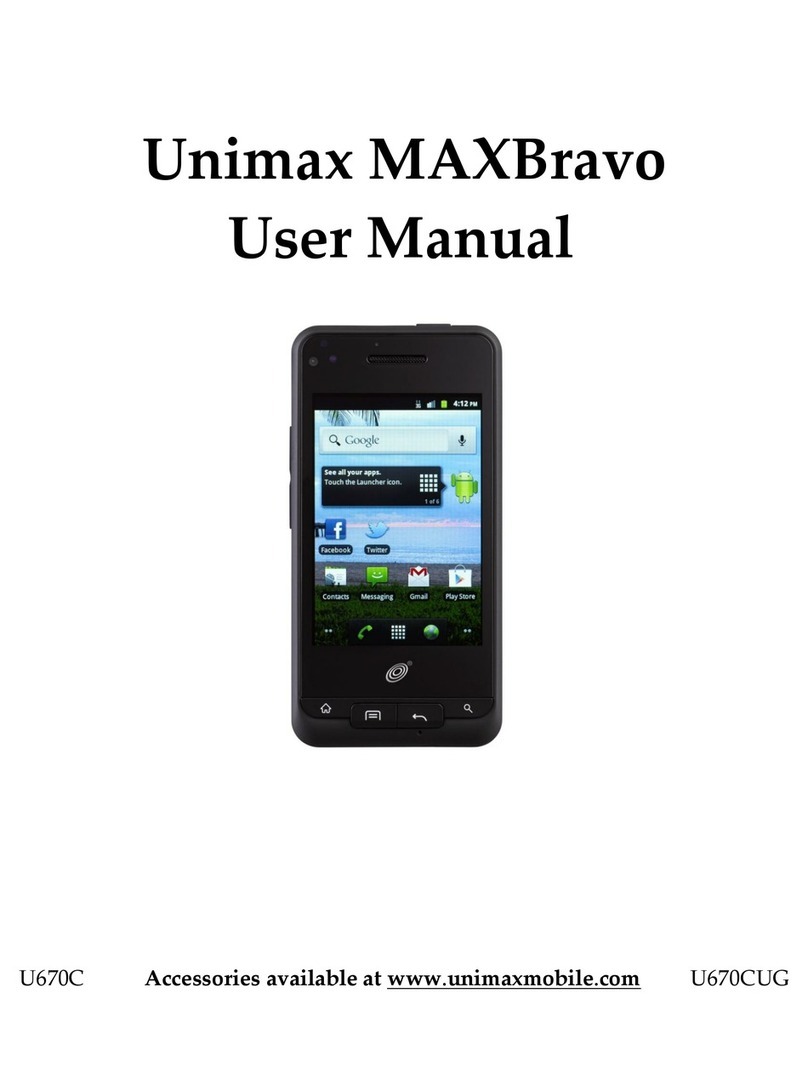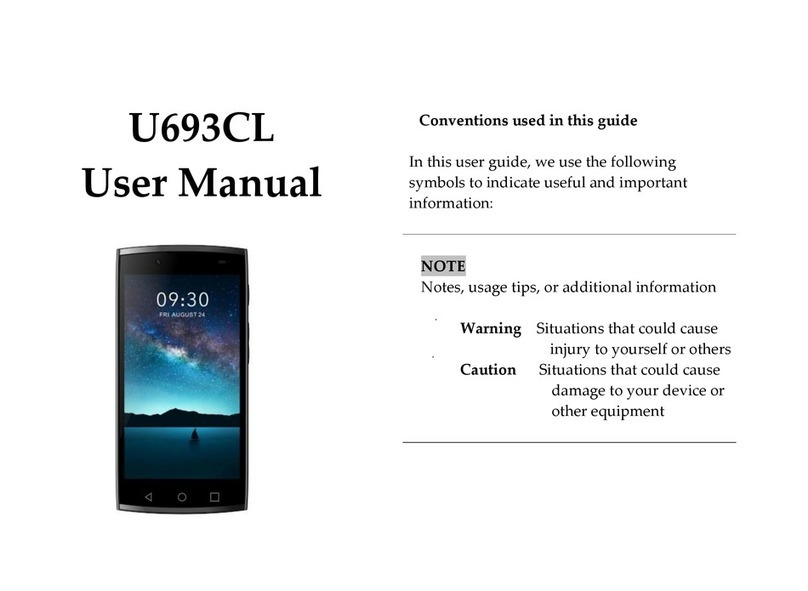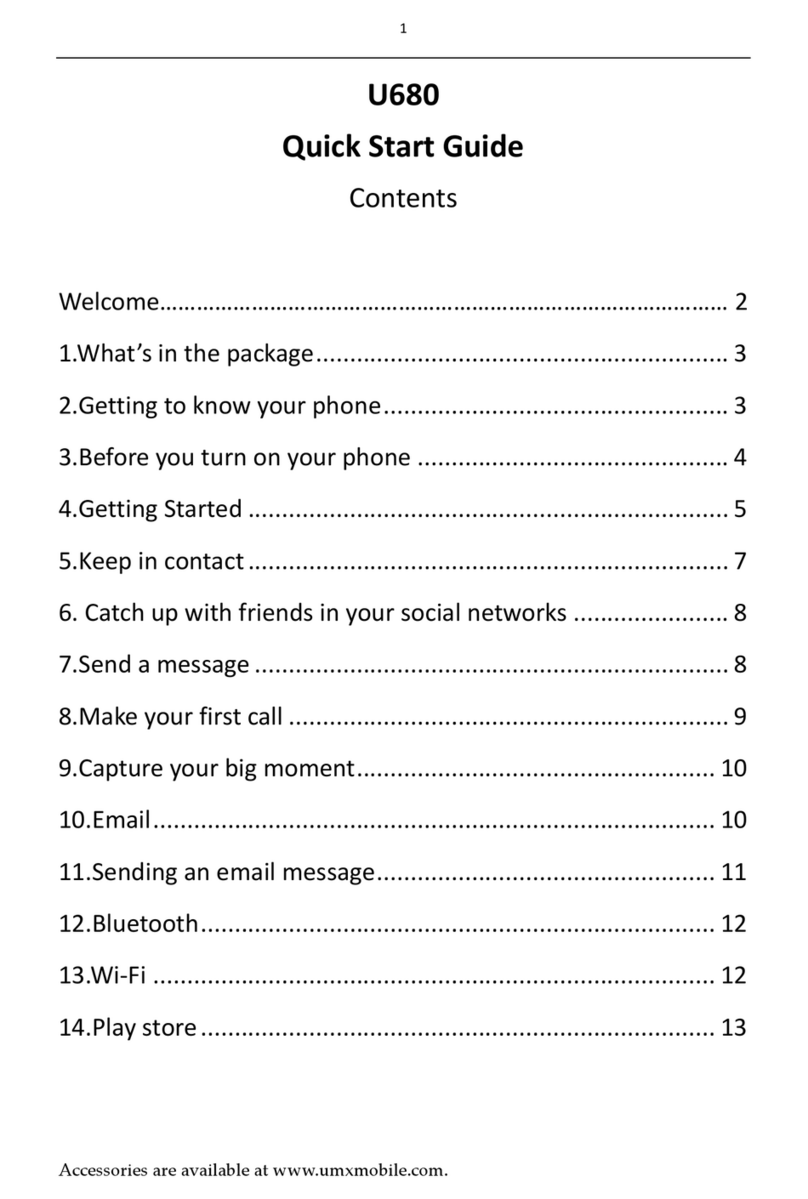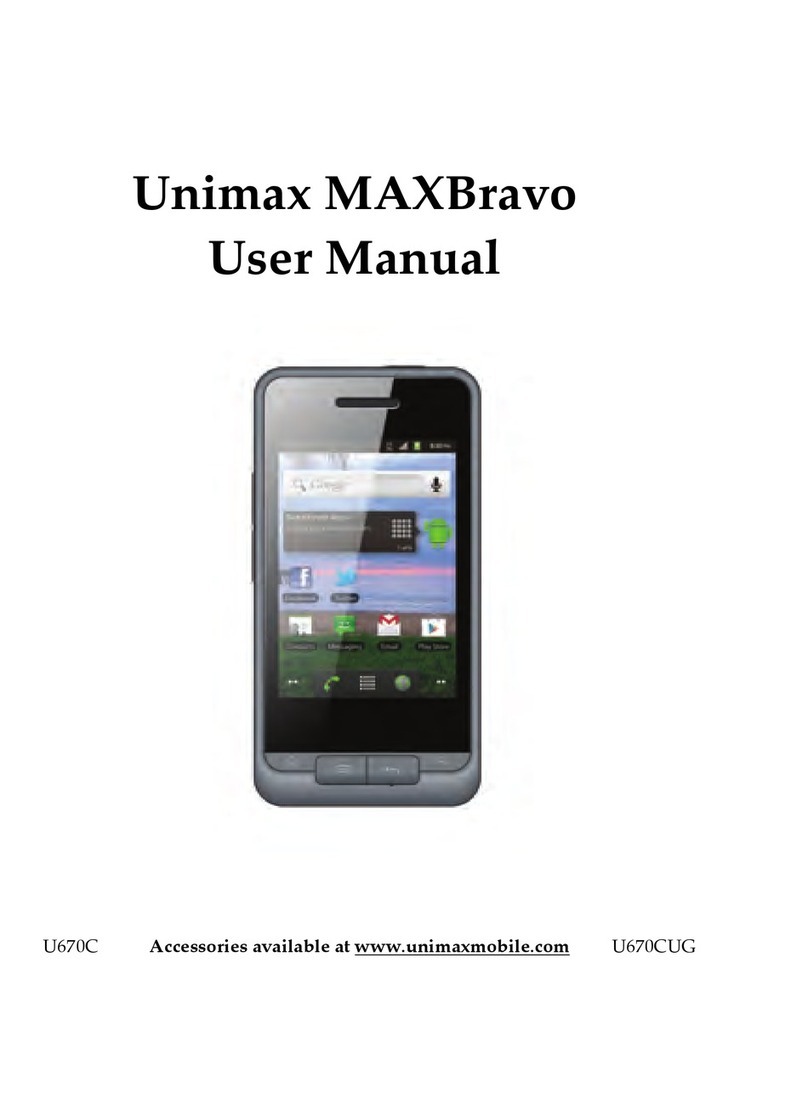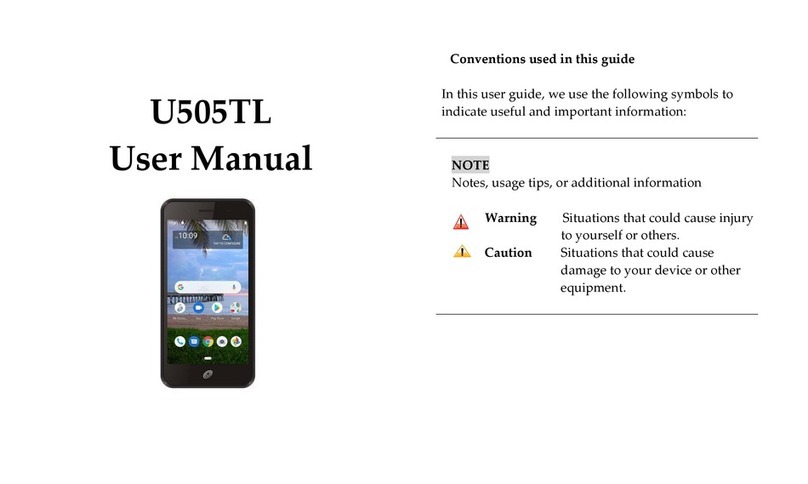Removing the battery
1. Make sure that your device is turned off. To remove the battery cover from your phone, try
opening the back cover using your finger at the small opening on the bottom of the phone.
2. Push the bottom of the battery upwards and remove the battery.
Charging your battery
Before you turn on your device and start using it, it is recommended that you charge the battery.
1. Plug the USB cable into the USB power adapter.
2. Plug the power adapter into a standard outlet.
3. Locate the USB port located on the left side of your device.
4. Plug the other end of the USB cable into the phone’s micro USB port.
5. The USB icon on the cable should always face up when connecting the cable to your device as
shown.
NOTE
• It is more efficient to charge the battery with your device powered off.
• Battery operating time gradually decreases over time.
MicroSD Card
Use the microSD card to store your photos, videos, music and certain apps from Google Play○
RStore.
You can also move and copy files to your computer from your device.
Inserting the microSD card
1. Locate the microSD card slot and remove the cover.
Insert the microSD card into the slot with its gold contacts facing down until it clicks into place.