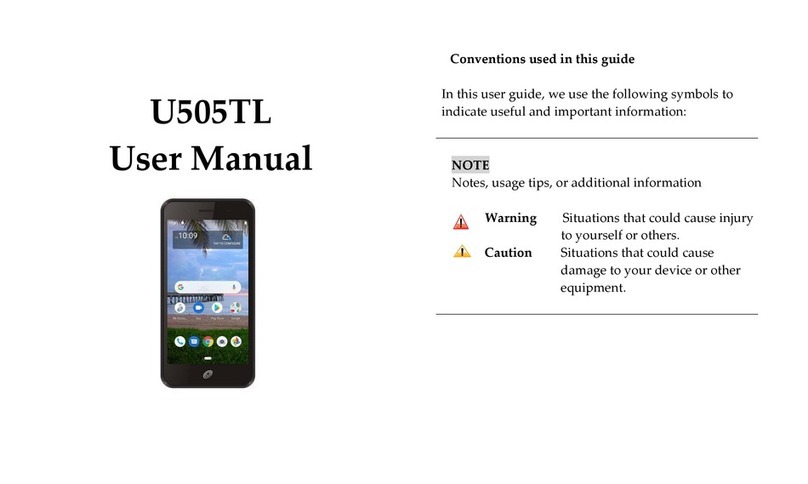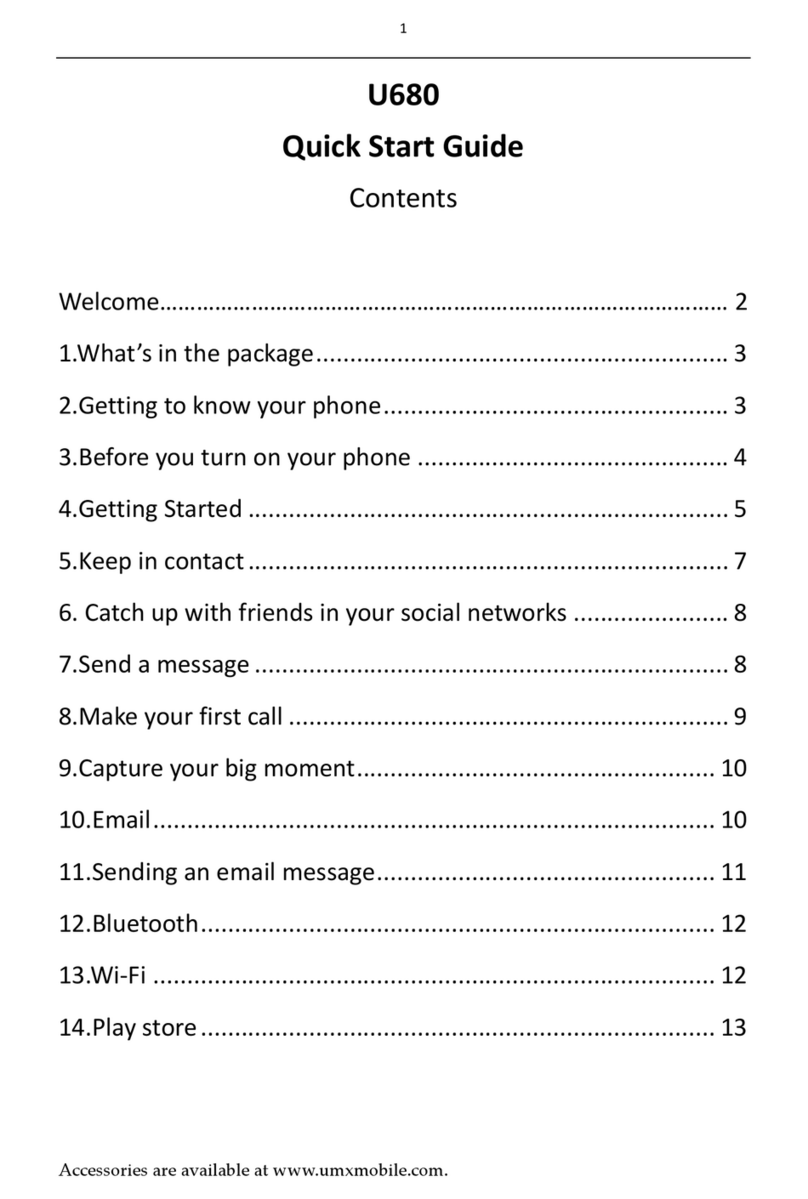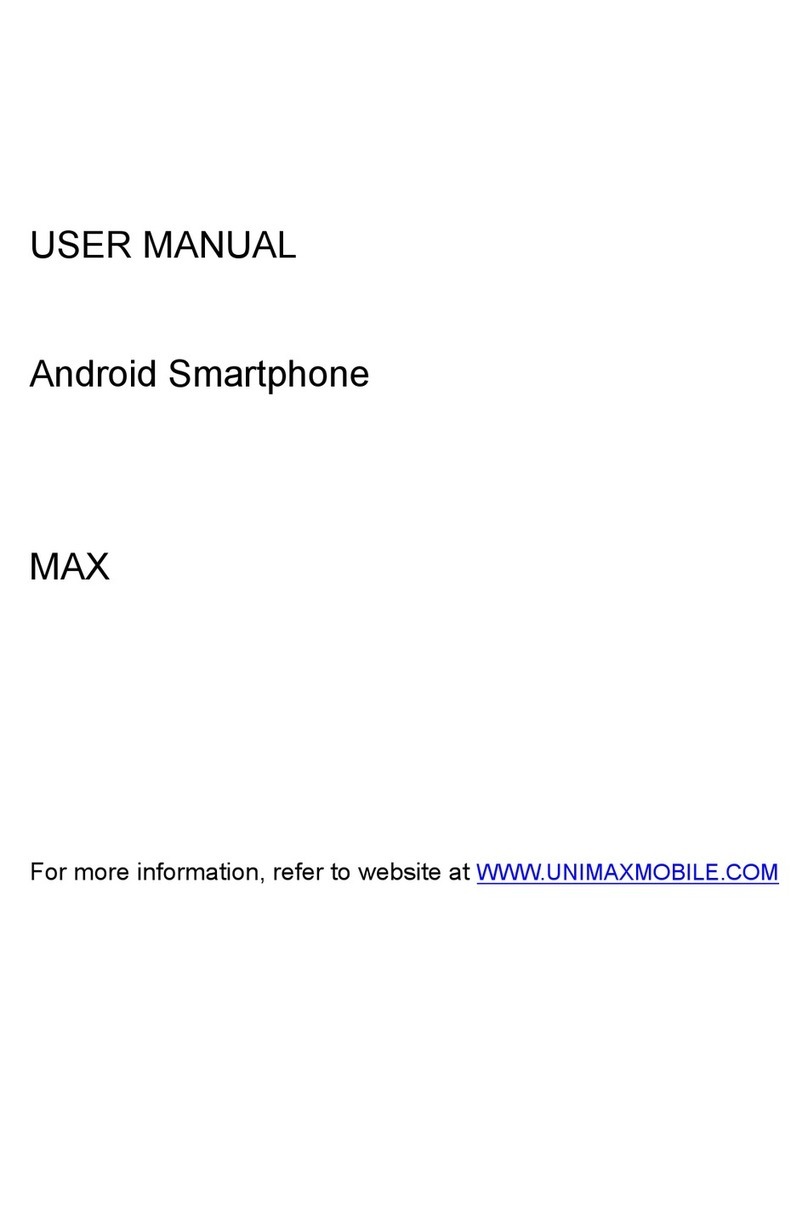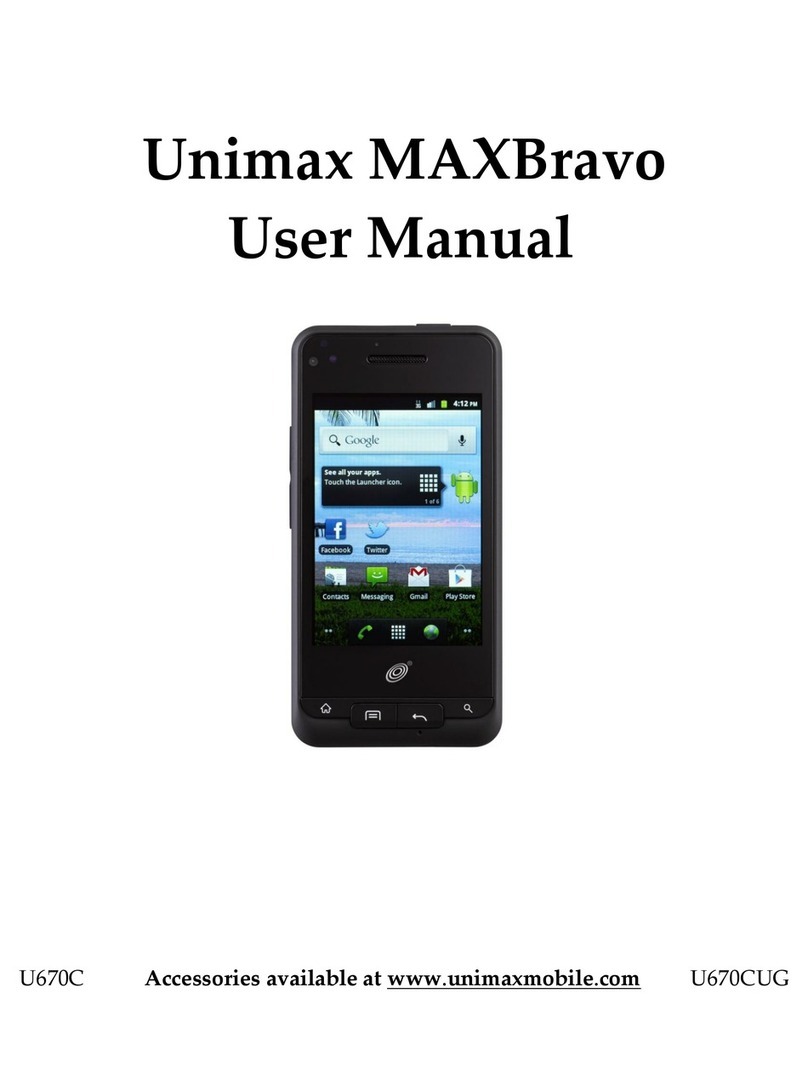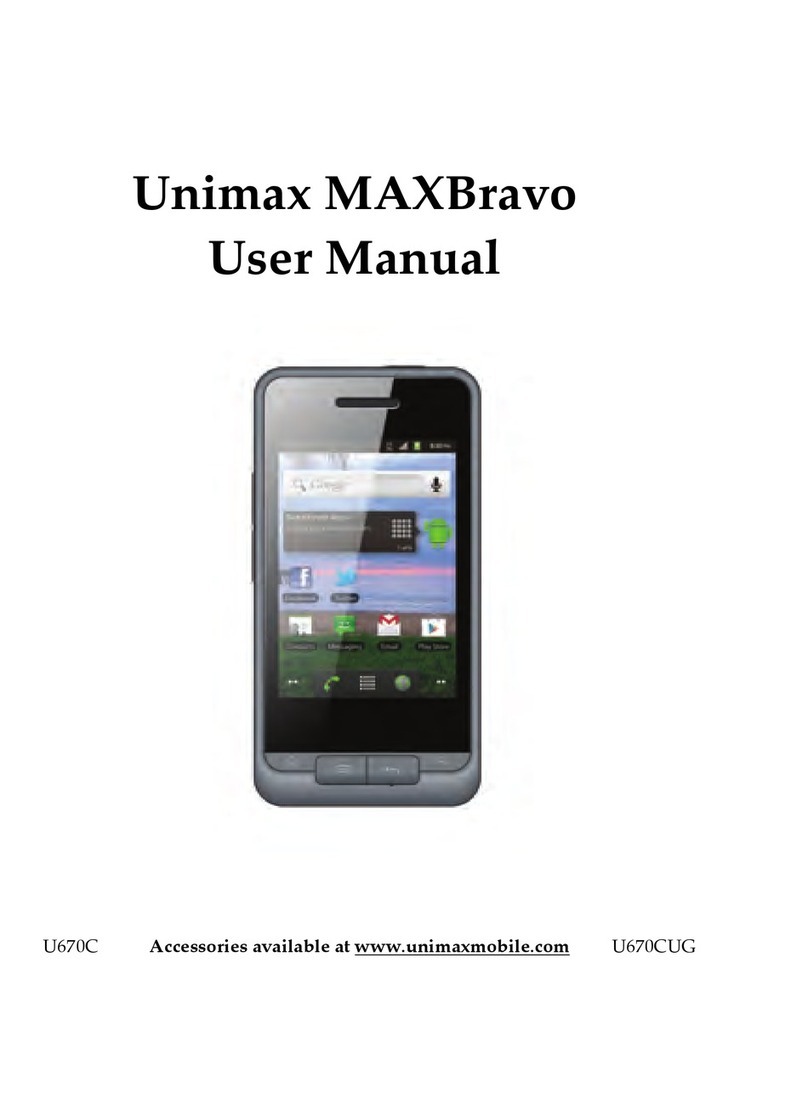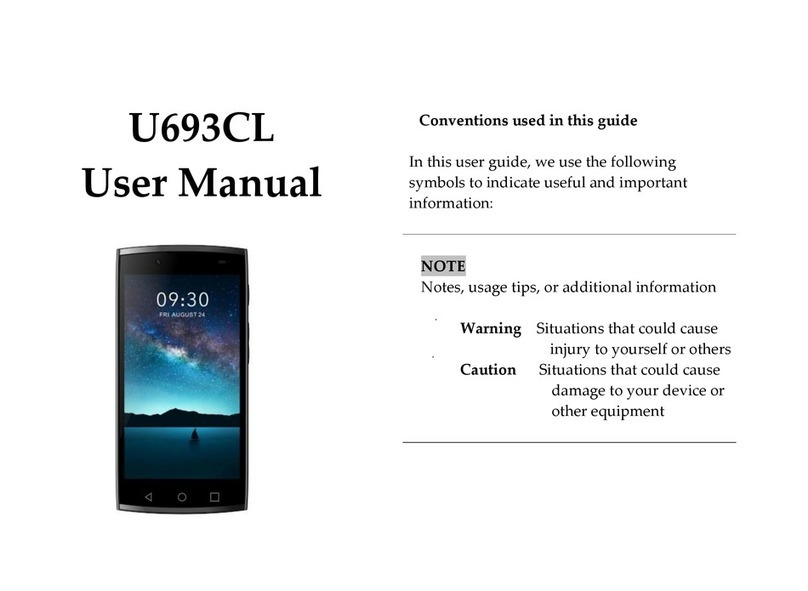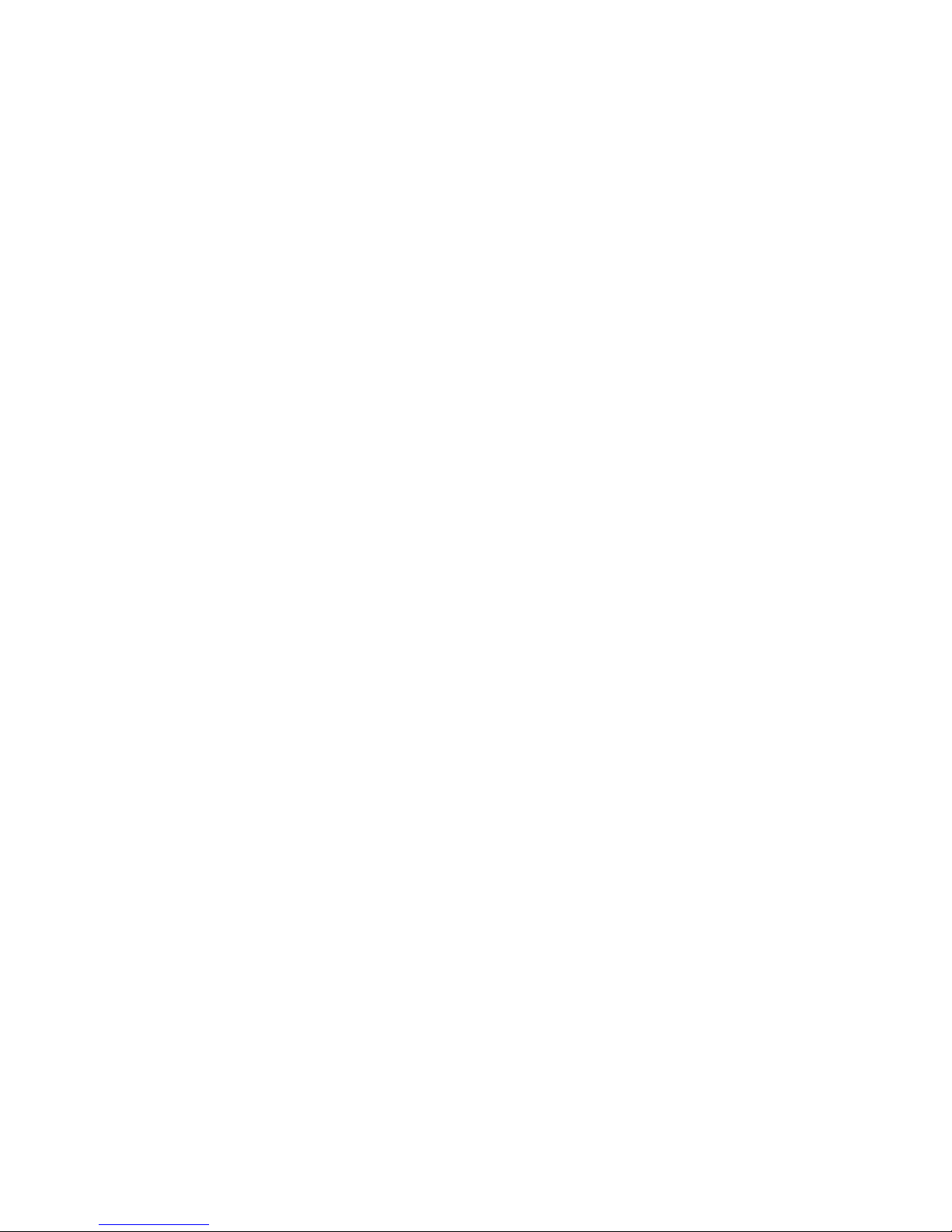energy and, if not installed and used in accordance with the
instructions, may cause harmful interference to radio
communications. However, there is no guarantee that interference
will not occur in a particular installation. If this equipment does cause
harmful interference to radio or television reception, which can be
determined by turning the equipment off and on, the user is
encouraged to try to correct the interference by one or more of the
following measures:
Reorient or relocate the receiving antenna.
Increase the separation between the equipment and receiver.
Connect the equipment into an outlet on a circuit different from that
to which the receiver is connected.
Consult the dealer or an experienced radio/TV technician for help.
SAR Information Statement
Your wireless mobile phone is a radio transmitter and receiver. It is
designed and manufactured not to exceed the emission limits for
exposure to radiofrequency (RF) energy set by the Federal
Communications Commission of the U.S. Government. These limits
are part of comprehensive guidelines and establish permitted levels
of RF energy for the general population. The guidelines are based on
standards that were developed by independent scientific
organizations through periodic and thorough evaluation of scientific
studies. The standards include a substantial safety margin designed
to assure the safety of all persons, regardless of age and health. The
exposure standard for wireless mobile phone employs a unit of
measurement known as the Specific Absorption Rate, or SAR. The
SAR limit set by the FCC is 1.6 W/kg. * Tests for SAR are conducted
with the mobile phone transmitting at its highest certified power level in
highest certified power level, the actual SAR level of the mobile phone
while operating can be well below the maximum value. This is
because the mobile phone is designed to operate at multiple power levels
so as to use only the power required to reach the network. In general,
the closer you are to a wireless base station antenna, the lower the
power output. Before a mobile phone model is available for sale to the
public, it must be tested and certified to the FCC that it does not
exceed the limit established by the government adopted
requirement for safe exposure. The tests are performed in positions
and locations (e.g., at the ear and worn on the body) as required by
the FCC for each model. The highest SAR value for this model mobile
the body, as described in this user guide, is 0.656W/Kg (Body-worn
measurements differ among mobile phone models, depending upon
available accessories and FCC requirements). The maximum scaled
SAR in hotspot mode is 0.998W/Kg. While there may be differences
between the SAR levels of various mobile phone and at various
positions, they all meet the government requirement for safe
exposure. The FCC has granted an Equipment Authorization for this
model mobile phone with all reported SAR levels evaluated as in
compliance with the FCC RF exposure guidelines. SAR information on
this model mobile phone is on file with the FCC and can be found under
the Display Grant section of http://www.fcc.gov/ oet/fccid after
searching on
phone when tested for use at the ear is 0.653W/Kg and when worn on
FCC ID: P46-MXW2 Additional information on Specific Absorption
Rates (SAR) can be found on the Cellular Telecommunications
Industry Asso-ciation (CTIA) web-site at http://www.wow-com.com. *
In the United States and Canada, the SAR limit for mobile phone used by
the public is 1.6watts/kg (W/kg) averaged over one gram of tissue.
-stantial margin of safety to give.
8
The standard incorporates a sub
This equipment generates uses and can radiate radio frequency
all tested frequency bands. Although the SAR is determined at the