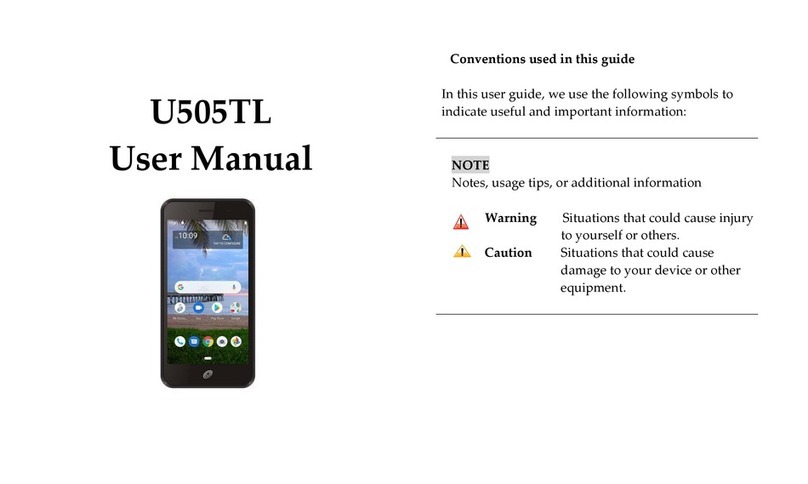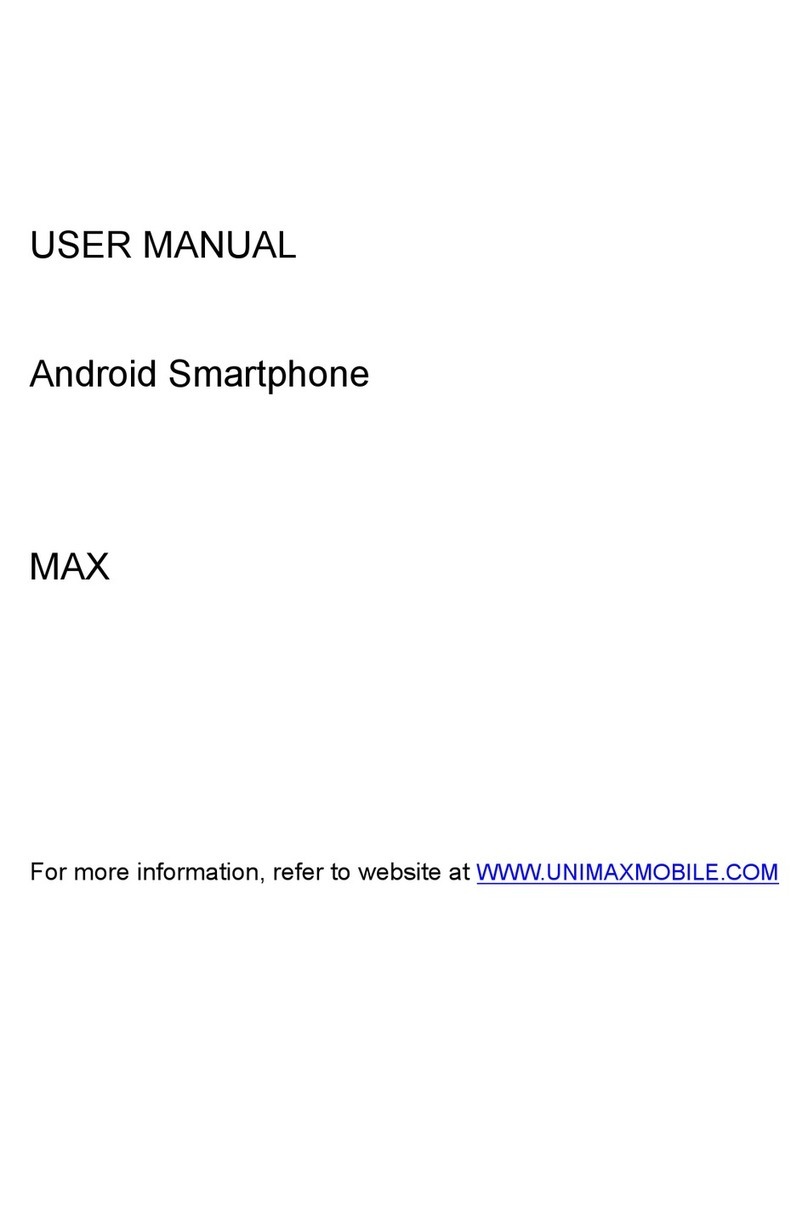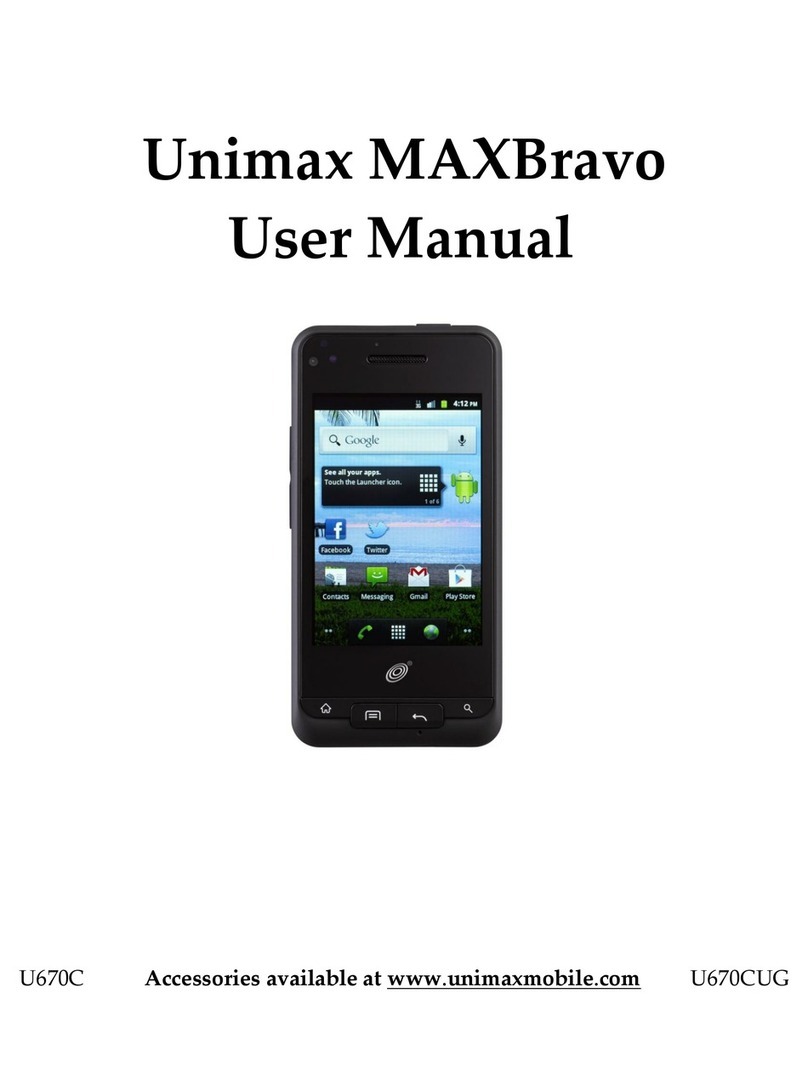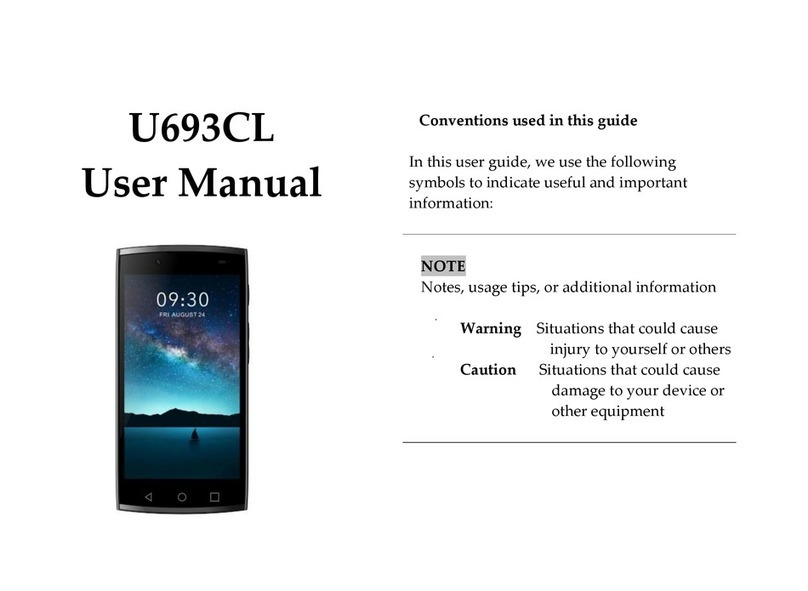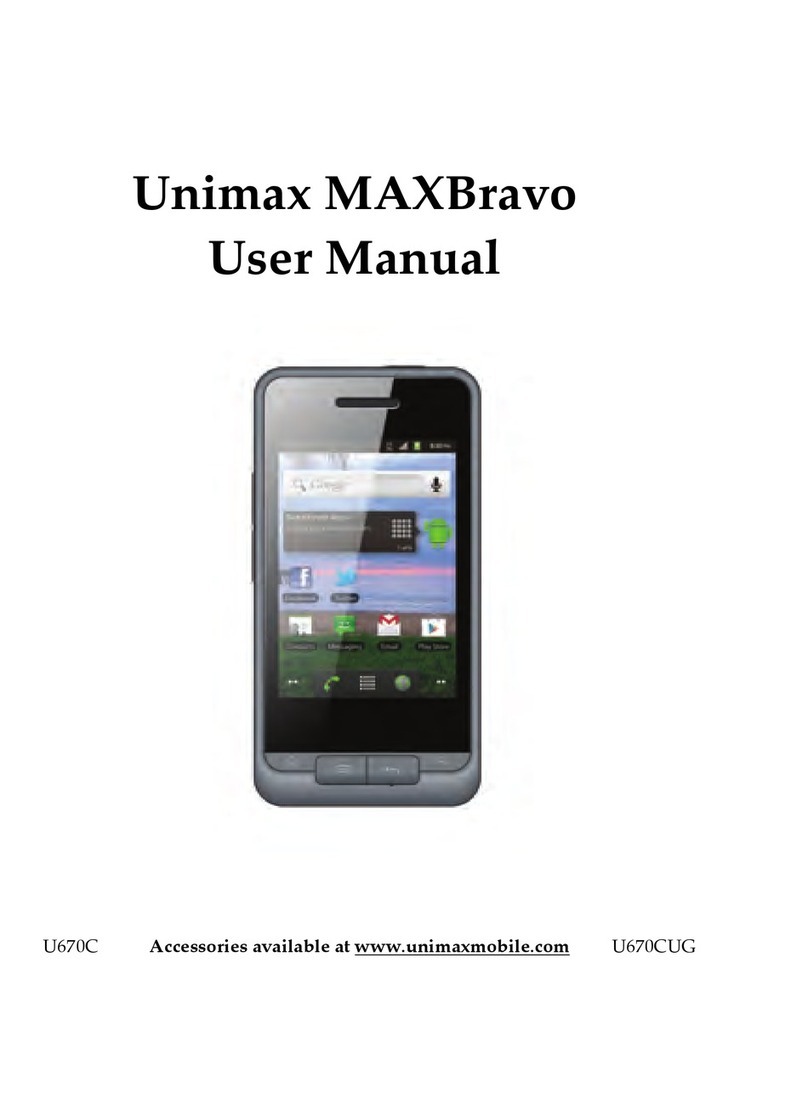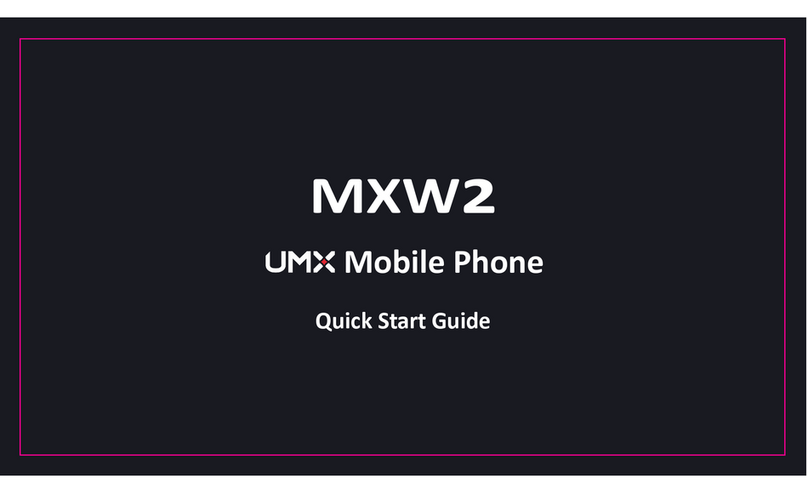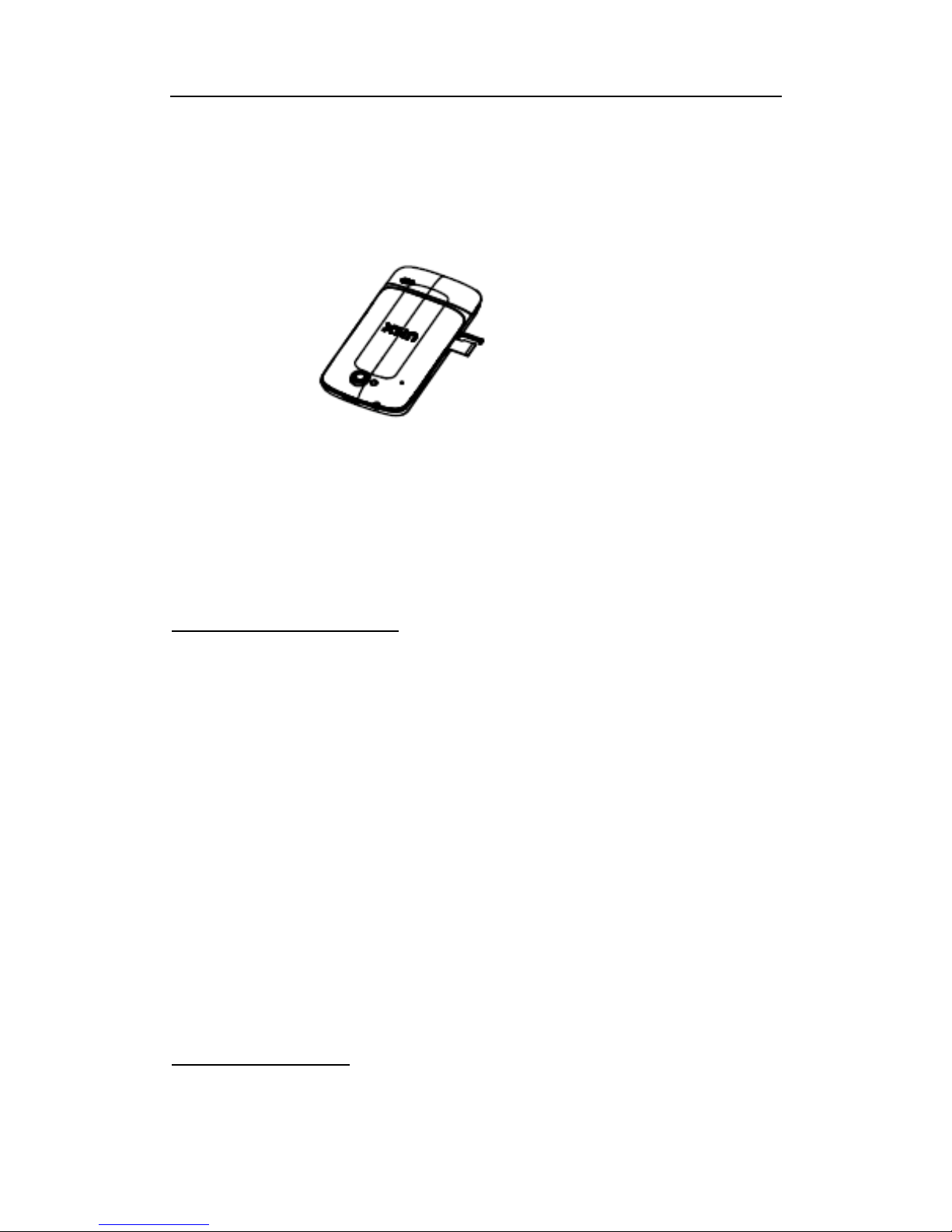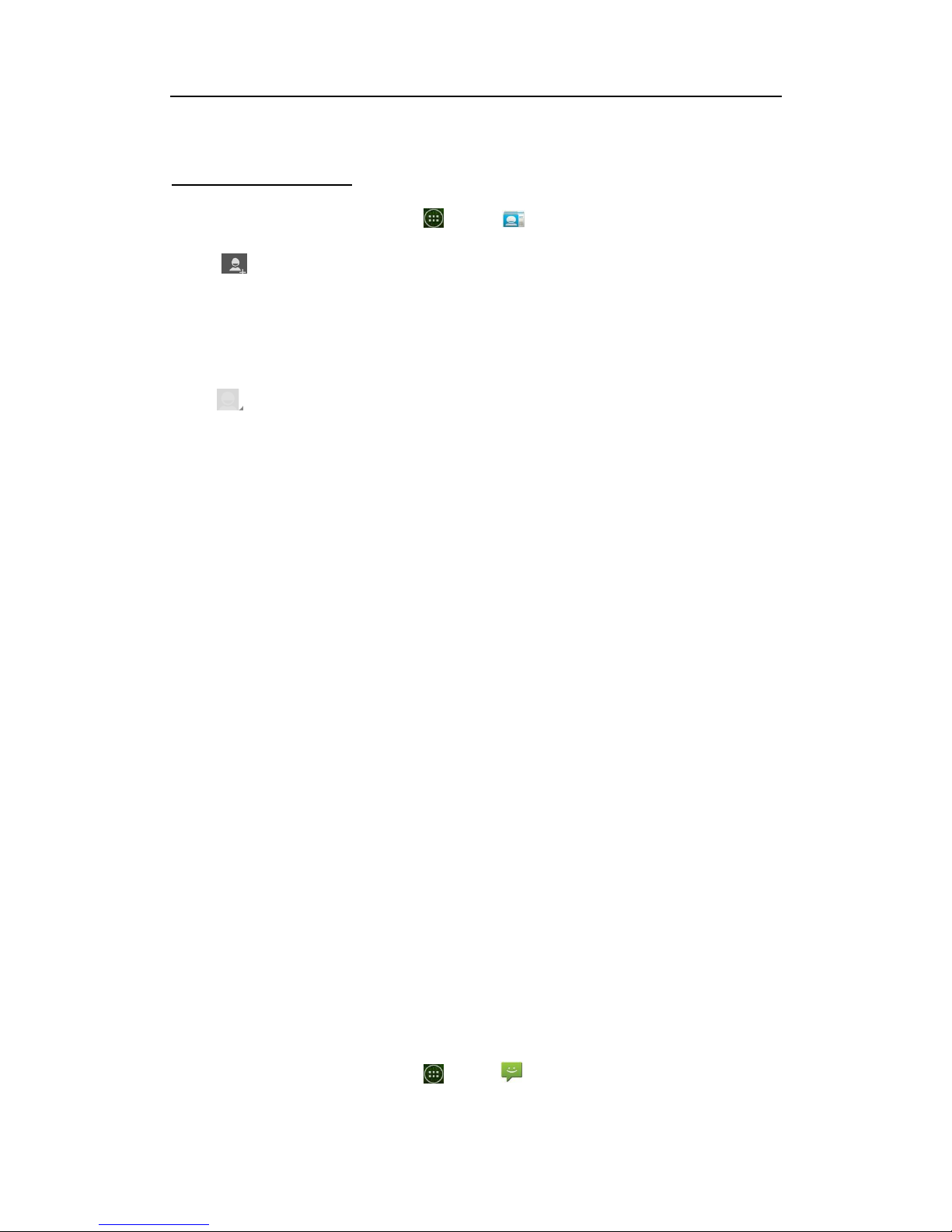7
Tap andholdtheemptyintheidlestate,youcanchangethewallpaper.
Lockingand unlockingthescreen
·Youcanlockthetouch screenandkeystopreventaccidentalcalls.Tolock,
press . Tounlock, turnonthescreenby pressing , and then flick
the grey window your finger.
·Set an unlock pattern
·From home screen, tap setting
·Taplocation andsecurity->screen lock->patterntosetupbymovingyour
fingeralongthe screen inonemovement.
Settingtheringtoneandvolume
Tochangethephoneringtone,fromthe homescreen,tap
“setting”->sound->phone ringtone,Tapthe ringtoneyou wanttousefrom
thelist.Adjustingthevolumetoyour desired level,pressthevolumeupor
down button on theleftsideof your phone.
Theringerandmediavolumecan be adjusted separately.Adjustingthe
mediavolume changesthevolumelevelofsoundnotifications,music, or
videoplayback.
5.Keep in contact
Usingthephoneicon,it’ssimpletomanageyour communicationwith your