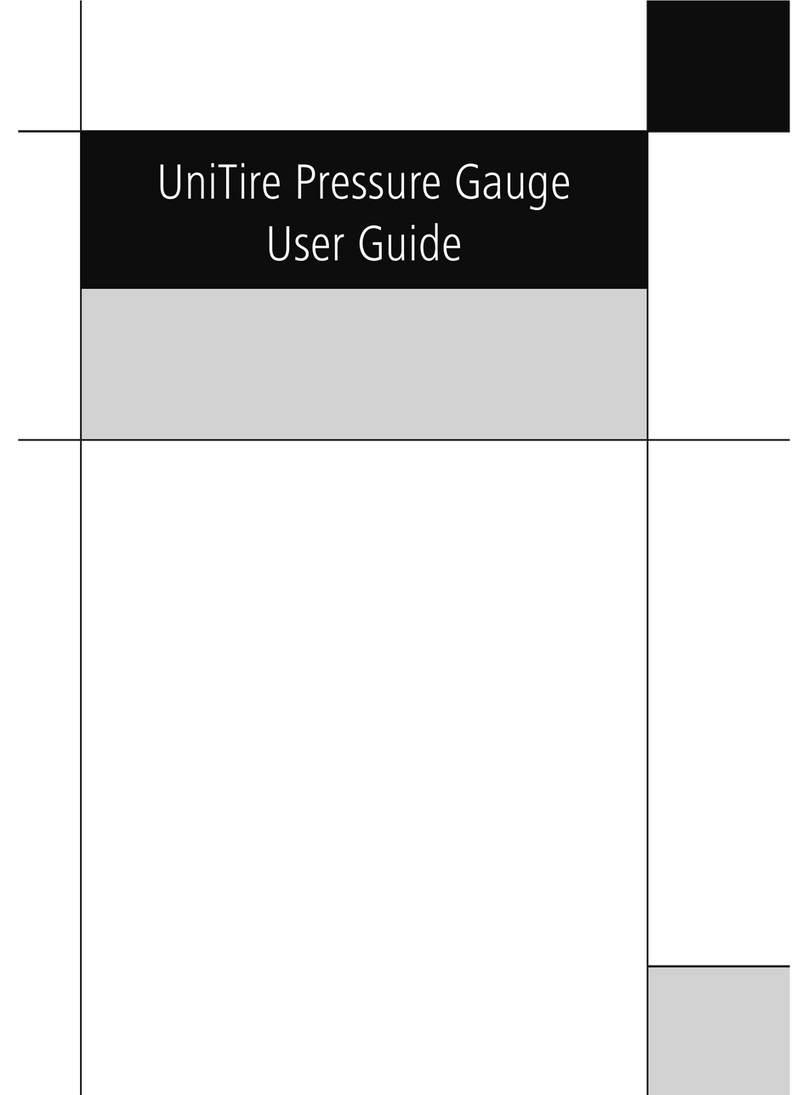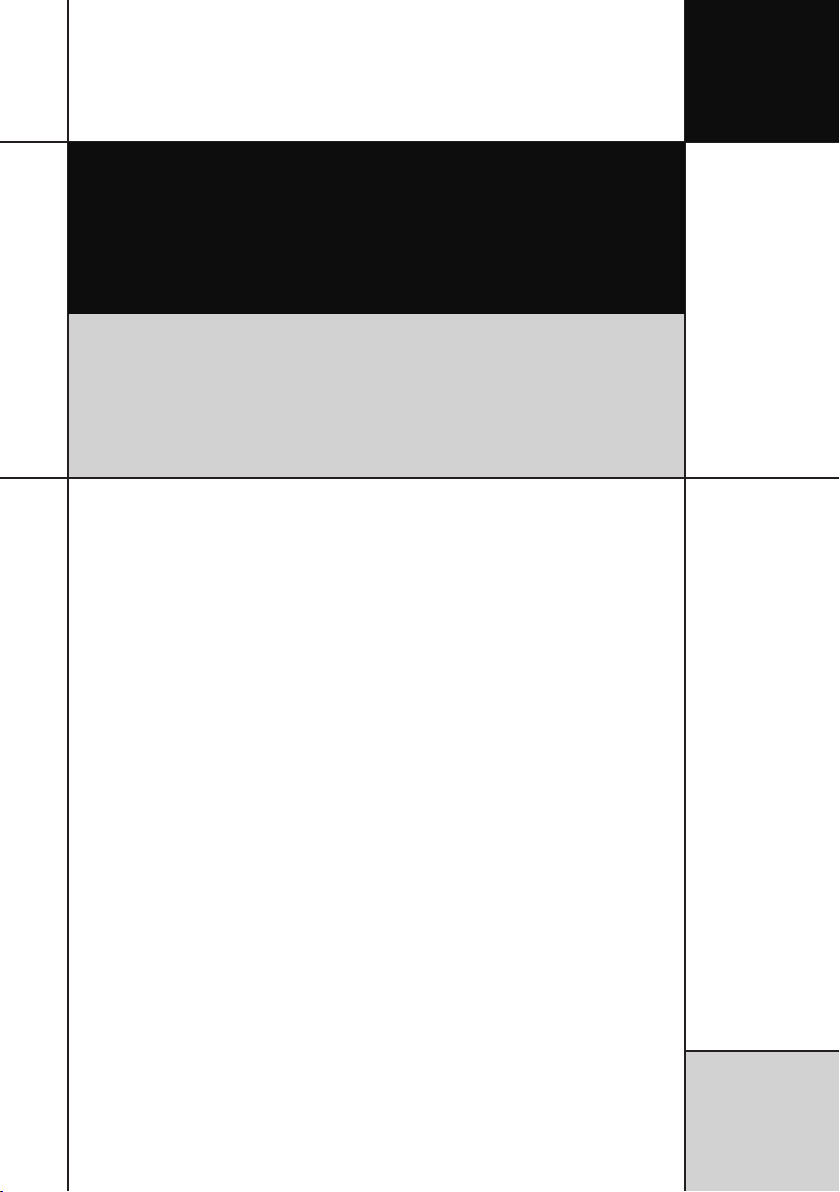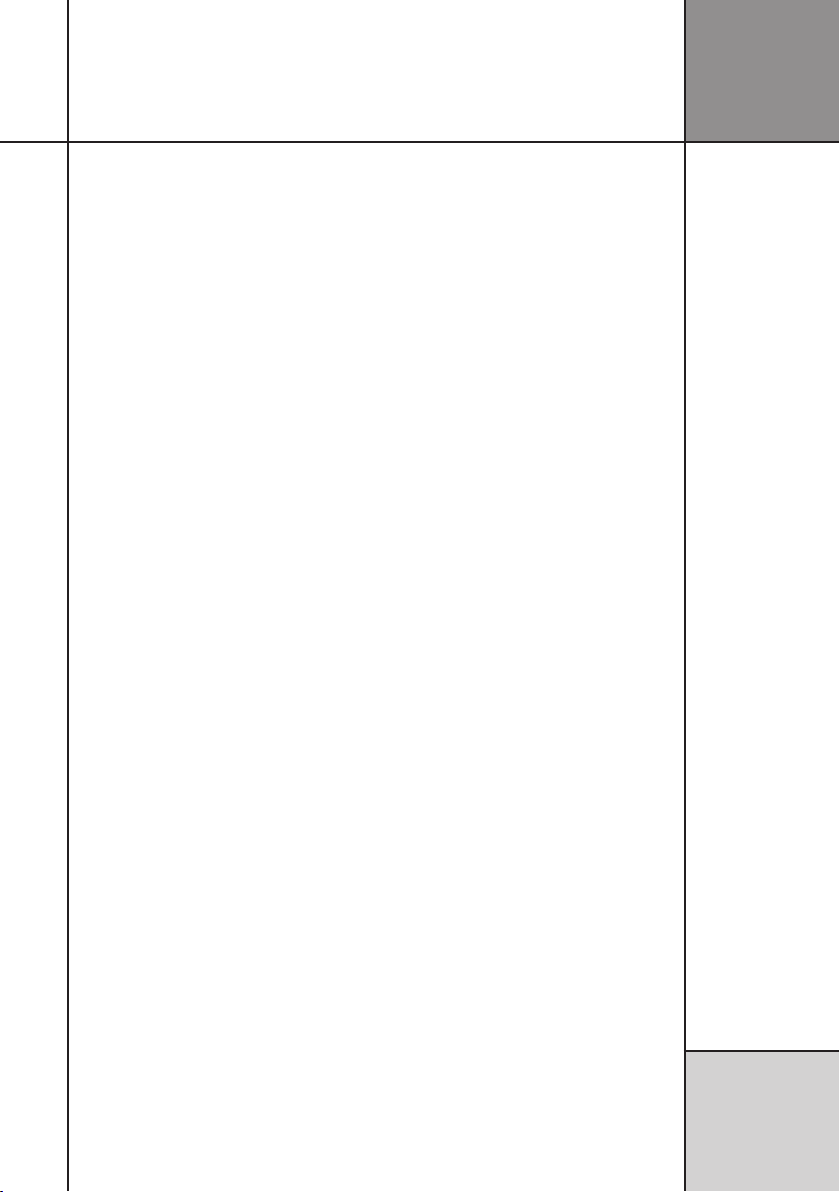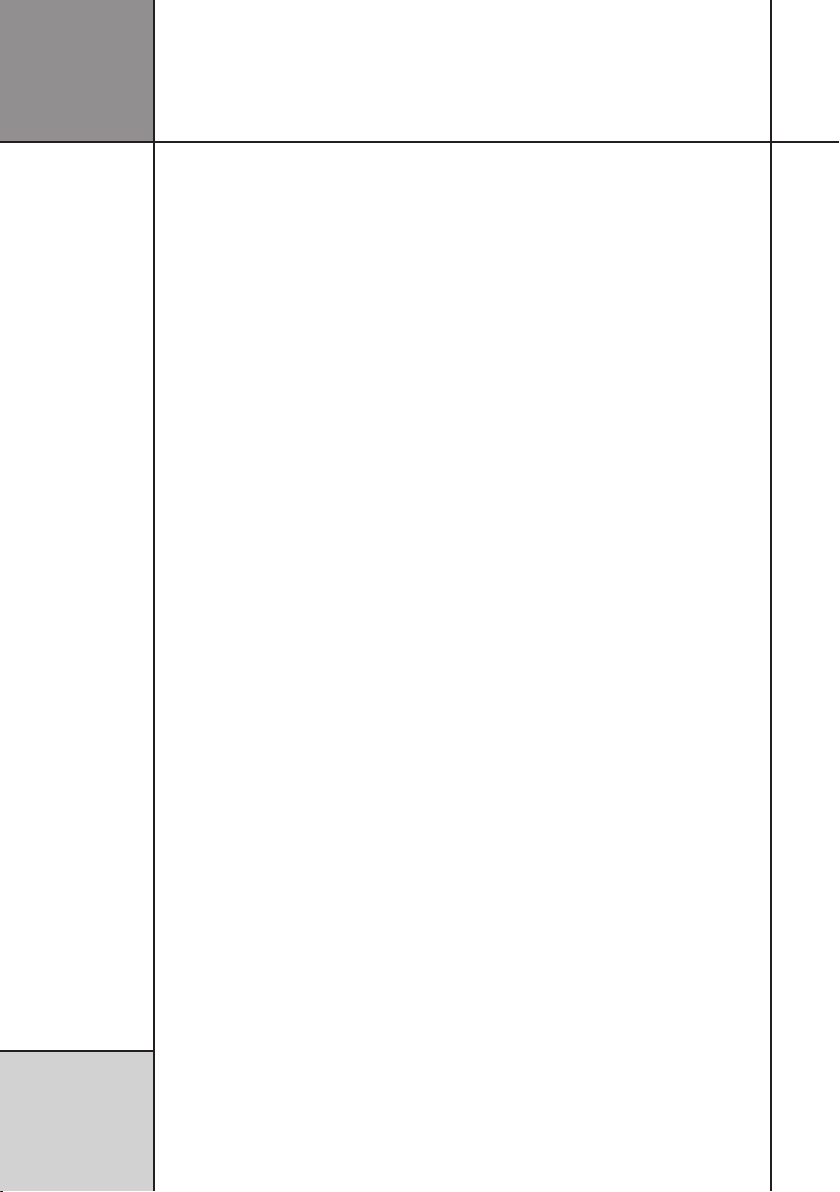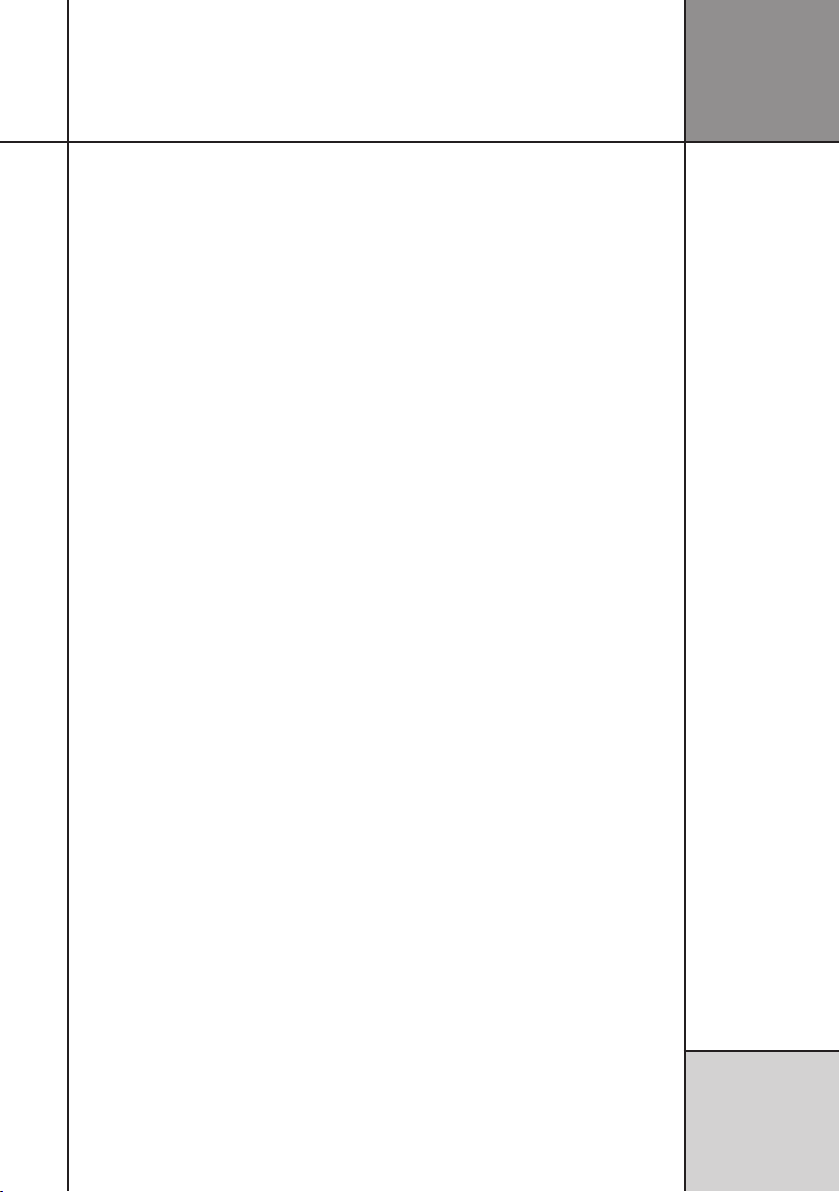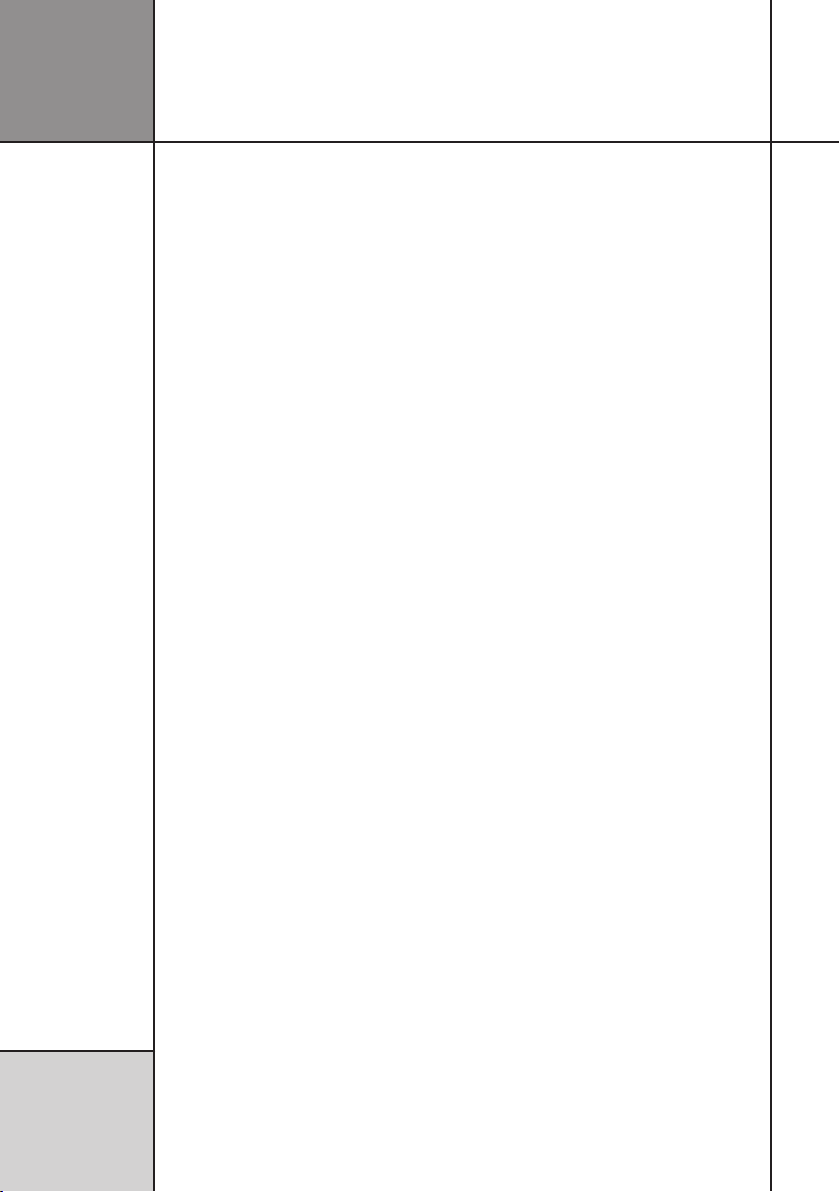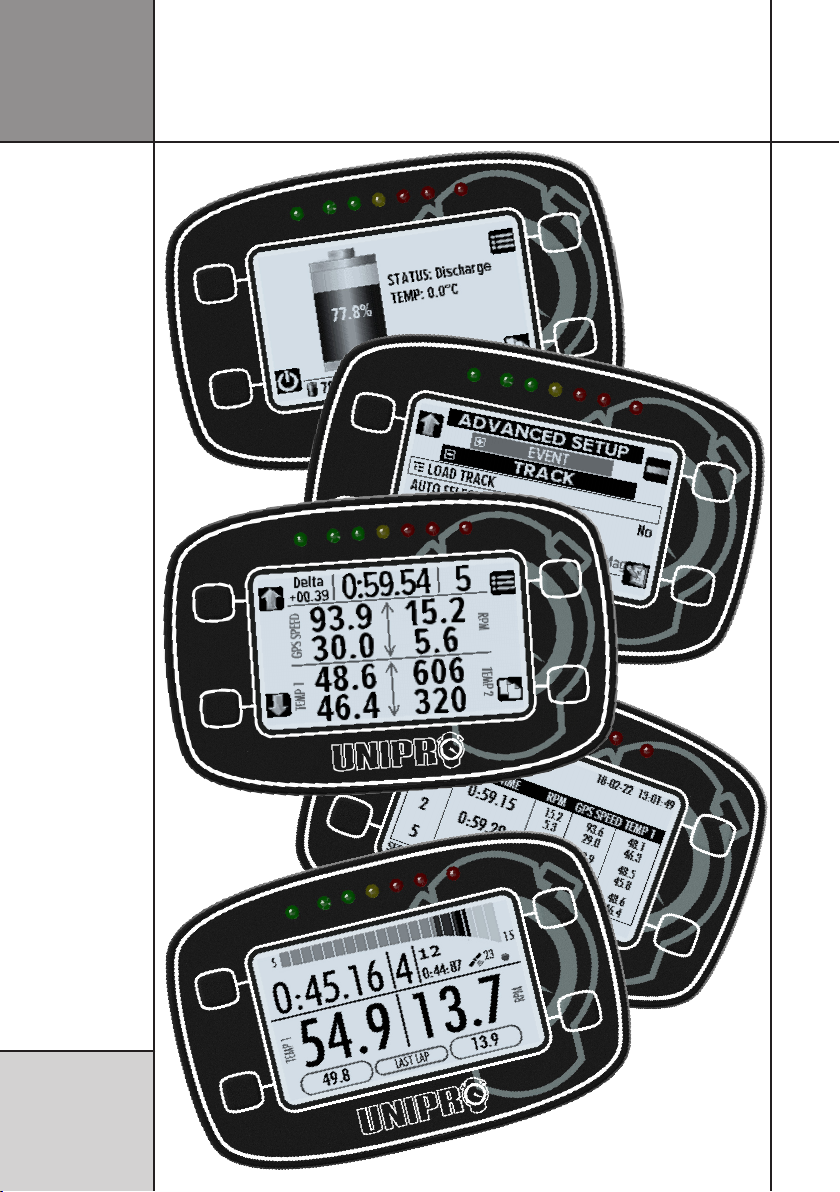7
This User Guide contains all relevant information about your new
UniGo Laptimer.
Get started with the UniGo in 5 minutes with the Quick Guide.
Read all about the advanced features and functions in the
Reference Guide.
Before you start, please check that your UniGo package contains
the accessories described below.
CONTENT OF PACKAGE
The UniGo package contains the following:
• UniGo One Laptimer.
• RPM wire.
• USB data / charge cable.
• USB power adapter.
• Power socket for your country.
• This User Guide.
• Registration card.
If any of these items are missing please contact
your dealer.
Note: You should retain the packaging in case
you need to transport the unit.
UNIQUE UNIGO ONE
IDEAS
UniGo One combines many new ideas not seen
before in a Unipro Laptimer:
• Big high resolution display with gray
tones. Providing more than 40000 pixels
with 16 gray levels makes text and
graphics easy to read.
• Wi-Fi for fast and easy upload of data to
a PC or Mac.
• Very high brightness, fully programma-
ble warning LEDs. Clearly visible in full
daylight.
• Intuitive user interface with only four
buttons. Help text to explain what each
function does.
• Direct connection of analog/digital
sensors.
• Trig directly from magnet stripes.
• High capacity battery built-in.
EASY TO USE
Even with all the advanced features, the
Laptimer is very easy to use.
The graphical display makes it effortless to
see and analyze the lap times and data values
saved in the Laptimer. Data analysis can be
done directly on the Laptimer without the need
to transfer the data to a computer.
A unique GPS antenna enables a very thin and
slick design. This antenna design is less sensi-
tive to movement of the antenna, and ensures
a perfect reception of GPS signal all the time.
Several sensors are built in UniGo One, includ-
ing environment temperature, ambient light,
steering wheel position, steering wheel turn
rate, RPM analyzer and magnet receiver.
The built-in Li-Ion battery gives 40 hours of
operation and with the powerful charger, it
can be charge at different speeds, including
Introduction
Introduction