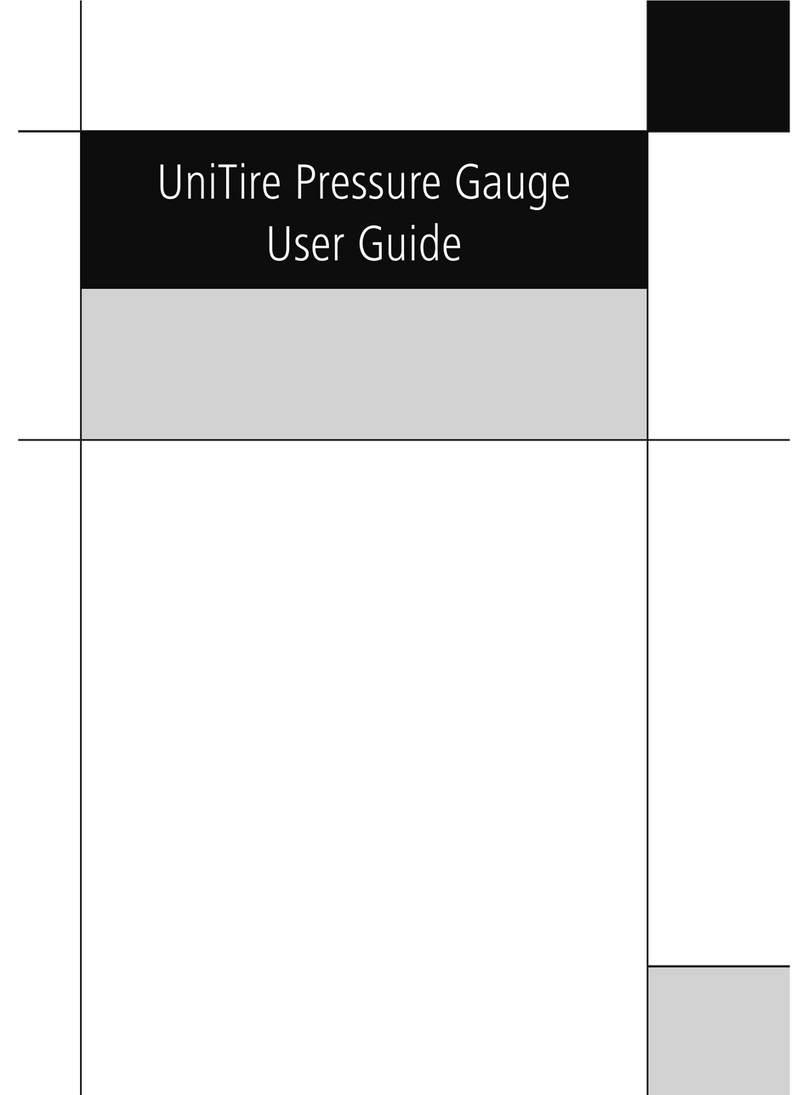9
Quick Guide
TURN UNISTOP ON
Press and hold the MENU button for a little
while to turn the stop watch on. UniStop starts
by showing the startup screen for a few se-
conds. After that you will be on the stop watch
screen. Press MENU a second time if you want
to skip the startup sequence and go directly to
the stop watch.
TURNING UNISTOP OFF
Pressing the MENU button and holding
it down will turn UniStop off. You can do
the same from the main menu by choosing
“POWER OFF”.
TAKING LAP TIMES AND
SPLIT TIMES
You start each of the four stop watches by
pressing L1, L2, L3 or L4. L1 means Lap for
driver 1 and so on. It does not matter in what
sequence the watches are started. You are free
to use them as you wish.
Each time you press the L1 you will save a lap
time for driver number 1 – and the same for
the other buttons / drivers.
If you want to take split times, just press the
S1 to S4 buttons. You can save up to 8 split
times per lap plus the extra split time you get
automatically from the last split to the nish
line.
If you want to remove one of the drivers,
simply make a long press on L1 to L4.
When you are nished with the race / training
session, you can press the MENU button to
show the popup menu. Here you can choose
STOP ALL to stop all watches and go to the
main menu.
If you want a bigger font when using 3 or 4
drivers, just enable the big font. Please see
“BIG FONT SETUP” on page 21.
ANALYZE MODE
From the main menu, you can go to the Ana-
lyze screen. From this screen you can analyze
the times you have just measured. The screen
is almost the same as before, but now you
can scroll through the different laps and splits.
UniStop automatically selects the best lap for
each driver. If you press the L1 to L4 button,
you can scroll up through the laps for each
driver and if you press S1 to S4 you can scroll
up through the split times for each driver. If
you however want to scroll down, you simply
press and hold the OK button while scrolling
with the L1 to L4 and S1 to S4 buttons.
CLEARING LAPS
If you want to clear the laps stored you can do
it in several ways.
Read the Quick Guide and learn how to use the basic functions
of the UniStop:
Turn UniStop on and off, taking lap and split times, analyze the
times and how to clear laps.
You will be ready to go in 2 minutes...
Quick Guide
9