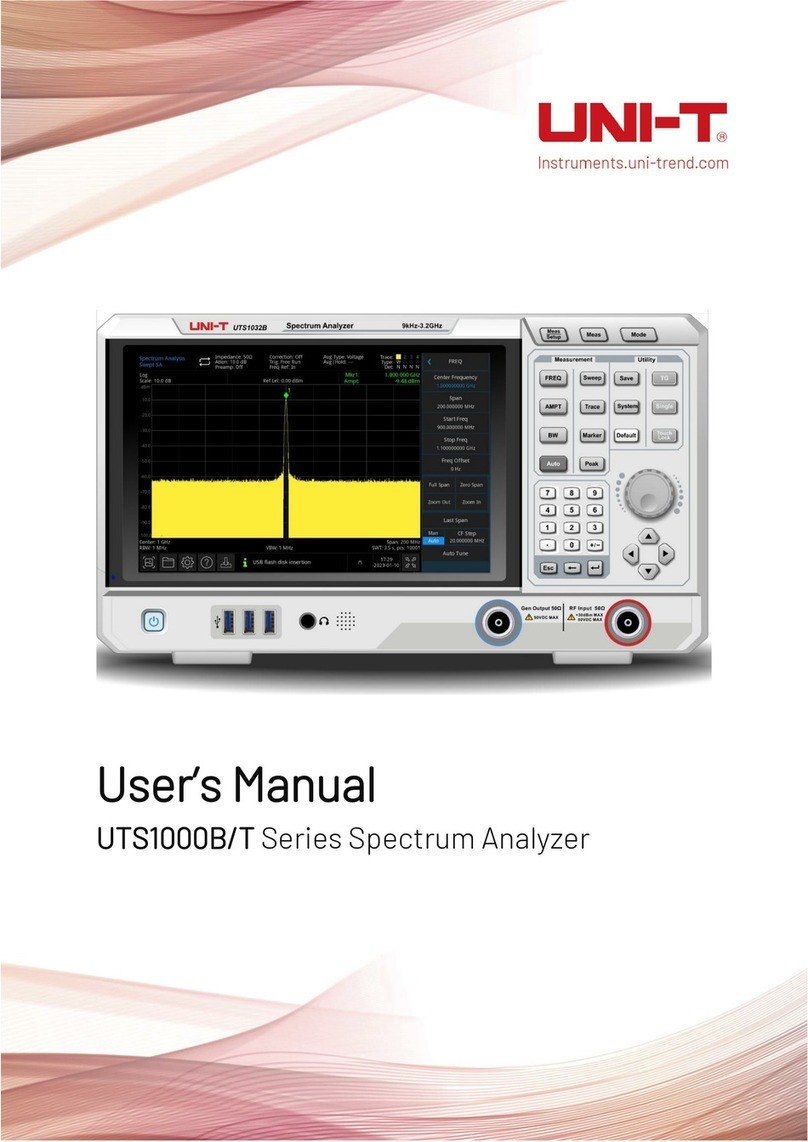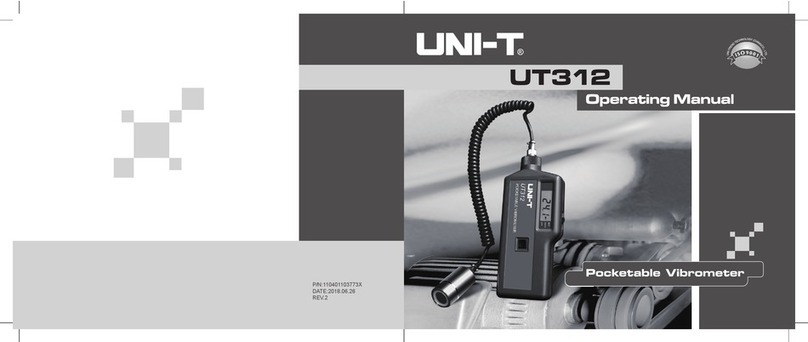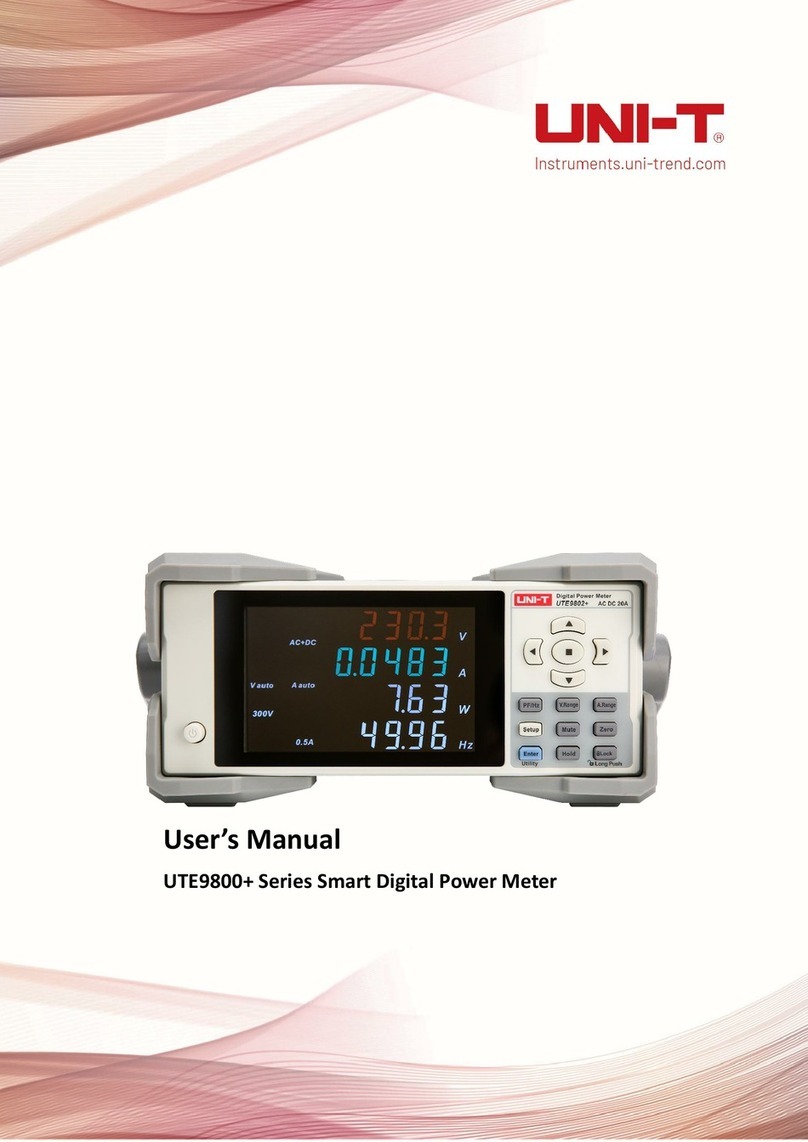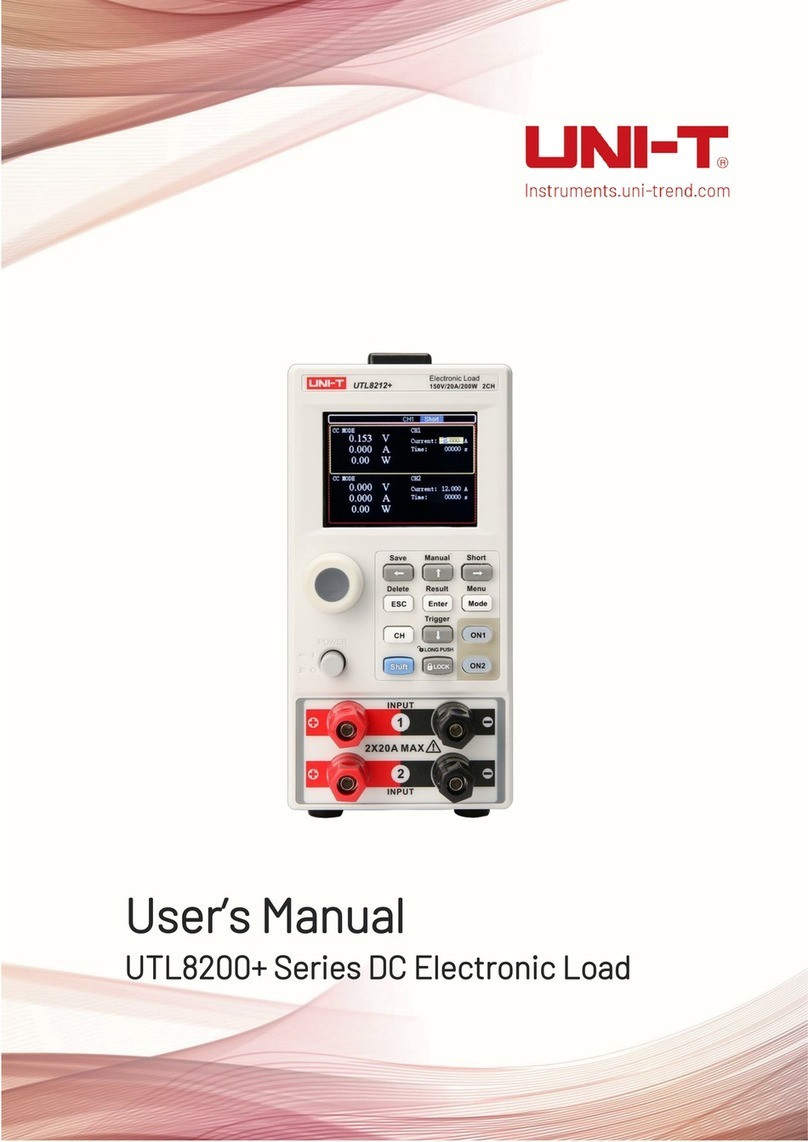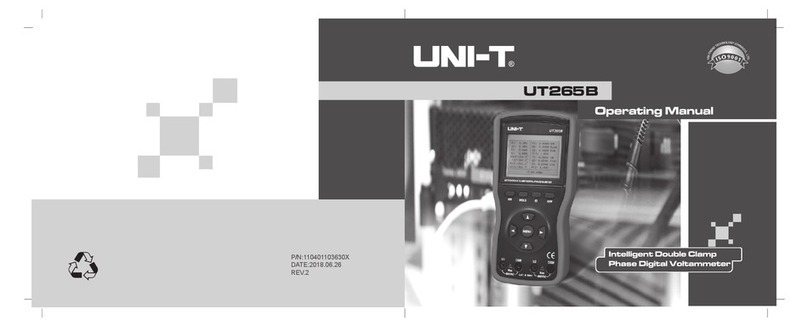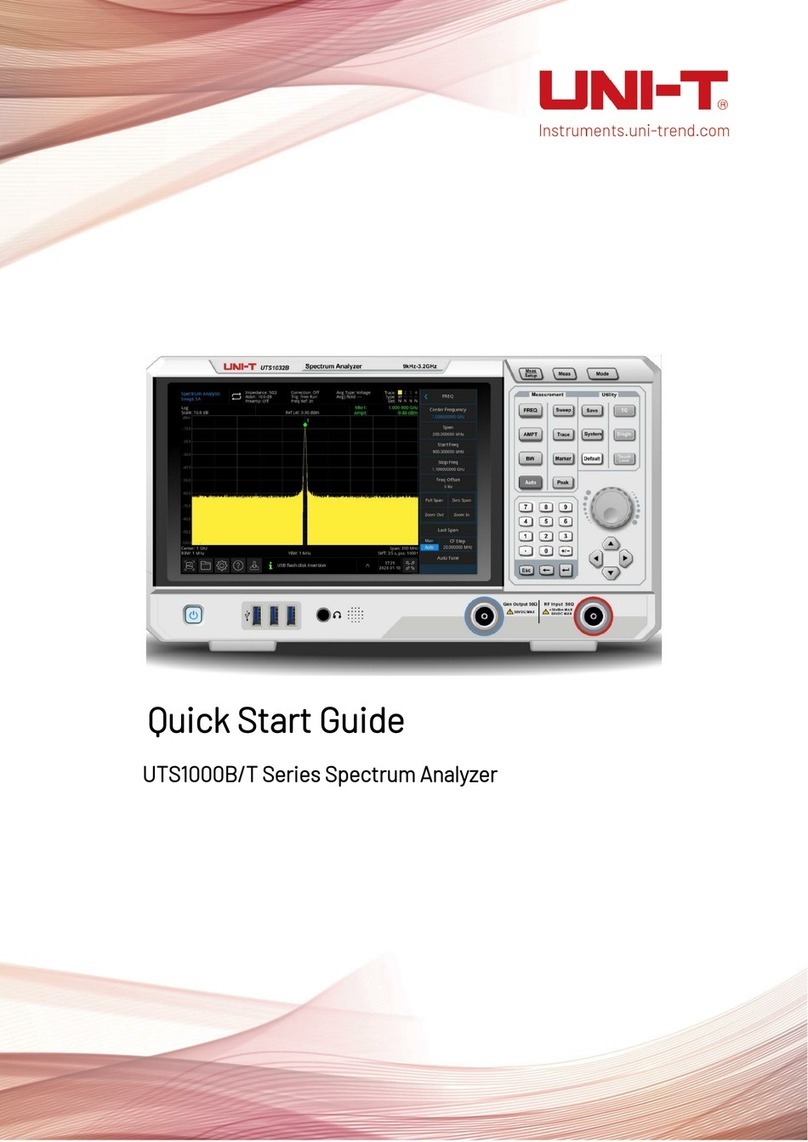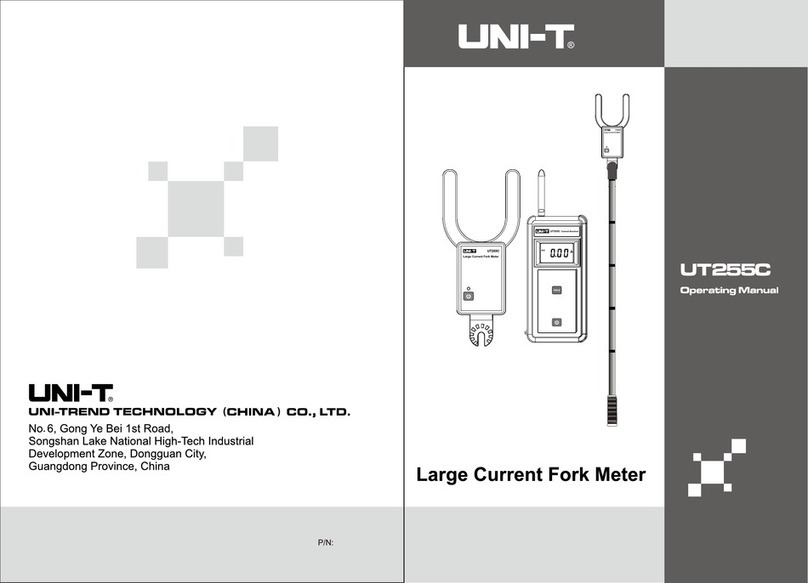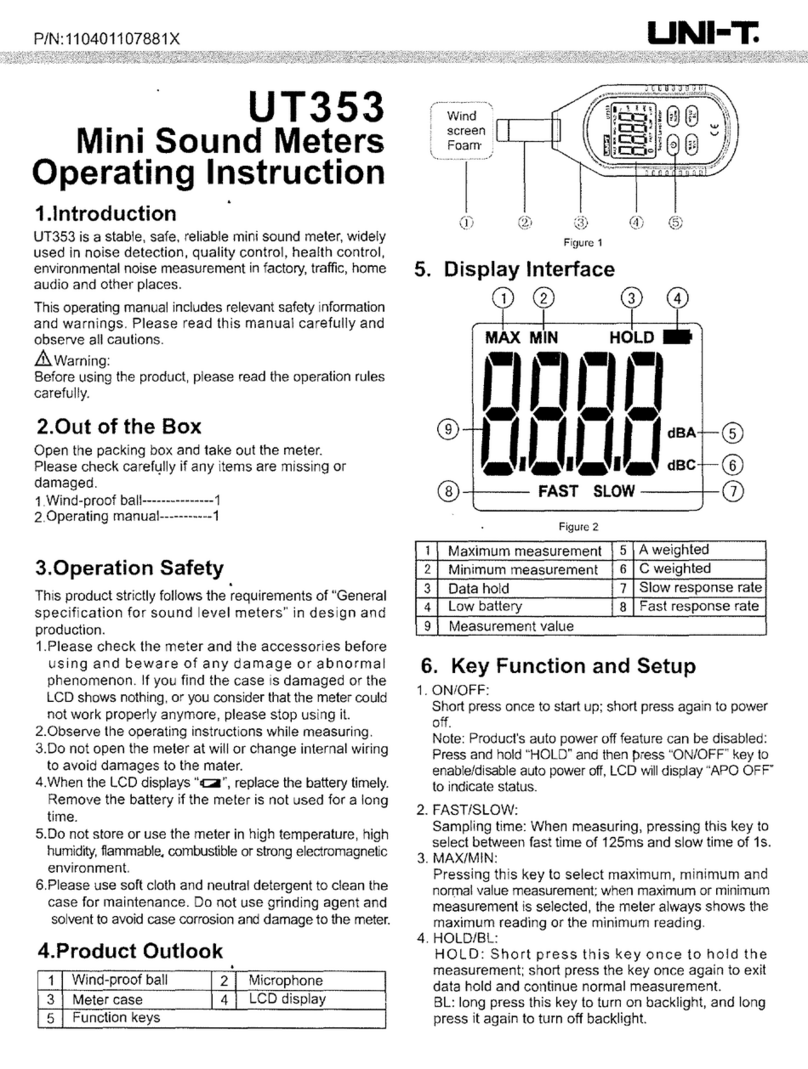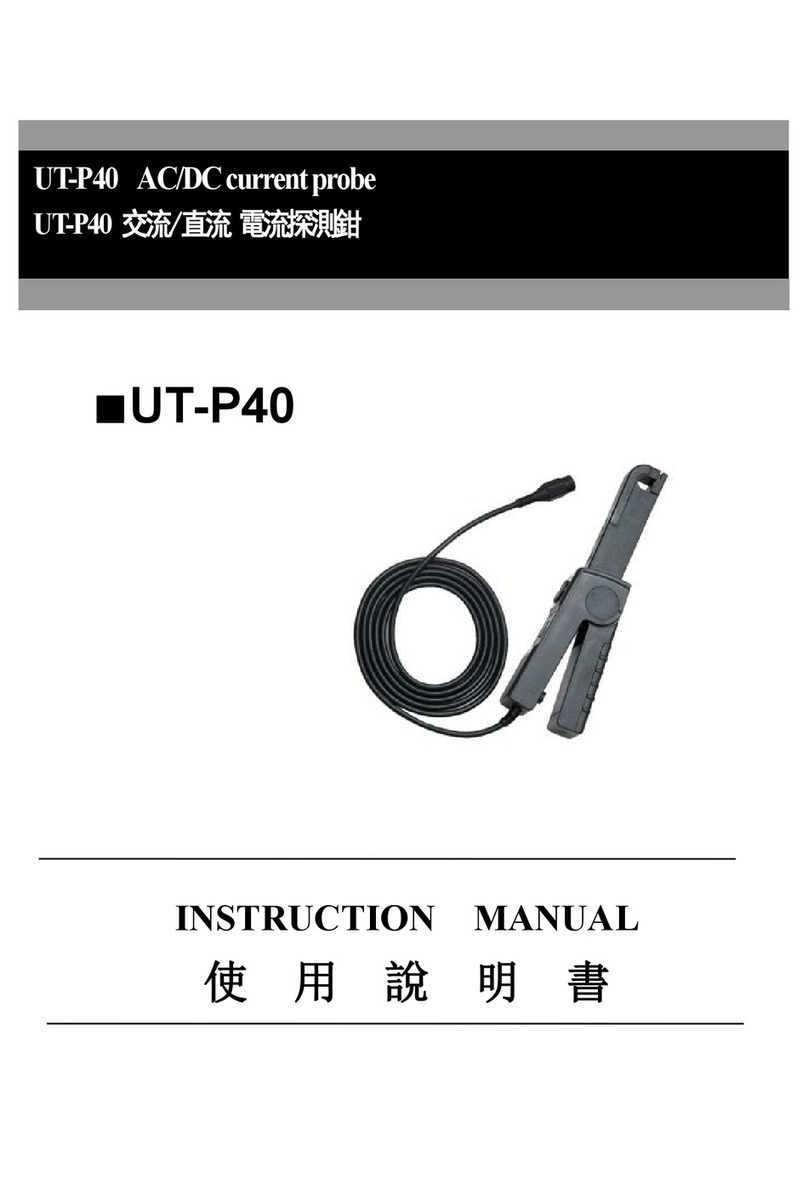±0.5℃
±1℃
±0.5℃
±0.3℃
±0.8℃
±0.3℃
√
299 groups
√
√
UT 331+ UT 332+
Turn on/off Backlight
Short press backlight button to turn on the backlight, press again to turn it off.
Long press backlight button to activate alarm, the alarm icon appears, long
press backlight button again to inactivate alarm, the alarm icon disappears.
With the alarm function activated, the red backlight will flash every 500ms if
Meters alarms due to upper limit, the blue backlight will flash every 500ms if
Meters alarms due to lower limit. If Meters alarms due to upper & lower limit, the
red/blue backlight will flash every 500ms in turn and the corresponding icon will
light up, for example, if Meters alarms due to upper temperature limit, the red
backlight, temperature icon and upper icon (HI) will flash at the same time.
View Max/Min Reading
1. Short press MAX/MIN button to check Maximum reading, minimum reading and
normal test value.
2. Long press MAX/MIN to exit the mode.
View dew-point temperature and wet bulb temperature
Short press ENTER to view dew point temperature, wet bulb temperature and
normal temperature. For dew point temperature, “DEW POINT” is displayed on
the screen, for wet bulb temperature, “WET BULB” is displayed on the screen.
Use offset value to adjust Meters error.
Users can compensate the error in temperature & humidity offset setting of SETUP.
Data Access
Store Data
Manual storage: time interval is set at 00:00, in test page, short press ST ORE
to store data manually, Meters flashes and show the storage area. Take LOG
001 as an example, it represents the data is stored at 001. UT331+ can store
299 groups of data, UT332+can store 999 groups of data, the record data is the
data shown in the main display screen.
Auto storage: time interval is not set at 00:00, in test page, short press STORE
to store data manually, long press STORE to store data automatically, the storage
area, i.e. LOG 001, will flash at intervals, Meters will automatically save data in
circle at the set interval, the record data is the data shown in the main display
screen.
Recall Data
Short press RECALL to check recorded data, press again to exit.
1. Short press RECALL to check recorded data, the screen displays the storage
area, i.e. LOG 001, press to scroll through recorded readings, Meters
defaults at the reading saved last time you exit the STORE mode.
2. Short pressing ENTER under RECALL mode can quickly review from 01 to 299
/999 data and also allow you to transfer data to PC through USB, after quick
review, the number stops at 299/999. On data reviewing status, short press
RECALL to exit and go back to main display screen.
3. Long press RECALL under RECALL MODE to clear the recorded data, the screen
will keep displaying dELE until the data is completely cleared, and then go back
to main display screen.
Note: The data will be completely cleared once the function is enabled. Step-by
-Step clearing is not allowed. To avoid any data loss, please think it twice before
you use the function.
Transfer Data
Meters will transfer data to PC under following two circumstances:
1. Enter into RECALL status, short pressing ENTER button will not only allow you
to review the data quickly but also transfer the data automatically to PC.
2. When PC is running the supplied software and has been already connected to
Meters, the measured data will be automatically transferred to PC.
USB power supply
Connect USB cable to PC USB interface or 5V DC adaptor, Meters will
automatically switch to USB power supply. Disconnect the USB cable to switch
to battery power supply.
Note: The DC voltage of USB power supply is 5V, voltage over 5V may damage
Meters.
Maintenance
Replacing the battery (See Figure 3)
When Meters indicates “ ”, please replace the
battery timely. Follow the steps as below:
1.Unscrew the battery cover and remove it from
Meters.
2.Replace the batteries with new 4×AAA batteries.
3.Rejoin the battery cover and tight up the screw.
Figure 3
Cleaning the casing
When it becomes necessary to clean the surface of Meters, clean it with soft
cloth or sponge dampened with just a little of water, soap water or mild detergent.
Prohibit washing Meters with water directly, which may damage the circuits inside.
View storage data
°C or °F
Users can turn on/off the alarm (It defaults at
“turn off”). Backlight alarm (For upper-limit alarm,
the red light flashes every 500ms. For lower-limit
alarm, the blue light flashes every 500ms.)
Users can view the real-time data through the
software of master computer and export the
storage data.
Users can turn on/off the function of auto power
off (It defaults at “turn on”) and adjust the auto
power off time (5min~60min).
Set the real time of system.
Temperature, dew point temperature, wet bulb
temperature, humidity offset value (-6~6).
Users can turn it on/off (It defaults at “turn off”).
Connect USB and switch to USB power
supply, USB voltage is 5V.
999 groups
Users can turn on/off auto storage(It defaults
at “turn off”) and adjust the storage
interval 0s~60min.
Temperature: 0.1°C, Humidity: 0.1%RH
Measurement temperature/Dew point
temperature/Wet bulb temperature
10%~90%RH, ±3%RH.
For others: ±3.5%RH.
10%~80%RH, ±2%RH.
For others: ±2.5%RH.
Measurement
accuracy
Measurement
accuracy
Measurement
range
-20.0°C~
70.0°C
-78.2°C ~
70.0°C
-21.6°C ~
70.0°C
0~99.9%RH
Function
Temperature
Dew point
temperature
Wet bulb
temperature
Humidity
Resolution
Temperature measurement
Manual storage
Auto storage
Storage group number
Data viewing
Unit setting
Alarm setting
Max./Min. value measurement
Data hold
Data export
Auto power off
Real time
Offset setting
Backlight
USB power supply
EMC Standard: EN61326-1 2013
Reference Standard:
JJG205-2005 Mechanical Hygro-Thermometer
JJF1076-2001 Calibration Specification of Humidity Sensor
Technical Index
1. Please download PC software according to the attached general file, and install
step by step.
2. After running the master computer software, connect the USB cable to the
computer.
3. Browse and analyze data through the master computer software, for the usage
of master computer software, please refer “Software Manual” from the Help
Option of Operation Page.
USB Communication