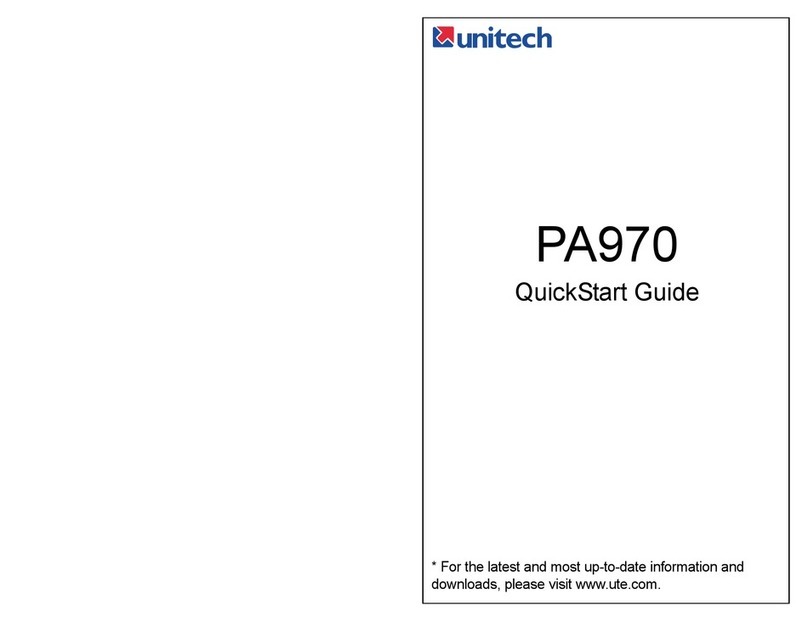iv
Chapter 2
Using the Hardware
Using the Keypad & Reader ............................................18
RubberKeypad ....................................................18
Software Keyboard ...................................................19
OpenWindowsCEKeyboard .........................................19
Key-inCharacter ...................................................19
InternationalCharacterSupport........................................19
Moving Keyboard . . . . . . . . . . . . . . . . . . . . . . . . . . . . . . . . . . . . . . . . . . . . . . . . . . .19
ClosingtheKeyboard................................................19
Using the Readers....................................................20
Using Proximity/MSR/Barcode. . . . . . . . . . . . . . . . . . . . . . . . . . . . . . . . . . . . . . . . . 20
TestingReader’sData...............................................20
UsingFingerPrintReader............................................21
Testing Fingerprint Verication. . . . . . . . . . . . . . . . . . . . . . . . . . . . . . . . . . . . . . . . .22
EnrollFingerprintStamp .............................................23
Verify Fingerprint Stamp. . . . . . . . . . . . . . . . . . . . . . . . . . . . . . . . . . . . . . . . . . . . . . 24
Using Camera .......................................................25
TestingtheCamera.................................................26
Chapter 3
Power System
Charging Backup Battery for the First Time. . . . . . . . . . . . . . . . . . . . . . . . . . . . . . . 27
Environment Consideration for Charging. . . . . . . . . . . . . . . . . . . . . . . . . . . . . . . . . 27
Powerstatusindication ..............................................27
Backlight Setting . . . . . . . . . . . . . . . . . . . . . . . . . . . . . . . . . . . . . . . . . . . . . . . . . . . . .28
ScreenContrast....................................................28
ScreenBacklight ...................................................28
Warm Start/ Cold Start ................................................29
Chapter 4
Data Communication
Connecting. . . . . . . . . . . . . . . . . . . . . . . . . . . . . . . . . . . . . . . . . . . . . . . . . . . . . . . . . .30
SerialCable.......................................................30
Ethernet Cable . . . . . . . . . . . . . . . . . . . . . . . . . . . . . . . . . . . . . . . . . . . . . . . . . . . . .30
RFCommunication .................................................31
Use ActiveSync ......................................................32