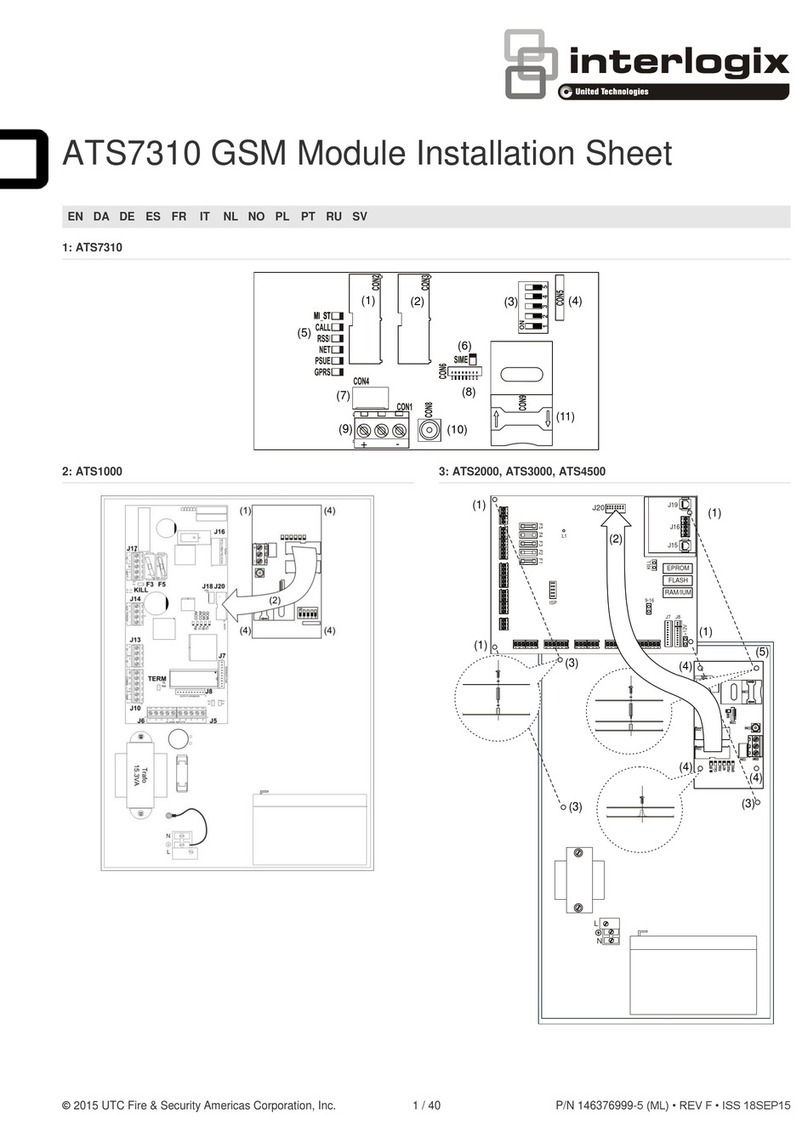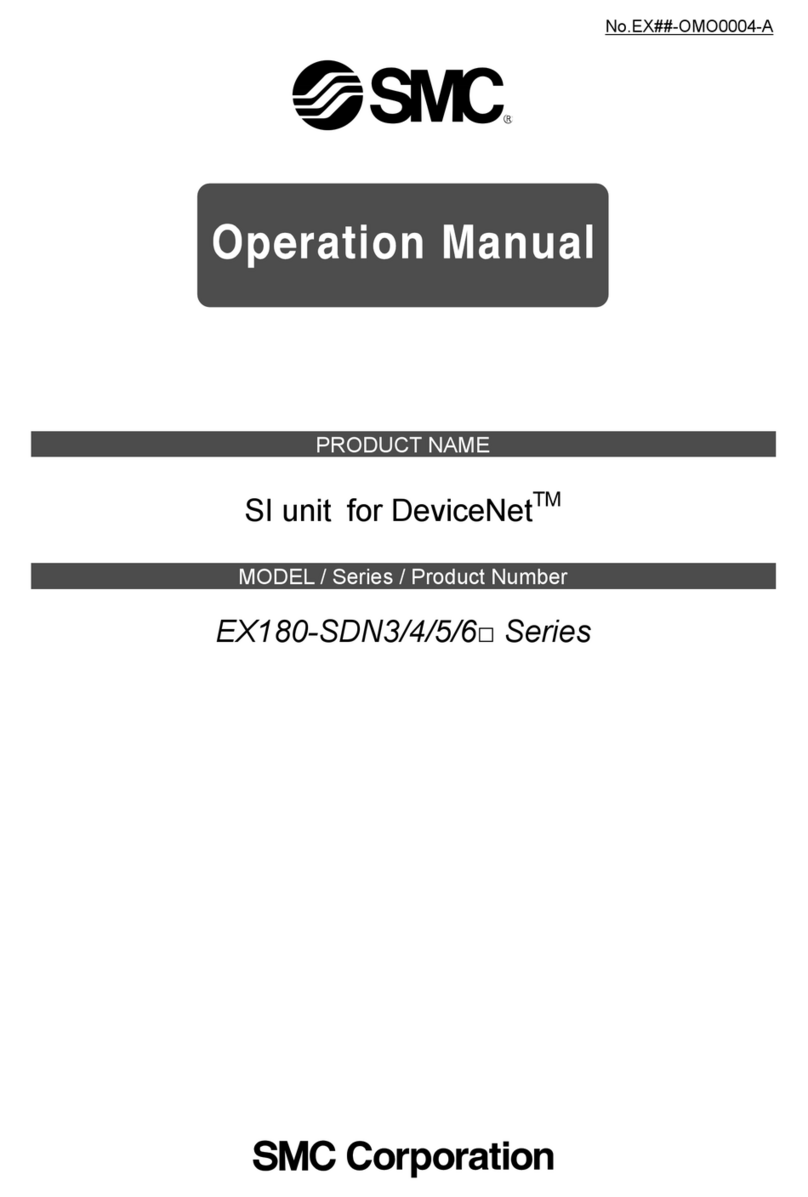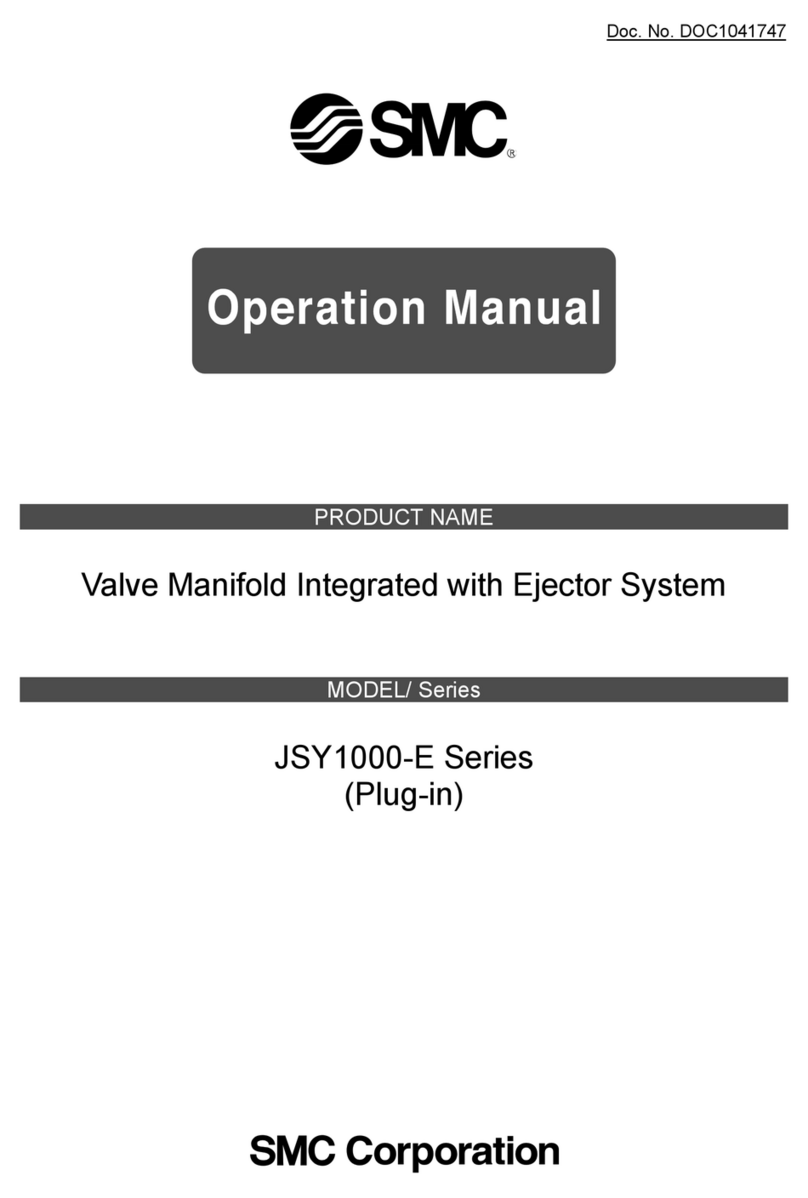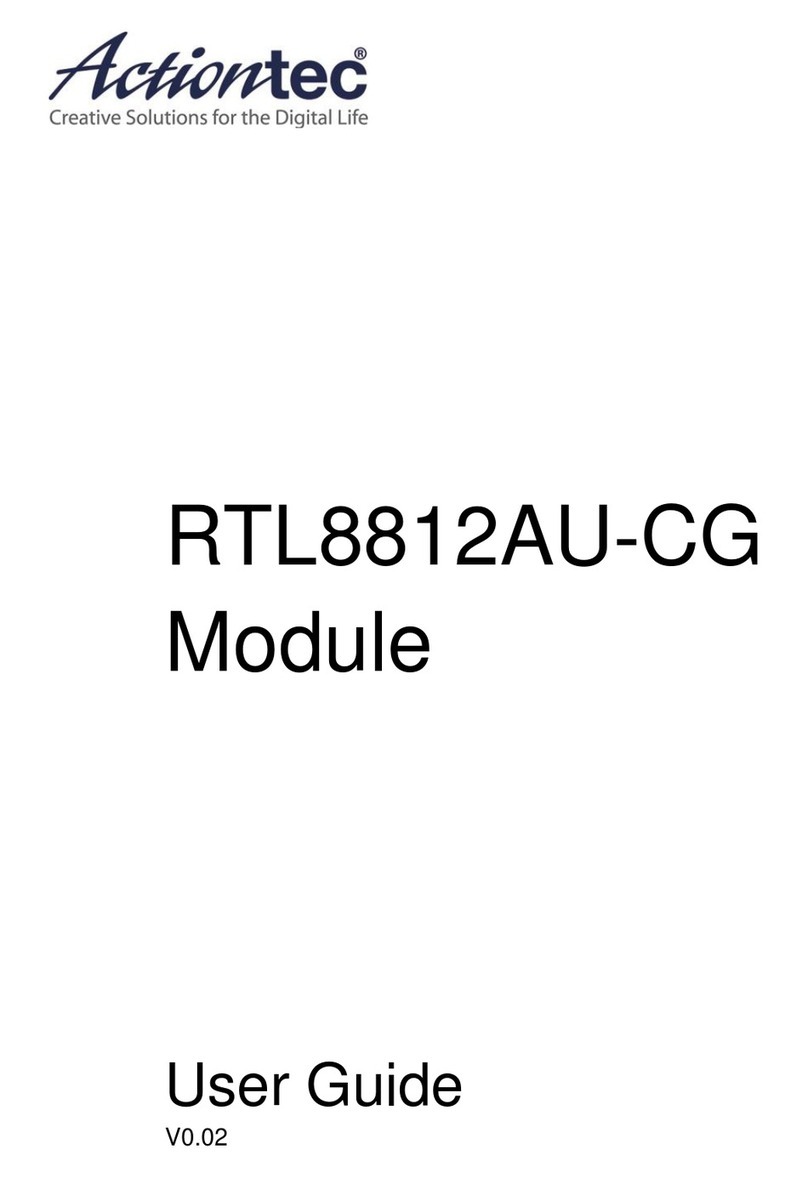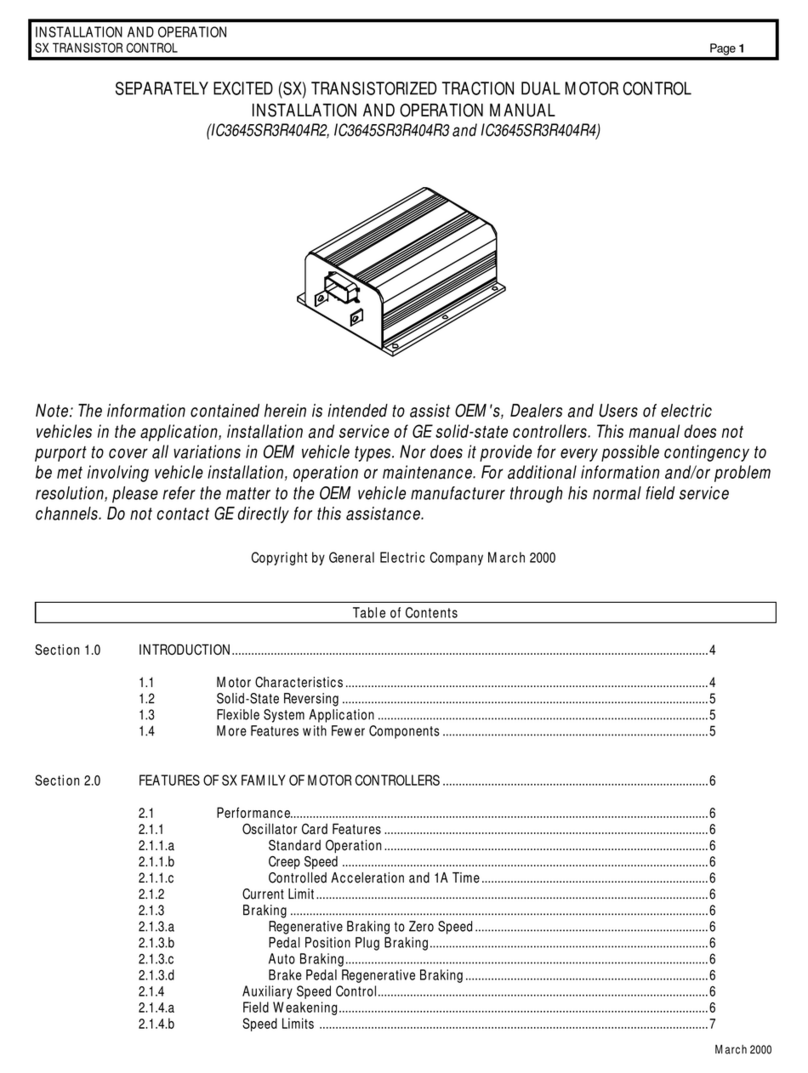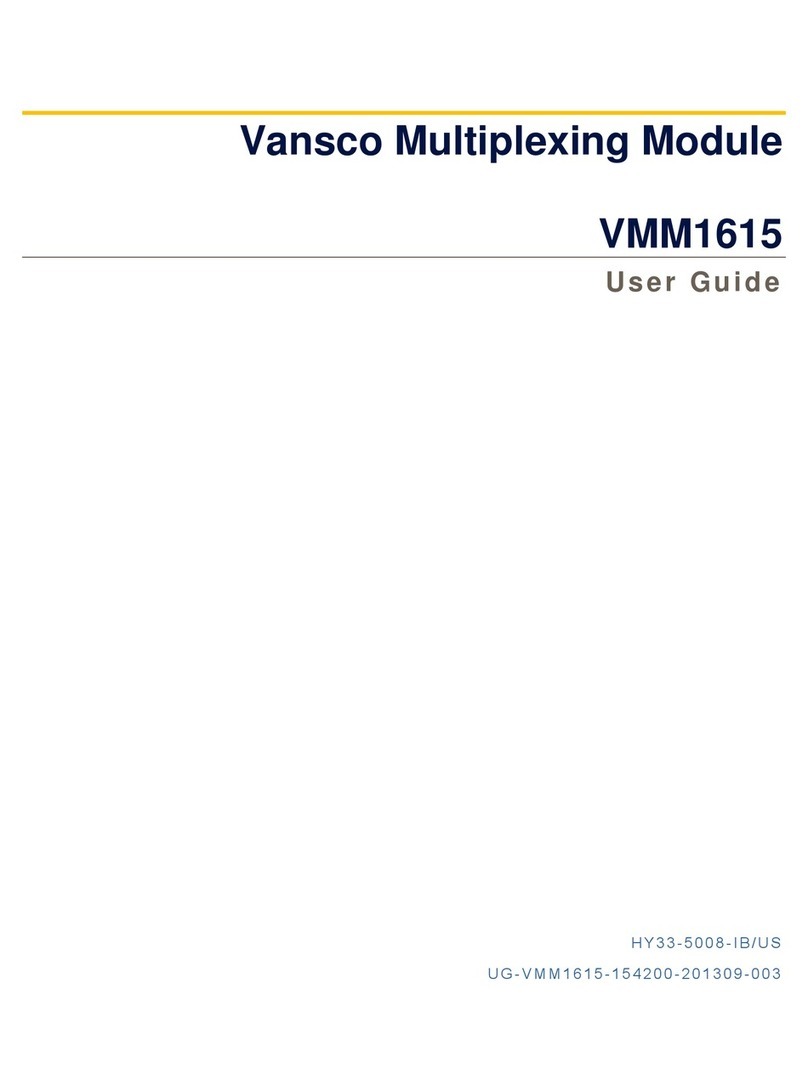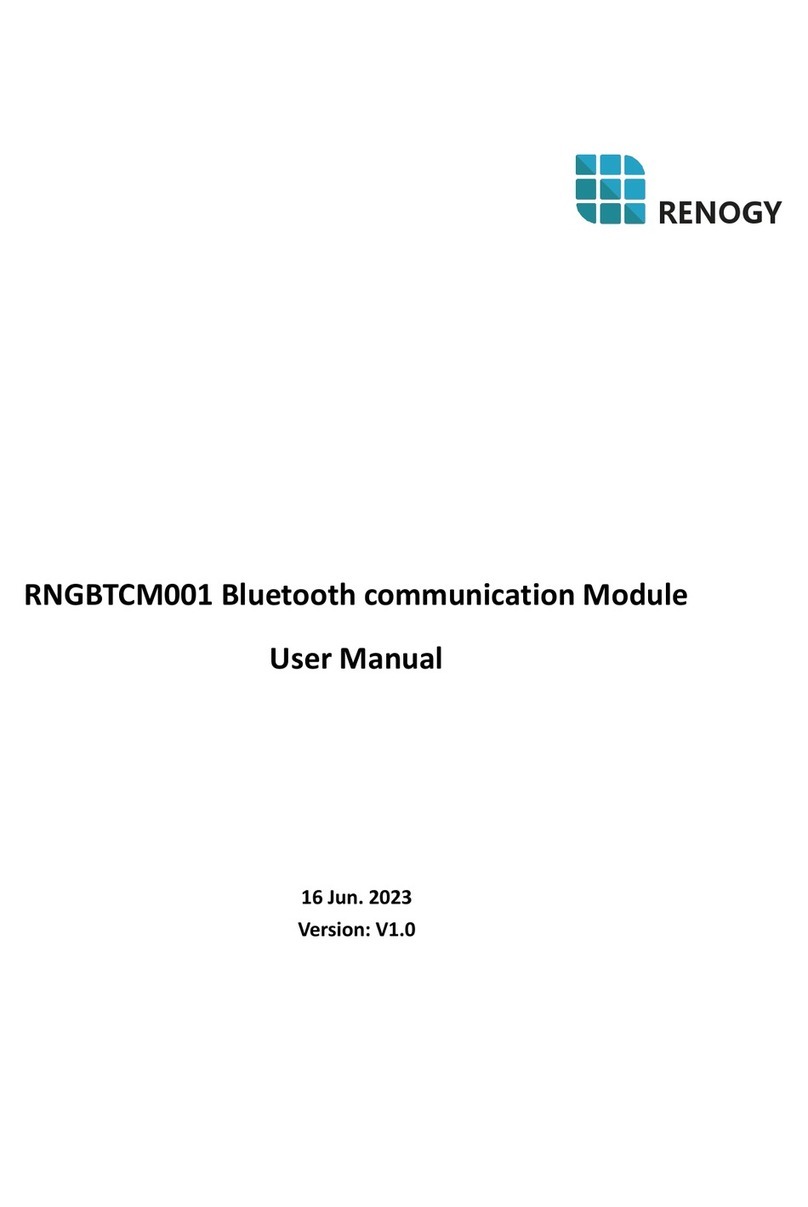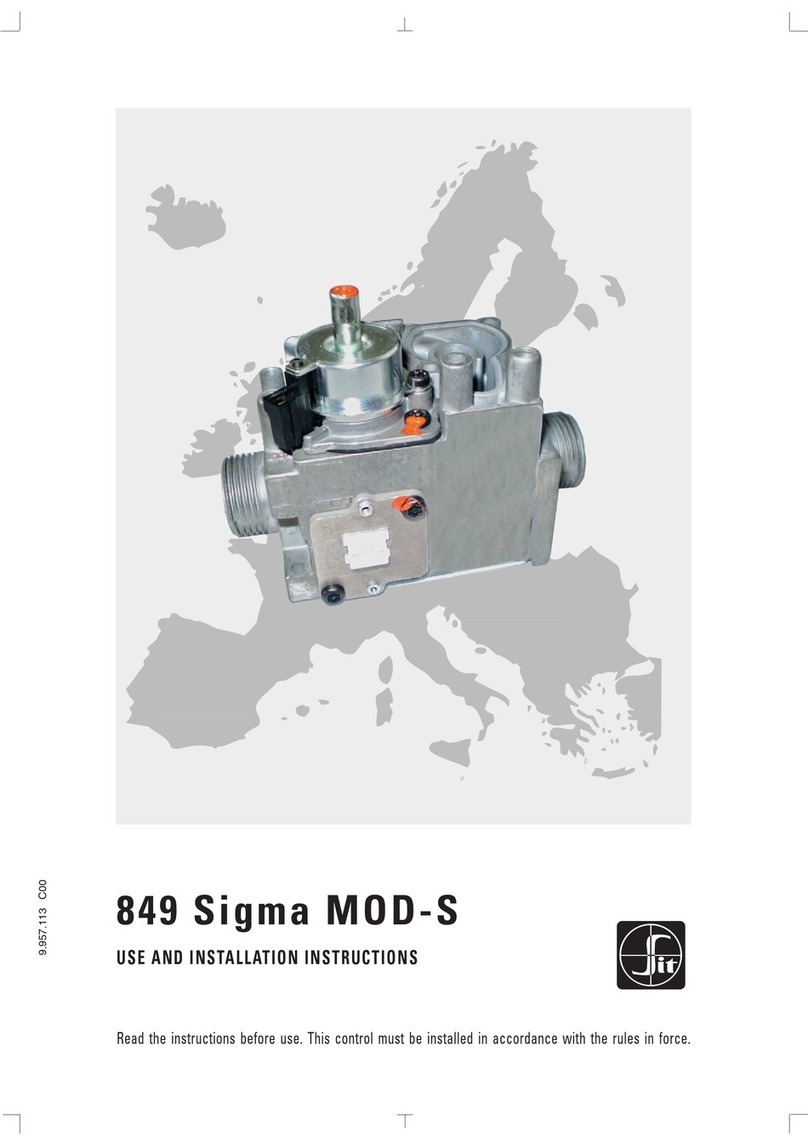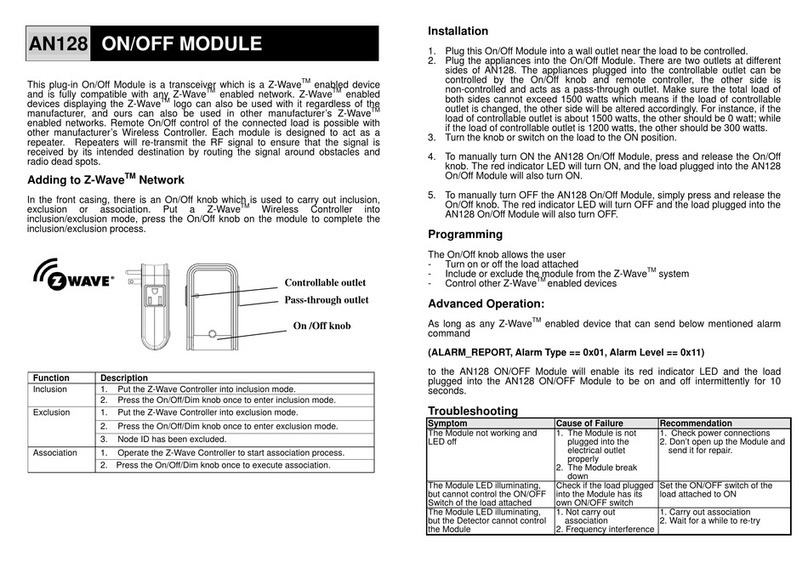United Technologies Carrier Unit Vent Open Quick setup guide

U
Un
ni
it
t
V
Ve
en
nt
ti
il
la
at
to
or
r
I
In
nt
te
eg
gr
ra
at
ti
io
on
n
G
Gu
ui
id
de
e
CARRIER CORPORATION ©2019
A member of the United Technologies Corporation family · Stock symbol UTX · Catalog No. 11-808-513-01 · 11/19/2019

Verify that you have the most current version of this document from www.hvacpartners.com or your local Carrier
office.
Important changes are listed in Document revision history at the end of this document.
CARRIER CORPORATION ©2019. All rights reserved throughout the world. i-Vu is a registered trademark of Carrier
Corporation. All other trademarks are the property of their respective owners.

Contents
Introduction.................................................................................................................................................................. 1
What is the Unit Vent controller? .......................................................................................................................1
Safety considerations...........................................................................................................................................1
Wiring inputs and outputs........................................................................................................................................... 2
Communications wiring .............................................................................................................................................. 3
Protocol Overview .................................................................................................................................................3
BACnet MS/TP ......................................................................................................................................................4
To set up the Unit Vent for BACnet MS/TP .......................................................................................... 4
Adjusting BACnet MS/TP properties using an Equipment Touch ....................................................... 5
Troubleshooting BACnet MS/TP communication ................................................................................ 7
BACnet ARC156....................................................................................................................................................8
To set up the Unit Vent for BACnet ARC156 ........................................................................................ 8
Troubleshooting ARC156 communication ........................................................................................... 9
Johnson N2 ............................................................................................................................................................9
To set up the Unit Vent for N2 .............................................................................................................. 9
Troubleshooting N2 communication..................................................................................................10
Modbus................................................................................................................................................................ 11
To set up the Unit Vent for Modbus RTU............................................................................................11
Troubleshooting Modbus communication .........................................................................................12
LonWorks ............................................................................................................................................................ 13
To set up the Unit Vent for the LonWorks Option Card (#LON-OC)...................................................14
Commissioning the controller for LonWorks communication...........................................................15
Troubleshooting LonWorks communication ......................................................................................16
Start-up................................................................................................................................................................ 16
Sequence of Operation ..................................................................................................................................... 17
Scheduling ...........................................................................................................................................17
Supply fan............................................................................................................................................18
Cooling .................................................................................................................................................19
Heating.................................................................................................................................................20
Mixed air damper (Modulating) ..........................................................................................................22
Mixed air damper (2-position) ............................................................................................................22
Changeover mode detection ..............................................................................................................23
Indoor Air Quality .................................................................................................................................23
Demand Limiting .................................................................................................................................24
Compliance ................................................................................................................................................................25
FCC Compliance................................................................................................................................................. 25
CE Compliance ................................................................................................................................................... 25
BACnet Compliance........................................................................................................................................... 25
Appendix A: Unit Vent Network Points List .............................................................................................................26
Third party access to BACnet points in a controller ..................................................................................... 26
Network points list for BACnet and Modbus ................................................................................................. 28
Network points list for N2 and LonWorks...................................................................................................... 32
Appendix B: BACnet Protocol Implementation Conformance Statement ...........................................................35
BACnet Data Link Layer Options ..............................................................................................................................36
Appendix C: Johnson Controls N2 Protocol Implementation Conformance Statement .....................................37
Appendix D: Modbus Protocol Implementation Conformance Statement ..........................................................38
Appendix E: LonWorks Protocol Implementation Conformance Statement .......................................................39
Document revision history ........................................................................................................................................41

Unit Ventilator CARRIER CORPORATION ©2019
Integration Guide All rights reserved
1
What is the Unit Vent controller?
The Unit Vent controller is available as an integrated component of a Carrier packaged unit. Its internal application
programming provides optimum performance and energy efficiency. Unit Vent enables the unit to run in 100%
stand-alone control mode or it can communicate to the Building Automation System (BAS).
Safety considerations
WARNING Disconnect electrical power to the Unit Vent before wiring it. Failure to follow this warning could
cause electrical shock, personal injury, or damage to the controller.
Introduction

Wiring inputs and outputs
Unit Ventilator CARRIER CORPORATION ©2019
Integration Guide All rights reserved
2
I/O
Type
I/O
Terminal
Gnd
Terminal
Point Name/
Function
Hardware/
Signal
Jumper
Position of
Pins
Zone Temp/
Zone Temp*
AI
Rnet
Gnd
Space Temperature - Prime Variable
Communicating
N/A
RAT or CO2
Sensor
AI
IN-1
2 - Gnd
Return Air Temperature
Optional IAQ sensor
10K Thermistor
0-5 Vdc
IN-1 Top
IN-1 Bottom
SAT Sensor
AI
IN-2
4 - Gnd
Supply Air Temperature
10K Thermistor
IN-2
Top
OAT Sensor
AI
IN-3
6 - Gnd
Outdoor Air Temperature
10K Thermistor
N/A
Changeover Temp
AI
IN-4
8 - Gnd
Changeover switch
Changeover sensor
Dry Contact
Thermistor
N/A
Input Channel #5
BI
IN-5
1 - Gnd
Remote Occ Contact
Fan Status
Dry Contact
N/A
Freezestat
BI
IN-6
1 - Gnd
Low Limit Thermostat
Dry Contact
N/A
OA Damper
AO
AO-1
2 - Gnd
Mixed Air Damper
0-10 Vdc
2-10 Vdc
N/A
Valve / F&B
AO
AO-2
4 - Gnd
Face & Bypass Damper
Heating Valve
2-Pipe H/C Valve
0-10 Vdc
N/A
Cooling Valve
AO
AO-3
6 - Gnd
Cooling Valve
0-10 Vdc
N/A
Fan High Spd
BO
BO-1*
1 - Pwr
High Speed Fan
Stage 2 EH
Relay
N/A
Fan Med Spd
BO
BO-2*
1 - Pwr
Medium Speed Fan
Stage 3 EH)
Relay
N/A
Fan G / Low Spd
BO
BO-3
1 - Pwr
Low Speed Fan
Relay
N/A
BO-4
BO
BO-4*
1 - Pwr
2-Pipe/2-Pos Valve (for equip w/F&B)
2-Pos Heating Valve (for equip
w/F&B)
EH stage 1
Relay
N/A
BO-5
BO
BO-5*
1 - Pwr
2-Pos Cooling Valve (for equip w/F&B)
DX stage 1
EH stage 1 (w/2-Pipe/Electric Heat)
Relay
N/A
Legend
AI - Analog Input AO - Analog Output
BI - Binary Input BO - Binary Output
NOTE Connect ZS or SPT sensor to the Rnet port.
* These outputs are configurable.
Wiring inputs and outputs

Communications wiring
Unit Ventilator CARRIER CORPORATION ©2019
Integration Guide All rights reserved
3
Protocol Overview
You can set the Unit Vent to communicate 1 of 4 different protocols:
BACnet MS/TP (page 4)
BACnet ARC156 (page 8)
N2 (page 9)
Modbus (page 11)
LonWorks (page 13)
The default setting is BACnet MS/TP. You set the protocol and baud rate on the Comm Selector DIP switches on
the controller. See table below for specific switch settings.
The third party connects to the controller through the Comm port for BACnet MS/TP, N2, Modbus, and through the
Option Card port for the LonWorks Option Card.
NOTES
Changing protocol requires no programming or point assignment by the installer or operator.
Power must be cycled after changing the Comm Selector DIP switches or connecting the LonWorks Option
Card.
Comm Selector DIP switch settings for protocols and baud
Protocol
Baud Rate
3
4
1
2
BACnet MS/TP
(Default)
Off
Off
Select Baud
Select Baud
BACnet ARC156
Off
Off
N/A
N/A
N2 1
On
Off
Off
Off
Modbus
Off
On
Select Baud
Select Baud
LonWorks 2
On
On
On
Off
1 N2 must have 9600 bps baud
2 LonWorks must have 38.4 kbps baud
Baud Rate
1
2
9,600 bps
Off
Off
19.2 kbps
Off
On
38.4 kbps
On
Off
76.8 kbps (Default)
On
On
Communications wiring

Communications wiring
Unit Ventilator CARRIER CORPORATION ©2019
Integration Guide All rights reserved
4
BACnet MS/TP
To set up the Unit Vent for BACnet MS/TP
The Unit Vent’s latest supported function codes and capabilities are listed on the associated Protocol
Implementation Conformance Statement (PICS), Carrier BACnet PICS website
http://www.bacnetinternational.net/catalog/index.php?m=28.
NOTE This controller counts as a full load on the MS/TP bus.
1 Turn off the power for the Unit Vent by disconnecting power terminals.
2 Using the rotary switches, set a unique address. Set the Tens (10's) switch to the tens digit of the address,
and set the Ones (1's) switch to the ones digit.
EXAMPLE If the controller’s address is 25, point the arrow on the Tens (10's) switch to 2 and the arrow on
the Ones (1's) switch to 5.
10's
1's
1
3
4
5
2
7
8
9
6
0
1
3
4
5
2
7
8
9
6
0
NOTE The Unit Vent recognizes its address only after power has been cycled.
3 Set communications selector for EIA-485.
4 Set DIP switches 1and 2 for the appropriate communications speed. See table below.
NOTE Use the same baud rate for all devices on the network segment.
Baud Rate
1
2
9,600 bps
Off
Off
19.2 kbps
Off
On
38.4 kbps
On
Off
76.8 kbps
On
On
5 Set the both DIP switches 3 and 4 OFF for BACnet MS/TP.
The following example is set for 38.4 kbps and BACnet MS/TP.

Communications wiring
Unit Ventilator CARRIER CORPORATION ©2019
Integration Guide All rights reserved
5
6 Connect the communications wiring to the Comm port in the screw terminals labeled Net +, Net -, and Shield.
Wire specifications
○A dedicated 22 AWG shielded twisted pair wire (EIA 485)
○Maximum wire length 2000 feet (610 meters) or 32 nodes
○Devices should be daisy-chained and not star-wired
○Attach the drain/shield wire to both ends of the network segment and through every controller
NOTE Use the same polarity throughout the network segment.
7 Turn on the power for the Unit Vent by connecting power terminals.
Adjusting BACnet MS/TP properties using an Equipment Touch
You may need to adjust the following BACnet MS/TP protocol timing settings using the Equipment Touch.
Max Masters - defines the highest MS/TP Master MAC address on the MS/TP network.
For example, if there are 3 master nodes on an MS/TP network, and their MAC addresses are 1, 8, and 16, then
Max Masters would be set to 16 (since this is the highest MS/TP MAC address on the network).
This property optimizes MS/TP network communications by preventing token passes and “poll for master”
requests to non-existent Master nodes.
In the above example, MAC address 16 knows to pass the token back to MAC address 1, instead of counting up to
MAC address 127. Each MS/TP master node on the network must have their Max Masters set to this same value.
The default is 127.
Max Info Frames - defines the maximum number of responses that will be sent when the Unit Vent receives the
token. The default is 10 and should be ideal for the majority of applications. In cases where the Unit Vent is the
target of many requests, this number could be increased as high as 100 or 200.
NOTES
BACnet MS/TP networks can be comprised of both master and slave nodes. Valid MAC addresses for master
nodes are 0 –127 and valid addresses for Slave nodes are 0 - 254.
If the third party attempts to communicate to the controller but does not get a response, make sure the
controller is set as a BACnet MS/TP (m) master. The BACnet software asks the controllers, “Who Is?” This is
to auto-locate devices on the network. Only controllers set as masters will answer this request.
See Appendix A (page 26) for Network Points List.
See Appendix B (page 35) for the BACnet Protocol Implementation Conformance Statement (PICS).

Communications wiring
Unit Ventilator CARRIER CORPORATION ©2019
Integration Guide All rights reserved
6
To set the Device Instance number or adjust the Max Masters or Max Info Frames using an Equipment Touch
1 In the Equipment Touch interface, navigate to the Properties Menu screen and click Login.
NOTE The following graphic is generic and not specific to your system.
2 Type Touch for the password and click Done.
3 On the Properties Menu screen, scroll to the bottom of the list and click ET System.
4 On the ET System screen, click Setup.
5 On the Setup screen, click Module Setup.
6 On the Module Setup screen, click Communication.

Communications wiring
Unit Ventilator CARRIER CORPORATION ©2019
Integration Guide All rights reserved
7
On the Communication screen, edit the fields as needed:
7 Click the property box next to BACnet Device Instance, type the new number, and click Done.
8 Click the property box next to Max Masters and/or Max Info Frames, type a new value (1-127), and click
Done.
9 Click Save.
Troubleshooting BACnet MS/TP communication
For detailed troubleshooting and a list of supported objects, get the controller's BACnet PICS from the Carrier
BACnet PICS website http://www.bacnetinternational.net/catalog/index.php?m=28. You must get your BACnet
Object list from the manufacturer.
The most common communication problems are the result of not properly following the configuration steps
outlined in this manual. Review all of the steps and use the following list to check your settings.
Verify accuracy of the following:
Hardware settings for BACnet MS/TP (8 Data bits, No Parity, and 1 Stop bit):
Baud rate DIP switches 1 and 2
BACnet MS/TP protocol DIP switches 3 and 4
Jumper set to EIA-485
Proper connection wiring
Unique rotary address switches 1 –99. If controllers have duplicate addresses, network communication can
be lost.
Unique BACnet Device Instance numbers. Default is 16101XX, with the rotary address switches defining XX. If
controllers have duplicate device instance numbers, network communication can be lost.
NOTES
The controller recognizes physical changes (DIP switches, rotary switches, and jumpers) upon power up.
If RX LED is solid, then the terminations are incorrect.
If the network has greater than 32 devices or exceeds 2,000 feet, a Repeater should be installed.
If a controller begins or ends a network segment, a terminating resistor may be needed.

Communications wiring
Unit Ventilator CARRIER CORPORATION ©2019
Integration Guide All rights reserved
8
BACnet ARC156
To set up the Unit Vent for BACnet ARC156
1 Turn off the power for the Unit Vent by disconnecting power terminals.
2 Using the rotary switches, set a unique address. Set the Tens (10's) switch to the tens digit of the address,
and set the Ones (1's) switch to the ones digit.
EXAMPLE If the controller’s address is 25, point the arrow on the Tens (10's) switch to 2 and the arrow on
the Ones (1's) switch to 5.
10's
1's
1
3
4
5
2
7
8
9
6
0
1
3
4
5
2
7
8
9
6
0
NOTE The Unit Vent recognizes its address only after power has been cycled.
3 Set communications selector for BACnet ARC156.
4 Set the both DIP switches 3and 4 OFF for BACnet ARC156.
NOTE The baud rate for BACnet ARC156 is automatically 156 kbps, so DIP switches 1and 2are overridden.
5 Connect the communications wiring to the Comm port in the screw terminals labeled Net +, Net -, and Shield.
Wire specifications
○A dedicated 22 AWG shielded twisted pair wire (EIA 485)
○Maximum wire length 2000 feet (610 meters) or 32 nodes
○Devices should be daisy-chained and not star-wired
○Attach the drain/shield wire to both ends of the network segment and through every controller
NOTE Use the same polarity throughout the network segment.
6 Turn on the power for the Unit Vent by connecting power terminals.

Communications wiring
Unit Ventilator CARRIER CORPORATION ©2019
Integration Guide All rights reserved
9
Troubleshooting ARC156 communication
The most common communication problems result from not properly following the configuration steps outlined
above in this manual. Review all of the steps and use the following list to check your settings.
Verify accuracy of the following:
Protocol DIP switches 3 and 4
Proper connection wiring
Unique rotary address switches 1 –99. If controllers have duplicate addresses, network communication can
be lost.
Unique BACnet Device Instance numbers. Default is 16101XX, with the rotary address switches defining XX. If
controllers have duplicate device instance numbers, network communication can be lost.
NOTES
The controller recognizes physical changes (DIP switches, rotary switches, and jumpers) upon power up.
If RX LED is solid, then the terminations are incorrect.
If the network has greater than 32 devices or exceeds 2,000 feet, a Repeater should be installed.
If a controller begins or ends a network segment, a terminating resistor may be needed.
Software settings defined through the Equipment Touch device. To confirm settings, obtain a Modstat of the
device. On the Equipment Touch, click the link to the Modstat.
Johnson N2
To set up the Unit Vent for N2
1 Turn off the power for the Unit Vent by disconnecting power terminals.
2 Using the rotary switches, set a unique address. Set the Tens (10's) switch to the tens digit of the address,
and set the Ones (1's) switch to the ones digit.
EXAMPLE If the controller’s address is 25, point the arrow on the Tens (10's) switch to 2 and the arrow on
the Ones (1's) switch to 5.
10's
1's
1
3
4
5
2
7
8
9
6
0
1
3
4
5
2
7
8
9
6
0

Communications wiring
Unit Ventilator CARRIER CORPORATION ©2019
Integration Guide All rights reserved
10
3 Set communications selector for EIA-485.
4 Set both DIP switches 1and 2OFF for 9600 bps.
NOTE Use the same baud rate for all devices on the network segment.
5 Set the DIP switches 3ON and 4OFF for N2.
The following example is set for 9600 bps and N2.
6 Connect the communications wiring to the Comm port in the screw terminals labeled Net +, Net -, and Shield.
Wire specifications
○A dedicated 22 AWG shielded twisted pair wire (EIA 485)
○Maximum wire length 2000 feet (610 meters) or 32 nodes
○Devices should be daisy-chained and not star-wired
○Attach the drain/shield wire to both ends of the network segment and through every controller
NOTE Use the same polarity throughout the network segment.
7 Turn on the power for the Unit Vent by connecting power terminals.
Troubleshooting N2 communication
The most common communication problems result from not properly following the configuration steps outlined
above in this manual. Review all of the steps and use the following list to check your settings.
Verify accuracy of the following:
Hardware settings for N2 (8 Data bits, No Parity, and 1 Stop bit):
Baud rate DIP switches 1 and 2 set to 9600 bps
Protocol DIP switches 3 and 4
Jumper set to EIA-485
Proper connection wiring

Communications wiring
Unit Ventilator CARRIER CORPORATION ©2019
Integration Guide All rights reserved
11
Unique rotary address switches 1 –99. If controllers have duplicate addresses, network communication can
be lost.
Unique BACnet Device Instance numbers. Default is 16101XX, with the rotary address switches defining XX. If
controllers have duplicate device instance numbers, network communication can be lost.
NOTES
If RX LED is solid, then the terminations are incorrect.
If the network has greater than 32 devices or exceeds 2,000 feet, a Repeater should be installed.
If a controller begins or ends a network segment, a terminating resistor may be needed.
The controller recognizes physical changes (DIP switches, rotary switches, and jumpers) upon power up.
Refer to Appendix A for the Network Points list.
Refer to Appendix D for the Protocol Implementation Conformance Statement.
Software settings defined through the Equipment Touch device. To confirm settings, obtain a Modstat of the
device. On the Equipment Touch, click the link to the Modstat.
Modbus
To set up the Unit Vent for Modbus RTU
1 Turn off the power for the Unit Vent by disconnecting power terminals.
2 Using the rotary switches, set a unique address. Set the Tens (10's) switch to the tens digit of the address,
and set the Ones (1's) switch to the ones digit.
EXAMPLE If the controller’s address is 25, point the arrow on the Tens (10's) switch to 2 and the arrow on
the Ones (1's) switch to 5.
10's
1's
1
3
4
5
2
7
8
9
6
0
1
3
4
5
2
7
8
9
6
0
NOTE The Unit Vent recognizes its address only after power has been cycled.
3 Set communications selector for EIA-485.

Communications wiring
Unit Ventilator CARRIER CORPORATION ©2019
Integration Guide All rights reserved
12
4 Set DIP switches 1and 2 for the appropriate communications speed. See table below.
NOTE Use the same baud rate for all devices on the network segment.
Baud Rate
1
2
9,600 bps
Off
Off
19.2 kbps
Off
On
38.4 kbps
On
Off
76.8 kbps
On
On
5 Set DIP switch 3OFF and 4ON for Modbus.
The following example is set for 38.4 kbps and Modbus.
6 Connect the communications wiring to the Comm port in the screw terminals labeled Net +, Net -, and Shield.
Wire specifications
○A dedicated 22 AWG shielded twisted pair wire (EIA 485)
○Maximum wire length 2000 feet (610 meters) or 32 nodes
○Devices should be daisy-chained and not star-wired
○Attach the drain/shield wire to both ends of the network segment and through every controller
NOTE Use the same polarity throughout the network segment.
7 Turn on the power for the Unit Vent by connecting power terminals.
Troubleshooting Modbus communication
The most common communication problems result from not properly following the configuration steps outlined
above in this manual. Review all of the steps and use the following list to check your settings.
Verify accuracy of the following:
Hardware settings for Modbus (8 Data bits, No Parity, and 1 Stop bit):
Baud rate DIP switches 1 and 2
Protocol DIP switches 3 and 4

Communications wiring
Unit Ventilator CARRIER CORPORATION ©2019
Integration Guide All rights reserved
13
Jumper set to EIA-485
Proper connection wiring
Unique rotary address switches 1 –99. If controllers have duplicate addresses, network communication can
be lost.
NOTES
If RX LED is solid, then the terminations are incorrect.
If the network has greater than 32 devices or exceeds 2,000 feet, a Repeater should be installed.
If a controller begins or ends a network segment, a terminating resistor may be needed.
The controller recognizes physical changes (DIP switches, rotary switches, and jumpers) upon power up.
Modbus Exception Codes that might be returned from this controller
Codes
Name
Description
01
Illegal Function
The Modbus function code used in the query is not
supported by the controller.
02
Illegal Data
Address
The register address used in the query is not supported
by the controller.
04
Slave Device
Failure
The Modbus Master has attempted to write to a non-
existent register or a read-only register in the
controller.
LonWorks
WARNING
When you handle the LonWorks Option Card:
Do not contaminate the printed circuit board with fingerprints, moisture, or any foreign material.
Do not touch components or leads.
Handle the board by its edges.
Isolate from high voltage or electrostatic discharge.
Ensure that you are properly grounded.

Communications wiring
Unit Ventilator CARRIER CORPORATION ©2019
Integration Guide All rights reserved
14
Refer to Appendix E for the LonWorks Protocol Implementation Conformance Statement (PICS).
To set up the Unit Vent for the LonWorks Option Card (#LON-OC)
1 Turn off the power for the Unit Vent by disconnecting power terminals.
2 Using the rotary switches, set a unique address. Set the Tens (10's) switch to the tens digit of the address,
and set the Ones (1's) switch to the ones digit.
EXAMPLE If the controller’s address is 25, point the arrow on the Tens (10's) switch to 2 and the arrow on
the Ones (1's) switch to 5.
10's
1's
1
3
4
5
2
7
8
9
6
0
1
3
4
5
2
7
8
9
6
0
3 Set communications selector for EIA-485.
4 Set both DIP switches 1ON and 2OFF for 38.4 kbps baud.
NOTE Use the same baud rate for all devices on the network segment.
5 Set both DIP switches 3and 4ON for LON.
The following example is set for 38.4 kbps and LonWorks.

Communications wiring
Unit Ventilator CARRIER CORPORATION ©2019
Integration Guide All rights reserved
15
CAUTION The controller must be OFF before being connected.
6 Connect the LonWorks network to the LonWorks Option Card's 2-pin Net port.
NOTE The 2-pin Net port provides TP/FT-10 channel compatibility. The TP/FT-10 or "Free Topology" network
type is polarity insensitive. Use 24 to 16 AWG twisted pair wire.
7 Turn on the power for the Unit Vent by connecting power terminals.
8 Commission the controller for LonWorks communication. See instructions below.
Commissioning the controller for LonWorks communication
Before a device can communicate on a LonWorks network, it must be commissioned. Commissioning allows the
system integrator to associate the device hardware with the LonWorks system’s network layout diagram. This is
done using the device’s unique Neuron ID.
A network management tool such as Echelon’s LonMaker is used to commission each device, as well as, to assign
addressing. Specific instructions regarding the commissioning of LonWorks devices should be obtained from
documentation supplied with the LonWorks Network Management Tool.
When a new device is first commissioned onto the LonWorks network, the system integrator must upload the
device’s External Interface File (XIF) information. LonWorks uses the XIF to determine the points (network
variables) that are available from a device. The Unit Vent has a set of predefined network variables. These
variables can be bound or accessed by the Network Management Tool.
The Browse feature of the Network Management Tool allows you to read real-time values from the Unit Vent. The
Network Management Tool allows you to test integration prior to binding the controller's network variables to other
LonWorks nodes.

Communications wiring
Unit Ventilator CARRIER CORPORATION ©2019
Integration Guide All rights reserved
16
Troubleshooting LonWorks communication
The most common communication problems result from not properly following the configuration steps outlined
above in this manual. Review all of the steps and use the following list to check your settings.
Verify accuracy of the following:
Hardware settings for LonWorks (8 Data bits, No Parity, and 1 Stop bit):
Baud rate DIP switches 1 and 2 set to 38.4 kbps
LonWorks protocol DIP switches 3 and 4
Jumper set to EIA-485 when using the LonWorks Option Card
LON network terminated on LonWorks Option Card pins 1 and 2
NOTES
If RX LED is solid, then the terminations are incorrect.
If the network has greater than 32 devices or exceeds 2,000 feet, a Repeater should be installed.
If a controller begins or ends a network segment, a terminating resistor may be needed.
Start-up
Use one of the following interfaces to start up, access information, read sensor values, and test the controller.
This interface...
Provides a...
Field Assistant application -
Runs on a laptop that connects to controller's Local Access port 1
Temporary interface
Equipment Touch device -
Connects to controller's Rnet port 2
Temporary or permanent
interface
i-Vu® application
Available for BACnet systems only
Permanent interface
System Touch device
Available only for BACnet MS/TP systems.
Wire to a BACnet MS/TP network connector and a 24 Vac power supply 3
Temporary or permanent
interface
1Requires a USB Link (Part #USB-L).
2See the Equipment Touch Installation and Setup Guide for detailed instructions.
3See the System Touch Installation and Setup Guide for detailed instructions.
CAUTION If multiple controllers share power but polarity was not maintained when they were wired, the
difference between the controller's ground and the computer's AC power ground could damage the USB Link and
the controller. If you are not sure of the wiring polarity, use a USB isolator between the computer and the USB
Link. Purchase a USB isolator online from a third-party manufacturer.

Communications wiring
Unit Ventilator CARRIER CORPORATION ©2019
Integration Guide All rights reserved
17
Sequence of Operation
The Unit Vent controls mechanical cooling and heating based on its own space temperature input and setpoints.
An optional CO2 (Indoor Air Quality) sensor mounted in the space maximizes occupant comfort when used with the
Modulating Mixed Air Damper option.
See Scheduling (page 17) for occupancy types.
The following sections describe the functionality of the Unit Vent. All points in this sequence of operation refer to
the Equipment Touch, i-Vu®, or Field Assistant interface.
Scheduling
Scheduling
You must configure time periods to schedule the transitions from occupied to unoccupied operation. The time
periods control the space temperature to occupied heating and cooling setpoints. The Unit Vent operates
continuously in the Occupied mode until you either configure a Time Schedule or a third party control system
Enables/Disables the BAS On/Off point. You must set the local time and date for these functions to operate
properly.
The controller is defaulted to control to the occupied setpoints all the time, until either a Time Schedule is
configured or a third party control system Enables/Disables the BAS On/Off point. The local time and date must
be set for these functions to operate properly.
The occupancy source can be changed to one of the following:
Occupancy Schedules
The controller is occupied 24/7 until you configure a time schedule using the Equipment Touch, Field
Assistant, or the i-Vu® application, or until a third party control system Enables/Disables the BAS On/Off
point. You can disable this by going to Configuration > Unit Configuration > Occupancy Schedules and
changing the point from Enable to Disable and clicking OK.
NOTE You must Enable this point in order for the Equipment Touch, Field Assistant, or the i-Vu® application
to assign a time schedule to the controller.
Schedule
The unit operates according to the schedule configured and stored in the unit. The schedule is accessible in
the Equipment Touch, Field Assistant, or the i-Vu® application. The daily schedule consists of a start and stop
time (standard or 24 hour mode) and seven days of the week, starting with Monday and ending on Sunday.
Occupancy Input Contact (optional)
If configured for remote occupancy control, the controller uses an external dry contact closure to determine
the occupancy status of the unit. Disable the Occupancy Schedules in order to use the occupancy contact
input.
NOTE Scheduling can only be controlled from one source.
BAS (Building Automation System) On/Off
For use with a Building Automation System that supports network scheduling, you must disable the
Occupancy Schedules so the BAS can control the unit through a network communication and the BAS
scheduling function.
NOTE Scheduling can either be controlled from the unit or the BAS, but not both.
This manual suits for next models
1
Table of contents
Other United Technologies Control Unit manuals
Popular Control Unit manuals by other brands

EOS
EOS EMOTEC L 09 Assembly and operating instruction

Omron
Omron CS1W-DRM21 Operation manual

oventrop
oventrop Regufloor HC Installation and operating instructions for the specialised installer
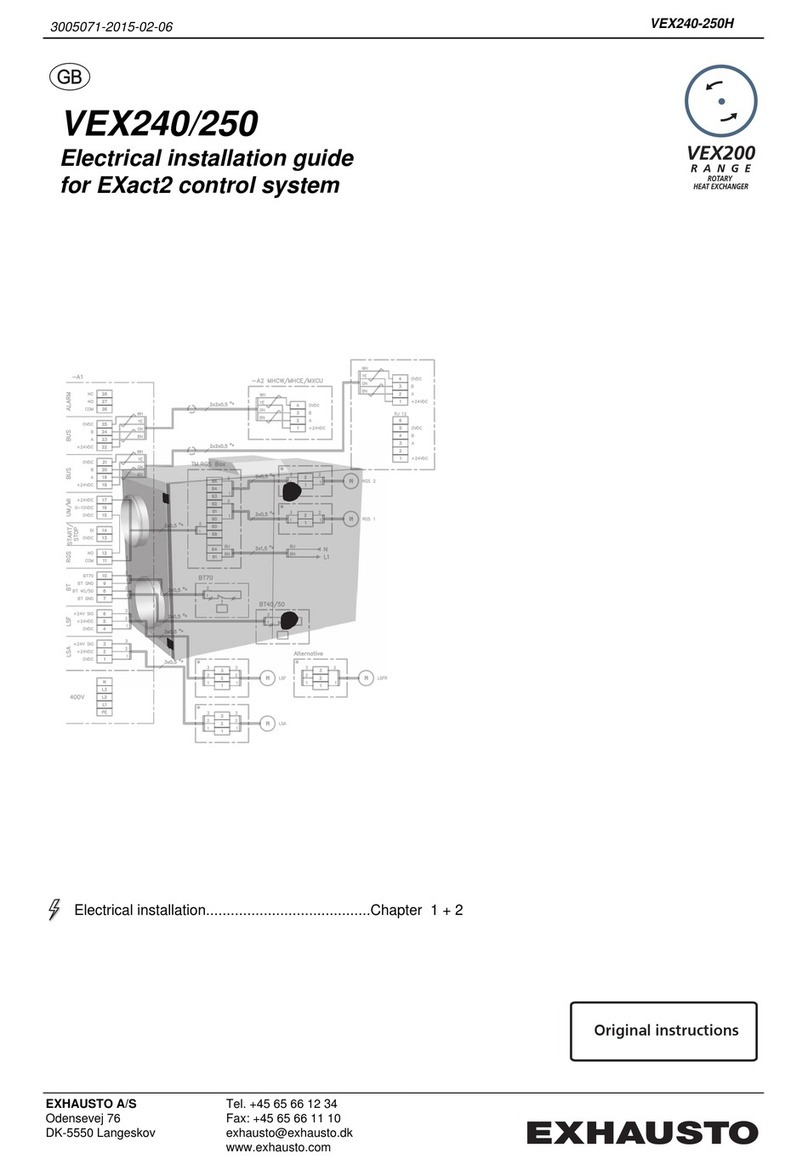
Exhausto
Exhausto VEX200 series Original instructions

Himoinsa
Himoinsa M1 instruction manual
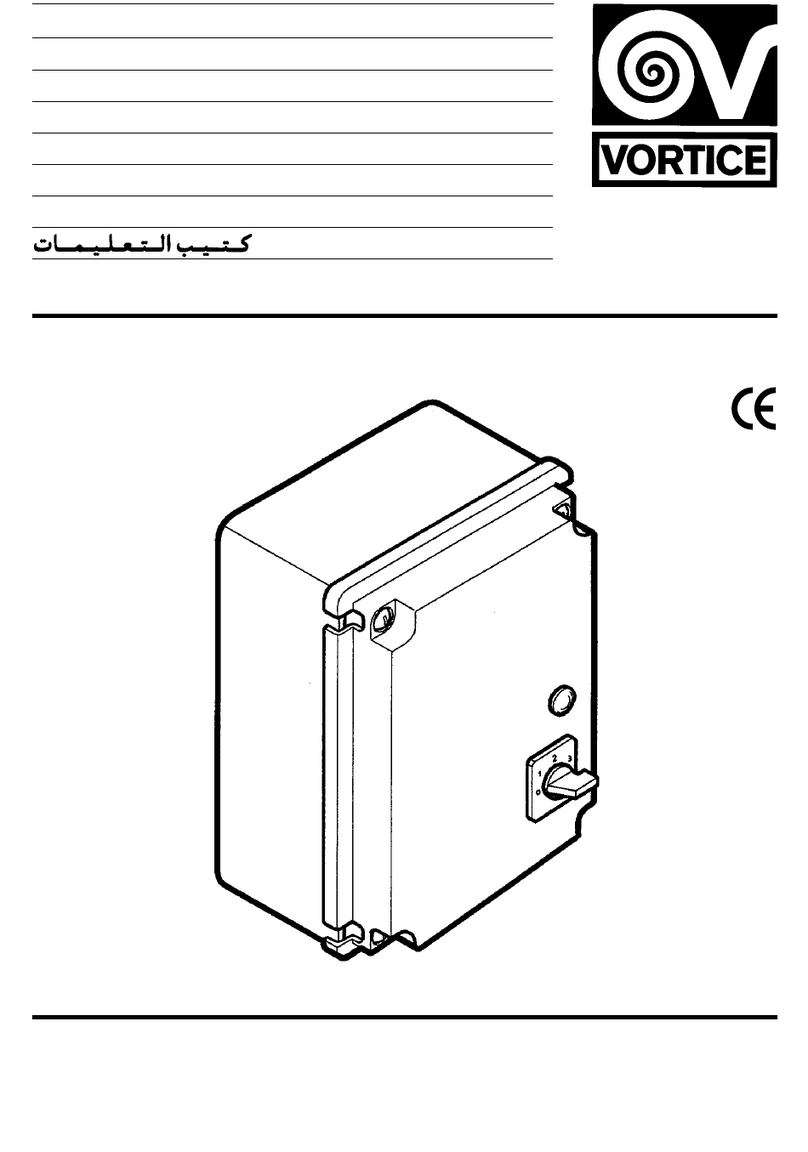
Vortice
Vortice IRM Series Instruction booklet