Unitronics UniStream USC-B5-TA32 User manual
Other Unitronics Controllers manuals

Unitronics
Unitronics MJ20-MEM1 User manual
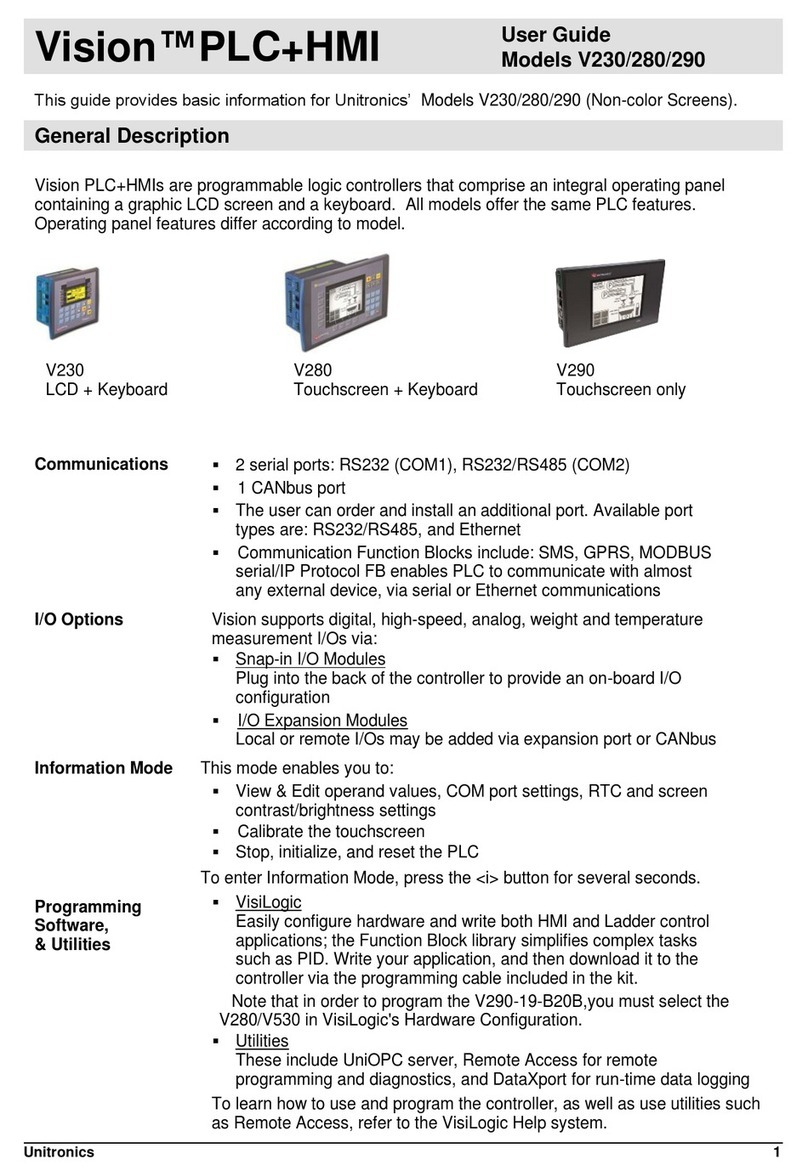
Unitronics
Unitronics V280 User manual
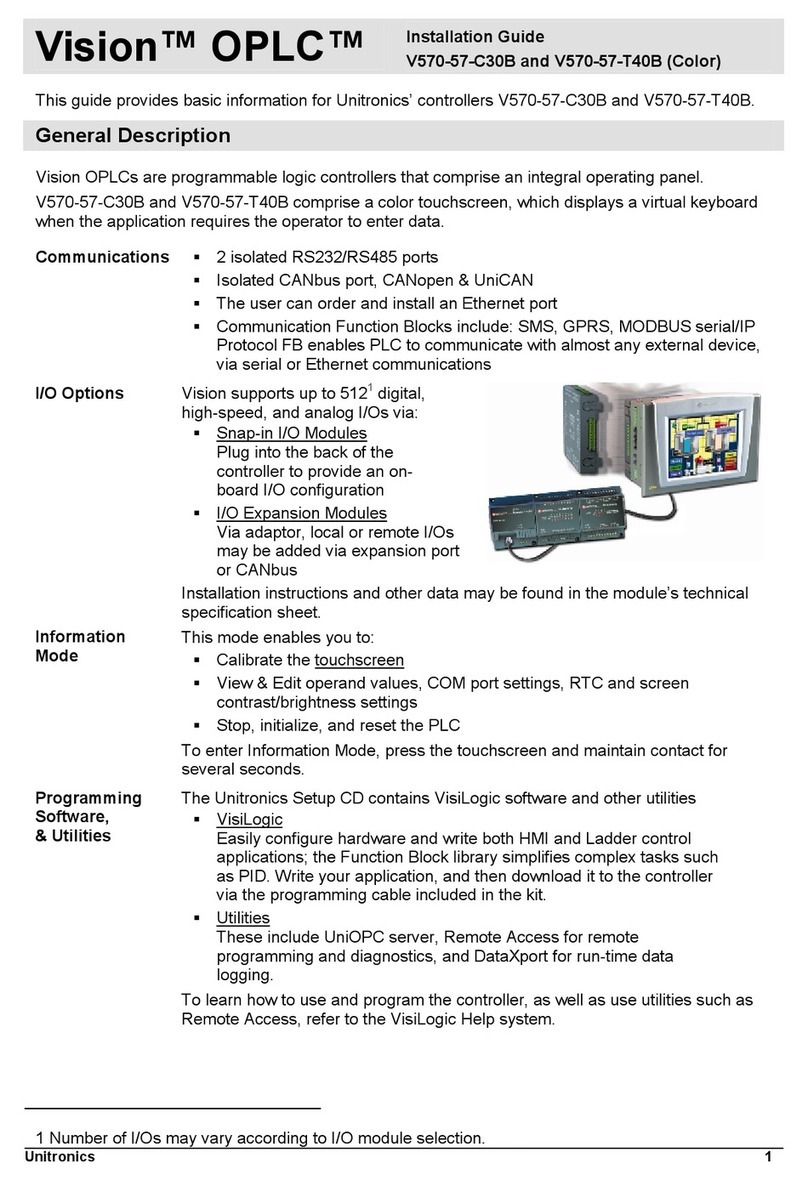
Unitronics
Unitronics Vision OPLC V570-57-C30B User manual

Unitronics
Unitronics Vision130 User manual

Unitronics
Unitronics UniStream User manual

Unitronics
Unitronics Vision OPLC V130-33-TA24 User manual
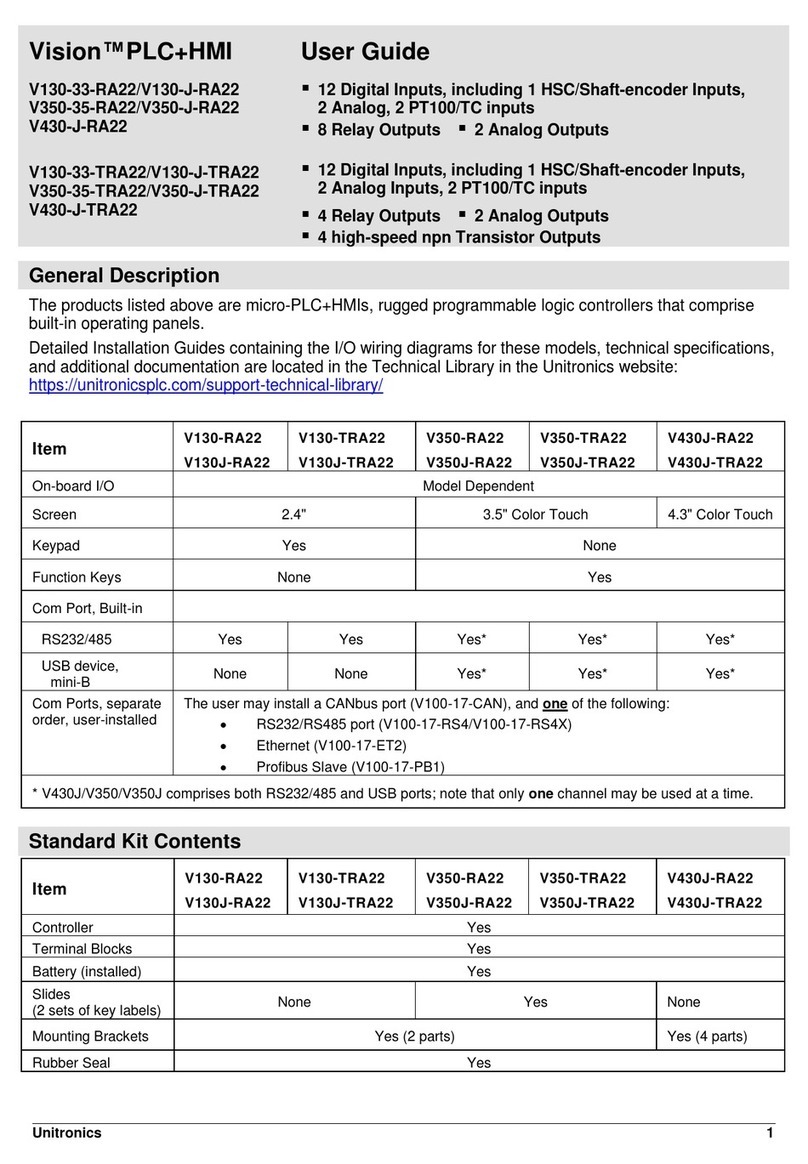
Unitronics
Unitronics Vision V130-J Series User manual

Unitronics
Unitronics V120-22-R34 User manual

Unitronics
Unitronics Uni-COM UAC-CB-01RS2 User manual

Unitronics
Unitronics Vision OPLC V130-33-B1 User manual

Unitronics
Unitronics UniStream USC-B5-R38 User manual
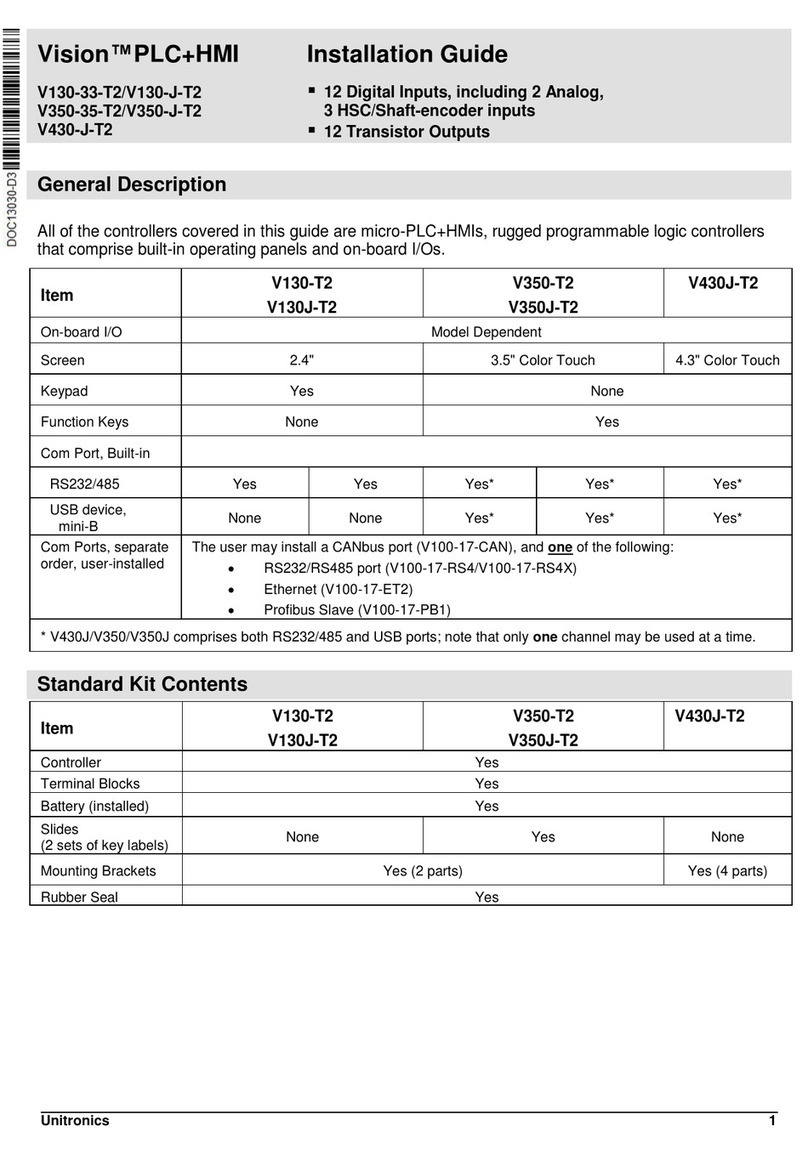
Unitronics
Unitronics Vision V130-33-T2 User manual

Unitronics
Unitronics MJ20-MEM1 User manual

Unitronics
Unitronics Vision V570-57-T40B User manual

Unitronics
Unitronics V130-33-TR6 User manual

Unitronics
Unitronics Jazz OPLC JZ20-R10 User manual

Unitronics
Unitronics Vision OPLC V1040-T20B User manual

Unitronics
Unitronics Vision OPLC V130-J-B1 User manual

Unitronics
Unitronics US5-B5-RA28 User manual

Unitronics
Unitronics Vision V130-TR6 User manual































