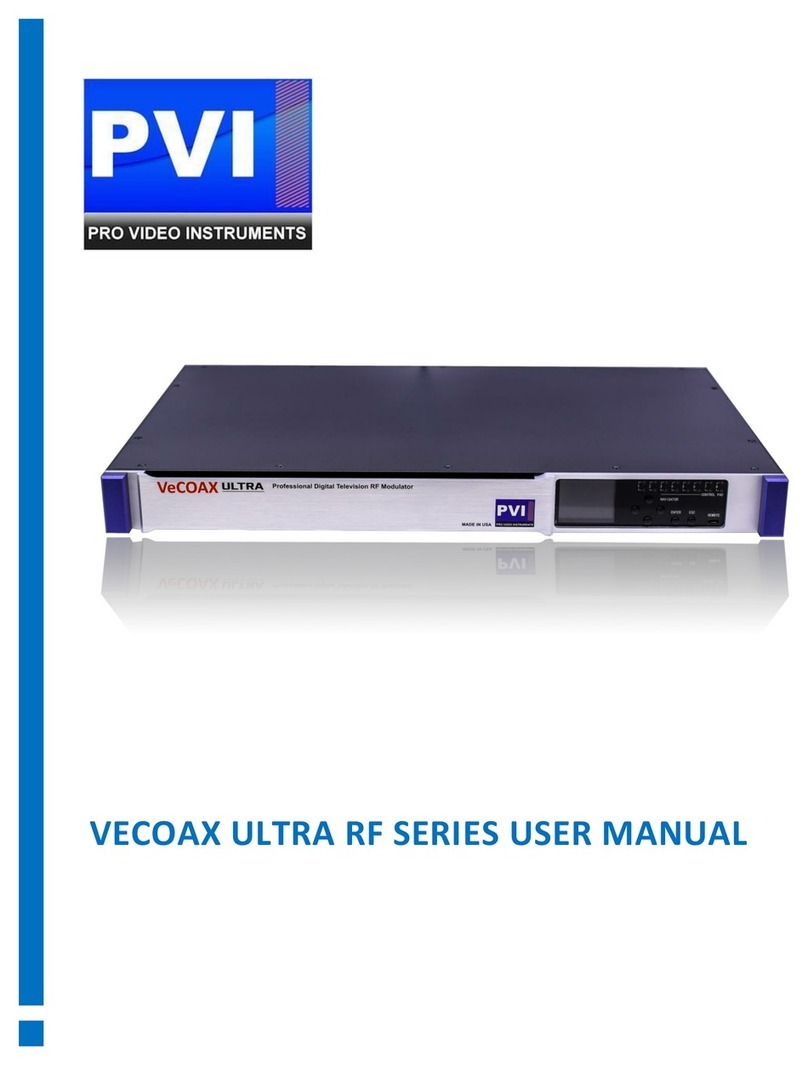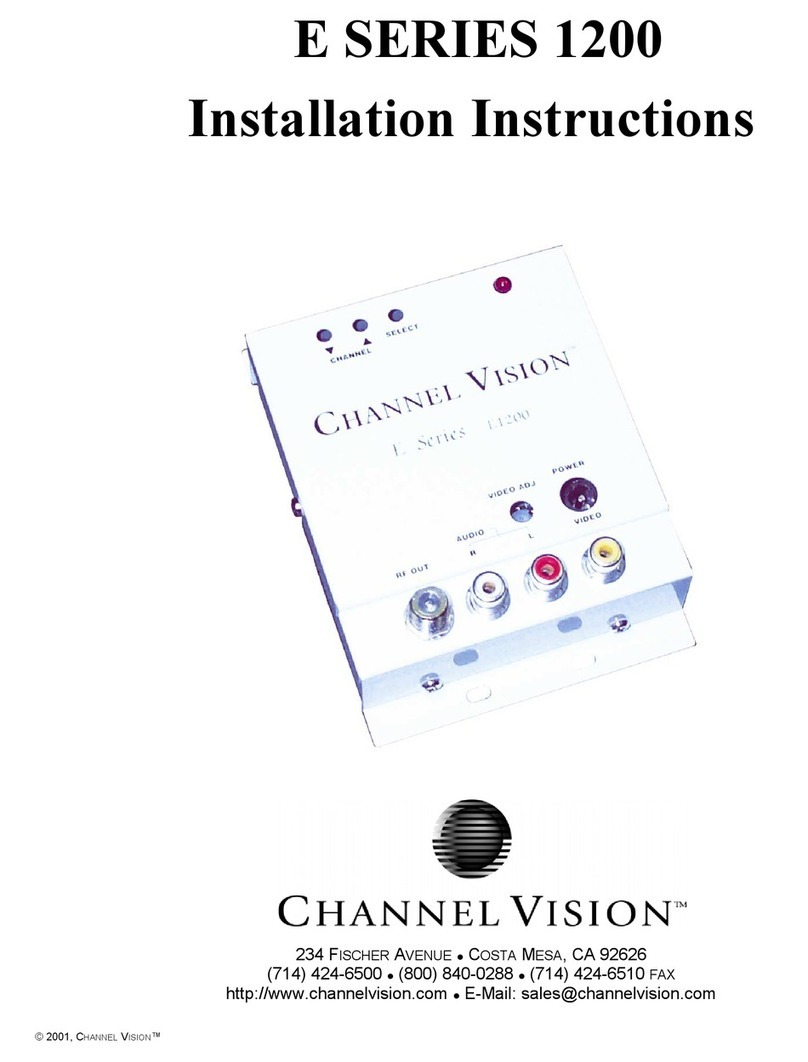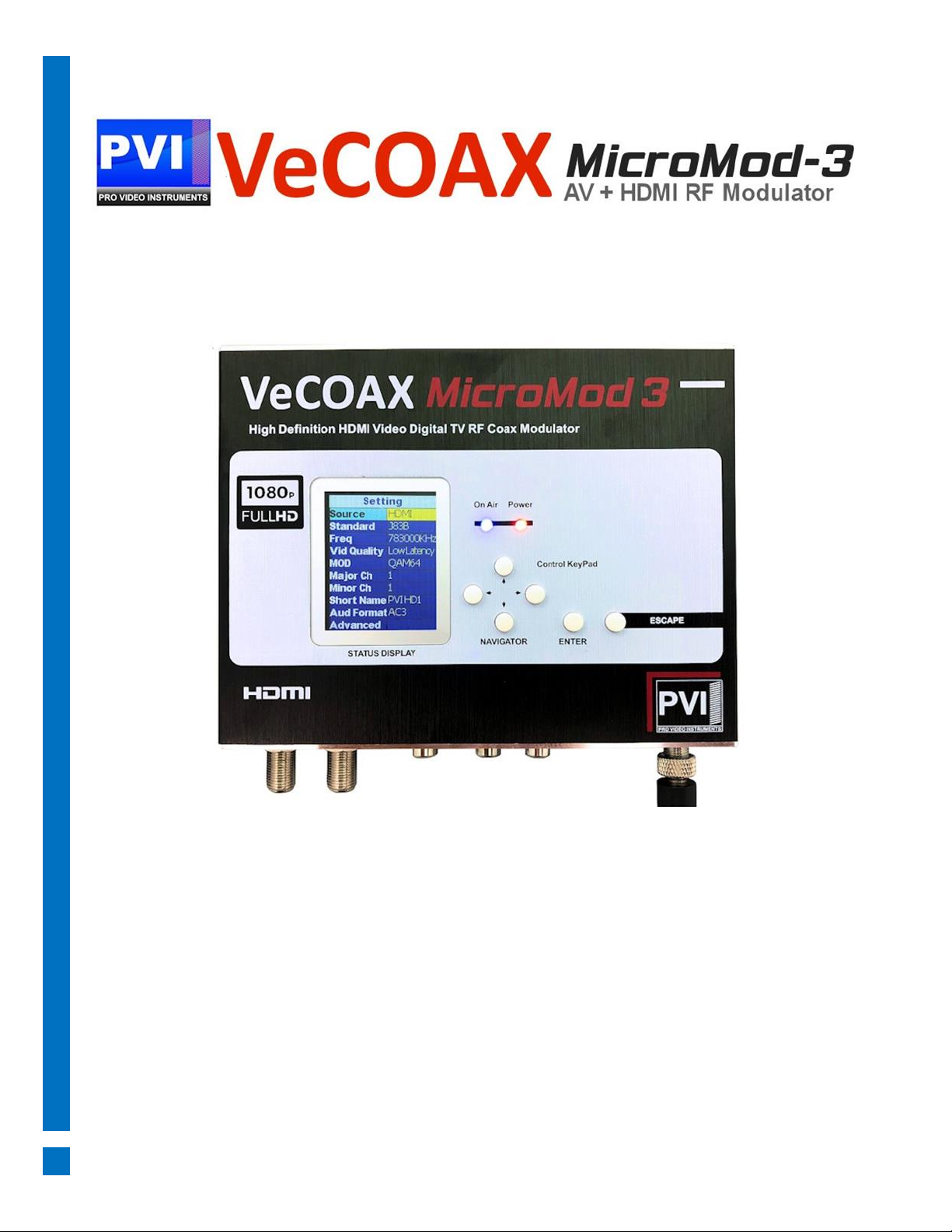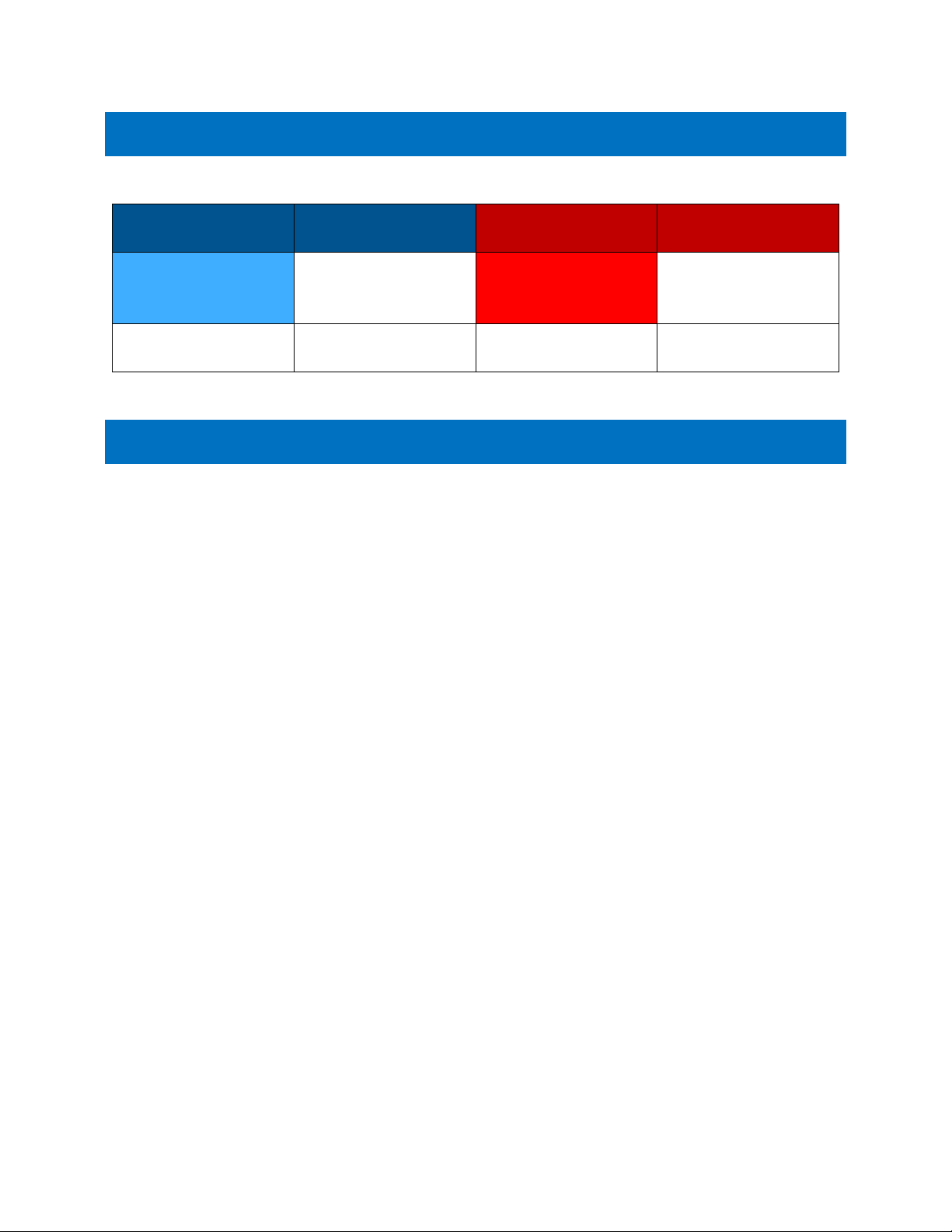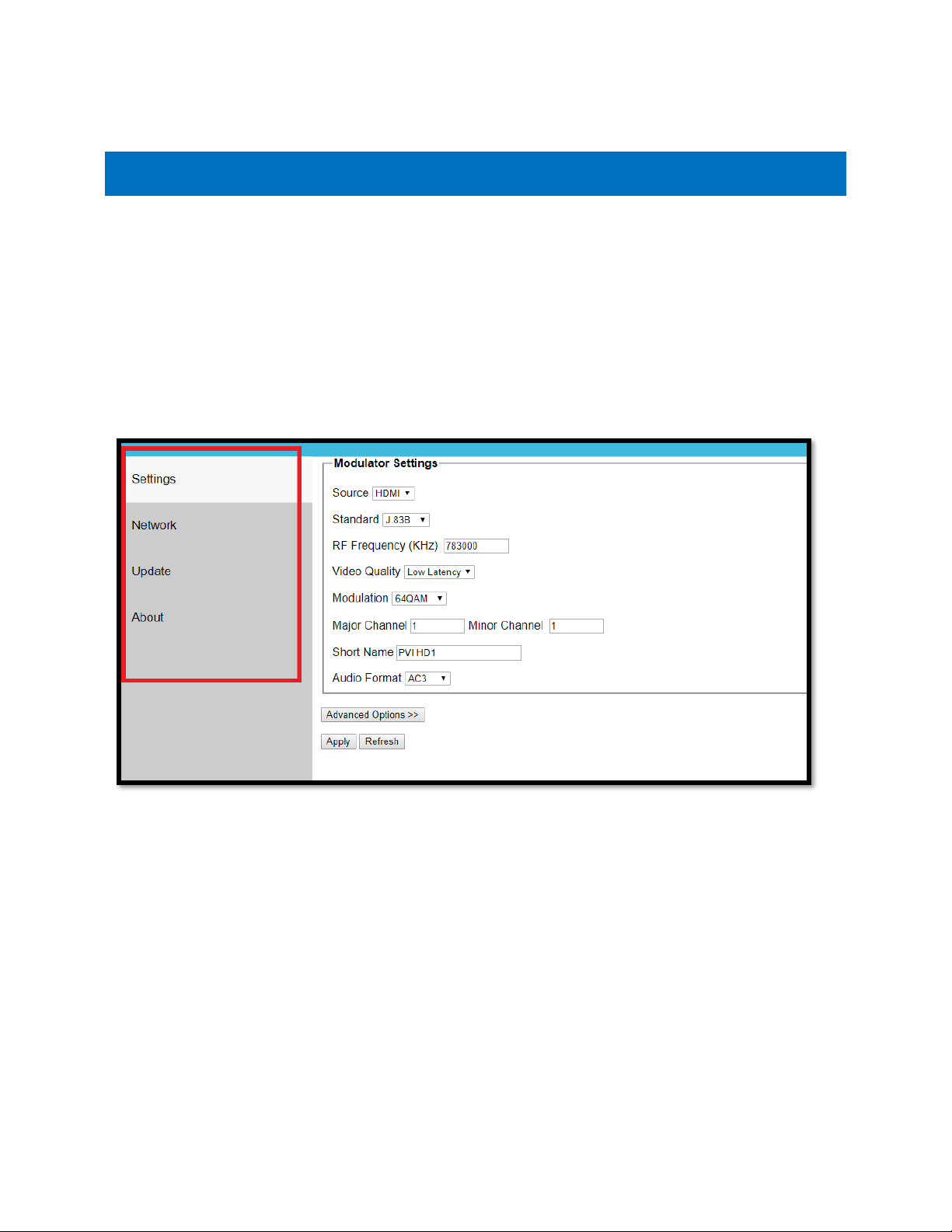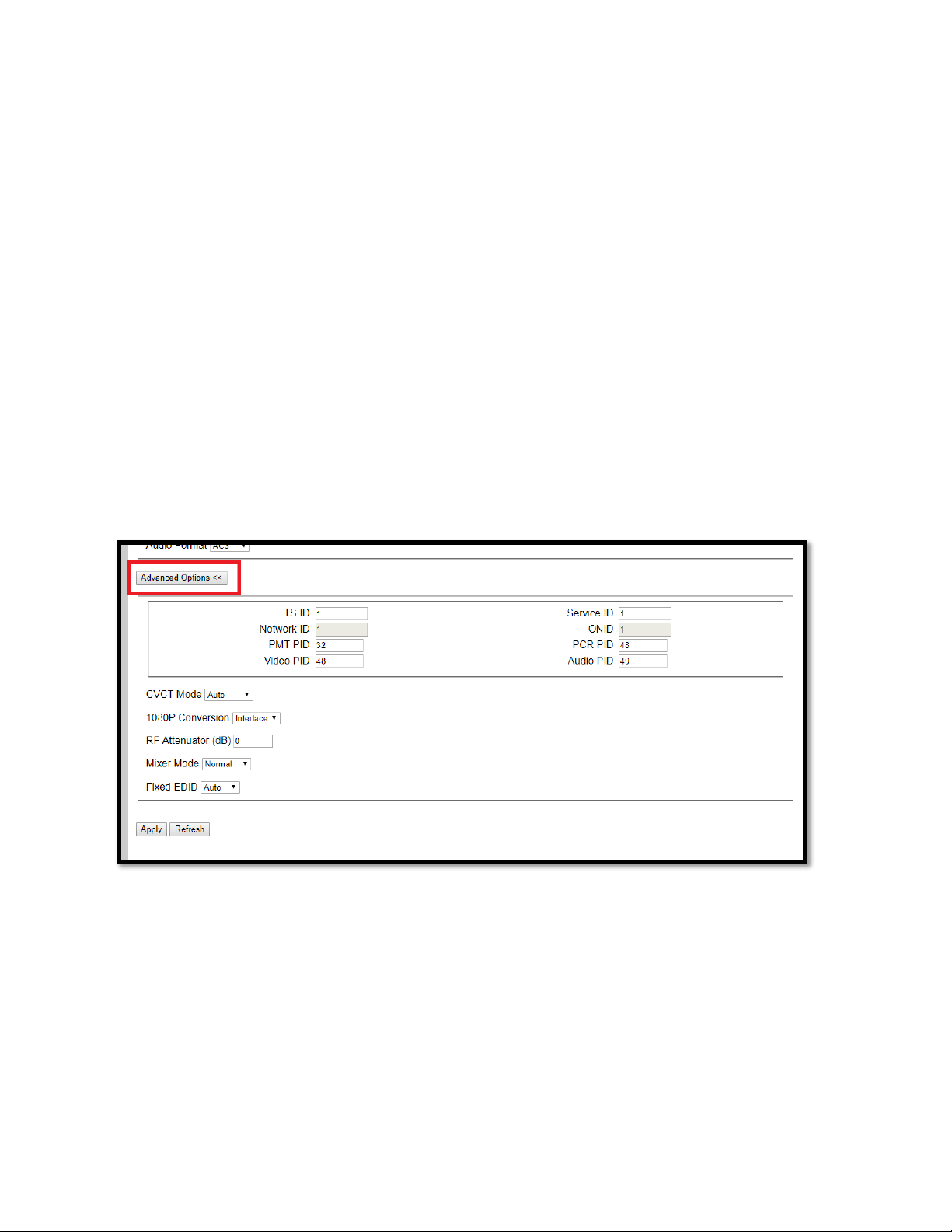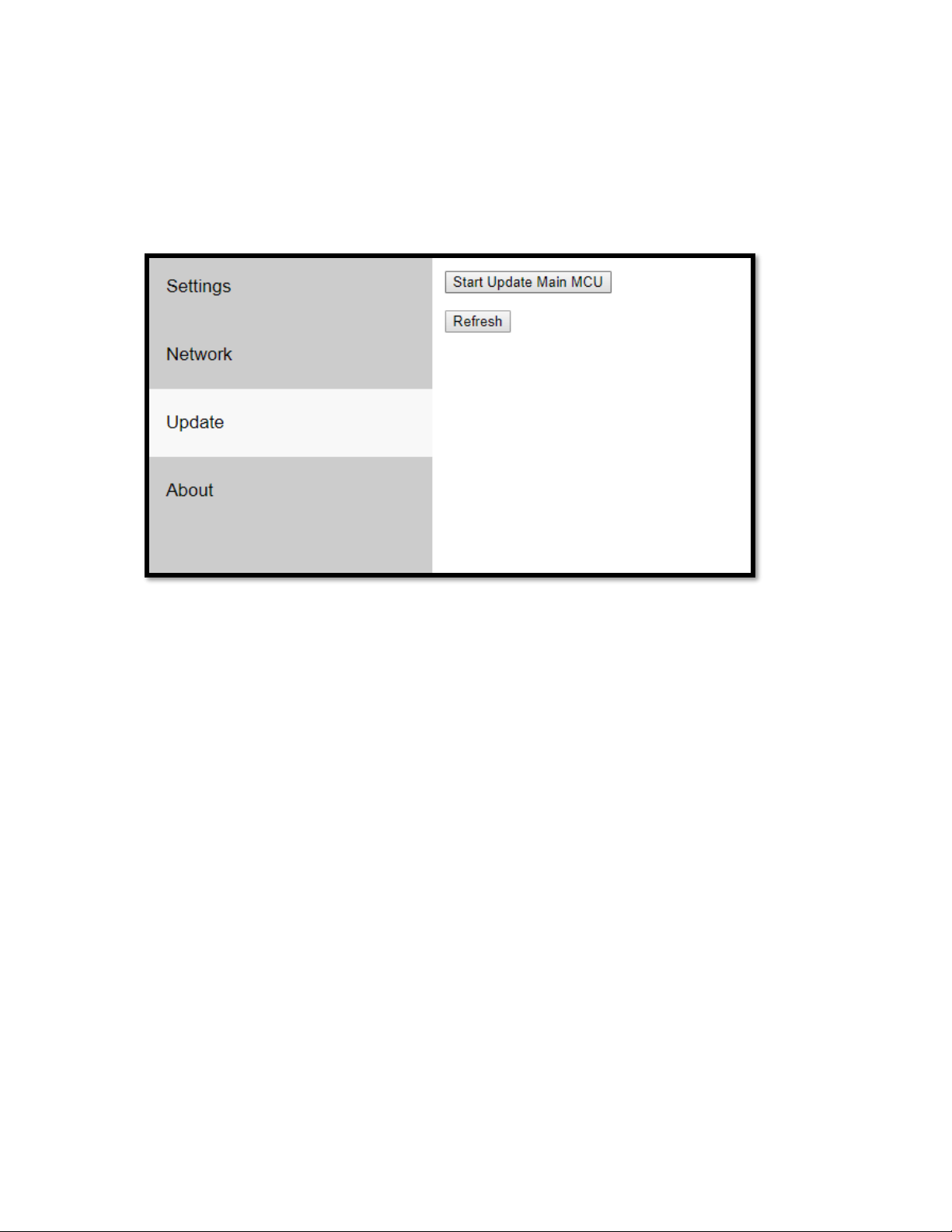•1080P CONVERSION: If your TV Tuner is older and only supports 1080i video this will
automatically downgrade any 1080P video to 1080i for compatibility. Auto is the default
mode.
•RF ATTENUATION: Built-in digital Attenuator to lower the RF output level. The default setting
is 0 dB, which is full strength. The higher the number, the lower the signal strength.
•MIXER MODE: Used for combability in QAM for older TV’s that still use ATSC 1.0 format. By
default, we are in the max combability mode for all TVs. if you have issues finding the TV or
the channel is found but the screen is black and only audio plays switch to Alternate mode.
•FIXED EDID: Auto is the default mode which allows any HDMI source to feed into the unit to
pass its set resolution. If you have issues where your HDMI source is not being detected by the
unit then set this option to the desired resolution supported by your HDMI source, e.g. 1080,
1080i, 720p. This sends a command to the HDMI source that the only support resolution is the
valve set in this option. This forces the resolution to be stuck in the set value and may not
change.
Click APPLY to lock in changes.
NETWORK TAB: ONLY CHANGE IF YOU ARE INTEGRATING THE UNIT INTO AN EXISTING IP NETWORK.
This menu will allow you to change your device’s IP Address and other network settings. Generally,
you will only need to change these once, when you configure your unit.
•IP ADDRESS: Change only as needed to meet the requirements of your network (Match
the first 2 octets with your network’s settings). If you are using an unmanaged network,
or only direct connection, you can leave it as the default.
•SUBNET MASK: You may need to change this one if your network is heavily managed, or if
you are going through a switch. Otherwise, the default should work fine.