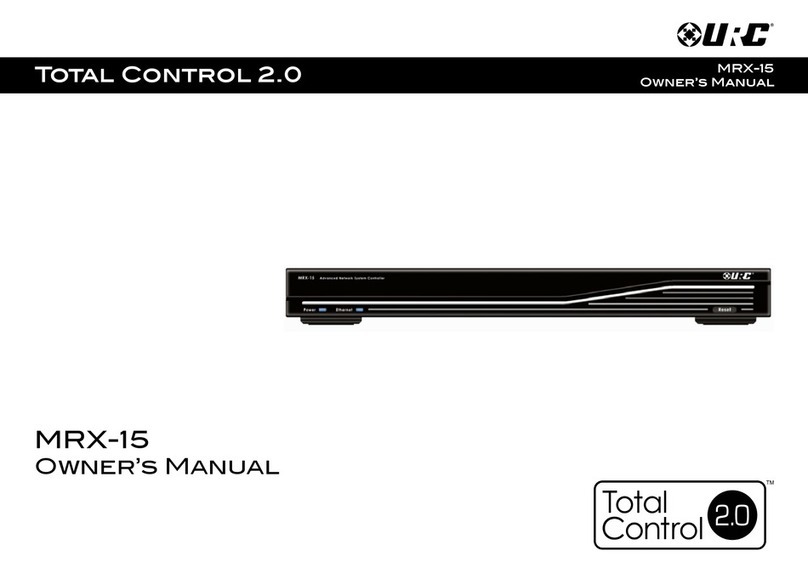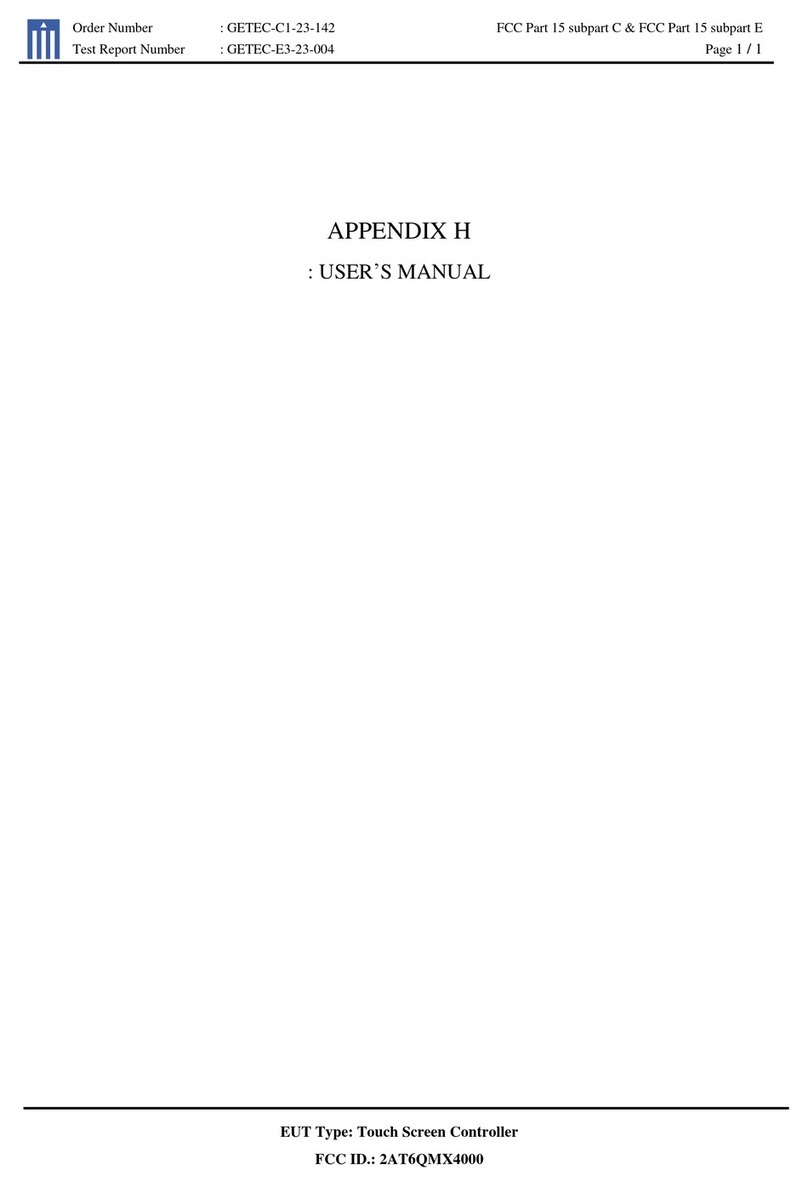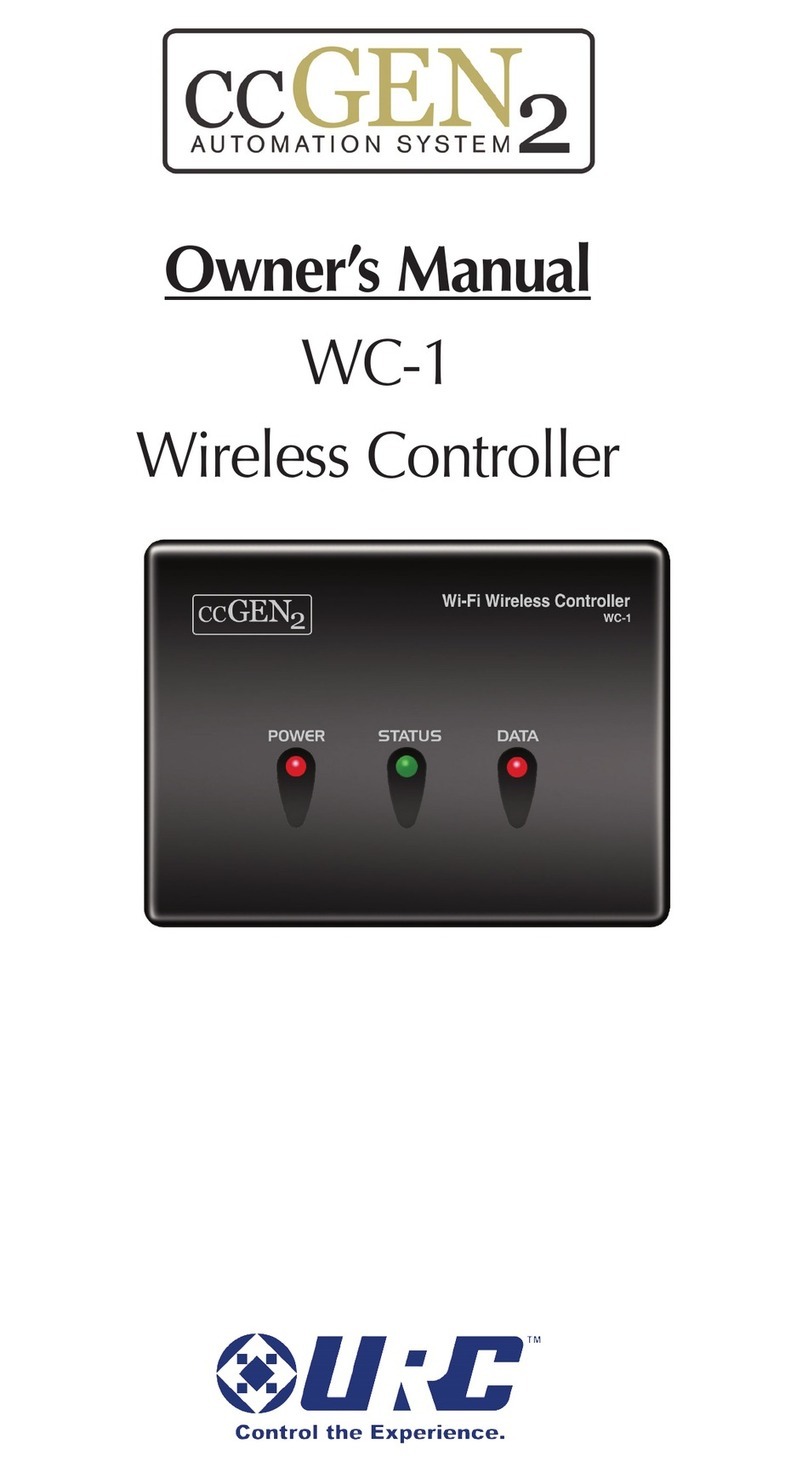Complete Control MX-490
Owner’s Manual
Rev 1.2
Table of Contents
Introducing the MX-490
Thank you for purchasing URC’s MX-490 remote control. Its easy
an intuitive use helps to simplify your life while a ing control of
more things than thought possible.
Online upport:
This remote is sol irect only an must be installe /programme
byacertified custom integrator.
End-User upport:
Visit the URC Home Page for pro uct information, owner’s
manuals, an support contact information.
Contact upport:
The MX-490 is a URC pro uct sol irect only. For questions or
assistance contact your Custom Installer/Programmer.
My Installer/Programmer
Technical Suppor t
Toll Free: 800-904-0800
Main: 914-835-4484
techsupport@urc-automation.com
H o u r s : 9 : 0 0 a m - 5 : 0 0 p m E S T M - F
Congratulations!..................................................... 1
Using the MX-490 ...................................................2
Accessing the etup Menu ..................................3
Basic etup .............................................................4
earch the Database ......................................5
Learn ..................................................................8
Learn: On the Main Menu ..............................9
Learn: Inside a Device..................................10
Delete a Device .............................................11
Review Code et ...........................................12
Advanced etup....................................................13
Copy & Paste ..................................................14
To One Device ................................................15
To All Devices ................................................16
To the Main & Fav..........................................17
Macros ............................................................18
etup a New Macro: On the Main Menu ..19
etup a New Macro: Inside a Device........20
Test/Edit Existing Macro: On the Main
Menu................................................................21
Test/Edit Existing Macro: Inside a Device22
Hide or Display Pages ..................................23
On the Main Menu: Hide or Display Pages
24
On the Main Menu: Hide or Display
Devices............................................................25
Inside a Device: Hide or Display Pages....26
Inside a Device: Hide or Display Buttons .27
Edit Labels ......................................................28
On the Main Menu.........................................29
Inside a Device ..............................................30
Edit Main Label..............................................31
Erasing.............................................................32
Macros: One Button ......................................33
Macros: One Button -
On the Main Menu.........................................34
Macros: One Button -
Inside a Device ..................................35
Macros: All on 1 Device...................36
Macros: All Everywhere ..................37
Learned Commands: One Button ....38
Learned Commands: One Button -
On the Main Menu.............................39
Learned Commands:
One Button - Inside a Device ..........40
Learned Commands:
All on 1 Device...................................41
Learned Commands:
All Everywhere ..................................42
RF etup ............................................... 43
All Devices et ame.......................44
Each Device Differs ..........................47
Favorite Channels.......................................50
Add & Edit Favs................................... 51
Delete Favs .......................................... 54
One Fav Channel................................55
All Fav Channels................................56
User ettings...............................................57
Color creen........................................ 58
Brightness...........................................59
Auto Turn Off Timing..........................60
Button Lighting.................................... 61
Automatic On......................................62
Auto Turn Off Timing..........................63
ystem & Battery Info........................ 64
Power Remaining..............................65
ystem Info .........................................66
Factory Default.................................... 67
Display Tips .................................................68
pecifications .............................................69
Parts List ......................................................69
Limited Warranty tatement.....................69