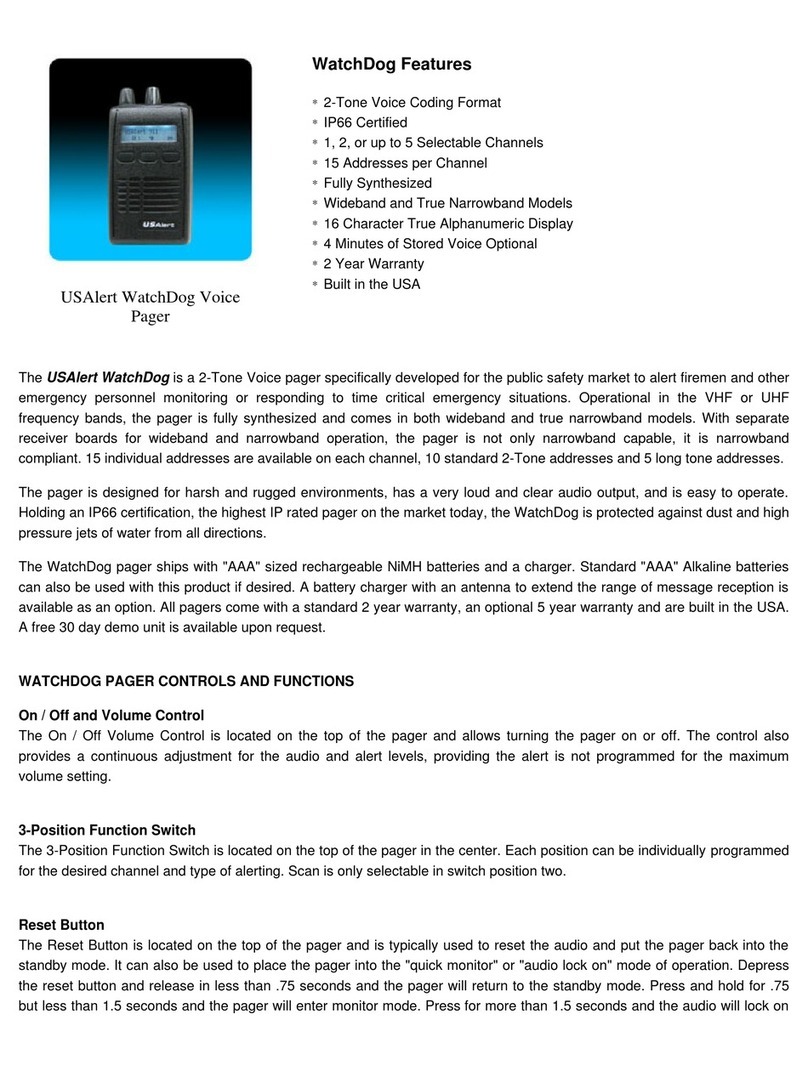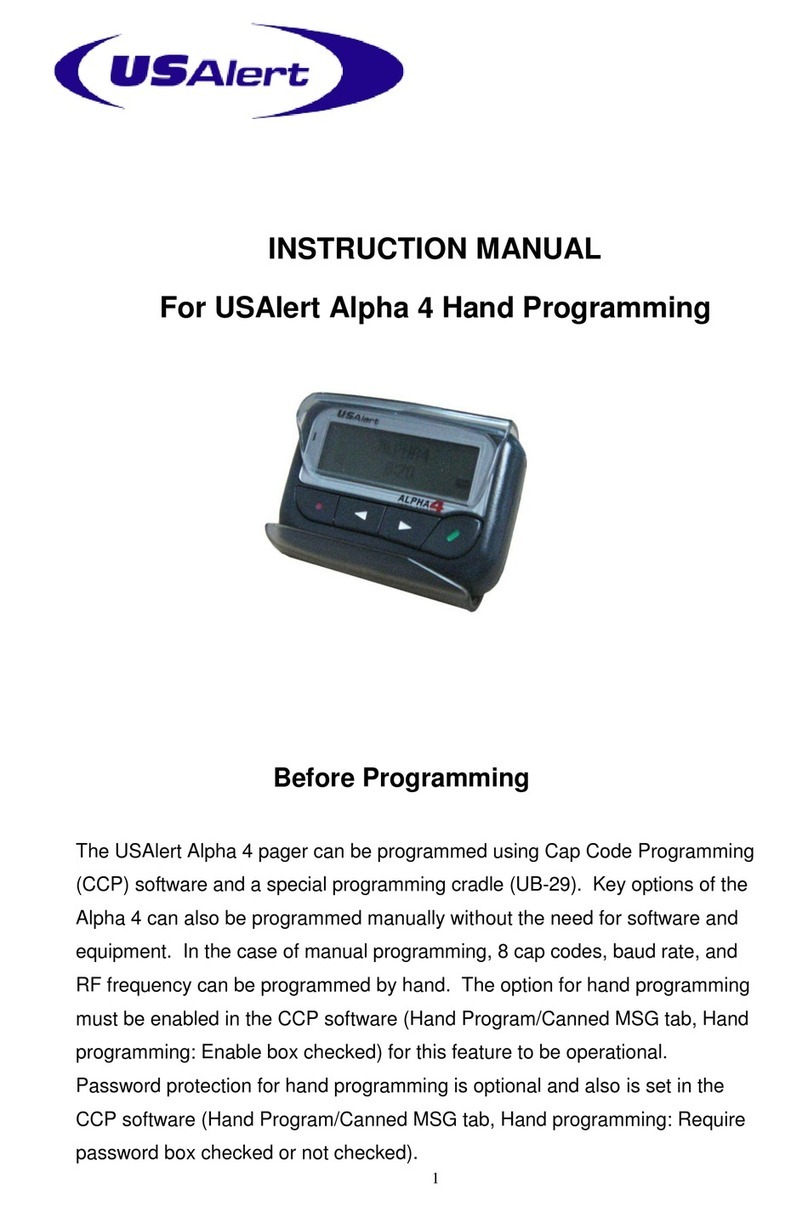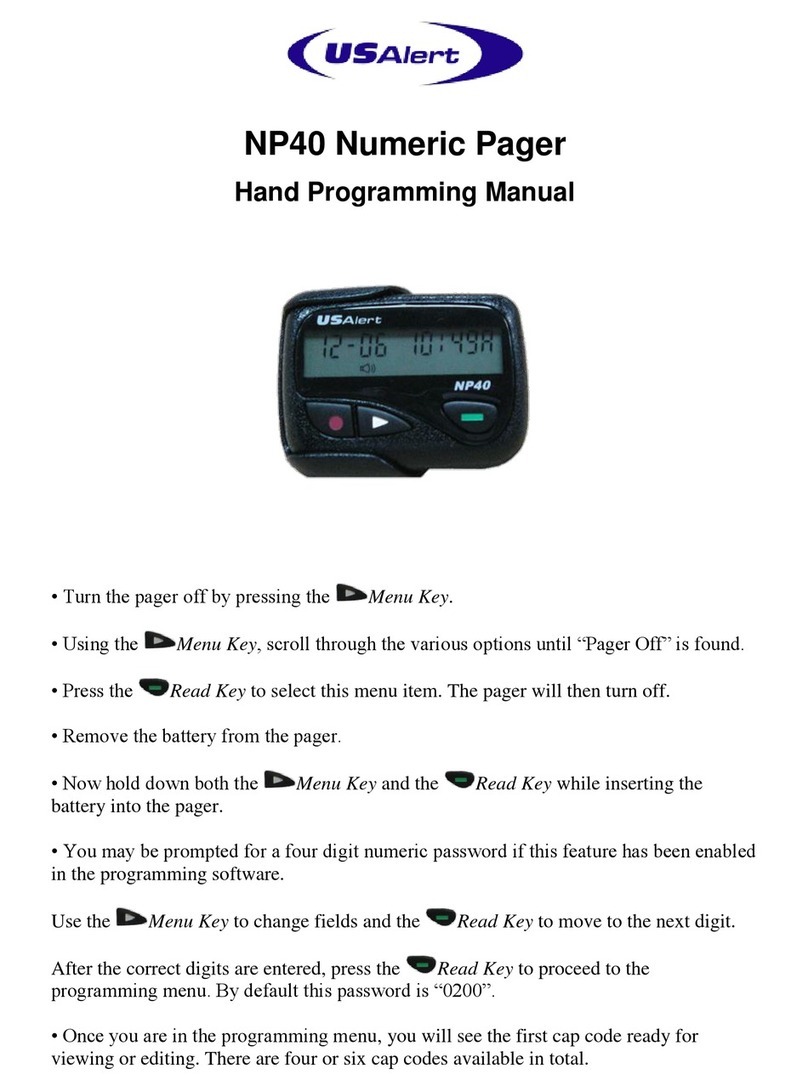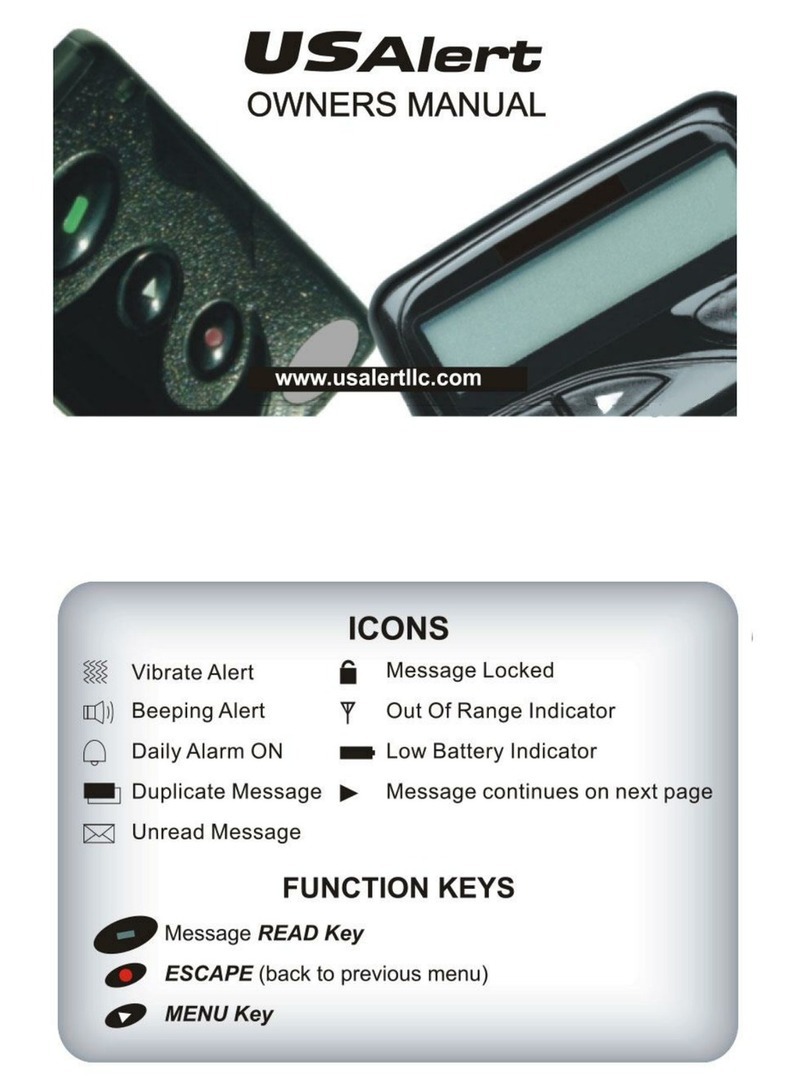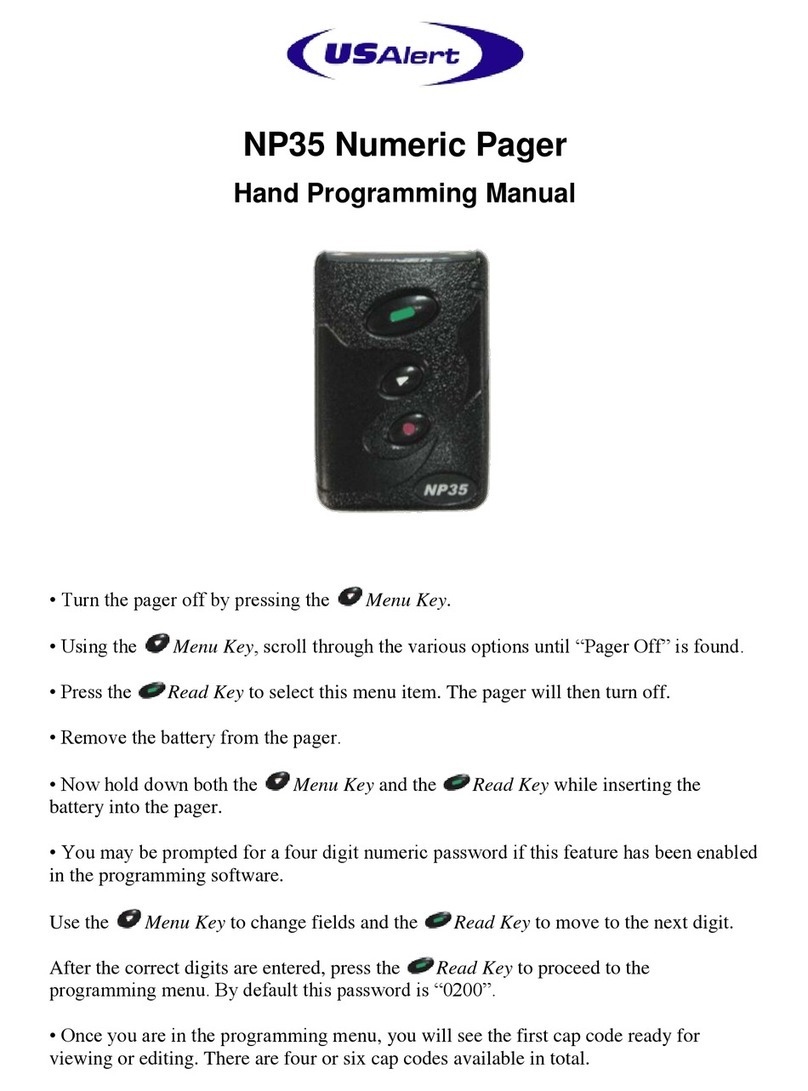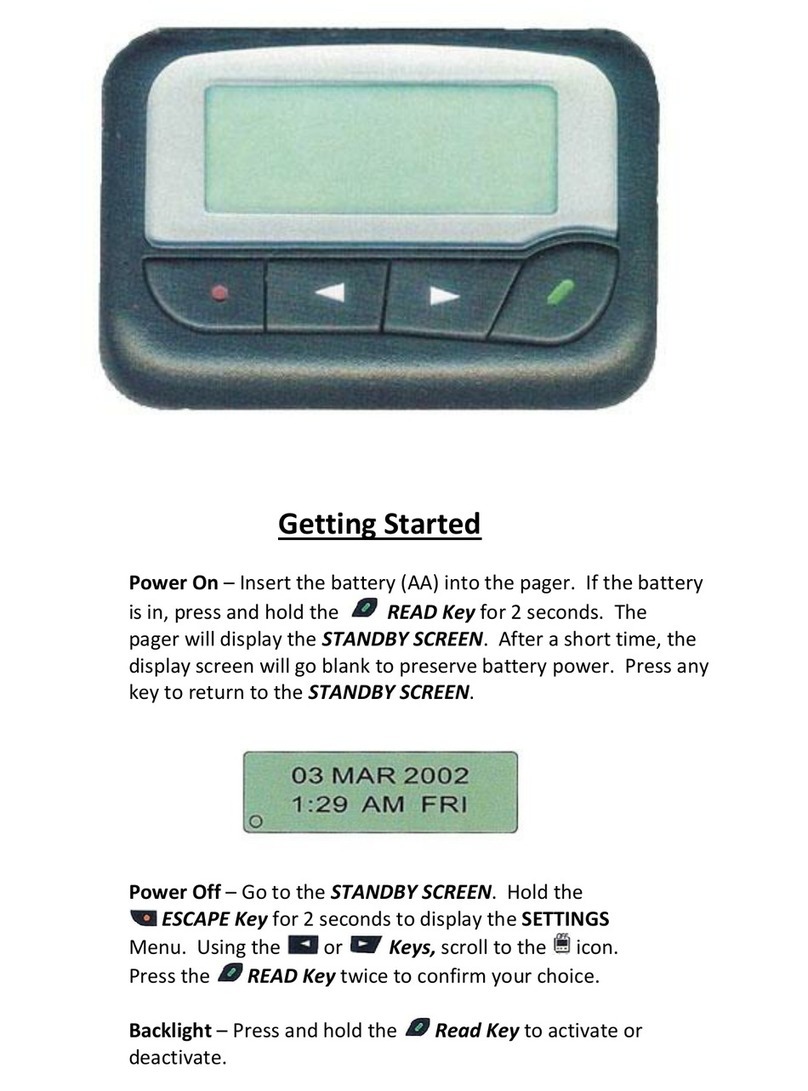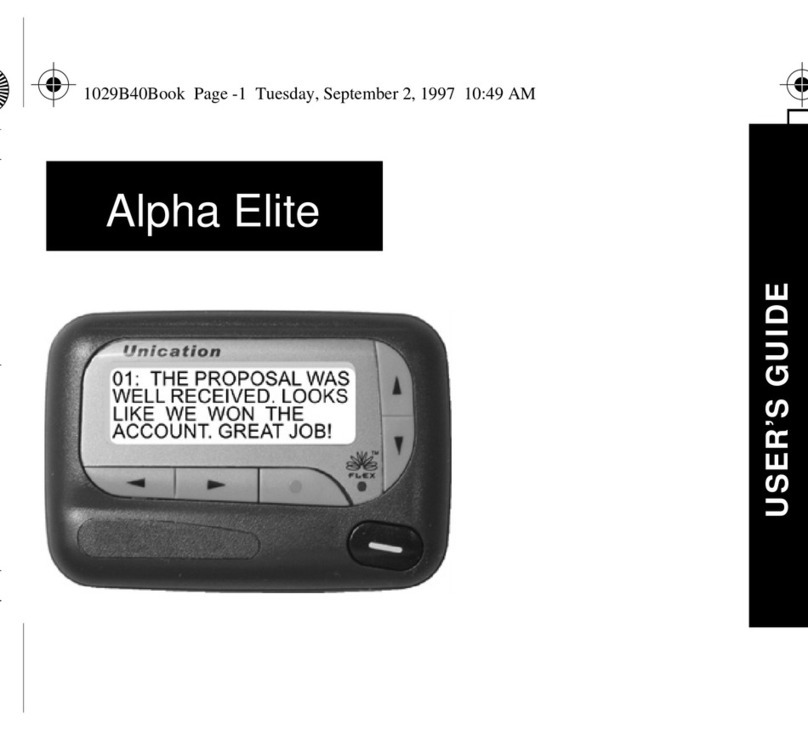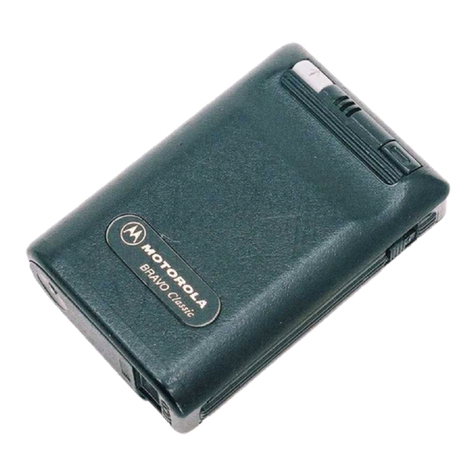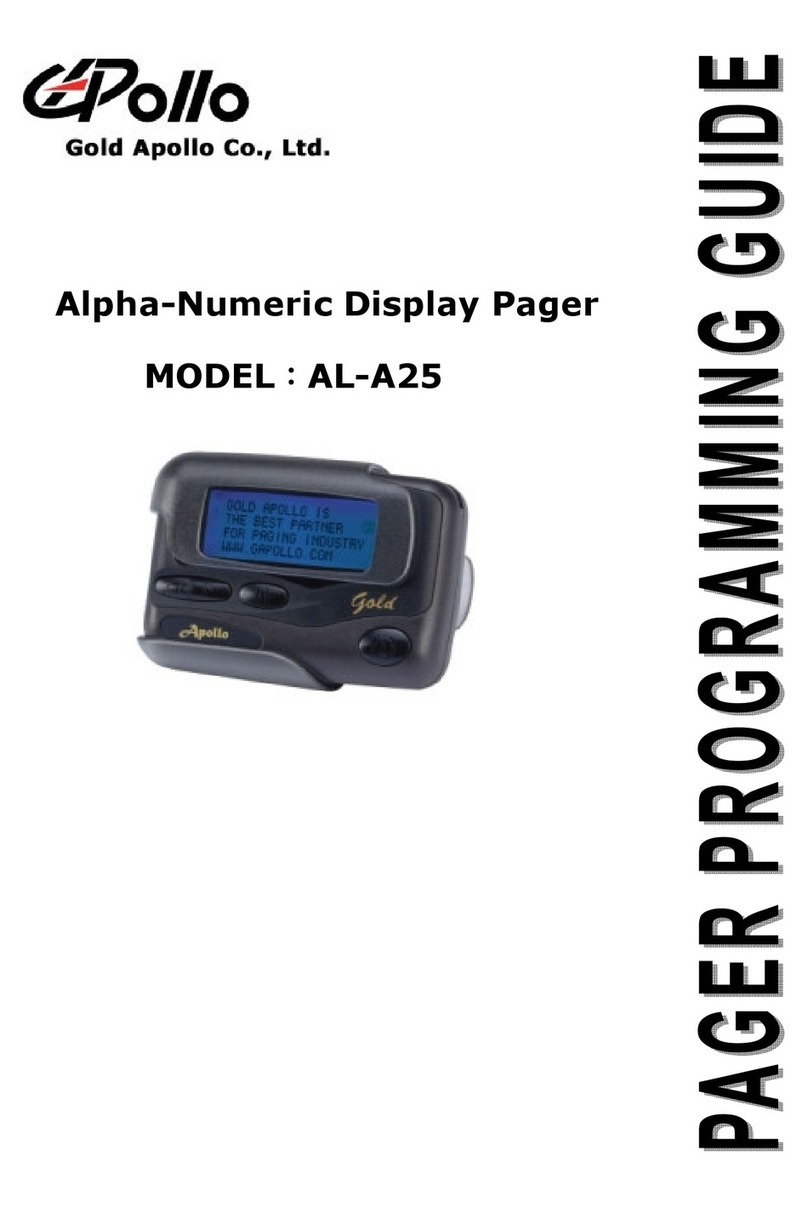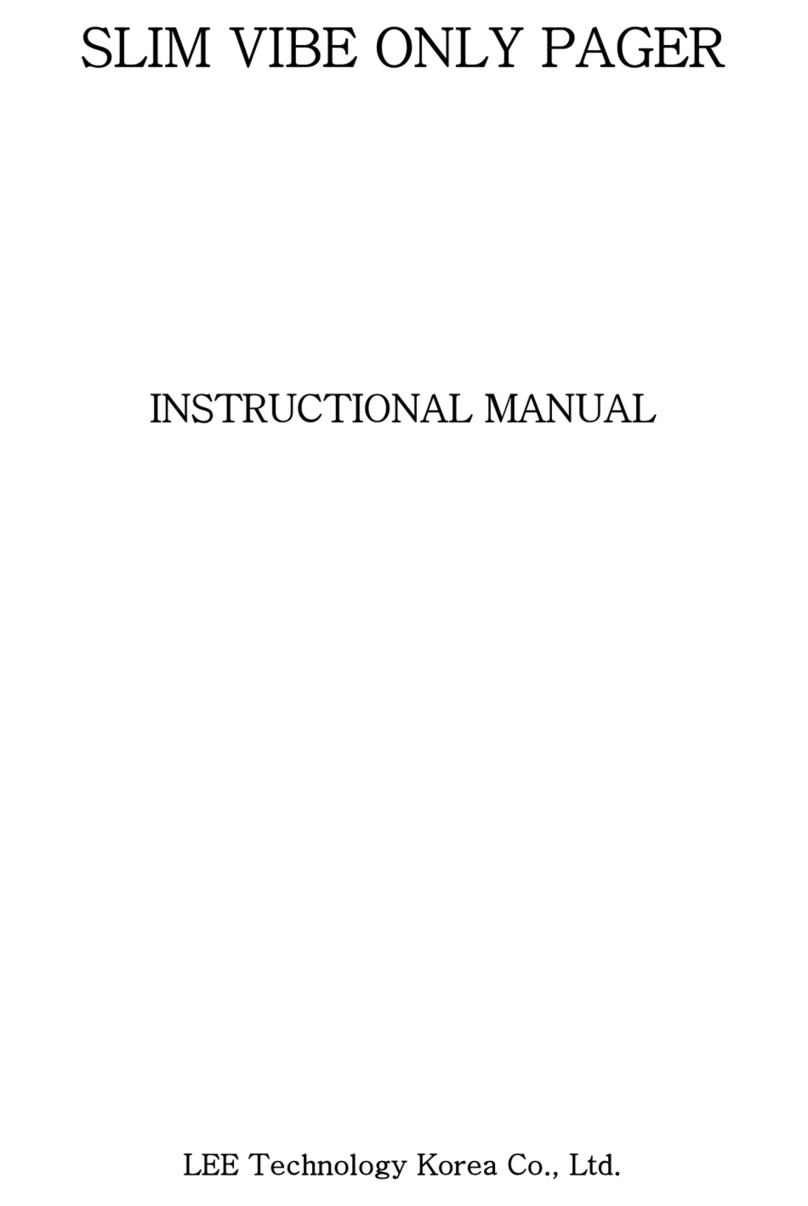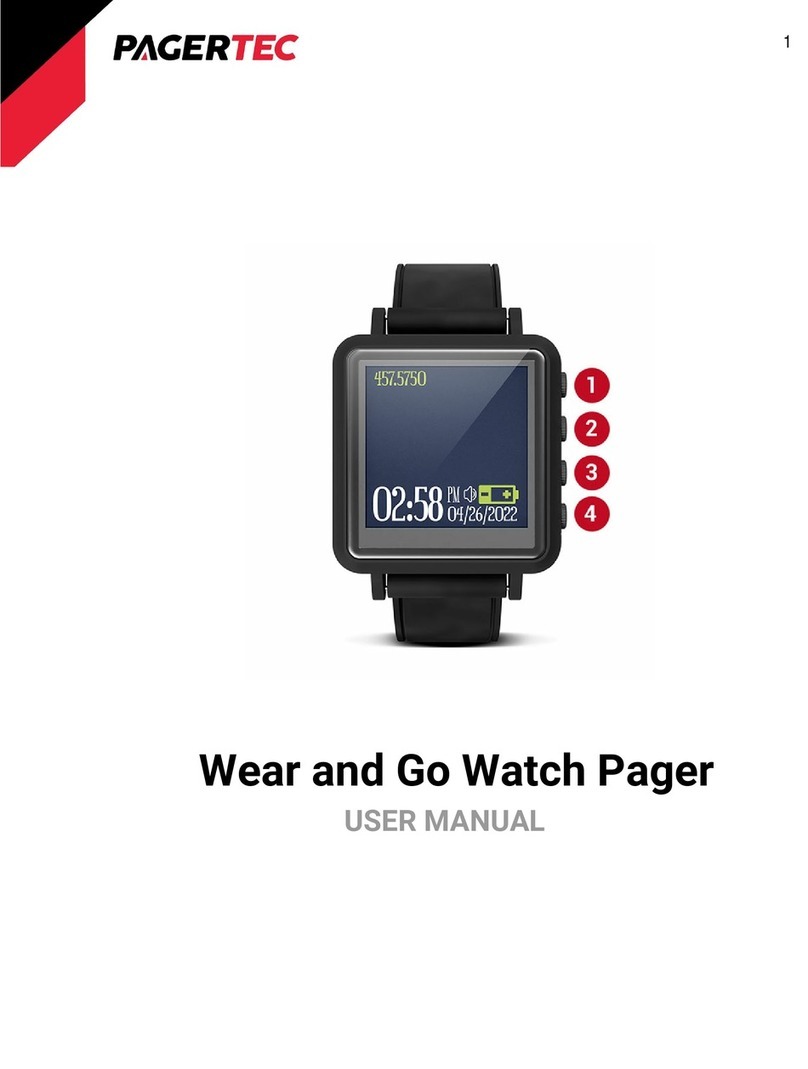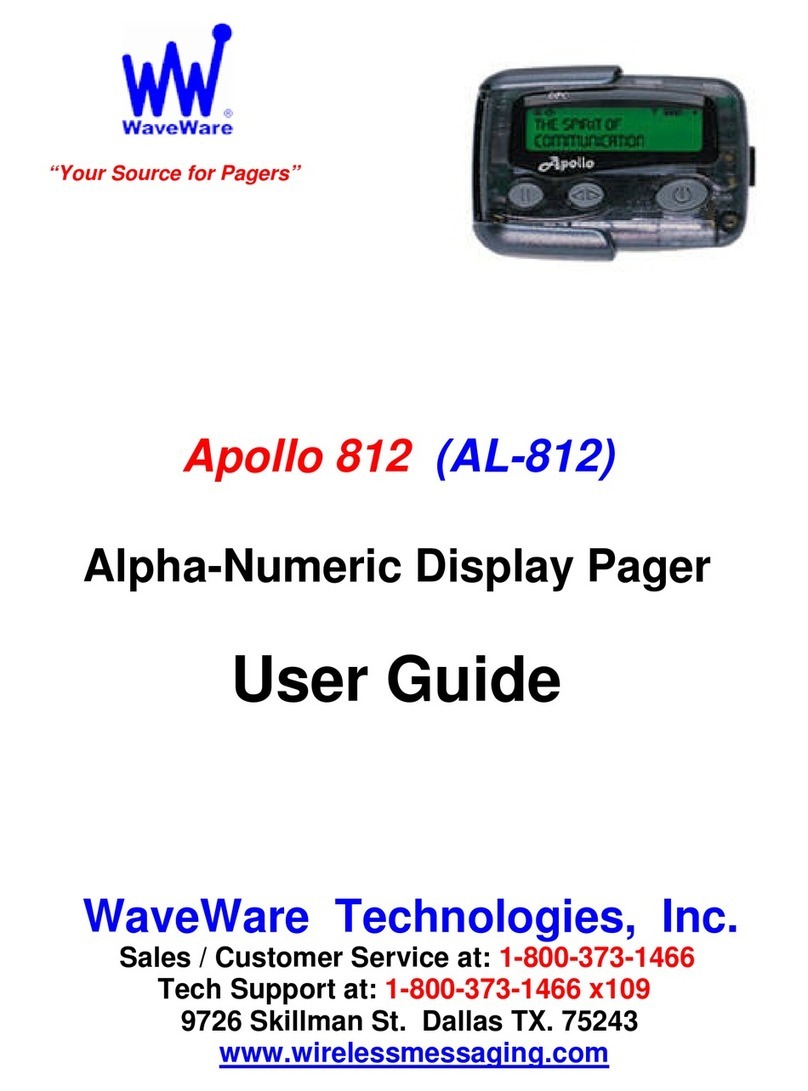1. INSTALLATION SETUP
The USAlert WatchDog programmer consists of a programming fixture, a serial
communications cable, a USB communications cable, a USB to Serial Adapter, a large
programming CD and a small computer drivers CD. Both WatchDog and WatchDog LT
Voice Pagers use the same programming hardware and software, so only one installation
is required. The software files required for the installation can also be downloaded from
the USAlert website at www.usalertllc.com.
The WatchDog programming fixture uses a DB9 serial connector for data
communications. Connecting the fixture to your computer can be accomplished in either
of two ways, serially or by USB. Ensure that your Serial and USB ports are operational by
checking the Device Manager in your computer’s Control Panel for any issues.
Serial Communication
If you wish to use serial communication to program, connect the DB9 –DB9 serial
communications cable to an available COM port on your computer and also the
WatchDog programming fixture. Note the COM port number you are connecting (COM 1,
COM2, COM3, etc.) as this will be required on the opening screen of the programming
software. Continue with the “Run the Programming Software” step below.
USB to Serial Communication
If a serial COM port is not available or you would like to use a USB connection from your
computer to the programming fixture, a USB to Serial Adapter must be used and
configured. Perform the following steps to configure the adapter.
IMPORTANT: Do not plug anything into the USB port of your computer until
instructed. Unexpected results can occur if the following procedure is not performed in
the correct order.
Install the USB-Serial Adapter software. This file, named
“PL2303_Prolific_DriverInstaller_v110.exe” is located on the large CD in the “USB to
Serial Converter/Prolific USB to Serial V110” folder. Create a new folder on your
computer desktop called WatchDog and copy the file into your new folder.
Insert the small CD into your CD-ROM drive. This small CD contains the drivers
necessary to configure the USB to Serial Adapter. An Adapter installation manual can
also be found on the CD in the “User’s Manual” folder.
Double-click the “PL2303_Prolific_DriverInstaller_v110.exe” file to run the installer and
follow the on-screen prompts. Clicking the “Finish” button completes the adapter software
installation.
You now connect the USB cable with the serial adapter attached to an available
USB port on your computer. This will automatically install the device driver software.
When this has completed, note the COM port number you are connecting (COM 1,
COM2, COM3, etc.) as this will be required on the opening screen of the programming
software. Connect the other end of the serial adapter to the serial communications cable,
then connect the serial cable to the programming fixture.