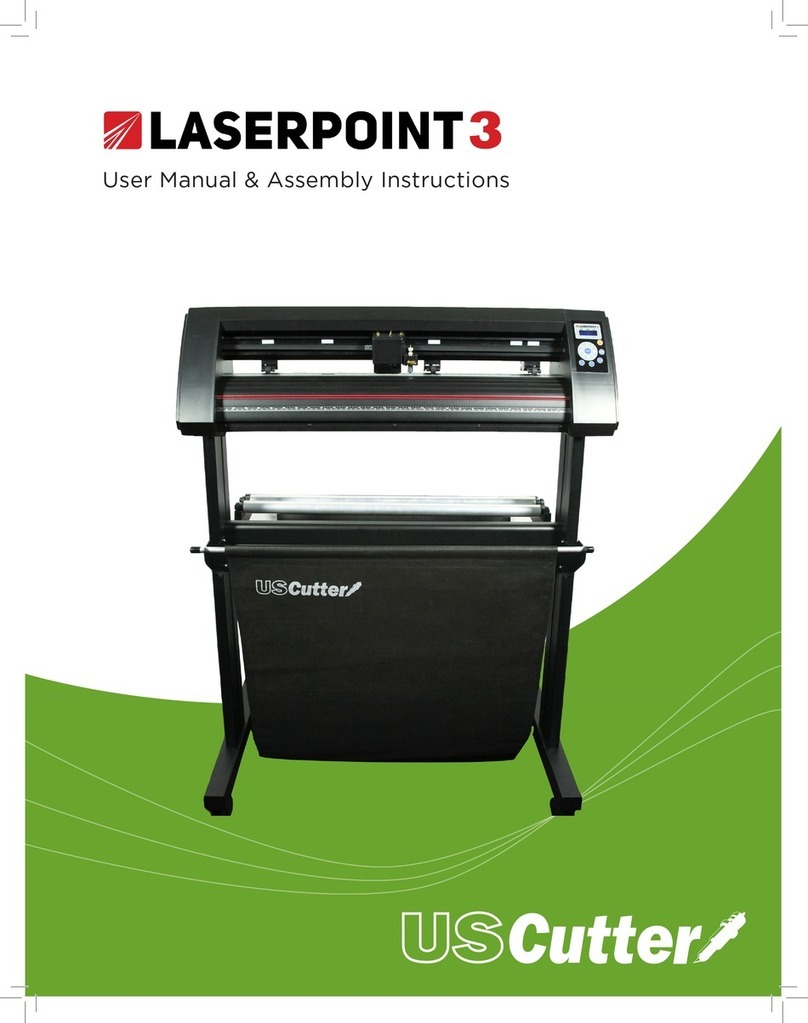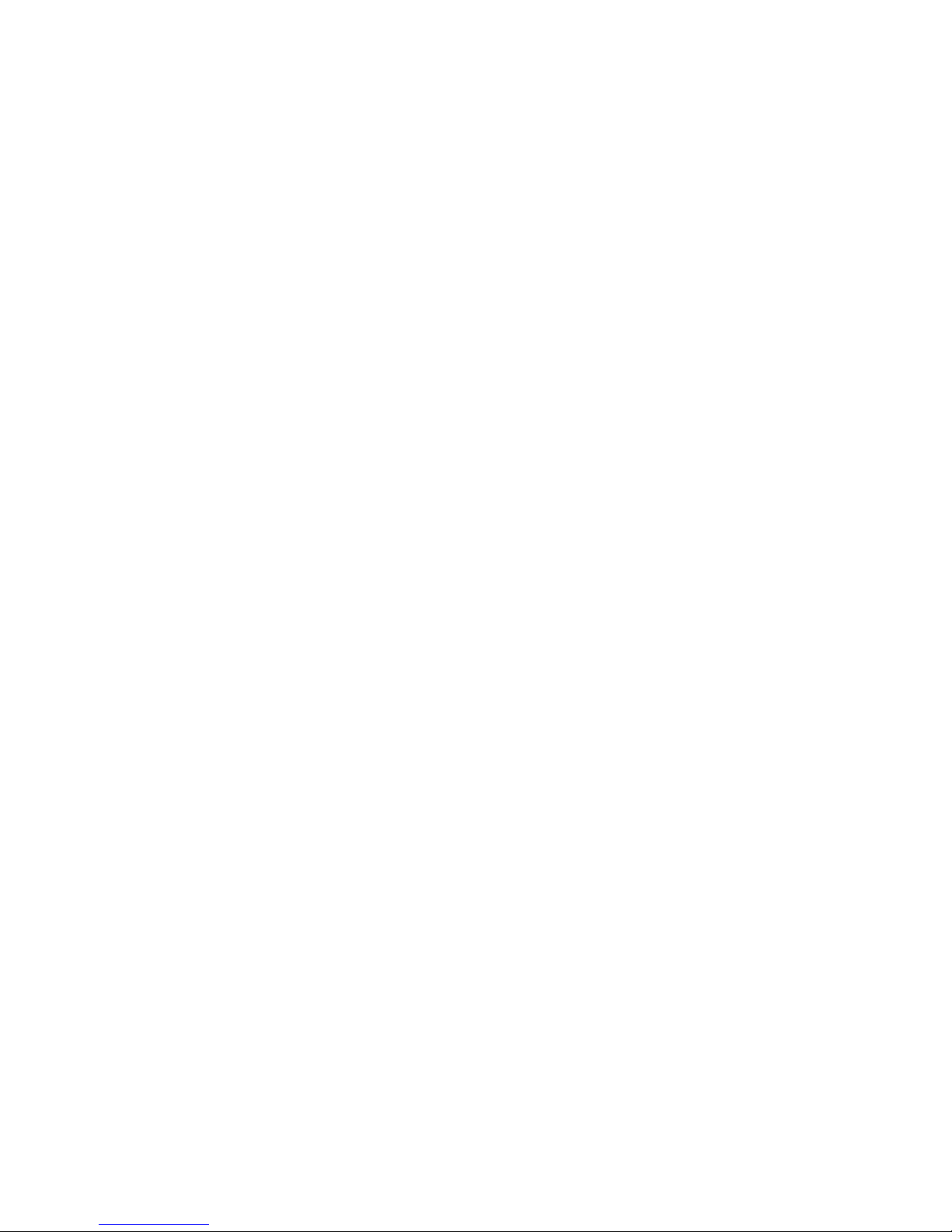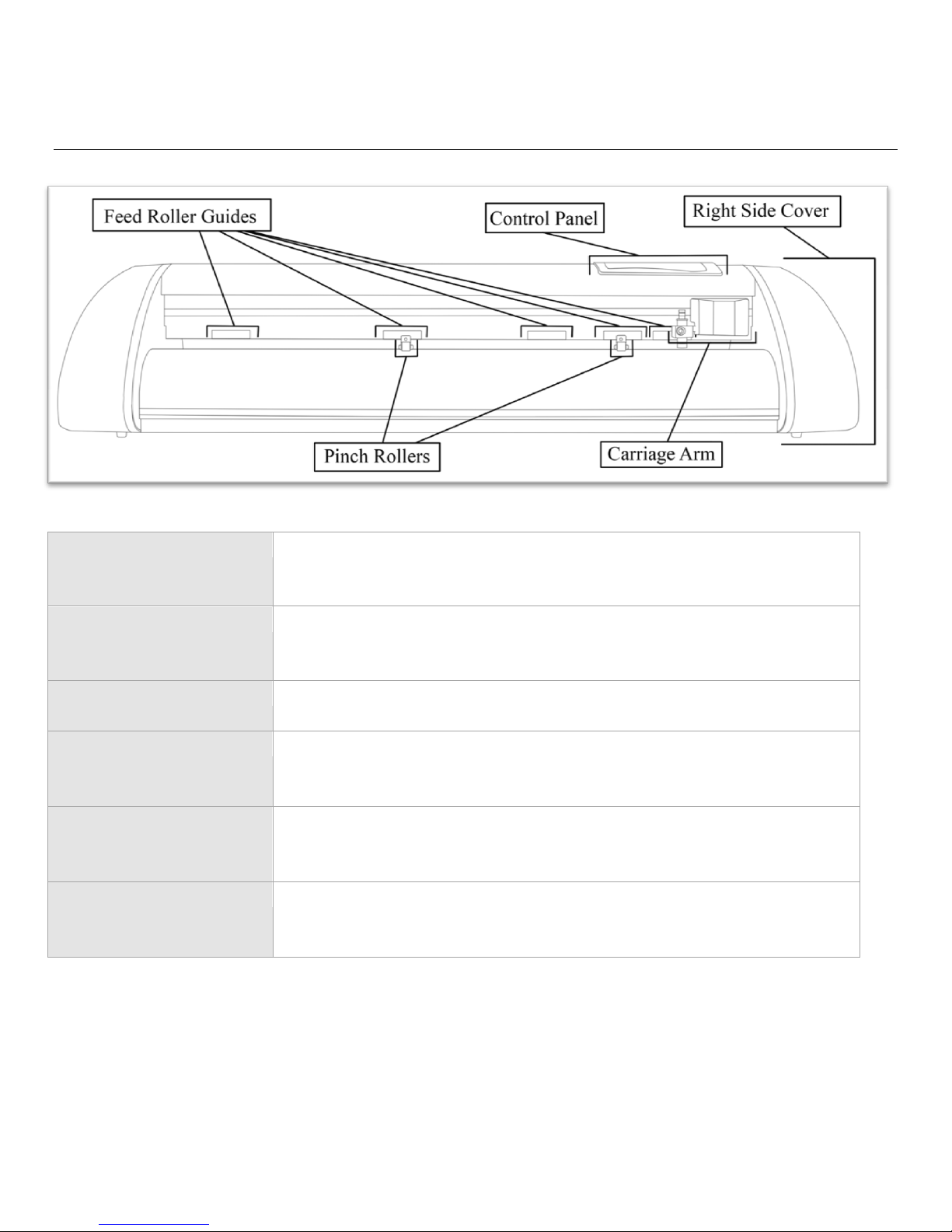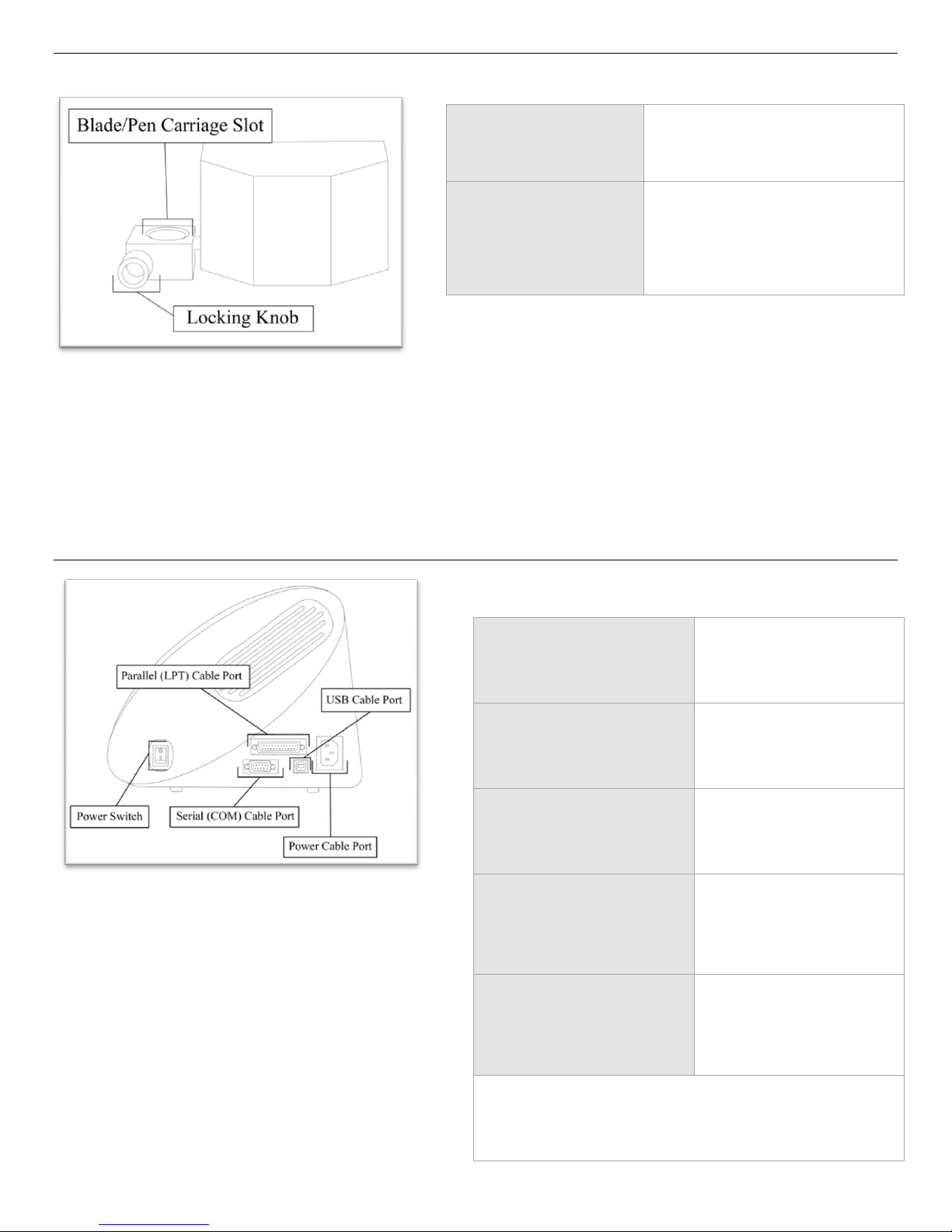- 1 -
Contents
Welcome ........................................................................................................................................................................... 3
Cutter Parts ...................................................................................................................................................................... 4
Front View ...................................................................................................................................................................... 4
Detail of Carriage Arm ................................................................................................................................................. 5
Right Side View .............................................................................................................................................................. 5
Back View ........................................................................................................................................................................ 6
Detail of Pinch Roller ................................................................................................................................................... 6
Control Panel .................................................................................................................................................................. 7
Measure Screen .............................................................................................................................................................. 7
Paper Size Screen ............................................................................................................................................................ 7
Function Select Screen .................................................................................................................................................. 8
Setup Screen .................................................................................................................................................................... 9
Jog Screen ...................................................................................................................................................................... 10
Pause Screen .................................................................................................................................................................. 11
Setting up ....................................................................................................................................................................... 12
Selecting a Location for the Cutter .......................................................................................................................... 12
Connecting the Cutter to a Computer .................................................................................................................... 12
Installing SignBlazer Software ................................................................................................................................... 14
Installing SignCut Software ........................................................................................................................................ 15
Installing a New Blade ................................................................................................................................................. 16
Replacing a Worn Blade ............................................................................................................................................. 17
Installing a Pen Carriage ............................................................................................................................................. 18
Preparing for Cutting .................................................................................................................................................. 20
Step By Step Instructions ....................................................................................................................................... 25
Starting SignBlazer for the First Time ...................................................................................................................... 25
Making a Simple Cut in SignBlazer .......................................................................................................................... 27
Importing in SignBlazer .............................................................................................................................................. 29
Converting a Raster Image to Vector Image in SignBlazer.................................................................................. 32
Starting SignCut and Inkscape for the First Time ................................................................................................. 35
Creating a Simple Design in Inkscape....................................................................................................................... 37