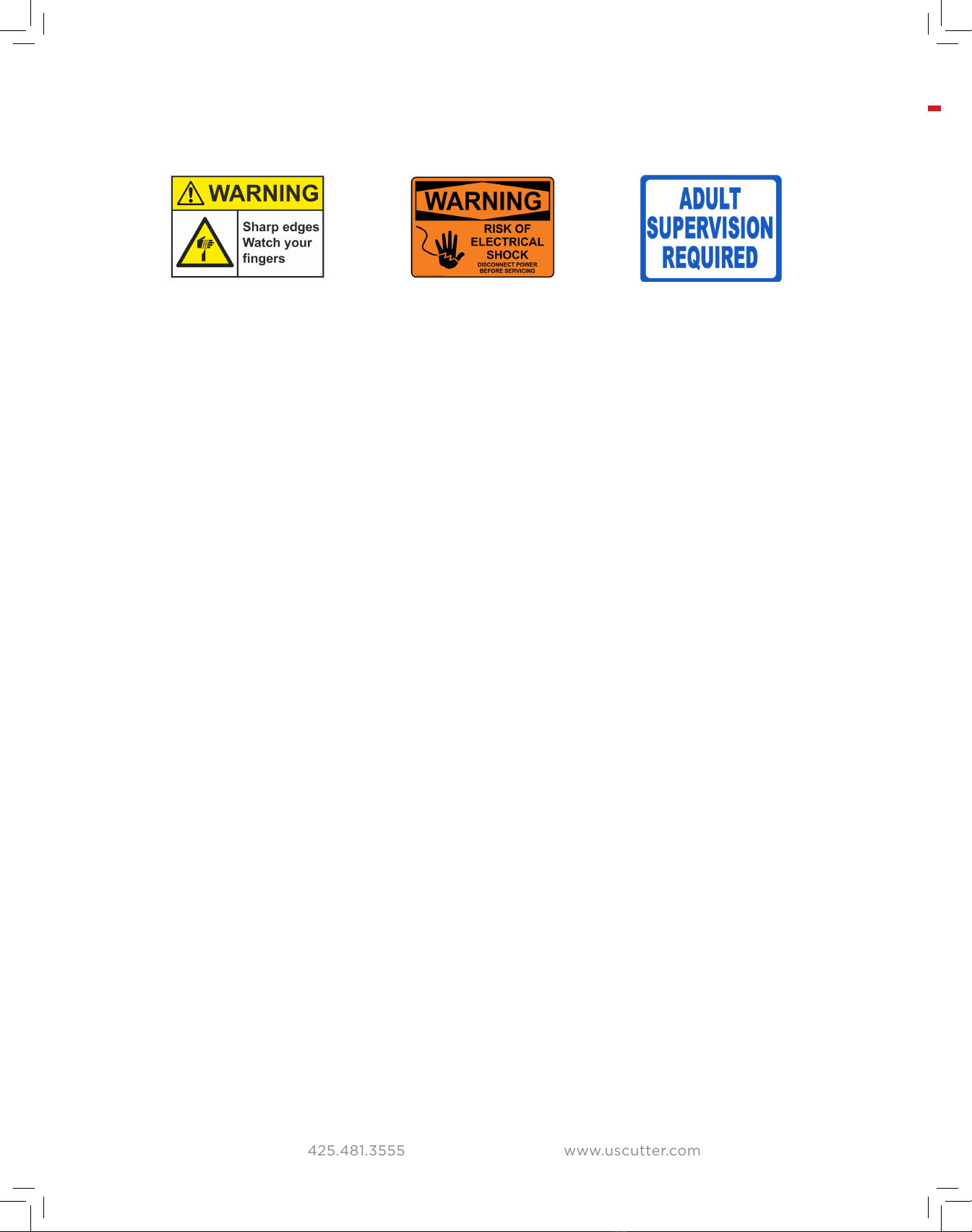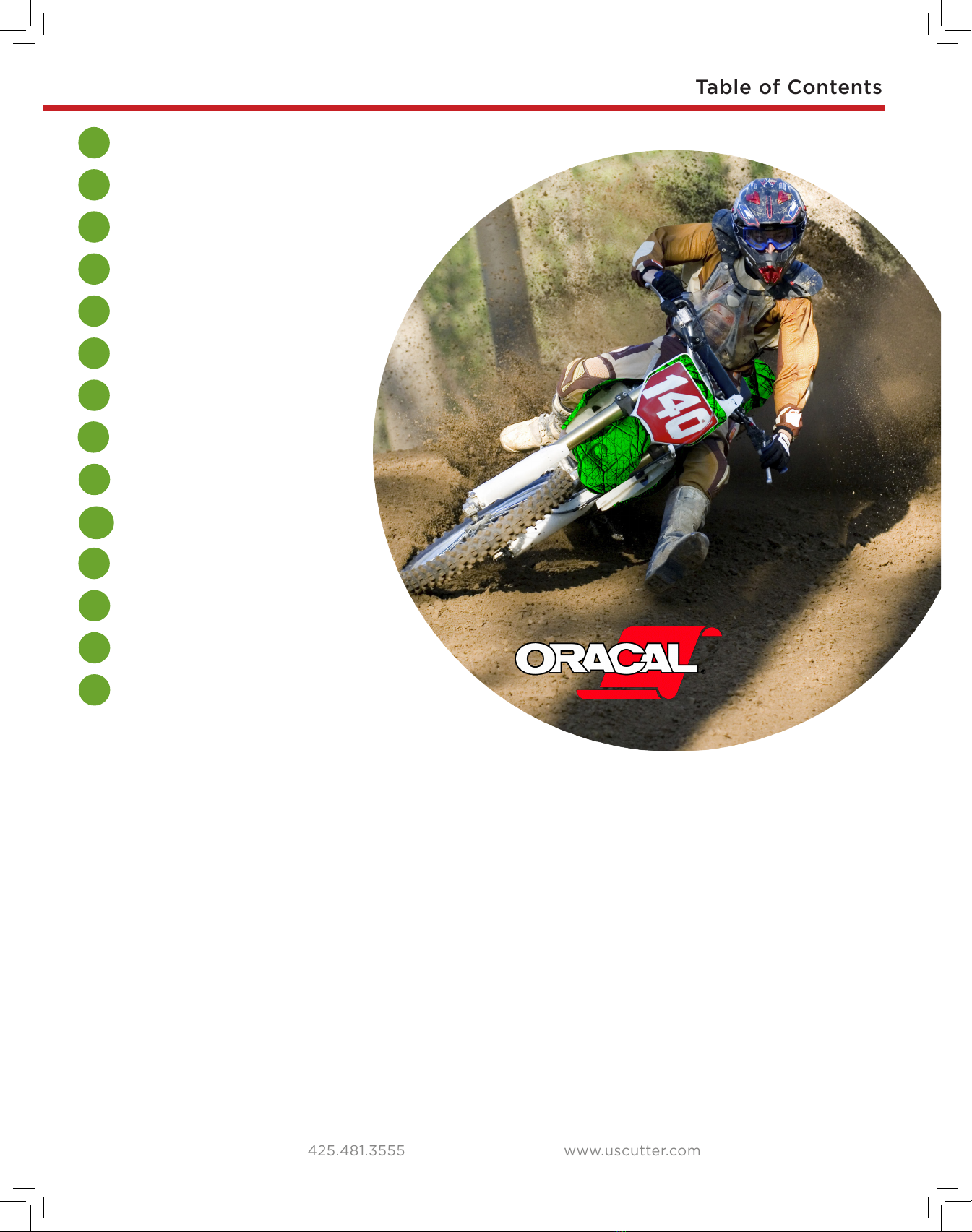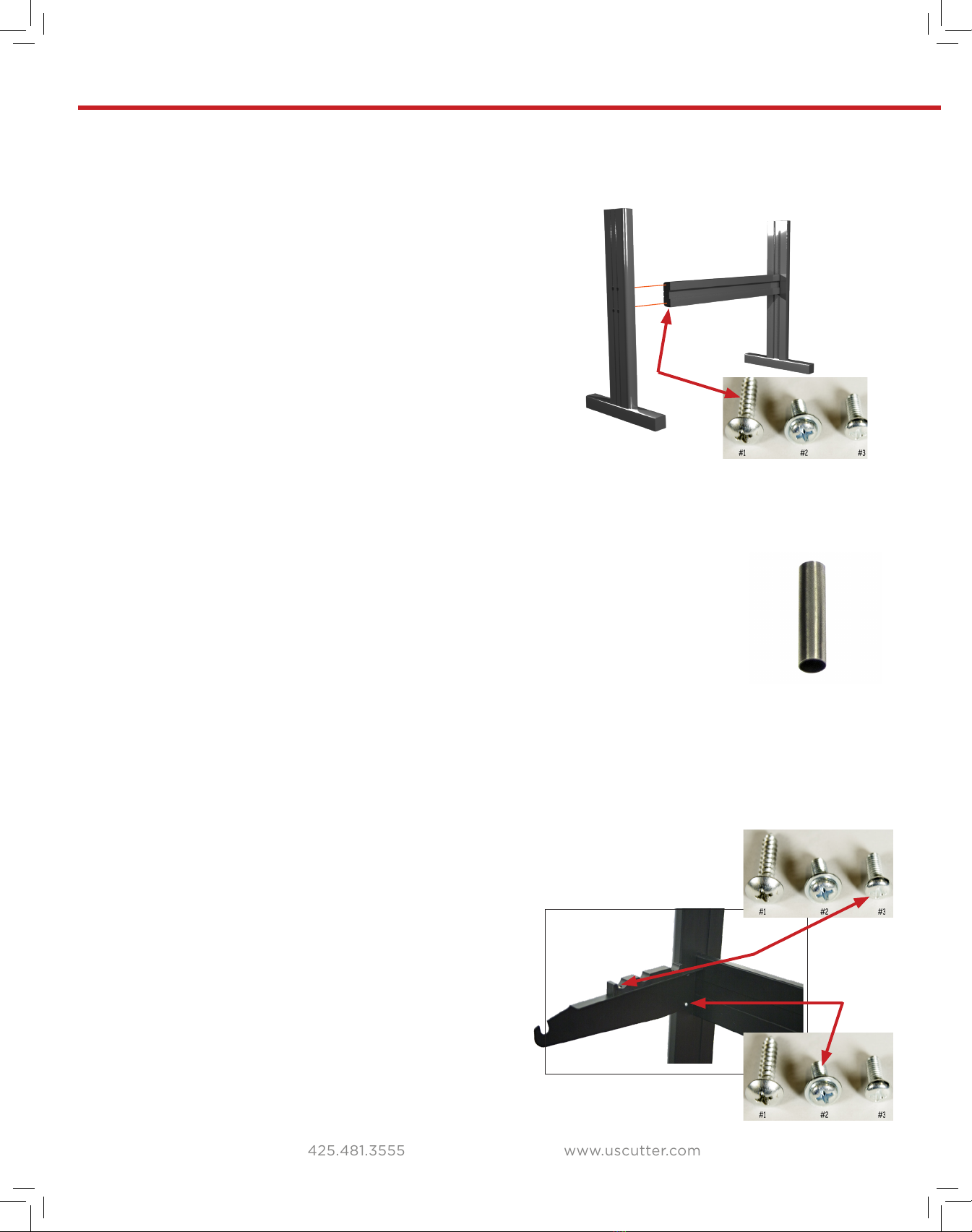US Cutter LaserPoint3 User manual
Other US Cutter Cutter manuals

US Cutter
US Cutter Laserpoint II User manual

US Cutter
US Cutter SC User manual

US Cutter
US Cutter Titan User manual

US Cutter
US Cutter MH Series User manual

US Cutter
US Cutter SC2 User manual

US Cutter
US Cutter Copam User manual

US Cutter
US Cutter LaserPoint User manual

US Cutter
US Cutter MH-721 User manual
Popular Cutter manuals by other brands

Bosch
Bosch POF 1400 ACE Original instructions

SignWarehouse.com
SignWarehouse.com Bobcat BA-60 user manual

Makita
Makita 4112HS instruction manual

GEISMAR STUMEC
GEISMAR STUMEC MTZ 350S manual

Hitachi
Hitachi CM 4SB2 Safety instructions and instruction manual

Dexter Laundry
Dexter Laundry 800ETC1-20030.1 instruction manual