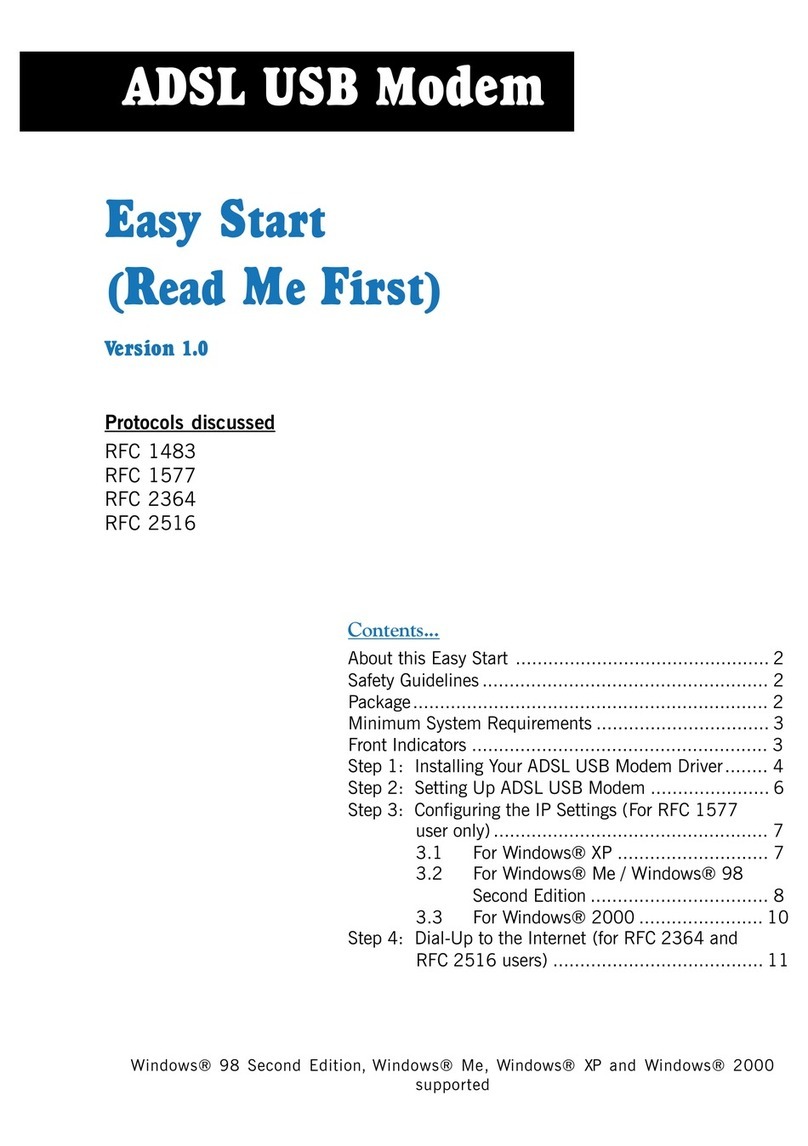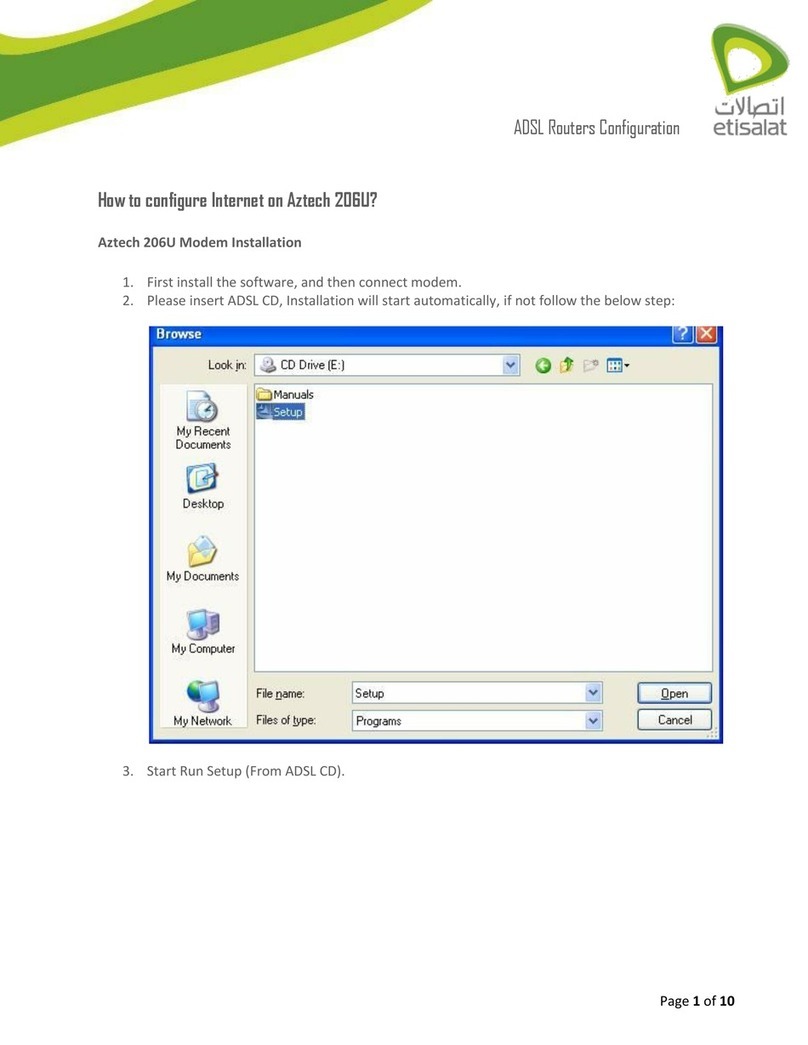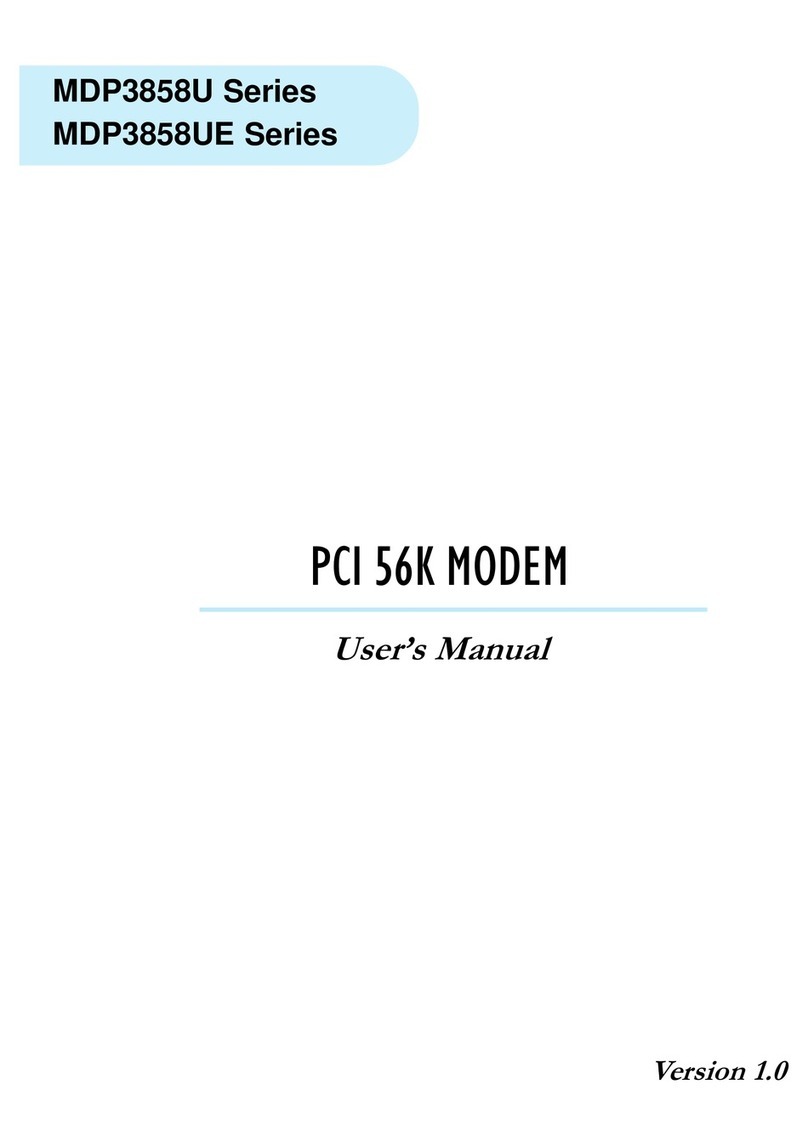Aztech ADSL PCI Modem Product information sheet
Other Aztech Modem manuals

Aztech
Aztech HW550-3G Instructions for use

Aztech
Aztech 56K External Modem Product information sheet
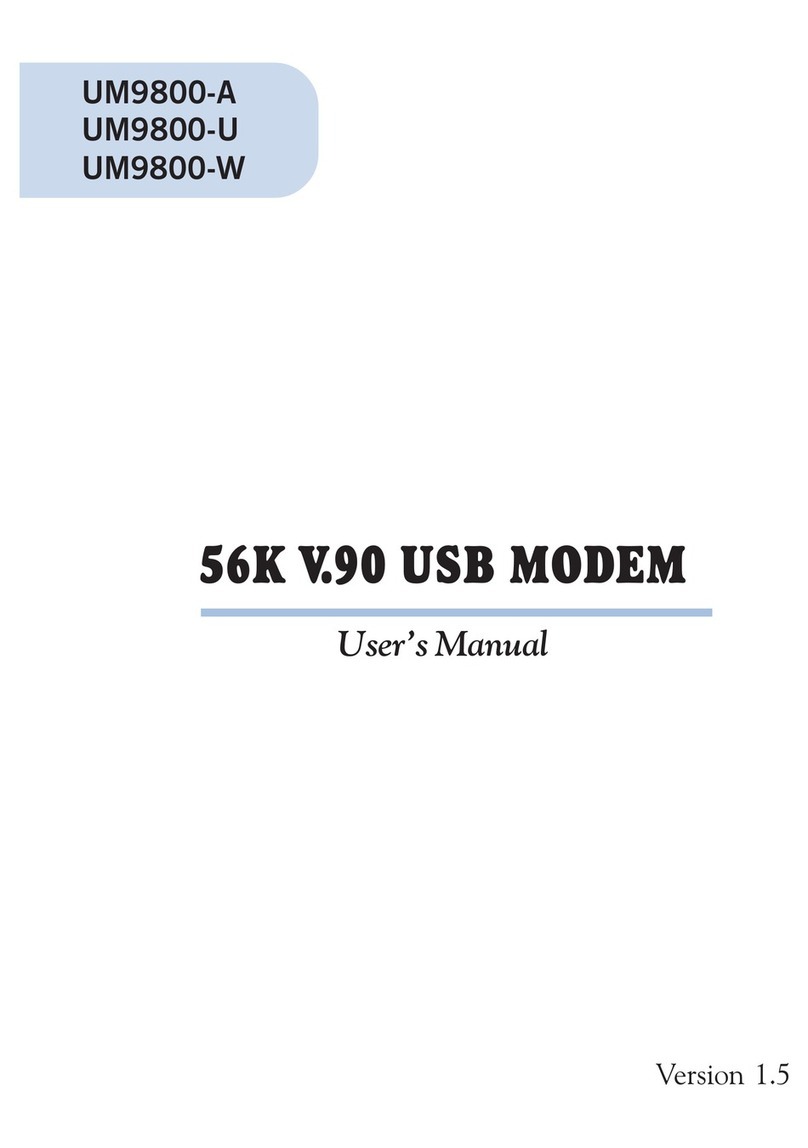
Aztech
Aztech UM9800-A User manual

Aztech
Aztech UM3100 User manual

Aztech
Aztech MSP2950(W) User manual

Aztech
Aztech MDP3858A Series User manual
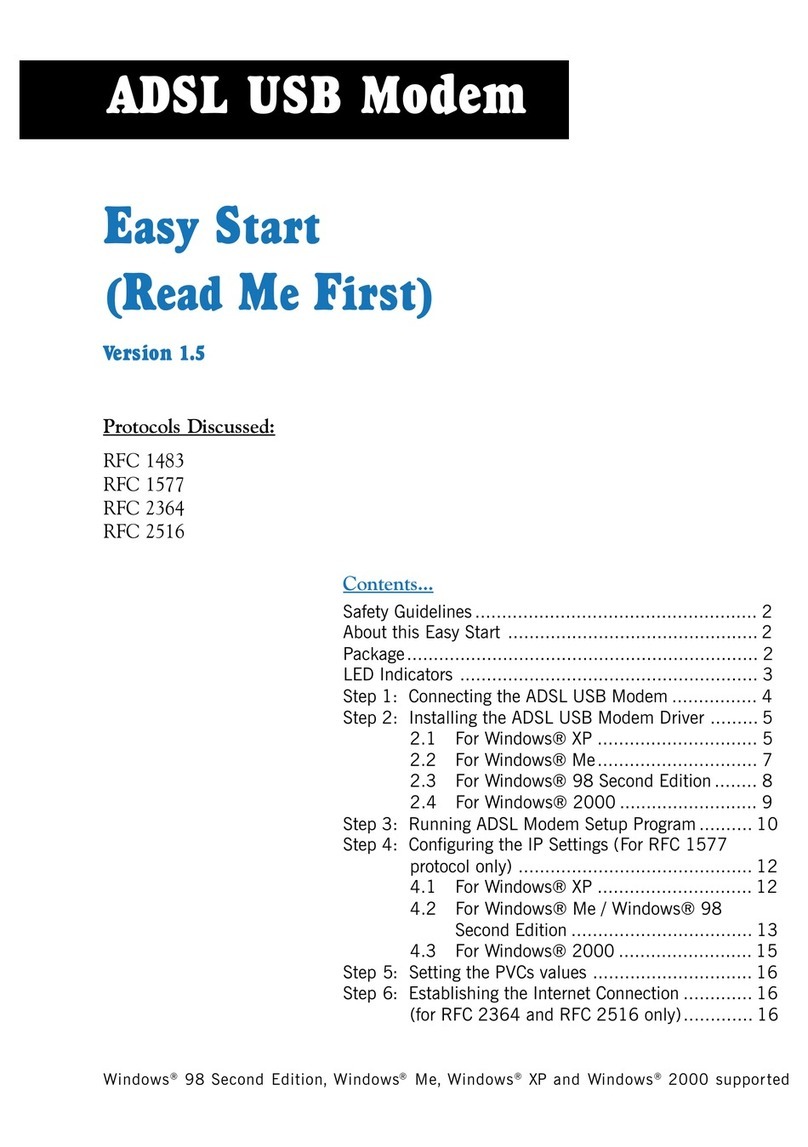
Aztech
Aztech 100U Product information sheet
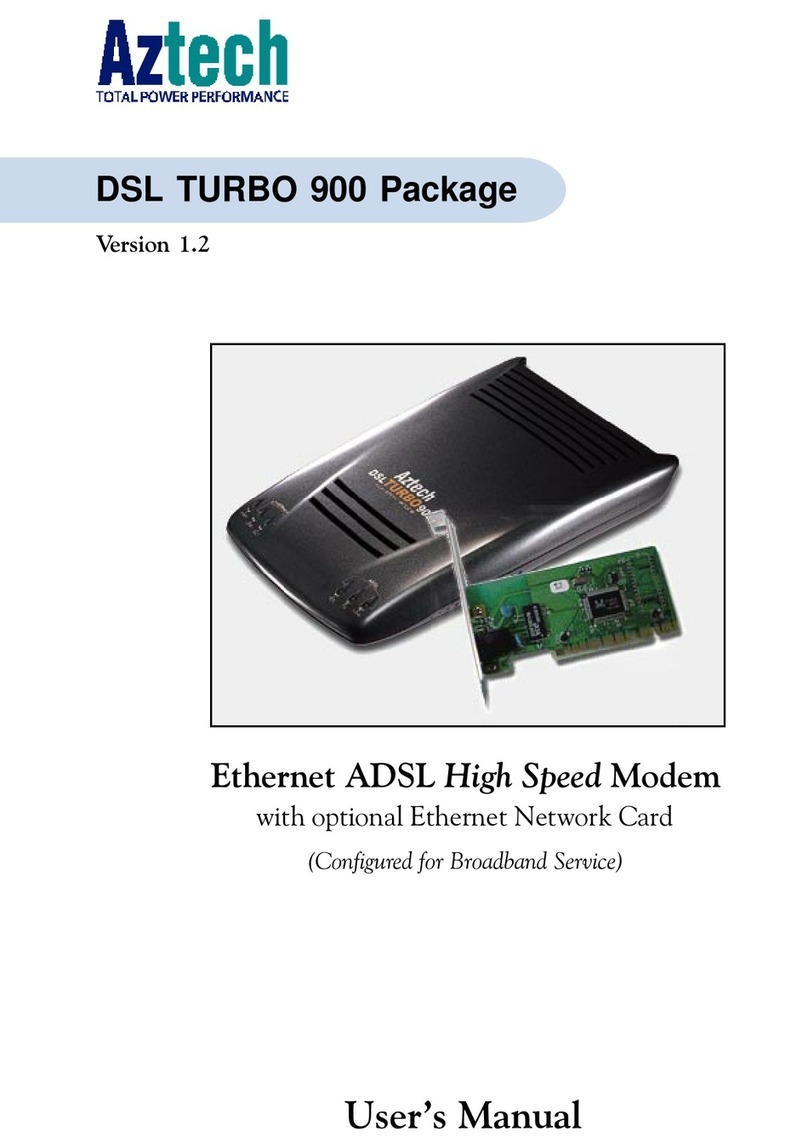
Aztech
Aztech DSL Turbo 900 Package User manual

Aztech
Aztech 56K External Modem Product information sheet
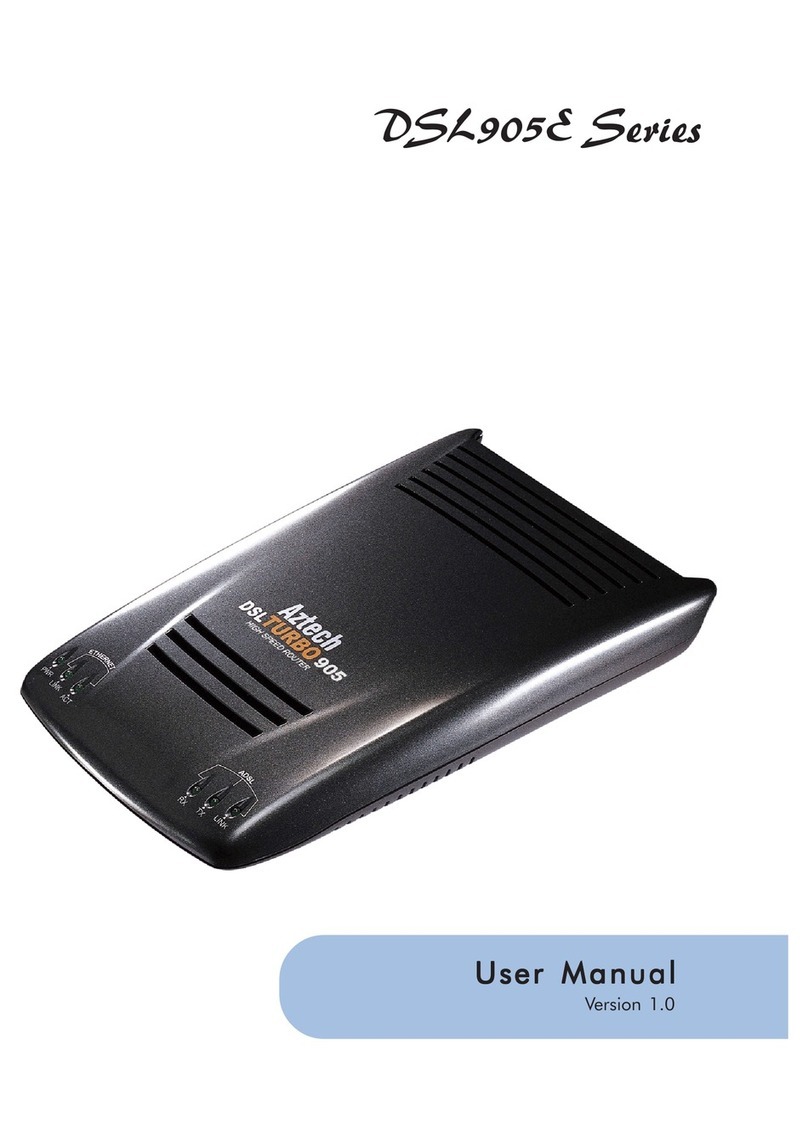
Aztech
Aztech DSL905E Series User manual

Aztech
Aztech DSL600E(C) User manual

Aztech
Aztech DSL1015EN L User manual

Aztech
Aztech MSP3885 Instructions for use
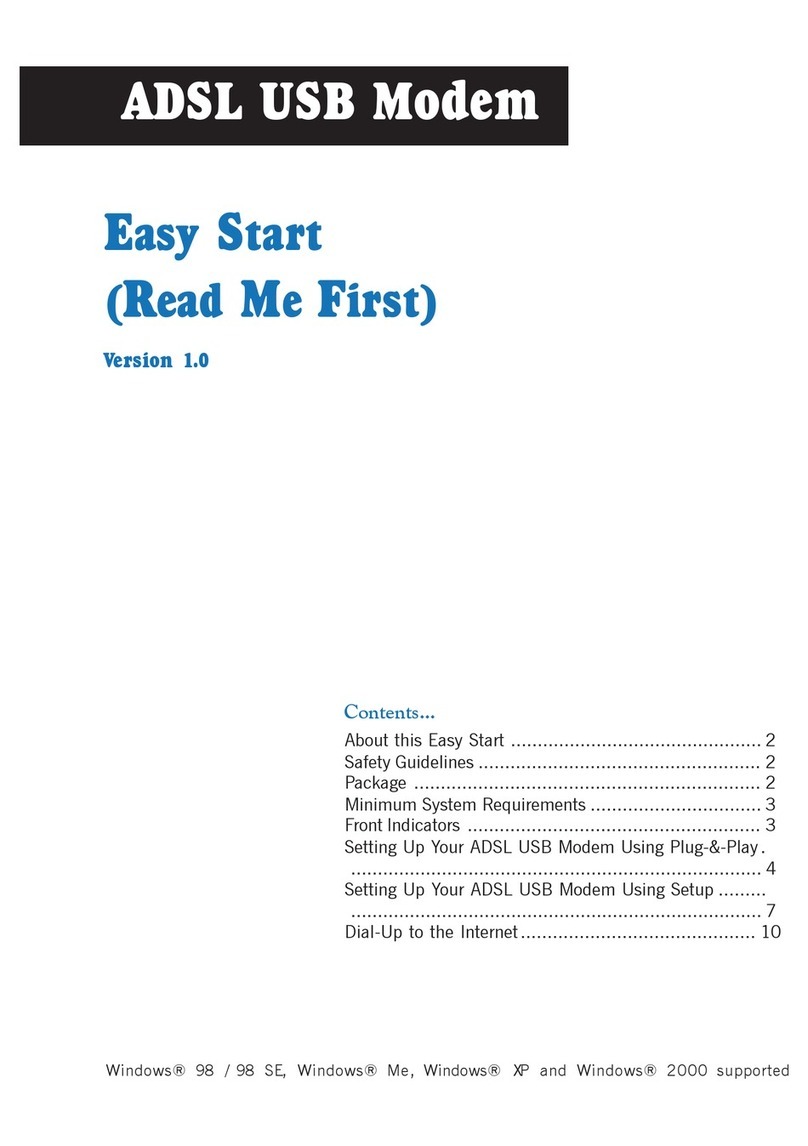
Aztech
Aztech ADSL USB Modem Instructions for use

Aztech
Aztech DSL705EU User manual

Aztech
Aztech DSL605E User manual

Aztech
Aztech DSL305E Instructions for use
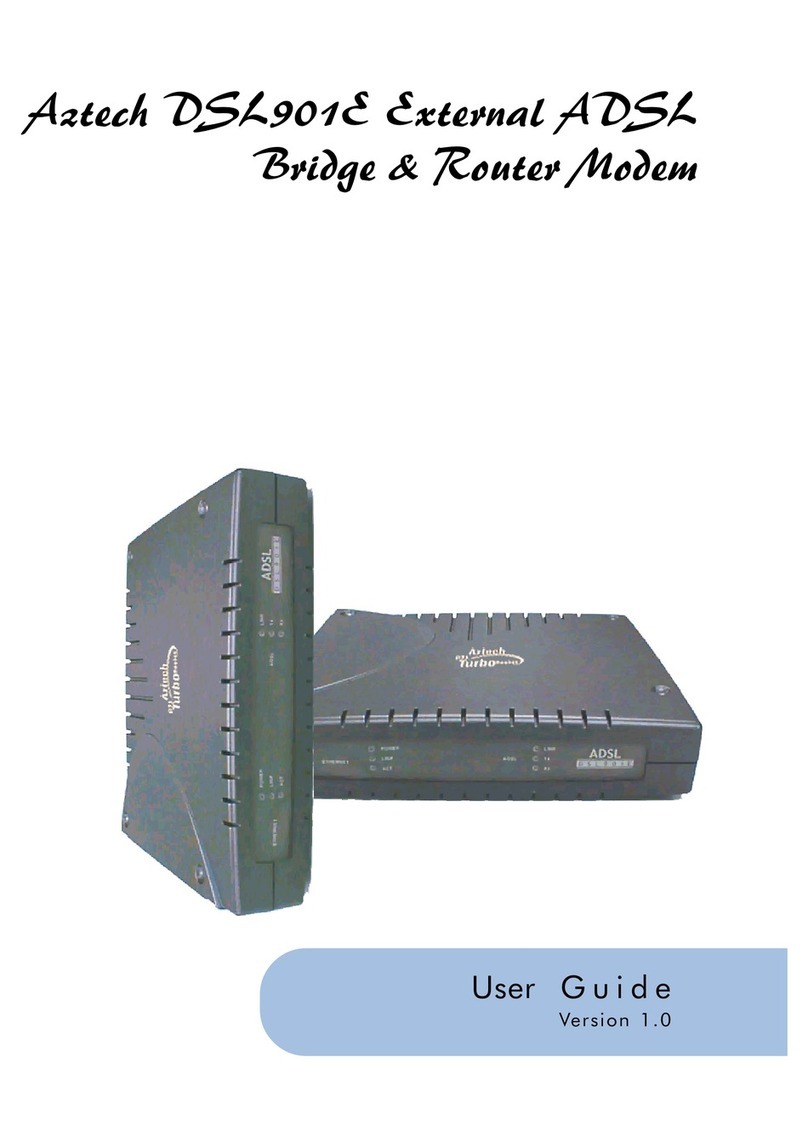
Aztech
Aztech DSL901E User manual

Aztech
Aztech HL110EW Instructions for use
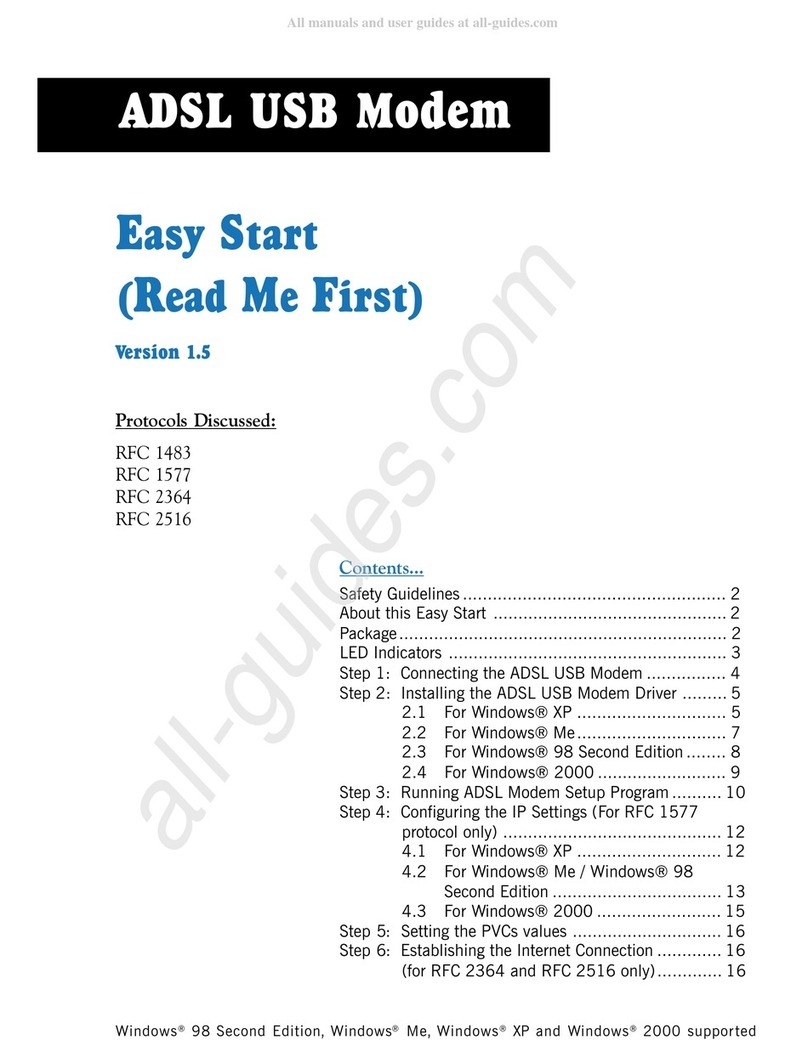
Aztech
Aztech 100U Product information sheet