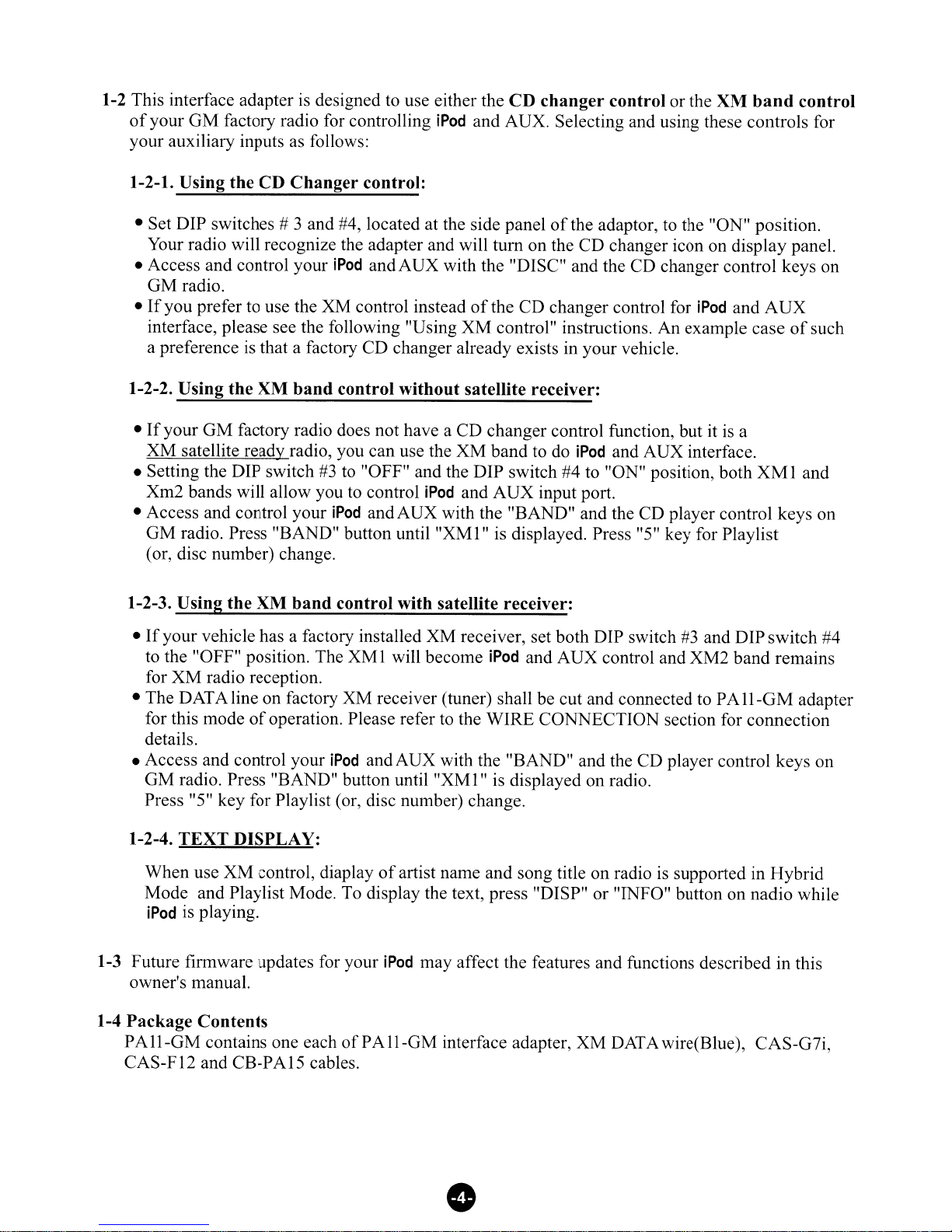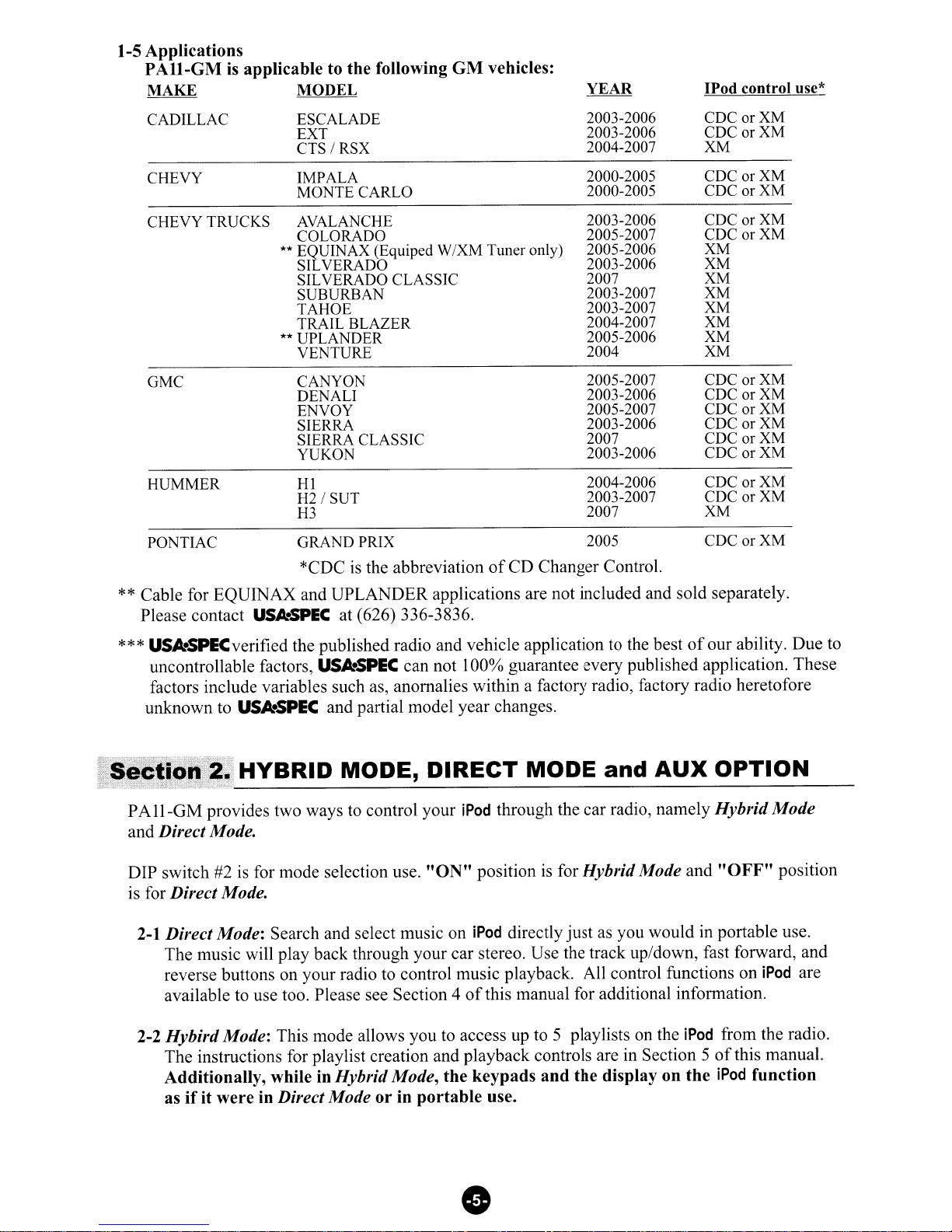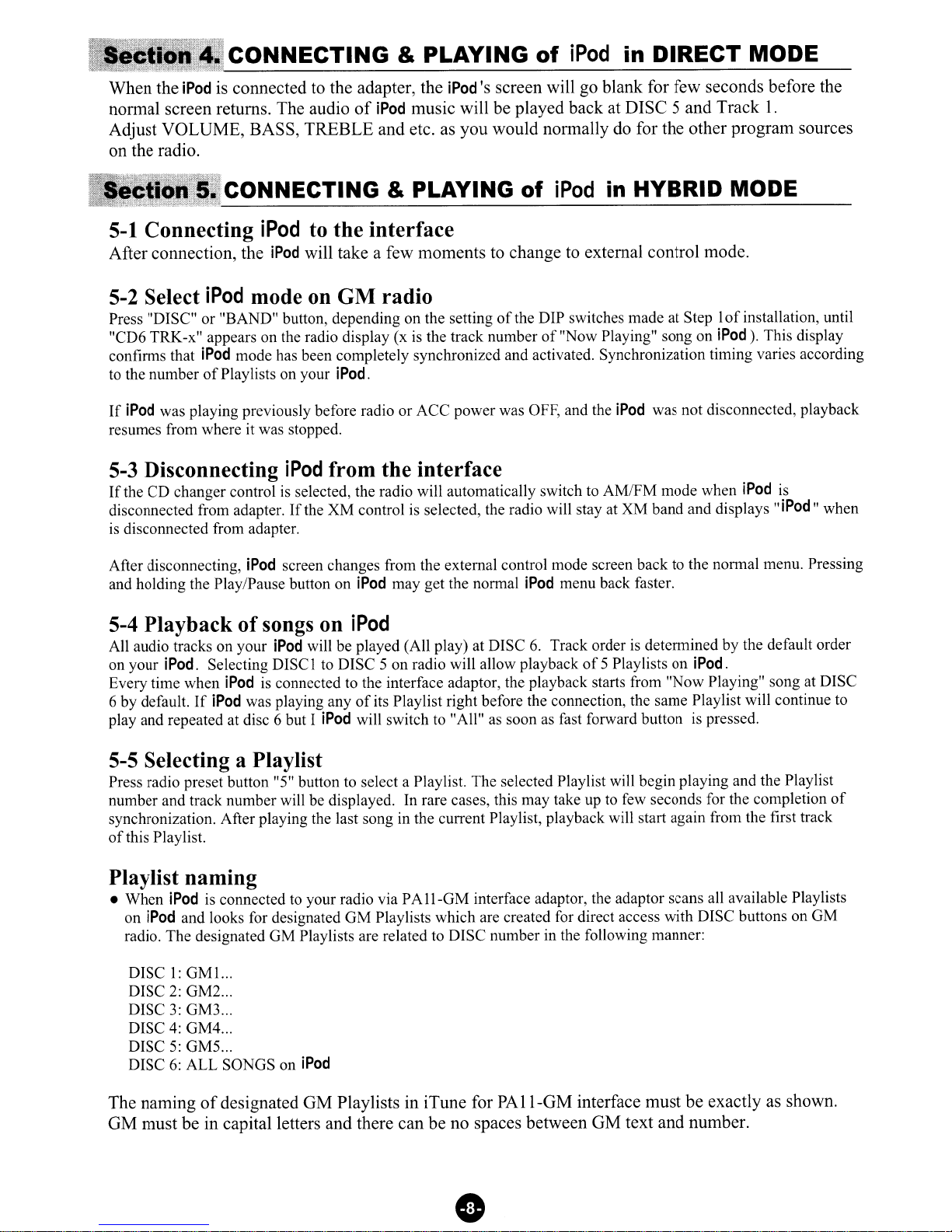Thank you for choosing aUSkSPEC product.
LTI
Enterprises Inc.,
is
committed
to
providing high
quality defect free products. All USkSPEC products are tested before leaving the factory and are
warranted against defects
in
materials and workmanship for aperiod
of
one year to the original owner.
The one-year warranty period begins at the date
of
manufacture or the date
of
original installation.
Please see installation registration below.
PRODUCTSCOVERED:
Products and related accessories supplied by
LTI
Enterprises Inc. with the brand name
of
USkSPEC
are covered by this warranty. Only products purchased in the U.S.A.
is
covered.
WARRANTYDOESNOTCOVER:
1.
Damage due
to
improper installation, operation, accident, negligence, abuse, or not following
instructions, warnings, and acceptable industry procedures.
2.
Damage caused during the shipment or transportation
of
the product. All claims
of
this nature
must be presented to the carrier.
3.
Damage caused by acts
of
God,
War,
or civil disturbance, including without limitation, flood, fire,
storms, earthquake or other acts
of
nature.
4.
Any expenses or cost
to
remove or reinstall products.
5.
Any product without the original serial number and factory seal, or has been serviced or modified
without the authorization
of
LTI
Enterprises Inc.
6.
Any product not distributed by an authorized
LTI
Enterprises Inc. Dealer.
to
OBTAIN WARRANTY
SERVICE:
Contact the Customer Service center printed on the back
of
this manual for assistance. Adetailed
description
of
the problem(s) is required for service. Proof
of
purchase
is
also required when sending
aproduct
for
warrant service.
If
the problem cannot be resolved and the product must be returned for
service you will receive an authorization from the service center. The product must be delivered
pre-paid
to
the service center.
LTI
Enterprises Inc. will, at our option, repair the product or replace it
with new or reconditioned product, and
if
it was shipped
to
the service center, the return shipping will
be pre-paid free
of
charge provided the repairs are covered by the warranty. The product must be
packed securely for shipment
to
the service center in order
to
preserve the warranty and prevent
damage.
NO IMPLIED WARRANTY, INCLUDING MERCHANTABILITY
AND
FITNESS
FOR
USE,
APPLIES TO THIS PRODUCT AFTER THE ONE YEAR PERIOD
AS
DEFINED ABOVE,
AND
NO OTHER EXPRESSED WARRANTY OR GUARANTEE, EXCEPT
AS
MENTIONED
ABOVE, GIVEN BY ANY PERSON, FIRM
OR
CORPORATION
WITH
RESPECT TO THIS
PRODUCT SHALL BIND
THE
WARRANTOR. NEITHER
THE
WARRANTOR NOR
ANY
OTHER
PERSON,
FIRM
OR
CORPORATION, IS RESPONSIBLE
FOR
LOSSES
OR
INCONVENIENCES,
OR
FOR
ANY CONSEQUENTIAL DAMAGES CAUSED
BY
THE
PRODUCT. SOME STATES/PROVINCES DO NOT ALLOW LIMITATIONS ON
HOW
LONG
AN
IMPLIED
WARRANTY LASTS,
AND
SOME
DO NOT ALLOW
THE
EXCLUSION
OR
LIMITATION OF INCIDENTIAL
OR
CONSEQUENTIAL DAMAGES.
This warranty gives you specific legal rights, and you may also have other rights, which vary, from
state
to
state and province
to
province. Some
of
the limitations or exclusions may not apply
to
you.