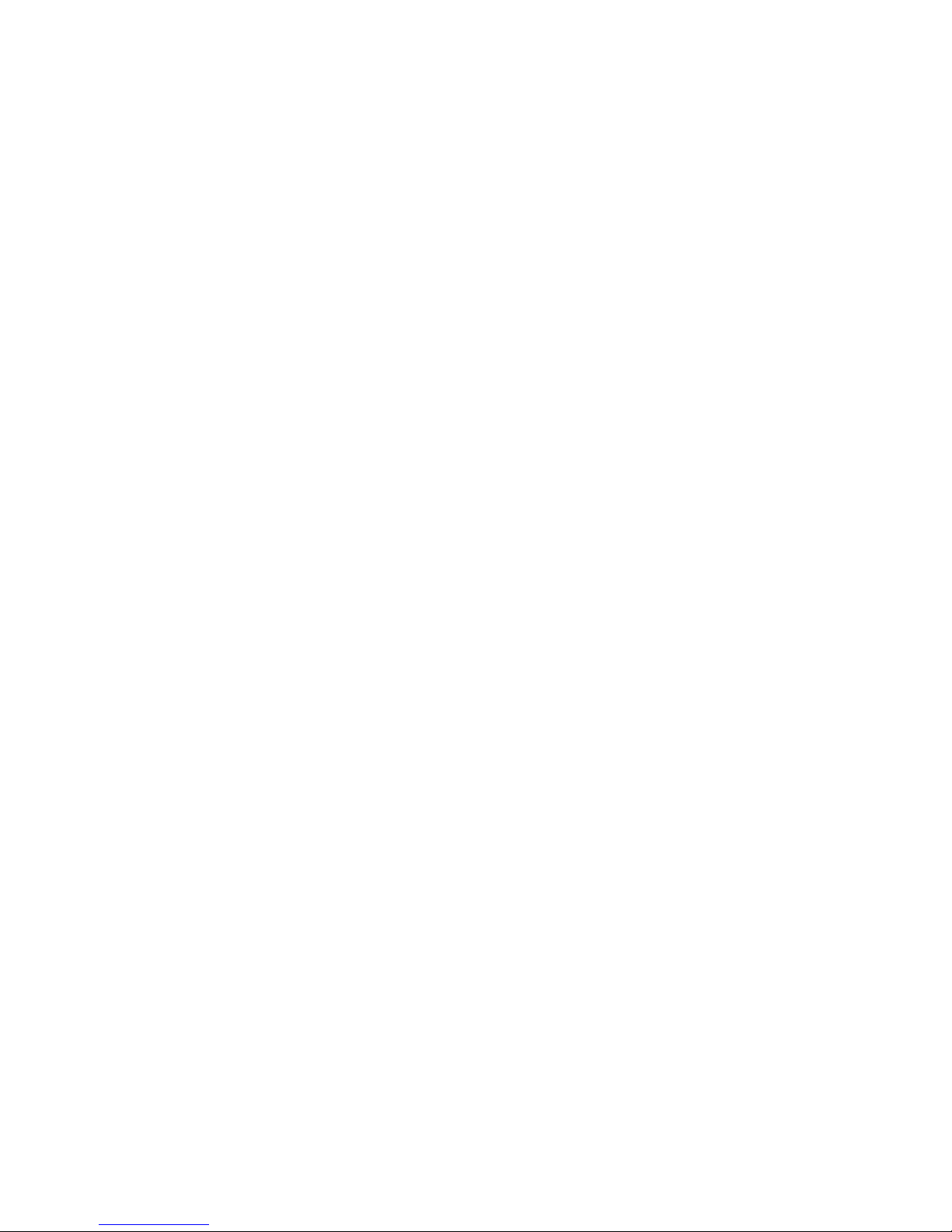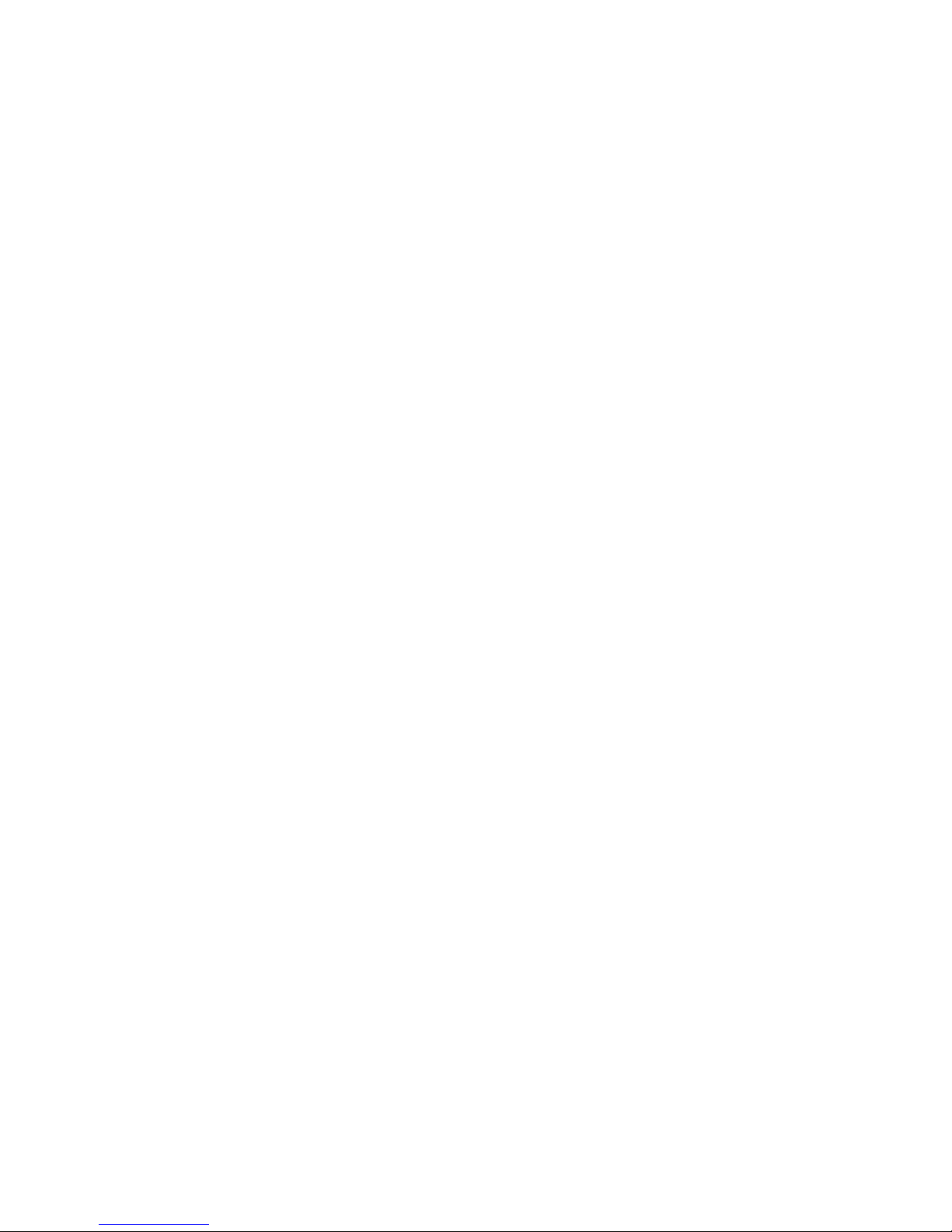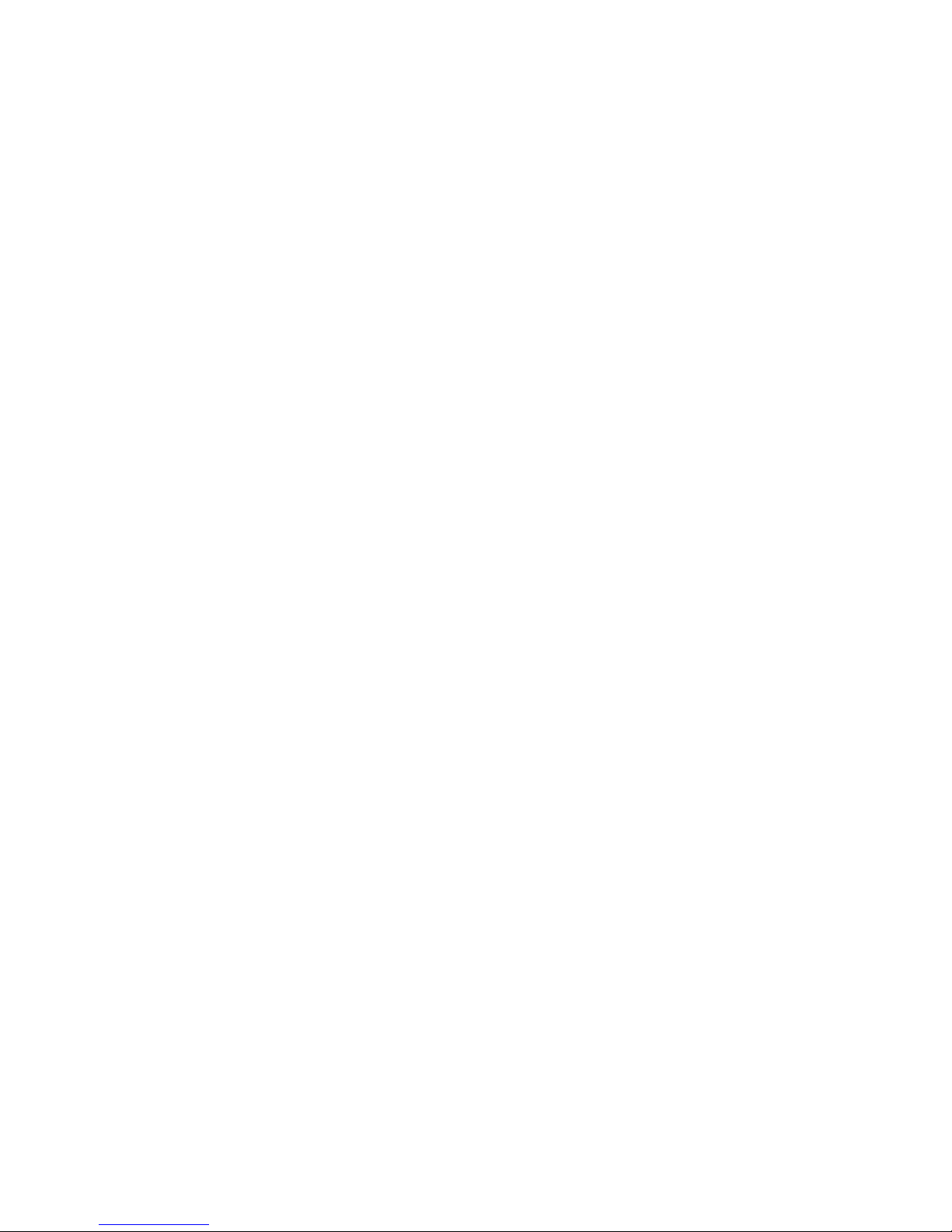utano Outdoor Mobile Phones V1 + V2
52 Technical-Service-Hotline: +49 (0) 1805 11 04 02
Do not use your device near flammable or volatile gases.This could result in failure of the device or a fire.
Do not expose your mobile phone to high temperatures, high humidity, or dusty places. This may cause failure of the device.
Do not place your phone on uneven or unstable surfaces, preventing it from falling and malfunctioning or being damaged.
1.3. Notices about the device
Do not disassemble or modify the mobile phone. This will cause damage to the phone, such as battery leakage or circuitry failure. If
needed, please send the device to a professional maintenance point. Nonprofessionals are not allowed to disassemble the device on
their own.
Do not subject the LCD to impact or use it to strike things. This could damage the LCD board and cause leakage of the liquid crystal.
There is a risk of blindness if the liquid crystal substance gets into the eyes. It this occurs, rinse eyes immediately with clean water
(under no circumstances rub your eyes) and go immediately to a hospital for treatment.
Under very rare circumstances, using the device in certain model cars may negatively affect the internal electronic equipment. In order
to assure your safety in such cases, do not use the mobile phone.
If your car is equipped with an airbag, do not place your phone on top of or within the contact area of the airbag in order to avoid
seriously hurts towards the driver when the airbag inflates.
Do not use needles, pen tips, or other sharp objects on the keypad.This may damage the mobile phone or cause failures.
Avoid letting the phone come into close contact with magnetic objects such as magnetic cards, as the radiation waves of the mobile
phone may erase the information stored on floppy disks, pre-paid phone cards, and credit cards.
Keep small metal objects, like thumbtacks, far away from the receiver. When the speaker is in use, it becomes magnetic and may
attract these small metal objects and thus may cause injury or damage the mobile phone.
Keep the device dry and away from water or other liquids.The entering of liquids into the phone could cause short circuit, battery leak,
or other failures.
Use the mobile phone in a place away from fixed line telephones, televisions, radios, and automatic office equipment as much as
possible to prevent them from being affected.
1.4. Notices about the battery
Do not disassemble or modify the battery.This will cause the battery to leak, overheat, crack, or catch fire.
Do not dispose of old batteries with general domestic garbage. Dispose of them at specified places with specific corresponding rules.
Do not throw batteries into a fire. This could cause the battery to catch fire and explode.
While installing the battery, do not use force or pressure.This could cause the battery to leak, overheat, crack, or catch fire.
Do not short-circuit the battery with metal objects like electrical wire and needles. Do not put the battery and metal objects together.
This may cause the battery to leak, overheat, crack, or catch fire.
Do not solder the contact points of the battery.This will cause the battery to leak, overheat, crack, or catch fire.
If the liquid in the batteries goes into the eyes, there is a risk of blindness. Do not rub the eyes upon this case and immediately rinse
eyes with clean water and go to hospital.
Do not use or place the battery near high temperature places, such as a fire or heating vessel. This may cause the battery to leak,
overheat, crack, or catch fire.