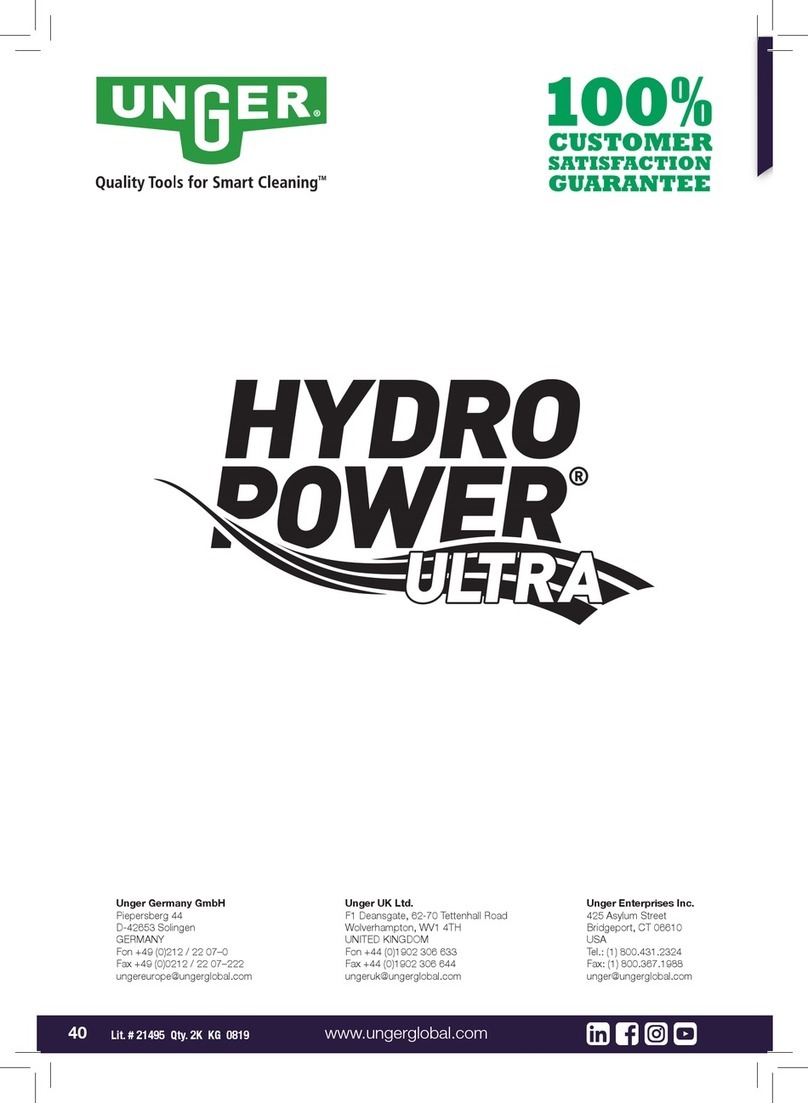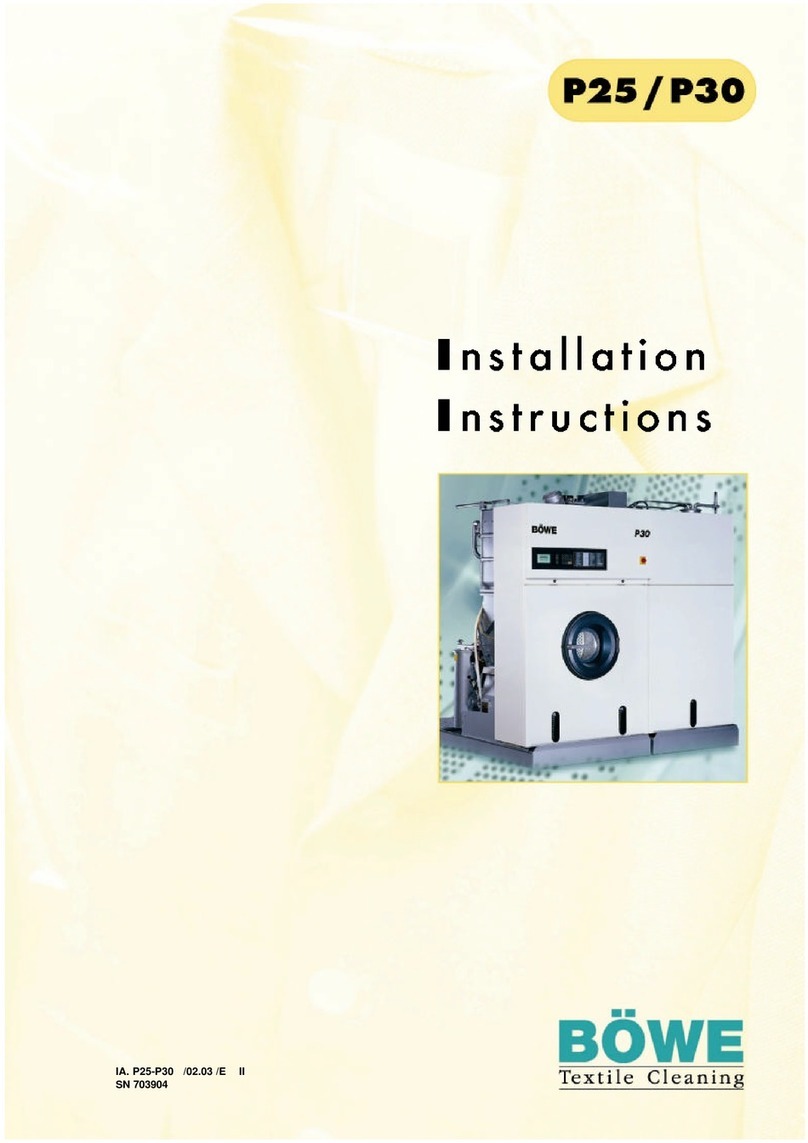SETUP OF DEVICES
VR12 Setup
VR20 & VR30 Setup
Remove the back panel from the sanitization/charging cart to allow
access to the USB charging ports
Starting from the top area of the cart, connect the charging cables for
individual devices to the USB charging ports
Pass the charging cables through holes on in the back panel and route them
to the front of cart.
Repeat the above process for connecting all devices’ USB charging cables
Place cart near a wall outlet and plug cart in
Load and plug your devices into the cabinet
Turn the power switch on (switch 6, IT area see page 4)
Close the doors and setup sanitisation and charging cycle
(as per 4.Controls and programming)
Starting from the top area of the cart, connect the charging cables for
individual devices to the USB charging ports (located in the
middle of each shelf)
Place cart near a wall outlet and plug cart in
Load and plug your devices into the cabinet
Turn the power switch on (switch 6, IT area see page 4)
Close the doors and setup sanitisation and charging cycle (as per 4.Controls
and programming)